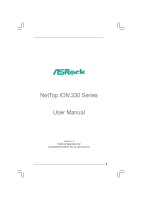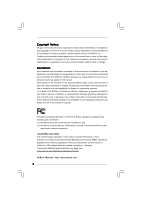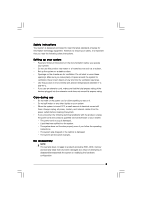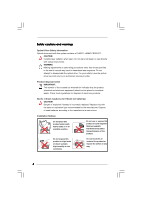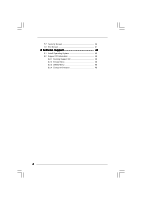ASRock ION 330Pro User Manual
ASRock ION 330Pro Manual
 |
View all ASRock ION 330Pro manuals
Add to My Manuals
Save this manual to your list of manuals |
ASRock ION 330Pro manual content summary:
- ASRock ION 330Pro | User Manual - Page 1
NetTop ION 330 Series User Manual Version 1.0 Published September 2009 Copyright©2009 ASRock INC. All rights reserved. 1 - ASRock ION 330Pro | User Manual - Page 2
any form or by any means, except duplication of documentation by the purchaser for backup purpose, without written consent of ASRock Inc. Products and corporate names appearing in this manual may or may not be registered trademarks or copyrights of their respective companies, and are used only for - ASRock ION 330Pro | User Manual - Page 3
, and network cables from the power outlets before cleaning the system. • If you encounter the following technical problems with the product, unplug the power cord and contact a qualified service technician or your retailer. • The power cord or plug is damaged. • Liquid has been spilled into the - ASRock ION 330Pro | User Manual - Page 4
than those specified in the user's manual may result in hazardous laser exposure the optical drive serviced only by an authorized service provider. Product Lithium Cautions (for lithium-ion batteries) CAUTION! Danger of according to the manufacturer's instructions. Installation Notices Do not - ASRock ION 330Pro | User Manual - Page 5
21 5 Driver Installation 23 6 UTILITY MEMU 24 6.1 Instant Boot 24 6.1.1 Introduction 24 6.1.2 Installation 25 6.2 ASRock OC Tuner Symantec Norton AntiVirus Software (Trial version) .. 34 7 BIOS SETUP UTILITY 35 7.1 Introduction 35 7.1.1 BIOS Menu Bar 35 7.1.2 Navigation Keys 36 7.2 Main - ASRock ION 330Pro | User Manual - Page 6
7.7 Security Screen 46 7.8 Exit Screen 47 8 Software Support 48 8.1 Install Operating System 48 8.2 Support CD Information 48 8.2.1 Running Support CD 48 8.2.2 Drivers Menu 48 8.2.3 Utilities Menu 48 8.2.4 Contact Information 48 6 - ASRock ION 330Pro | User Manual - Page 7
this product, please visit our website for specific information about the model you are using. www.asrock.com/support/index.asp 1.1 Package Contents ASRock NetTop ION 330 Series ASRock Support CD ASRock Quick Start Guide One AC Power Cord One AC/DC Adapter One HDMI to DVI Adapter One Anti-Slip - ASRock ION 330Pro | User Manual - Page 8
, 2 x SO-DIMMs, maximun up to 4GB * NVIDIA® IONTM Graphics, support DX10 / Full HD 1080p ** (Blu-ray / HD-DVD) playback 2.5" HDD up to 500GB, support second 2.5" HDD (total up to 1TB) DVD I/O Sound DVD Super Multi (ION 330Pro / ION 330HT) BD Combo *** (ION 330HT-BD) 1xHDMI, 1xD-Sub VGA, 6xUSB - ASRock ION 330Pro | User Manual - Page 9
HDD SATA data cable 5. J1 jumper: For second HDD SATA power cable 6. Memory socket 7. Infrared module header 8. Fan connector 9. CPU heatsink 10. CPU fan 11. Mini-PCI Express expansion slot: For WiFi module 12. CMOS Battery 13. LPC header 14. SATA connector: For ODD SATA data cable 15. ATX5V output - ASRock ION 330Pro | User Manual - Page 10
NOTE. 1. SATA and Power Connections SATA & Power Connections Connect to ODD HDD ODD Connect to HDD Connect to SATA Connector (14) Connect to ATX5V Power Connector (15) Connect to SATA Connector (16) 2. System Memory Socket Connection Assembly 1.Sidelong insert the memory module to the - ASRock ION 330Pro | User Manual - Page 11
1.4 Rear Panel Connectinos 17 18 19 20 S / PDIF 28 27 26 MP3 25 HDMI 21 SONY Powered eSATA or 22 USB 24 23 17. DC-In jack 18. Optical S/PDIF Out port 19. Mic In (Pink): Microphone 20. Front L/R Out (Lime): Stereo speakers or headphones 21. HDMI connector 22. Powered eSATA/USB - ASRock ION 330Pro | User Manual - Page 12
1.5 System Chassis Opening the system chassis 1. Remove the screws on the backside. 2. Slide the top panel backwards. F HDMI 29 31 30 29. Optical Disc Drive 30. Drive activity indicator 31. Power ON/OFF button with status indicator 12 - ASRock ION 330Pro | User Manual - Page 13
1.6 Internal System Components Optical disc & Hard disk drives The optical disc and hard disc drives are mounted in a drive cage. The cage can be removed by removing the top screws. 34 32 33 32. System Cooling Fan 33. Optical Disc Drive 34. Hard Disc Drive 13 - ASRock ION 330Pro | User Manual - Page 14
1.7 Remote Controller (ION330HT / ION330HT-BD) Some remote controller functions listed above are only available with the relative hardware equipments. If the hardware equipments you adopt are not compatible with the system, you are not allowed to use these functions. This product is designed to meet - ASRock ION 330Pro | User Manual - Page 15
Chapter 2 System Quick Installation 1. Connecting USB Devices (USB2.0 Ports) 2. Connecting VGA Monitor (Display (VGA) Port) 3. Connecting the Network (LAN (RJ-45) Port) 4. Connecting HDMI Device (HDMI Port) 15 - ASRock ION 330Pro | User Manual - Page 16
5. Connecting eSATA / USB Device (Powered eSATA/USB Port) or 6. Connecting External Audio Device (Line In Port for 2/4/6 Channel; Rear Port for 8 Channel) 7. Connecting Stereo Speakers or Headphones (Front L/R Out Port) 8. Connecting Microphone (Mic In Port) 16 - ASRock ION 330Pro | User Manual - Page 17
9. Connecting Center / Subwoofer Speakers (Center/LEF Port) 10. Connecting Side Speakers (Side Port for 4/6/8 Channel) 11. Connecting Optical Device (Optical S/PDIF Out Port) 12. Connecting Power (DC-In Jack Port) 17 - ASRock ION 330Pro | User Manual - Page 18
13. Power on the System (Power Switch) 18 - ASRock ION 330Pro | User Manual - Page 19
Chapter 3 System Components Reinstallation 1. Remove the cover screws on the rear panel. Note: For safety reasons, please ensure that the power cord is disconnected before opening the case. 2. Slide the side cover toward the rear panel and pull the side cover upwards. 3. To change the storage drives - ASRock ION 330Pro | User Manual - Page 20
5. Unscrew the screws from the side of ODD / HDD rack, and change your required ODD / HDD. 6. Refer to above steps to place the new ODD / HDD to the chassis. Replace the side cover and fasten the screws. 20 - ASRock ION 330Pro | User Manual - Page 21
Chapter 4 Installing Second HDD 1. To install the second HDD, please follow above step 1 to 4, and remove the ODD and the first HDD in advance. Then fasten the screws of the second HDD to the rack. 2. Place the first HDD to the rack and fasten the screws from both side. 3. Place the ODD to the rack - ASRock ION 330Pro | User Manual - Page 22
4. Connect one end of SATA and power cables to the ODD and the other end to the bottom HDD. 5. Connect the other SATA and power cables to SATAII_3 and J1 connectors on the motherboard. 6. Connect the other end to the top HDD. 7. Replace the side cover and fasten the screws. 22 - ASRock ION 330Pro | User Manual - Page 23
system, please insert the support CD to your optical drive first. Then, the drivers compatible to your system can be auto-detected and listed on the support CD driver page. Please follow the order from up to bottom side to install those required drivers. Therefore, the drivers you install can work - ASRock ION 330Pro | User Manual - Page 24
meu shows the applications and other software that this product supports. 6.1 Instant Boot 6.1.1 Introduction Instant Boot, a user-friendly keep your data safe even there is a power cut. Also, the Windows® update speed will become faster. * This function is applicable ONLY to single user that does - ASRock ION 330Pro | User Manual - Page 25
. A. Install Instant Boot driver from ASRock support CD, or you may click following link to get the latest utility and BIOS: http://www.asrock.com/feature/InstantBoot/download.asp B. Execute the Instant Boot installation program under Windows®. Please follow the instructions on Instant Boot setup - ASRock ION 330Pro | User Manual - Page 26
d. Click "Install" to begin installing Instant Boot driver. e. Click "Finish" to complete and exit the setup. C. After the installation is completed, you will find an ASRock Instant Boot icon on the Windows® desktop. D. Double click ASRock Instant Boot icon on the desktop, then Instant Boot main - ASRock ION 330Pro | User Manual - Page 27
OC Tuner. A. Install ASRock OC Tuner driver from ASRock support CD, or you may click following link to get the latest utility: http://www.asrock.com/feature/OCTuner/download.asp B. Execute the ASRock OC Tuner installation program under Windows®. Please follow the instructions on Instant Boot setup - ASRock ION 330Pro | User Manual - Page 28
need, and click "Next". c. Select the start menu folder. You may choose a different folder if you need, and click "Next". d. Click "Install" to begin installing ASRock OC Tuner driver. e. Click "Finish" to complete and exit the setup. 28 - ASRock ION 330Pro | User Manual - Page 29
you select "Auto apply when program starts", it is recommended to run some test programs to make sure your system is running very stably. Auto run when devices. It should be done at your own risk and expense. ASRock is not responsible for possible damage caused by overclocking and and overvoltage. - ASRock ION 330Pro | User Manual - Page 30
System Health - In the System Health section, there are two major chapters: System Health and CPU Quiet Fan. Under the System Health chapter, it shows the major readings of CPU, chipset and GPU Temperature. You may find out if there's any abnormal situation occurs to your system's temperature. Under - ASRock ION 330Pro | User Manual - Page 31
a variety of devices using a process called transcoding. By utilizing a NVIDIA® GeForceR GPU, badaboomTM enables users to painlessly convert video in multiple (H.264 Main Profile) and Multi-GPU support. Minimum Recommended Hardware: 1.6GHz Dual Core Processor, GeForce 8 Series or later graphics. 31 - ASRock ION 330Pro | User Manual - Page 32
anyone looking to enjoy DVDs and high-definition Discs on the PC. * The bundled PowerDVD is PowerDVD 8 DTS trial version, which cannnot support BD playback function. To playback BD, please download PowerDVD 9 trial version from CyberLink website: http://www.cyberlink.com/downloads/trials/powerdvd - ASRock ION 330Pro | User Manual - Page 33
PowerDirector CyberLink PowerDirector provides cool features to ensure editing movies is fun and fast! Whether you are an advanced or entry-level video editor, PowerDirector lets you enhance your camcorder videos and produce professional home movies. PowerDirector offers a dual mode editing - ASRock ION 330Pro | User Manual - Page 34
6.5 Symantec Norton AntiVirus Software (Trial version) Protect your PC with Norton Internet Security, the fastest virus, spyware, Internet protection. Norton Internet Security can stop online identity theft, viruses, spyware, bots and more, stop attacks before they get on your PC, deliver clear - ASRock ION 330Pro | User Manual - Page 35
Power-On-Self-Test (POST) to enter the BIOS SETUP UTILITY, otherwise, POST will continue with its test routines. If you wish to enter the BIOS SETUP UTILITY after and then back on. Because the BIOS software is constantly being updated, the following BIOS setup screens and descriptions are for - ASRock ION 330Pro | User Manual - Page 36
System Overview System Time System Date [14:00:09] [Mon 09/21/2009] BIOS Version : AMCP7AION-HT P1.00 Processor Type : Intel (R) Atom (TM) CPU 330 @ 1.60GHz (64bit) Processor Speed : 1600MHz Microcode Update : 106C2/213 Cache Size : 1024KB Total Memory DDRII1 DDRII2 : 1024MB with 128MB - ASRock ION 330Pro | User Manual - Page 37
OC Tweaker screen, you can set up overclocking features. BIOS SETUP UTILITY Main OC Tweaker Advanced H/W Monitor Boot Security to select Overclock Mode. The default value is [Auto]. Cnfiguration options: [Auto], [Manual] and [Optimized]. CPU Frequency (MHz) Use this option to adjust CPU frequency. - ASRock ION 330Pro | User Manual - Page 38
VCORE Voltage Use this to select VCORE Voltage. Configuration options: [Auto], [1.021V], [1.119V], [1.217V] and [1.315V]. The default value of this feature is [Auto]. VCCM (DRAM) Voltage Use this to select VCCM (DRAM) Voltage. Configuration options: [Auto], [1.794V], [1.908V], [2.029V] and [2.144V]. - ASRock ION 330Pro | User Manual - Page 39
Setting wrong values in this section may cause the system to malfunction. ASRock Instant Flash ASRock Instant Flash is a BIOS flash utility embedded in Flash ROM. This convenient BIOS update tool allows you to update system BIOS without entering operating systems first like MS-DOS or Windows®. Just - ASRock ION 330Pro | User Manual - Page 40
7.4.1 CPU Configuration BIOS SETUP UTILITY Advanced CPU Configuration Ratio Actual Value CPU Thermal this feature, it requires a computer system with an Intel Pentium® 4 processor that supports Hyper-Threading technology and an operating system that includes optimization for this technology, such - ASRock ION 330Pro | User Manual - Page 41
7.4.2 Chipset Configuration BIOS SETUP UTILITY Advanced Chipset Settings Onboard LAN Onboard WiFi WiFi Radio Onboard HDMI HD Audio Onboard HD Audio Onboard CIR Port Share Memory [Enabled] [Enabled] [ - ASRock ION 330Pro | User Manual - Page 42
7.4.3 ACPI Configuration BIOS SETUP UTILITY Advanced ACPI Settings Suspend To RAM Check Ready -detect or disable the Suspend-to-RAM feature. Select [Auto] will enable this feature if the system supports it. Check Ready Bit Use this item to enable or disable the feature Check Ready Bit. This option - ASRock ION 330Pro | User Manual - Page 43
[IDE]. Please noted that AHCI and RAID mode are not supported under Windows® XP / XP 64-bit OS. 7.4.5 USB Configuration BIOS SETUP UTILITY Advanced USB Configuration USB 2.0 Support [Enabled] To enable or disable USB 2.0 support. +F1 F9 F10 ESC Select Screen Select Item Change Option General - ASRock ION 330Pro | User Manual - Page 44
In this section, it will display the available devices on your system for you to configure the boot settings and the boot priority. BIOS SETUP UTILITY Main OC Tweaker Advanced Fan Control Boot Security Exit Boot Settings Boot Settings Configuration Configure Settings during System Boot. 1st Boot - ASRock ION 330Pro | User Manual - Page 45
7.6.1 Boot Settings Configuration BIOS SETUP UTILITY Boot Boot Settings Configuration Full Screen Logo you enable the option "Full Screen Logo". Configuration options: [Auto], [EuP], [Scenery] and [ASRock]. The default value is [Auto]. Boot From Onboard LAN Use this item to enable or disable the - ASRock ION 330Pro | User Manual - Page 46
this section, you may set or change the supervisor/user password for the system. For the user password, you may also clear it. BIOS SETUP UTILITY Main OC Tweaker Advanced Fan Control Boot Security Exit Security Settings Supervisor Password : Not Installed User Password : Not Installed Change - ASRock ION 330Pro | User Manual - Page 47
. Discard Changes When you select this option, it will pop-out the following message, "Discard changes?" Select [OK] to discard all changes. Load BIOS Defaults Load BIOS default values for all the setup questions. F9 key can be used for this operation. Load Performance Setup Default (IDE/SATA) This - ASRock ION 330Pro | User Manual - Page 48
install the necessary drivers to activate the devices. 8.2.3 Utilities Menu The Utilities Menu shows the applications software that the system supports. Click on a specific item then follow the installation wizard to install it. 8.2.4 Contact Information If you need to contact ASRock or want to
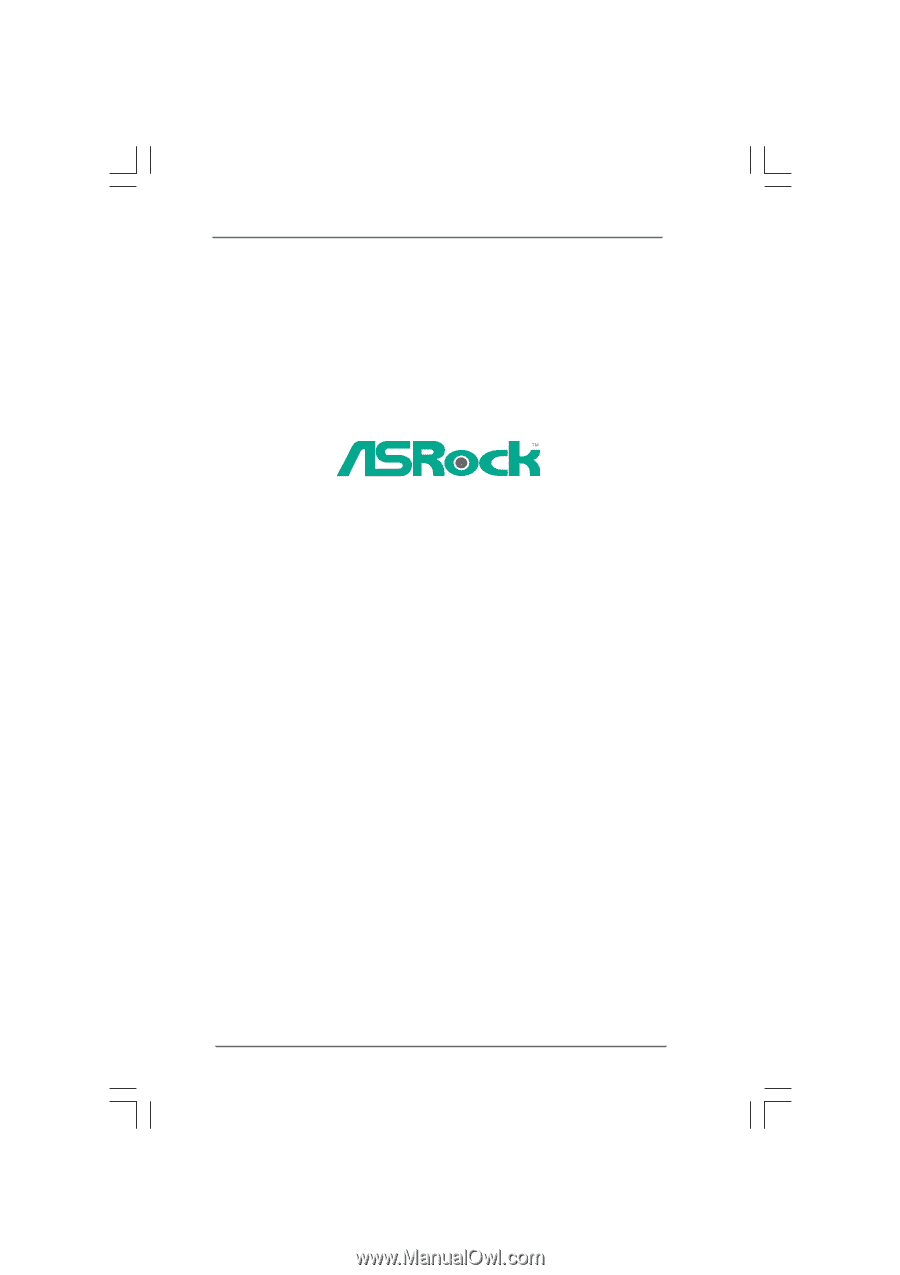
1
NetTop ION 330 Series
User Manual
Version 1.0
Published September 2009
Copyright©2009 ASRock INC. All rights reserved.