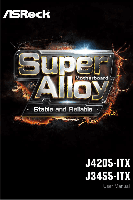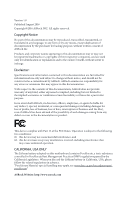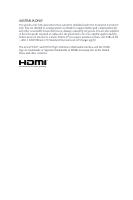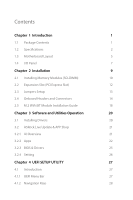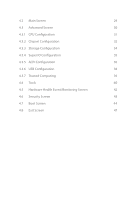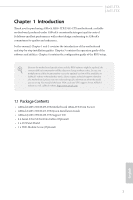ASRock J3455-ITX User Manual
ASRock J3455-ITX Manual
 |
View all ASRock J3455-ITX manuals
Add to My Manuals
Save this manual to your list of manuals |
ASRock J3455-ITX manual content summary:
- ASRock J3455-ITX | User Manual - Page 1
- ASRock J3455-ITX | User Manual - Page 2
change without notice, and should not be constructed as a commitment by ASRock. ASRock assumes no responsibility for any errors or omissions that may appear in CALIFORNIA, USA ONLY The Lithium battery adopted on this motherboard contains Perchlorate, a toxic substance controlled in Perchlorate Best - ASRock J3455-ITX | User Manual - Page 3
if the goods fail to be of acceptable quality and the failure does not amount to a major failure. If you require assistance please call ASRock Tel : +886-2-28965588 ext.123 (Standard International call charges apply) The terms HDMI™ and HDMI High-Definition Multimedia Interface, and the HDMI logo - ASRock J3455-ITX | User Manual - Page 4
and Connectors 14 2.5 M.2 WiFi/BT Module Installation Guide 18 Chapter 3 Software and Utilities Operation 20 3.1 Installing Drivers 20 3.2 ASRock Live Update & APP Shop 21 3.2.1 UI Overview 21 3.2.2 Apps 22 3.2.3 BIOS & Drivers 25 3.2.4 Setting 26 Chapter 4 UEFI SETUP UTILITY - ASRock J3455-ITX | User Manual - Page 5
4.2 Main Screen 29 4.3 Advanced Screen 30 4.3.1 CPU Configuration 31 4.3.2 Chipset Configuration 32 4.3.3 Storage Configuration 34 4.3.4 Super IO Configuration 35 4.3.5 ACPI Configuration 36 4.3.6 USB Configuration 38 4.3.7 Trusted Computing 39 4.4 Tools 40 4.5 Hardware Health - ASRock J3455-ITX | User Manual - Page 6
VGA cards and CPU support list on ASRock's website as well. ASRock website http://www.asrock.com. 1.1 Package Contents • ASRock J4205-ITX/J3455-ITX Motherboard (Mini-ITX Form Factor) • ASRock J4205-ITX/J3455-ITX Quick Installation Guide • ASRock J4205-ITX/J3455-ITX Support CD • 2 x Serial ATA (SATA - ASRock J3455-ITX | User Manual - Page 7
Pentium® Processor J4205 (up to 2.6 GHz) (for J4205-ITX) • Intel® Quad-Core Processor J3455 (up to 2.3 GHz) (for J3455-ITX) Memory • Dual Channel DDR3/DDR3L Memory Technology • 2 x DDR3/DDR3L SO-DIMM Slots * 2GB DRAM is not supported. • Supports DDR3/DDR3L 1866/1600/1333 non-ECC, un- buffered - ASRock J3455-ITX | User Manual - Page 8
J4205-ITX J3455-ITX Audio • 7.1 CH HD Audio with Content Protection (Realtek ALC892 Audio Codec) * To configure 7.1 CH HD Audio, it is required to use an HD front panel audio module and enable the multi-channel audio feature through the audio driver. • Premium Blu-ray Audio support • Supports - ASRock J3455-ITX | User Manual - Page 9
CPU Vcore OS • Microsoft® Windows® 10 64-bit * For the updated Windows® 10 driver, please visit ASRock's website for details: http://www.asrock.com • Linux: Ubuntu 16.10 / Fedora 25 Certifications • FCC, CE, WHQL • ErP/EuP ready (ErP/EuP ready power supply is required) * For detailed product - ASRock J3455-ITX | User Manual - Page 10
M2 English DVI1 VGA1 PS2 Mouse PS2 Keyboard 1.3 Motherboard Layout 1 CPU_FAN1 BIOS ROM J4205-ITX J3455-ITX 2 RoHS 1 CLRMOS1 CMOS Battery TPMS1 3 1 4 AT X P W R 1 DDR3_A1 USB 3.0 T: USB2 B: USB3 RJ-45 LAN USB 2.0 T: USB4 Front USB 3.0 B: USB5 LAN 5 DDR3_B1 Top: Central/Bass - ASRock J3455-ITX | User Manual - Page 11
No. Description 1 CPU Fan Connector (CPU_FAN1) 2 Clear CMOS Jumper (CLRMOS1) 3 TPM Header (TPMS1) 4 ATX Power Connector (ATXPWR1) 5 2 x 204-pin DDR3 SO-DIMM Slots (DDR3_A1, DDR3_B1) 6 COM Port Header (COM1) 7 System Panel Header (PANEL1) 8 Chassis Intrusion and Speaker Header (SPK_CI1) 9 USB 2.0 - ASRock J3455-ITX | User Manual - Page 12
1.4 I/O Panel 1 2 J4205-ITX J3455-ITX 46 3 57 14 13 No. Description 1 PS/2 Mouse Port 2 D-Sub Port 3 LAN RJ-45 Port* 4 Central / Bass (Orange) 5 Rear Speaker (Black) 6 Line In (Light Blue) 7 - ASRock J3455-ITX | User Manual - Page 13
* There are two LEDs on each LAN port. Please refer to the table below for the LAN port LED indications. ACT/LINK LED SPEED LED LAN Port Activity / Link LED Status Off Blinking On Description No Link Data Activity Link Speed LED Status Off Orange Green Description 10Mbps connection 100Mbps - ASRock J3455-ITX | User Manual - Page 14
ITX J3455-ITX Chapter 2 Installation This is a Mini-ITX form factor motherboard. Before you install the motherboard, study the configuration of your chassis to ensure that the motherboard fits into it. Pre-installation Precautions Take note of the following precautions before you install motherboard - ASRock J3455-ITX | User Manual - Page 15
provides two 204-pin DDR3/DDR3L (Double Data Rate 3) SO-DIMM slots. It is not allowed to install a DDR or DDR2 memory module into a DDR3/DDR3L slot; otherwise, this motherboard and SO-DIMM may be damaged. The SO-DIMM only fits in one correct orientation. It will cause permanent damage to the - ASRock J3455-ITX | User Manual - Page 16
J4205-ITX J3455-ITX 1 2 3 11 English - ASRock J3455-ITX | User Manual - Page 17
slot on the motherboard. Before installing an expansion card, please make sure that the power supply is switched off or the power cord is unplugged. lane width cards. Warning: To ensure better graphics compability, the BIOS is set to "boot from Onboard VGA" as default even the user install a VGA - ASRock J3455-ITX | User Manual - Page 18
J4205-ITX J3455-ITX 2.3 Jumpers Setup The power supply. After waiting for 15 seconds, use a jumper cap to short pin2 and pin3 on CLRMOS1 for 5 seconds. However, please do not clear the CMOS right after you update the BIOS. If you need to clear the CMOS when you just finish updating the BIOS - ASRock J3455-ITX | User Manual - Page 19
jumper caps over the headers and connectors will cause permanent damage to the motherboard. System Panel Header (9-pin PANEL1) (see p.5, No. 7) PLED+ PLEDPWRBTN# GND 1 GND RESET# GND HDLEDHDLED+ Connect the power switch, reset switch and system status indicator on the chassis to this header - ASRock J3455-ITX | User Manual - Page 20
ITX J3455-ITX Serial ATA3 Connectors (SATA3_1: see p.5, No. 13) (SATA3_2: see p.5, No. 14) (SATA3_A1: see p.5, No. 16) (SATA3_A2: see p.5, No. 15) SATA3_A1 SATA3_A2 SATA3_1 SATA3_2 These four SATA3 connectors support , there are two headers on this motherboard. USB 3.0 Header (19-pin USB3_0_1 - ASRock J3455-ITX | User Manual - Page 21
chassis must support HDA to function correctly. Please follow the instructions in our manual and chassis manual to install your motherboard provides a 24-pin ATX power connector. To use a 20-pin ATX power supply, please plug it along Pin 1 and Pin 13. PCIRST# FRAME PCICLK This connector supports - ASRock J3455-ITX | User Manual - Page 22
Serial Port Header (9-pin COM1) (see p.5, No. 6) J4205-ITX J3455-ITX RRXD1 DDTR#1 DDSR#1 CCTS#1 1 RRI#1 RRTS#1 GND TTXD1 DDCD#1 This COM1 header supports a serial port module. English 17 - ASRock J3455-ITX | User Manual - Page 23
Module Installation Guide The M.2, also known as the Next Generation Form Factor (NGFF), is a small size and versatile card edge connector that aims to replace mPCIe and mSATA. The M.2 Socket (Key E) supports type 2230 WiFi/BT module. * The M.2 socket does not support SATA M.2 SSDs. Installing the - ASRock J3455-ITX | User Manual - Page 24
J4205-ITX J3455-ITX Step 4 Tighten the screw with a screwdriver to secure the module into place. Please do not overtighten the screw as this might damage the module. A 19 English - ASRock J3455-ITX | User Manual - Page 25
. Therefore, the drivers you install can work properly. Utilities Menu The Utilities Menu shows the application software that the motherboard supports. Click on a specific item then follow the installation wizard to install it. To improve Windows 7 compatibility, please download and install the - ASRock J3455-ITX | User Manual - Page 26
J4205-ITX J3455-ITX 3.2 ASRock Live Update & APP Shop The ASRock Live Update & APP Shop is an online store for purchasing and downloading software applications for your ASRock computer. You can quickly and easily install various apps and support utilities, such as USB Key, XFast LAN, XFast RAM and - ASRock J3455-ITX | User Manual - Page 27
on the right. Please scroll up and down to see more apps listed. You can check the price of the app and whether you have already intalled it or not. - The red icon displays the price or "Free" if the app is free of charge. - The green "Installed" icon means the app - ASRock J3455-ITX | User Manual - Page 28
Step 3 If you want to install the app, click on the red icon J4205-ITX J3455-ITX to start downloading. Step 4 When installation completes, you can find the green "Installed" icon appears on the upper right corner. English To uninstall it, simply - ASRock J3455-ITX | User Manual - Page 29
Upgrading an App You can only upgrade the apps you have already installed. When there is an available new version for your app, you will find the mark of "New Version" appears below the installed app icon. Step 1 Click on the app icon to see more details. Step 2 Click on the yellow icon to start - ASRock J3455-ITX | User Manual - Page 30
J4205-ITX J3455-ITX 3.2.3 BIOS & Drivers Installing BIOS or Drivers When the "BIOS & Drivers" tab is selected, you will see a list of recommended or critical updates for the BIOS or drivers. Please update them all soon. Step 1 Please check the item information before update. Click on Step 2 to see - ASRock J3455-ITX | User Manual - Page 31
3.2.4 Setting In the "Setting" page, you can change the language, select the server location, and determine if you want to automatically run the ASRock Live Update & APP Shop on Windows startup. 26 English - ASRock J3455-ITX | User Manual - Page 32
ITX J3455-ITX Chapter 4 UEFI SETUP UTILITY 4.1 Introduction This section explains how to use the UEFI SETUP UTILITY to configure your system. You may run the UEFI SETUP UTILITY by pressing or right after you power on the computer, otherwise, the Power constantly being updated, the following - ASRock J3455-ITX | User Manual - Page 33
4.1.2 Navigation Keys Use < > key or < > key to choose among the selections on the menu bar, and use < > key or < > key to move the cursor up or down to select items, then press to get into the sub screen. You can also use the mouse to click your required item. Please check the following - ASRock J3455-ITX | User Manual - Page 34
J4205-ITX J3455-ITX 4.2 Main Screen When you enter the UEFI SETUP UTILITY, the Main screen will appear and display the system overview. J4205-ITX: J3455-ITX: 29 English - ASRock J3455-ITX | User Manual - Page 35
4.3 Advanced Screen In this section, you may set the configurations for the following items: CPU Configuration, Chipset Configuration, Storage Configuration, Super IO Configuration, ACPI Configuration, USB Configuration and Trusted Computing. Setting wrong values in this section may cause the system - ASRock J3455-ITX | User Manual - Page 36
4.3.1 CPU Configuration J4205-ITX J3455-ITX Intel SpeedStep Technology Intel SpeedStep technology allows processors to switch between multiple frequencies and voltage points for better power saving and heat dissipation. CPU C States Support Enable CPU C States Support for power saving. It is - ASRock J3455-ITX | User Manual - Page 37
4.3.2 Chipset Configuration DRAM Frequency If [Auto] is selected, the motherboard will detect the memory module(s) inserted and assign the appropriate frequency automatically. DRAM Voltage (1.35V) Use this to configure DRAM Voltage. The default value is [Auto]. Primary Graphics Adapter - ASRock J3455-ITX | User Manual - Page 38
J4205-ITX J3455-ITX Front Panel Enable/disable front panel HD audio. Onboard LAN AC/Power Loss Select the power state after a power failure. If [Power Off] is selected, the power will remain off when the power recovers. If [Power On] is selected, the system will start to boot up when the power - ASRock J3455-ITX | User Manual - Page 39
features that will improve SATA disk performance. Aggressive Link Power Management Aggressive Link Power Management allows SATA devices to enter a low power state during periods of inactivity to save power. It is only supported by AHCI mode. Hard Disk S.M.A.R.T. S.M.A.R.T stands for Self-Monitoring - ASRock J3455-ITX | User Manual - Page 40
4.3.4 Super IO Configuration J4205-ITX J3455-ITX Serial Port 1 Enable or disable the Serial port 1. Serial Port Address Select the address of the Serial port. 35 English - ASRock J3455-ITX | User Manual - Page 41
. ACPI HPET Table Enable the High Precision Event Timer for better performance and to pass WHQL tests. PS/2 Keyboard Power On Allow the system to be waked up by a PS/2 Keyboard. PCIE Device Power On Allow the system to be waked up by a PCIE device and enable wake on LAN. Ring-In - ASRock J3455-ITX | User Manual - Page 42
USB Keyboard/Remote Power On Allow the system to be waked up by an USB keyboard or remote controller. USB Mouse Power On Allow the system to be waked up by an USB mouse. J4205-ITX J3455-ITX English 37 - ASRock J3455-ITX | User Manual - Page 43
4.3.6 USB Configuration Legacy USB Support Enable Legacy USB Support. AUTO option disables legacy support if no USB devices are connected. DISABLE option will keep USB devices available only for EFI applications. 38 English - ASRock J3455-ITX | User Manual - Page 44
4.3.7 Trusted Computing J4205-ITX J3455-ITX Security Device Support Enable to activate Trusted Platform Module (TPM) security for your hard disk drives. English 39 - ASRock J3455-ITX | User Manual - Page 45
, then downloads and installs the other required drivers automatically. Instant Flash Save UEFI files in your USB storage device and run Instant Flash to update your UEFI. Internet Flash - DHCP (Auto IP), Auto ASRock Internet Flash downloads and updates the latest UEFI firmware version from our - ASRock J3455-ITX | User Manual - Page 46
Network Configuration Use this to configure internet connection settings for Internet Flash. J4205-ITX J3455-ITX Internet Setting Enable or disable sound effects in the setup utility. UEFI Download Server Select a server to download the UEFI firmware. English 41 - ASRock J3455-ITX | User Manual - Page 47
hardware on your system, including the parameters of the CPU temperature, motherboard temperature, fan speed and voltage. CPU Fan 1 Setting This allows fan 1's speed. Configuration options: [Full On], [Automatic Mode] and [Manual]. The default value is [Full On]. Case Open Feature Enable or disable - ASRock J3455-ITX | User Manual - Page 48
J4205-ITX J3455-ITX 4.6 Security Screen In this section you may set or change the UEFI Setup Utility. Leave it blank and press enter to remove the password. Secure Boot Enable to support Windows 8.1 Secure Boot. Intel(R) Platform Trust Technology Enable/disable Intel PTT in ME. Disable this option to - ASRock J3455-ITX | User Manual - Page 49
minimizes your computer's boot time. In fast mode you may not boot from an USB storage device. Ultra Fast mode is only supported by Windows 8.1 and the VBIOS must support UEFI GOP if you are using an external graphics card. Please notice that Ultra Fast mode will boot so fast that the only - ASRock J3455-ITX | User Manual - Page 50
J4205-ITX J3455-ITX Full Screen Logo Enable to display the boot logo or disable to show normal POST messages. AddOn ROM Display Enable AddOn ROM Display to see - ASRock J3455-ITX | User Manual - Page 51
running a WHCK test. If you are using Windows 8.1 64-bit and all of your devices support UEFI, you may also disable CSM for faster BIOS mode by set CSM to [Enabled]. Launch PXE OpROM Policy Select UEFI only to run those that support UEFI option ROM only. Select Legacy only to run those that support - ASRock J3455-ITX | User Manual - Page 52
4.8 Exit Screen J4205-ITX J3455-ITX Save Changes and Exit When you select this option the following message, "Save configuration changes and exit setup?" will pop out. Select [OK] to save - ASRock J3455-ITX | User Manual - Page 53
or want to know more about ASRock, you're welcome to visit ASRock's website at http://www.asrock.com; or you may contact your dealer for further information. For technical questions, please submit a support request form at http://www.asrock.com/support/tsd.asp ASRock Incorporation 2F., No.37, Sec