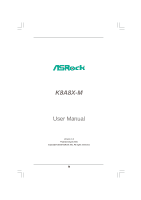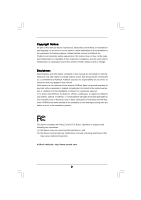ASRock K8A8X-M User Manual
ASRock K8A8X-M Manual
 |
View all ASRock K8A8X-M manuals
Add to My Manuals
Save this manual to your list of manuals |
ASRock K8A8X-M manual content summary:
- ASRock K8A8X-M | User Manual - Page 1
K8A8X-M User Manual Version 1.0 Published April 2005 Copyright©2005 ASRock INC. All rights reserved. 1 - ASRock K8A8X-M | User Manual - Page 2
any form or by any means, except duplication of documentation by the purchaser for backup purpose, without written consent of ASRock Inc. Products and corporate names appearing in this manual may or may not be registered trademarks or copyrights of their respective companies, and are used only for - ASRock K8A8X-M | User Manual - Page 3
5 1.1 Package Contents 5 1.2 Specifications 6 1.3 Motherboard Layout 8 1.4 ASRock I/O Plus 9 TM ...2 . Installation 10 Pre- SATA Driver Diskette For SATA Operation in "RAID" Mode 19 2.9 SATA Operating in "non-RAID" Mode 19 3 . BIOS SETUP UTILITY 20 3.1 Introduction 20 3.1.1 BIOS Menu - ASRock K8A8X-M | User Manual - Page 4
4 . Software Support 36 4.1 Install Operating System 36 4.2 Support CD Information 36 4.2.1 Running Support CD 36 4.2.2 Drivers Menu 36 4.2.3 Utilities Menu 36 4.2.4 Contact Information 36 APPENDIX: AMD's Cool 'n' QuietTM Technology ...... 37 4 - ASRock K8A8X-M | User Manual - Page 5
design conforming to ASRock's commitment to quality and endurance. In this manual, chapter 1 and 2 contain introduction of the motherboard and step-bystep guide to the hardware installation. Chapter 3 and 4 contain the configuration guide to BIOS setup and information of the Support CD. Because the - ASRock K8A8X-M | User Manual - Page 6
5.1 channels AC'97 Audio LAN: Speed: 802.3u (10/100 Ethernet), supports Wake-On-LAN Hardware Monitor: CPU temperature sensing Motherboard temperature sensing CPU overheat shutdown to protect CPU life (ASRock U-COP)(see CAUTION 1) CPU fan tachometer Chassis fan tachometer Voltage monitoring - ASRock K8A8X-M | User Manual - Page 7
BIOS: OS: AMI BIOS Supports "Plug and Play" ACPI 1.1 compliance wake up events SMBIOS 2.3.1 support CPU frequency stepless control (only for advanced users' reference, see CAUTION 4) Microsoft® Windows® 98SE / ME / 2000 / XP compliant CAUTION! 1. While CPU overheat is detected, the system will - ASRock K8A8X-M | User Manual - Page 8
1.3 Motherboard Layout 12 34 19.8cm (7.8-in) COM1 PARALLEL PORT PS2 Mouse AUDIO1 JR1 JL1 AGP 8X FSB800 ALi M1689 Chipset SATA SATA2 SATA1 AUDIO CODEC 2MB BIOS AMR1 1.5V_AGP1 CLRTC1 1 USB2.0 PCI 1 K8A8X-M 5.1CH FLOPPY1 CMOS Battery PCI 2 CHA_FAN1 1 GAME1 USB67 1 SPEAKER1 1 - ASRock K8A8X-M | User Manual - Page 9
1.4 ASRock I/O PlusTM 1 2 3 4 5 11 10 9 1 Parallel Port 2 RJ-45 Port 3 Line In (Light Blue) 4 Line Out (Lime) 5 Microphone (Pink) 6 2 x Shared USB 2.0 Ports (USB4, USB5) 8 7 6 7 2 x USB 2.0 Ports (USB0, - ASRock K8A8X-M | User Manual - Page 10
2. Installation K8A8X-M is a Micro ATX form factor (9.6-in x 7.8-in, 24.4 cm x 19.8 cm) motherboard. Before you install the motherboard, study the configuration of your chassis to ensure that the motherboard fits into it. Pre-installation Precautions Take note of the following precautions before you - ASRock K8A8X-M | User Manual - Page 11
Socket Lever 2.2 Installation of CPU Fan and Heatsink After you install the CPU into this motherboard, it is necessary to install a larger heatsink and cooling fan to dissipate heat. You 6). For proper installation, please kindly refer to the instruction manuals of the CPU fan and the heatsink. 11 - ASRock K8A8X-M | User Manual - Page 12
2.3 Installation of Memory Modules (DIMM) K8A8X-M motherboard is equipped with two 184-pin DDR (Double break The DIMM only fits in one correct orientation. It will cause permanent damage to the motherboard and the DIMM if you force the DIMM into the slot at incorrect orientation. Step 3. Firmly - ASRock K8A8X-M | User Manual - Page 13
AGP Slots) There are 2 PCI slots and 1 AGP slot on K8A8X-M motherboard. PCI Slots: PCI slots are used to install expansion cards that have the 32-bit PCI interface. AGP slot: The AGP slot is used to install a graphics card. The ASRock AGP slot has a special design of clasp that can securely fasten - ASRock K8A8X-M | User Manual - Page 14
2.5 Jumpers Setup The illustration shows how jumpers are setup. When the jumper cap is placed on pins, the jumper is "Short". If no jumper cap is placed on pins, the jumper is "Open". The illustration shows a 3-pin jumper whose pin1 and pin2 are "Short" when jumper cap is placed on these 2 pins. - ASRock K8A8X-M | User Manual - Page 15
one IDE device on this motherboard, please set the IDE device as "Master". Please refer to the instruction of your IDE device vendor for see p.8, No. 8) SATA2 SATA1 These two Serial ATA (SATA) connectors support SATA data cables for internal storage devices. The current SATA interface allows up - ASRock K8A8X-M | User Manual - Page 16
panel USB cable to this connector (USB4_5), the USB ports 4,5 on ASRock I/O PlusTM will not be able to function. Infrared Module Header (5-pin IR1) (see p.8, No. 16) IRTX +5V DUMMY 1 GND IRRX This header supports an optional wireless transmitting and receiving infrared module. Internal Audio - ASRock K8A8X-M | User Manual - Page 17
System Panel Header (9-pin PANEL1) (see p.8, No. 15) Chassis Speaker Header (4-pin SPEAKER 1) (see p.8, No. 17) PLED+ PLEDPWRBTN# GND 1 DUMMY RESET# GND HDLEDHDLED+ 1 SPEAKER DUMMY DUMMY +5V This header accommodates several system front panel functions. Please connect the chassis speaker to this - ASRock K8A8X-M | User Manual - Page 18
(SATA) Hard Disks Installation This motherboard supports Serial ATA (SATA) hard disks and RAID functions. This section will guide you to install the SATA hard under "SATA Operation Mode" in BIOS setup. Please refer to page 27 for details. They need different drivers during actual operation. 18 - ASRock K8A8X-M | User Manual - Page 19
Diskette For SATA Operation in "RAID" Mode If you want to install Windows 2000, Windows XP, or Windows XP 64-bit OS on your SATA HDDs, you will need to make a SATA driver before you start the OS installation. STEP 1: Insert the ASRock Support CD into your optical drive to boot your system. (Do NOT - ASRock K8A8X-M | User Manual - Page 20
SETUP UTILITY 3.1 Introduction This section explains how to use the BIOS SETUP UTILITY to configure your system. The Flash Memory on the motherboard stores the BIOS SETUP UTILITY. You may run the BIOS SETUP UTILITY when you start up the computer. Please press during the Power-On-Self-Test (POST - ASRock K8A8X-M | User Manual - Page 21
the Main screen will appear and display the system overview System Overview System Time System Date [17:00:09] [Tue 04/26/2005] BIOS Version : K8A8X-M BIOS P1.0 Processor Type : AMD Athlon(tm) 64 Processor 3400+ Processor Speed : 2200 MHz L1 Cache Size : 128KB L2 Cache Size : 1024KB Total Memory - ASRock K8A8X-M | User Manual - Page 22
may cause the system to malfunction. 3.3.1 CPU Configuration BIOS SETUP UTILITY Advanced CPU Configuration CPU Host Frequency Actual Inc. CPU Host Frequency While entering setup, BIOS auto detects the present CPU host frequency of this motherboard. The actual CPU host frequency will show - ASRock K8A8X-M | User Manual - Page 23
recommended to keep the default value for system stability. BIOS SETUP UTILITY Advanced CPU Configuration CPU Host Frequency Actual [Auto] [Auto] If AUTO, FID/VID will be left at the rated frequency/voltage. If Manual, FID/VID will be set based on User Selection in Setup. +F1 F9 F10 ESC Select - ASRock K8A8X-M | User Manual - Page 24
item will show when "Multiplier/Voltage Change" is set to [Manual]; otherwise, it will be hidden. You may set the this item. Processor Voltage This item will show when "Multiplier/Voltage Change" is set to [Manual]; otherwise, it will be hidden. You may set the value from [1.550V] down to [0.800V - ASRock K8A8X-M | User Manual - Page 25
], and [1X], and the default value is [4X]. AGP Fast Write Use this item to enable or disable the feature of AGP fast write protocol support. Primary Graphics Adapter This item will switch the PCI Bus scanning order while searching for video card. It allows you to select the type of - ASRock K8A8X-M | User Manual - Page 26
RAM Use this item to select whether to auto-detect or disable the Suspend-toRAM feature. Select [Auto] will enable this feature if the OS supports it. If you set this item to [Disabled], the function "Restore on AC/Power Loss" will be hidden. Restore on AC/Power Loss If you - ASRock K8A8X-M | User Manual - Page 27
as the example in the following instruction, which can be applied to the configurations of " ", and "Secondary IDE Slave" as well. BIOS SETUP UTILITY Advanced Primary IDE Master Device Vendor 6L080J4 :80.0 GB :Supported :16Sectors :4 :MultiWord DMA-2 :Ultra DMA-6 :Supported Type LBA/Large Mode Block - ASRock K8A8X-M | User Manual - Page 28
automatically detect the hard disk drive. After selecting the hard disk information into BIOS, use a disk utility, such as FDISK, to partition and format the new the LBA/Large mode for a hard disk > 512 MB under DOS and Windows; for Netware and UNIX user, select [Disabled] to disable the LBA/Large - ASRock K8A8X-M | User Manual - Page 29
3.3.5 PCIPnP Configuration Advanced PCI / PnP Settings WARNING: Setting wrong values in below sections may cause system to malfunction. Value in units of PCI clocks for PCI device latency timer register. PCI Latency Timer PCI IDE BusMaster [64] [Enabled] +F1 F9 F10 ESC Select Screen Select - ASRock K8A8X-M | User Manual - Page 30
Channel Parallel Port IRQ OnBoard Game Port OnBoard MIDI Port [Enabled] [3F8 / IRQ4] [Disabled] [378] [ECP + EPP] [1.9] [DMA3] [IRQ7] [Enabled] [Disabled] Allow BIOS to Enable or Disable Floppy Controller. +F1 F9 F10 ESC Select Screen Select Item Change Option General Help Load Defaults Save and - ASRock K8A8X-M | User Manual - Page 31
Parallel Port Address Use this item to set the address for the onboard parallel port or disable it. Configuration options: [Disabled], [378], and [278]. Parallel Port Mode Use this item to set the operation mode of the parallel port. The default value is [ECP+EPP]. If this option is set to [ECP+EPP - ASRock K8A8X-M | User Manual - Page 32
3.3.8 USB Configuration BIOS SETUP UTILITY Advanced USB Configuration USB Controller USB 2.0 Support Legacy USB Support [Enabled] [Enabled] hardware on your system, including the parameters of the CPU temperature, motherboard temperature, CPU fan speed, chassis fan speed, and the critical voltage - ASRock K8A8X-M | User Manual - Page 33
3.5 Boot Screen In this section, it will display the available devices on your system for you to configure the boot settings and the boot priority. Boot Settings Boot Settings Configuration Boot Device Priority Hard Disk Drives Removable Drives CD/DVD Drives Configure Settings during System Boot. - ASRock K8A8X-M | User Manual - Page 34
3.5.2 Boot Device Priority In this section, you may specify the boot sequence from the available devices in your system. BIOS SETUP UTILITY Boot Boot Device Priority 1st Boot Device 2nd Boot Device 3rd Boot Device [1st FLOPPY DRIVE] [HDD: PM-MAXTOR 6L08] [CD / DVD: SM- - ASRock K8A8X-M | User Manual - Page 35
and exit setup?" Select [OK] to save the changes and exit the BIOS SETUP UTILITY. Discard Changes and Exit When you select this option, it message, "Discard changes and exit setup?" Select [OK] to exit the BIOS SETUP UTILITY without saving any changes. Discard Changes When you select this option - ASRock K8A8X-M | User Manual - Page 36
available devices drivers including ASRock Express GbL PCI Express LAN card driver if the system detects the installed devices. Please install the necessary drivers to activate the devices. 4.2.3 Utilities Menu The Utilities Menu shows the applications software that the motherboard supports. Click - ASRock K8A8X-M | User Manual - Page 37
feature, please make sure to install "AMD Processor Driver" from the "Support CD" first. If you are using Windows 2000/XP operating system, please follow the instruction below to enable AMD's Cool 'n' QuietTM technology: 1. From the Windows 2000/XP operating system, click the Start button. Select

1
K8A8X-M
User Manual
Version 1.0
Published April 2005
Copyright©2005 ASRock INC. All rights reserved.