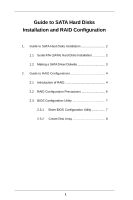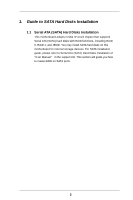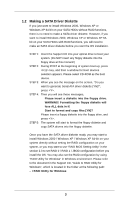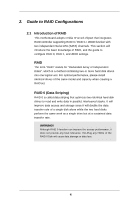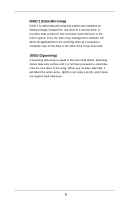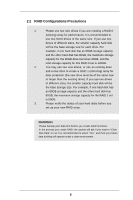ASRock K8NF3-VSTA RAID Installation Guide
ASRock K8NF3-VSTA Manual
 |
View all ASRock K8NF3-VSTA manuals
Add to My Manuals
Save this manual to your list of manuals |
ASRock K8NF3-VSTA manual content summary:
- ASRock K8NF3-VSTA | RAID Installation Guide - Page 1
2 1.1 Serial ATA (SATA) Hard Disks Installation 2 1.2 Making a SATA Driver Diskette 3 2. Guide to RAID Configurations 4 2.1 Introduction of RAID 4 2.2 RAID Configuration Precautions 6 2.3 BIOS Configuration Utility 7 2.3.1 Enter BIOS Configuration Utility 7 2.3.2 Create Disk Array 8 1 - ASRock K8NF3-VSTA | RAID Installation Guide - Page 2
RAID 0, RAID 1, and JBOD. You may install SATA hard disks on this motherboard for internal storage devices. For SATA installation guide, please refer to Serial ATA (SATA) Hard Disks Installation of "U ser Manual " in the support CD. This section will guide you how to create RAID on SATA ports. 2 - ASRock K8NF3-VSTA | RAID Installation Guide - Page 3
is no need to make a SATA driver diskette. However, if you want to install Windows 2000, Windows XP or Windows XP 64bit on your SATA HDDs with RAID functions, you will need to make an SATA driver diskette before you start the OS installation. STEP 1: Insert the Support CD into your optical drive to - ASRock K8NF3-VSTA | RAID Installation Guide - Page 4
2.1 Introduction of RAID This motherboard adopts nVidia nForce3 chipset that integrates RAID controller supporting RAID 0 / RAID 1 / JBOD function with two independent Serial ATA (SATA) channels. This section will introduce the basic knowledge of RAID, and the guide to configure RAID 0, RAID - ASRock K8NF3-VSTA | RAID Installation Guide - Page 5
next drive in the array. When any member disk fails, it will affect the entire array. JBOD is not really a RAID, and it does not support fault tolerance. 5 - ASRock K8NF3-VSTA | RAID Installation Guide - Page 6
2.2 RAID Configurations Precautions 1. Please use two new drives if you are creating a RAID 0 (striping) array for performance. It is recommended to use two SATA drives of the same size. If you use two drives of different sizes, the smaller capacity hard disk will be the base storage size for - ASRock K8NF3-VSTA | RAID Installation Guide - Page 7
General Help Save and Exit Exit v02.53 (C) Copyright 1985-2004. American Megatrends, Inc. After the below window appears, please press to enter the NVIDIA RAID Utility. NVIDIA RAID IDE ROM BIOS 4.81 Copyright (C) 2004 NVIDIA Corp. Detecting array . . . Press F10 to enter RAID setup utility - ASRock K8NF3-VSTA | RAID Installation Guide - Page 8
Item Change Option General Help Save and Exit Exit v02.53 (C) Copyright 1985-2004. American Megatrends, Inc. Then, the below window appears. NVIDIA RAID IDE ROM BIOS 4.81 Copyright (C) 2004 NVIDIA Corp. Detecting array . . . 0 Healthy NVIDIA RAID 0 74.54G Press F10 to enter RAID setup utility - ASRock K8NF3-VSTA | RAID Installation Guide - Page 9
the NVIDIA RAID Utility - Define a New Array window appears. By default, RAID Mode is set to Mirroring NVIDIA RAID Utility Jan 12 2005 - Define a New Array - RAID Mode : Mirroring Free Disks Loc Disk 1.0.M Maxt 1.1.M Maxt Mirroring Striping Stripe Mirroring Spanning Stripimg Block : Optimal - ASRock K8NF3-VSTA | RAID Installation Guide - Page 10
The disks that you enabled from the RAID Config BIOS setup page appear in the Free Disks block. These are the drives that are available for use RAID Utility Jan 12 2005 - Define a New Array - RAID Mode : Striping Free Disks Loc Disk Model Name 1.0.M Maxt 6Y120M0 1.1.M Maxt 6Y120M0 Stripimg Block : - ASRock K8NF3-VSTA | RAID Installation Guide - Page 11
status of each hard disk is given in the Loc (location) columns of the Free Disks and Array Disks lists. For example: 1 . 0 . M M: Master 1 . M Channel 1, controller 1, Master Finally, the Array List window appears, where you can review the RAID arrays that you have set up. NVIDIA RAID Utility - - ASRock K8NF3-VSTA | RAID Installation Guide - Page 12
Item Change Option General Help Save and Exit Exit v02.53 (C) Copyright 1985-2004. American Megatrends, Inc. Then, the below window appears. NVIDIA RAID IDE ROM BIOS 4.81 Copyright (C) 2004 NVIDIA Corp. Detecting array . . . 0 Healthy NVIDIA RAID 1 74.54G Press F10 to enter RAID setup utility - ASRock K8NF3-VSTA | RAID Installation Guide - Page 13
Utility Jan 12 2005 - Define a New Array - RAID Mode : Mirroring Free Disks Loc Disk 1.0.M Maxt 1.1.M Maxt Mirroring Striping Stripe Mirroring Spanning Stripimg will see the below windows. NVIDIA RAID Utility Jan 12 2005 - Define a New Array - RAID Mode : Mirroring Free Disks Loc Disk Model - ASRock K8NF3-VSTA | RAID Installation Guide - Page 14
NVIDIA RAID Utility Jan 12 2005 - Define a New Array - RAID Mode : Mirroring Free Disks Loc Disk Model Name Stripimg Block : Optimal Array Disks Loc Disk Model Name 1.0.M Maxtor 6Y120M0 [ ]Add 1.1.M Maxtor 6Y120M0 [ ]Del [ESC] Quit [F6] Back [F7] - ASRock K8NF3-VSTA | RAID Installation Guide - Page 15
Select Item Change Option General Help Save and Exit Exit v02.53 (C) Copyright 1985-2004. American Megatrends, Inc. Then, the below window appears. NVIDIA RAID IDE ROM BIOS 4.81 Copyright (C) 2004 NVIDIA Corp. Detecting array . . . 0 Healthy NVIDIA JBOD 74.54G Press F10 to enter RAID setup utility - ASRock K8NF3-VSTA | RAID Installation Guide - Page 16
following steps, please to refer to the detail description in RAID 0. And you will see the below windows. NVIDIA RAID Utility Jan 12 2005 - Define a New Array - RAID Mode : Spanning Free Disks Loc Disk Model Name 1.0.M Maxt 6Y120M0 1.1.M Maxt 6Y120M0 Stripimg Block : Optimal Array Disks Loc Disk - ASRock K8NF3-VSTA | RAID Installation Guide - Page 17
NVIDIA RAID Utility Jan 12 2005 - Define a New Array - RAID Mode : Spanning Free Disks Loc Disk Model Name Stripimg Block : Optimal Array Disks Loc Disk Model Name 1.0.M Maxtor 6Y120M0 [ ]Add 1.1.M Maxtor 6Y120M0 [ ]Del [ESC] Quit [F6] Back [F7]
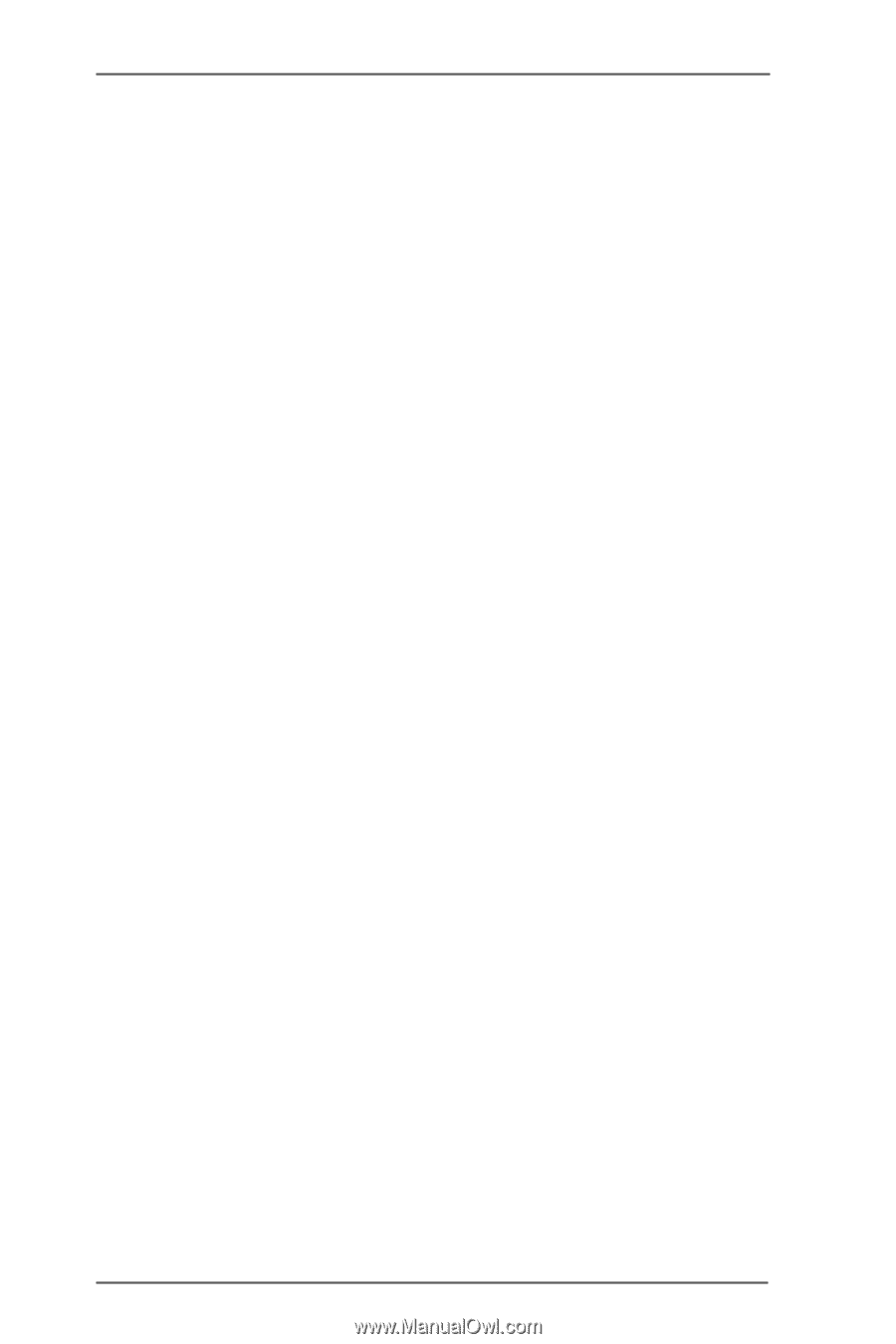
1
Guide to SATA Hard Disks
Installation and RAID Configuration
1.
Guide to SATA Hard Disks Installation
.............................
2
1.1
Serial ATA (SATA) Hard Disks Installation
...............
2
1.2
Making a SATA Driver Diskette
.................................
3
2.
Guide to RAID Configurations
..........................................
4
2.1
Introduction of RAID
................................................
4
2.2
RAID Configuration Precautions
............................
6
2.3
BIOS Configuration Utility
.......................................
7
2.3.1
Enter BIOS Configuration Utility
................
7
2.3.2
Create Disk Array
.......................................
8