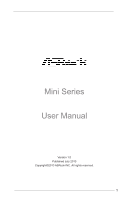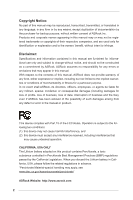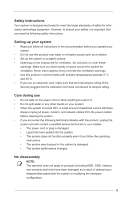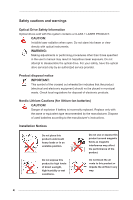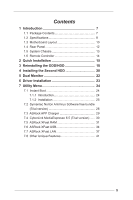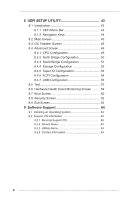ASRock Mini User Manual
ASRock Mini Manual
 |
View all ASRock Mini manuals
Add to My Manuals
Save this manual to your list of manuals |
ASRock Mini manual content summary:
- ASRock Mini | User Manual - Page 1
Mini Series User Manual Version 1.0 Published July 2013 Copyright©2013 ASRock INC. All rights reserved. 1 - ASRock Mini | User Manual - Page 2
any form or by any means, except duplication of documentation by the purchaser for backup purpose, without written consent of ASRock Inc. Products and corporate names appearing in this manual may or may not be registered trademarks or copyrights of their respective companies, and are used only for - ASRock Mini | User Manual - Page 3
, and network cables from the power outlets before cleaning the system. • If you encounter the following technical problems with the product, unplug the power cord and contact a qualified service technician or your retailer. • The power cord or plug is damaged. • Liquid has been spilled into the - ASRock Mini | User Manual - Page 4
other than those specified in the user's manual may result in hazardous laser exposure. Do safety, have the optical drive serviced only by an authorized service provider. Product disposal notice IMPORTANT batteries according to the manufacturer's instructions. Installation Notices Do not place this - ASRock Mini | User Manual - Page 5
24 7.1.2 Installation 25 7.2 Symantec Norton AntiVirus Software free bundle (Trial version 28 7.3 ASRock APP Charger 29 7.4 CyberLink MediaEspresso 6.5 (Trial version)....... 30 7.5 ASRock XFast RAM 31 7.6 ASRock XFast USB 34 7.7 ASRock XFast LAN 37 7.8 Other Unique Features 41 5 - ASRock Mini | User Manual - Page 6
Monitoring Screen........... 59 8.7 Boot Screen 60 8.8 Security Screen 62 8.9 Exit Screen 63 9 Software Support 64 9.1 Installing an Operating System 64 9.2 Support CD Information 64 9.2.1 Running Support CD 64 9.2.2 Drivers Menu 64 9.2.3 Utilities Menu 64 9.2.4 Contact Information 64 6 - ASRock Mini | User Manual - Page 7
to this product, please visit our website for specific information about the model you are using. www.asrock.com/support/index.asp 1.1 Package Contents ASRock Mini Series Support CD Quick Start Guide AC Power Cord One AC/DC Adapter Anti-Slip Pad Remote Controller SATA and Power Cables 7 - ASRock Mini | User Manual - Page 8
Dimension Volume AMD E2-1800 APU AMD A68M Chipset Supports DDR3 1333/1066MHz, 2 x SO-DIMM slots, maximum up to 16GB Integrated AMD Radeon™ HD7340M Graphics Supports up to AntiVirus Software (Trial version) 2. CyberLink MediaEspresso 6.5 (trial version) 3. ASRock XFast LAN, XFast RAM, XFast USB 8 - ASRock Mini | User Manual - Page 9
WARNING Please realize that there is a certain risk involved with overclocking, including adjusting the setting in the BIOS, applying Untied Overclocking Technology, or using third-party overclocking tools. Overclocking may affect your system's stability, or even cause damage to the components and - ASRock Mini | User Manual - Page 10
DDR3_A2 5 1. SATA 3.0 connector: For the HDD's SATA data cable 2. Heatsink 3. Fan connector 4. Fan connector 5. Memory sockets 6. Infrared module header 7. CPU Fan 8. Mini-PCI Express expansion slot: For the WiFi module 9. Clear CMOS jumper 10. SATA 3.0 connector: For the ODD's SATA data cable 11 - ASRock Mini | User Manual - Page 11
1. SATA and Power Connections SATA & Power Connections 2. Fan Connection Connect to ODD Connect to HDD Connect to SATA Connector (4) Connect to ATX5V Power Connector (3) Connect to SATA Connector (1) 11 - ASRock Mini | User Manual - Page 12
1.4 Rear Panel 13 14 15 16 24 23 21 22 MP3 S O NY HDMI 17 19 20 18 DVI D-Sub 13. DC-In jack 14. Optical S/PDIF Out port 15. Mic In (Pink): Microphone 16. Front L/R Out (Lime): Stereo speakers or headphones 17. HDMI connector 18. VGA connector 19. DVI connector 20. USB 2.0 ports: USB devices 21 - ASRock Mini | User Manual - Page 13
1.5 System Chassis 31 30 29 28 27 25. Optical Disc Drive 26. Power ON/OFF button with status indicator 27. Drive activity indicator 28. Headphone port 29. Microphone port 30. USB 3.0 ports: USB devices 31. Infrared receiver 25 26 13 - ASRock Mini | User Manual - Page 14
1.6 Remote Controller Some remote controller functions listed above are only available with the relative hardware equipments. If the hardware equipments you adopt are not compatible with the system, you are not allowed to use these functions. This product is designed to meet MCE standards. 14 - ASRock Mini | User Manual - Page 15
Chapter 2 Quick Installation 1. Connecting USB Devices to the USB2.0 Ports. 2. Connecting a VGA Monitor to the VGA Port. 3. Connecting the Network with the RJ-45 LAN Port. 4. Connecting an HDMI Device to the HDMI Port. 15 - ASRock Mini | User Manual - Page 16
5. Connecting a DVI Device to the DVI Port. 6. Connecting an External Audio Device. (Line In Port for 2/4/6 Channel; Rear Port for 8 Channel) 7. Connecting Stereo Speakers or Headphones. (Front L/R Out Port) 8. Connecting a Microphone. (Mic In Port) 9. Connecting Center / Subwoofer Speakers. (Center - ASRock Mini | User Manual - Page 17
10. Connecting Side Speakers. (Side Port for 4/6/8 Channel) 11. Connecting an Optical Device to the Optical S/PDIF Out Port. 12. Connecting Power to the DC-In Jack. 13. Powering on the System. 14. Connecting Headphones / Microphones / USB3.0 Devices 17 - ASRock Mini | User Manual - Page 18
Chapter 3 Reinstalling the ODD/HDD 1. Remove the cover screws on the rear panel. (For safety reasons, please ensure that the power cord is disconnected before opening the case. 2. Slide the side cover toward the rear panel and pull the side cover upwards. 3. To change the storage drives, you need to - ASRock Mini | User Manual - Page 19
4. Pull the ODD / HDD rack backwards and take it out from the bay. 5. Unscrew the screws from the side of the ODD / HDD rack, and change your required ODD / HDD. 6. Refer to the steps above to place the new ODD / HDD to the chassis. Replace the side cover and fasten the screws. 19 - ASRock Mini | User Manual - Page 20
Chapter 4 Installing the Second HDD 1. Please follow steps 1 to 4 above, and remove the ODD and the first HDD in advance. Then fasten the screws of the second HDD to the rack. 2. Place the first HDD to the rack and fasten the screws from both sides. 3. Place the ODD to the rack and fasten the screws - ASRock Mini | User Manual - Page 21
4. Connect the SATA and power cables to the ODD and the bottom HDD. 5. Connect the other SATA and power cables to SATA3_1 and J1 connectors on the motherboard. 6. Connect the other end to the top HDD. 7. Replace the side cover and fasten the screws. 21 - ASRock Mini | User Manual - Page 22
on your ASRock Mini series HTPC. ASRock Mini series HTPC also provides independent display controllers for DVI-D, HDMI and D-Sub to support dual VGA the VGA driver yet, please install the VGA driver from our support CD and restart your computer. HDMI, DVI and D-Sub monitors cannot all be enabled at - ASRock Mini | User Manual - Page 23
Chapter 6 Driver Installation To install the drivers to your system, please insert the support CD to your optical drive first. Then, the drivers compatible to your system can be autodetected and listed on the support CD driver page. Please follow the order from top to bottom to install those - ASRock Mini | User Manual - Page 24
that this product supports. 7.1 Instant Boot 7.1.1 Introduction Instant Boot, a user-friendly tool that allows you to turn on your PC in just a shutdown and startup process, Instant Boot allows you to enter your Windows® desktop in a few seconds. There are two modes of Instant Boot available: Fast - ASRock Mini | User Manual - Page 25
Install Instant Boot driver from ASRock's support CD, or you may click the following link to get the latest utility and BIOS: http://www.asrock.com/feature/InstantBoot/download.asp B. Execute the Instant Boot installation program under Windows®. Please follow the instructions on Instant Boot's setup - ASRock Mini | User Manual - Page 26
installing Instant Boot driver. e. Click "Finish" to complete and exit the setup. C. After the installation is completed, you will find an ASRock Instant Boot icon on Windows® desktop. D. Double click ASRock Instant Boot's icon on the desktop, then Instant Boot's main menu will pop up. 26 - ASRock Mini | User Manual - Page 27
your changes. Please notice that you need to keep the AC power on if you select "Fast Mode". F. When you want to shut down the computer, please select "Shut Down" from Windows® "Start menu". G. The system will restart automatically. After entering into the OS the system will shutdown again. H. Next - ASRock Mini | User Manual - Page 28
protection. Norton Internet Security can stop online identity theft, viruses, spyware, bots and more. Stop attacks before they get on your PC, deliver clear threat and performance explanations, identify unsafe web sites right in your search results, and use intelligence-driven Norton Insight Network - ASRock Mini | User Manual - Page 29
the App Charger driver makes your iPhone charge much quicker from your computer and up to 40% faster than before. ASRock App Charger allows you to quickly charge many Apple devices simultaneously and even supports continuous charging when your PC enters into Standby mode (S1), Suspend to RAM(S3 - ASRock Mini | User Manual - Page 30
7.4 CyberLink MediaEspresso 6.5 (Trial version) CyberLink MediaEspresso 6.5 trial now supports Intel® Quick Sync Video hardware transcoding and is optimized for second generation Core i7, i5, and i3 processors to accelerated conversion of all your favorite - ASRock Mini | User Manual - Page 31
the memory space that cannot be used under Windows® 32-bit OS. ASRock XFast RAM shortens the loading time of previously visited websites, making web the speed of Adobe Photoshop 5 times faster. Another advantage of ASRock XFast RAM is that it reduces the frequency of accessing your SSDs or HDDs - ASRock Mini | User Manual - Page 32
You may find the XFast RAM setup page in the left panel of ASRock Extreme Tuning utility. First select the desired drive and disk size to create pieces) of one or more virtual address spaces to the computer's hard disk. By enabling Memory Pagefile, the system puts the pages into the virtual 32 - ASRock Mini | User Manual - Page 33
the files that are supposed to go in the virtual drive to speed up the system's performance. Such as temporary files created by computer programs when they cannot allocate enough memory for its tasks. Or internet cache files including html, images, Cascading Style Sheets and JavaScript scripts - ASRock Mini | User Manual - Page 34
7.6 ASRock XFast USB Not only does ASRock XFast USB boost up the performance of USB 2.0 storage devices, but also USB 3.0 devices. Users may experience up to five times faster USB data transfer speed! 34 - ASRock Mini | User Manual - Page 35
XFast USB UI overview Select a connected USB storage device Select Normal mode or Turbo mode Hide the XFast USB window Select your language Click to activate/ deactivate Turbo mode Click to safely remove the USB hard drive Plug in your USB storage device and XFast USB automatically sets it to - ASRock Mini | User Manual - Page 36
D. Then, you will see ASRock XFast USB user interface as below. You can also double-click the "XFast USB" icon to show this interface. Please choose "Turbo" to enable ASRock XFast USB Technology. The detailed information of your USB device can also be found in this user interface. 36 - ASRock Mini | User Manual - Page 37
XFast LAN ASRock XFast LAN provides several special features for faster internet access. For example, LAN Application Prioritization allows you to configure your application's priority ideally or add - ASRock Mini | User Manual - Page 38
XFast LAN UI overview The default status window Low Latency Mode switch arrow down = currently Open slot on (if needed) configuration arrow up = always on Download activity display dialog no arrow = off TX shaping indicator Show/hide slot activation area Variance of ping time Open Current - ASRock Mini | User Manual - Page 39
window on a Logitech gamer keyboard instead of Windows desktop. Traffic Shaping Traffic Shaping is used to optimize or Test Quickly test the upload and download speed of your Internet con- nection. Speed Guide This guide can either help you get the maximum out of your connec- tion or solve problems - ASRock Mini | User Manual - Page 40
Adding a new application and changing its priority Click search and choose a new program you wish to add. You can also type in a short description for the program. Set the priority for the program and TX Limit then click Add to confirm. Hit the switch button to change configurations or Delete to - ASRock Mini | User Manual - Page 41
servers and flash them without entering Windows® OS. Please note that you must be running on a DHCP configured computer in order to enable this function. ASRock Dehumidifier Function Users may prevent motherboard damages due to dampness by enabling "Dehumidifier Function". When enabling Dehumidifier - ASRock Mini | User Manual - Page 42
to UEFI allows users to easily enter the UEFI automatically when turning on the PC. Just simply enable this function; the PC will enter the UEFI directly after you restart. ASRock Good Night LED ASRock Good Night LED technology can offer you a better environment by extinguishing the unessential LED - ASRock Mini | User Manual - Page 43
SETUP UTILITY. You may run the UEFI SETUP UTILITY when you start up the computer. Please press or during the Power-On-Self-Test (POST) to enter the UEFI SETUP UTILITY, otherawise, POST will continue with its test routines. If you wish to enter the UEFI SETUP UTILITY after POST, restart - ASRock Mini | User Manual - Page 44
8.1.2 Navigation Keys Use < > key or < > key to choose among the selections on the menu bar, and use < > key or < > key to move the cursor up or down to select items, then press to get into the sub screen. You can also use the mouse to click your required item. Please check the following - ASRock Mini | User Manual - Page 45
8.2 Main Screen When you enter the UEFI SETUP UTILITY, the Main screen will appear and display the system overview. 45 - ASRock Mini | User Manual - Page 46
8.3 OC Tweaker Screen In the OC Tweaker screen, you can set up overclocking features. DRAM Timing Configuration DRAM Frequency If [Auto] is selected, the motherboard will detect the memory module(s) inserted and assigns appropriate frequency automatically. Power Down Mode Use this to enable or - ASRock Mini | User Manual - Page 47
settings. The default is [Auto]. Command Rate (CR) Use this to change Command Rate (CR) Auto/Manual settings. The default is [Auto]. RAS# Cycle Time (tRC) Use this to change RAS# Cycle Time (tRC) Auto/Manual settings. The default is [Auto]. DRAM tWR Use this to change Write Recovery Time (tWR) Auto - ASRock Mini | User Manual - Page 48
8.4 Advanced Screen In this section, you may set the configurations for the following items: CPU Configuration, Nouth Bridge Configuration, South Bridge Configuration, Storage Configuration, Super IO Configuration, ACPI Configuration and USB Configuration. Setting wrong values in this section may - ASRock Mini | User Manual - Page 49
if these issues occur. SVM When this is set to [Enabled], a VMM (Virtual Machine Architecture) can utilize the additional hardware capabilities provided by AMD-V. The default value is [Enabled]. Configuration options: [Enabled] and [Disabled]. C6 Mode Use this to enable C6 Mode. The default value is - ASRock Mini | User Manual - Page 50
8.4.2 North Bridge Configuration Share Memory This allows you to configure share memory. The default value is [Auto]. Onboard HDMI HD Audio This allows you to enable or disable the Onboard HDMI HD Audio. 50 - ASRock Mini | User Manual - Page 51
disable On/ Off Play first. Onboard LAN This allows you to enable or disable the Onboard LAN. Deep S5 Mobile platforms support Deep S4/S5 in DC only and desktop platforms support Deep S4/S5 in AC only. Restore on AC/Power Loss This allows you to set the power state after an - ASRock Mini | User Manual - Page 52
mode for SATA3_1 port. Configuration options: [IDE Mode] and [AHCI Mode]. The default value is [AHCI Mode]. AHCI (Advanced Host Controller Interface) supports NCQ and other new features that will improve SATA disk performance but IDE mode does not have these advantages. SATA Aggressive Link Power - ASRock Mini | User Manual - Page 53
8.4.5 Super IO Configuration Infrared Port Use this to enable or disable the onboard infrared port. CIR Controller Use this to enable or disable the CIR Controller. 53 - ASRock Mini | User Manual - Page 54
8.4.6 ACPI Configuration Suspend to RAM Use this to select whether to auto-detect or disable Suspend-toRAM. Select [Auto] to enable if the OS supports it. Check Ready Bit Use this to enable or disable Check Ready Bit. ACPI HPET Table Use this to enable or disable the ACPI HPET - ASRock Mini | User Manual - Page 55
CSM Please disable CSM when Fast Boot is enabled. The default value is [Enabled]. 55 - ASRock Mini | User Manual - Page 56
]. The default value is [Enabled]. Please refer to the descriptions below for details of these four options: [Enabled] - Enables support for legacy USB. [Auto] - Enables legacy support if USB devices are connected. [Disabled] - USB devices are not allowed to be used under legacy OS and UEFI setup - ASRock Mini | User Manual - Page 57
8.5 Tool OMG (Online Management Guard) Administrators are able to establish an internet curfew or restrict internet access at specified times via OMG. You may schedule the starting and ending hours of internet access granted to other users. In order to prevent users from bypassing OMG, guest - ASRock Mini | User Manual - Page 58
OS. Please note that you must be running on a DHCP configured computer in order to enable this function. Network Configuration Use this to configure internet connection settings for Internet Flash. User Defaults You are allowed to load - ASRock Mini | User Manual - Page 59
8.6 Hardware Health Event Monitoring Screen This section allows you to monitor the status of the hardware on your system, including the parameters of the CPU temperature, motherboard temperature, fan speed and voltage. CPU Fan 1 Setting This allows you to set CPU fan 1's speed. The default value is - ASRock Mini | User Manual - Page 60
boot settings and the boot priority. Fast Boot Fast Boot minimizes your computer's boot time. Configuration options: [Disabled] - Disable Fast Boot. [Fast windows. 3. If you are using an external graphics card, the VBIOS must support UEFI GOP in order to boot. Boot From Onboard LAN Use this to - ASRock Mini | User Manual - Page 61
after boot-up. Full Screen Logo Use this item to enable or disable OEM Logo. The default value is [Enabled]. AddOn ROM Display Use this option to adjust AddOn ROM Display. If you enable the option "Full Screen Logo" but you want to see the AddOn ROM information when the system boots, please select [ - ASRock Mini | User Manual - Page 62
8.8 Security Screen In this section you may set or change the supervisor/user password for the system. You may also clear the user password. Secure Boot Use this to enable or disable Secure Boot Control. The default value is [Disabled]. 62 - ASRock Mini | User Manual - Page 63
8.9 Exit Screen Save Changes and Exit When you select this option the following message, "Save configuration changes and exit setup?" will pop out. Select [OK] to save changes and exit the UEFI SETUP UTILITY. Discard Changes and Exit When you select this option the following message, "Discard - ASRock Mini | User Manual - Page 64
is enabled in your computer. If the Main Menu does not appear automatically, locate and double click on the file "ASRSETUP.EXE" in the Support CD to display If you need to contact ASRock or want to know more about ASRock, you are welcome to visit ASRock's website at http://www.asrock.com; or you may
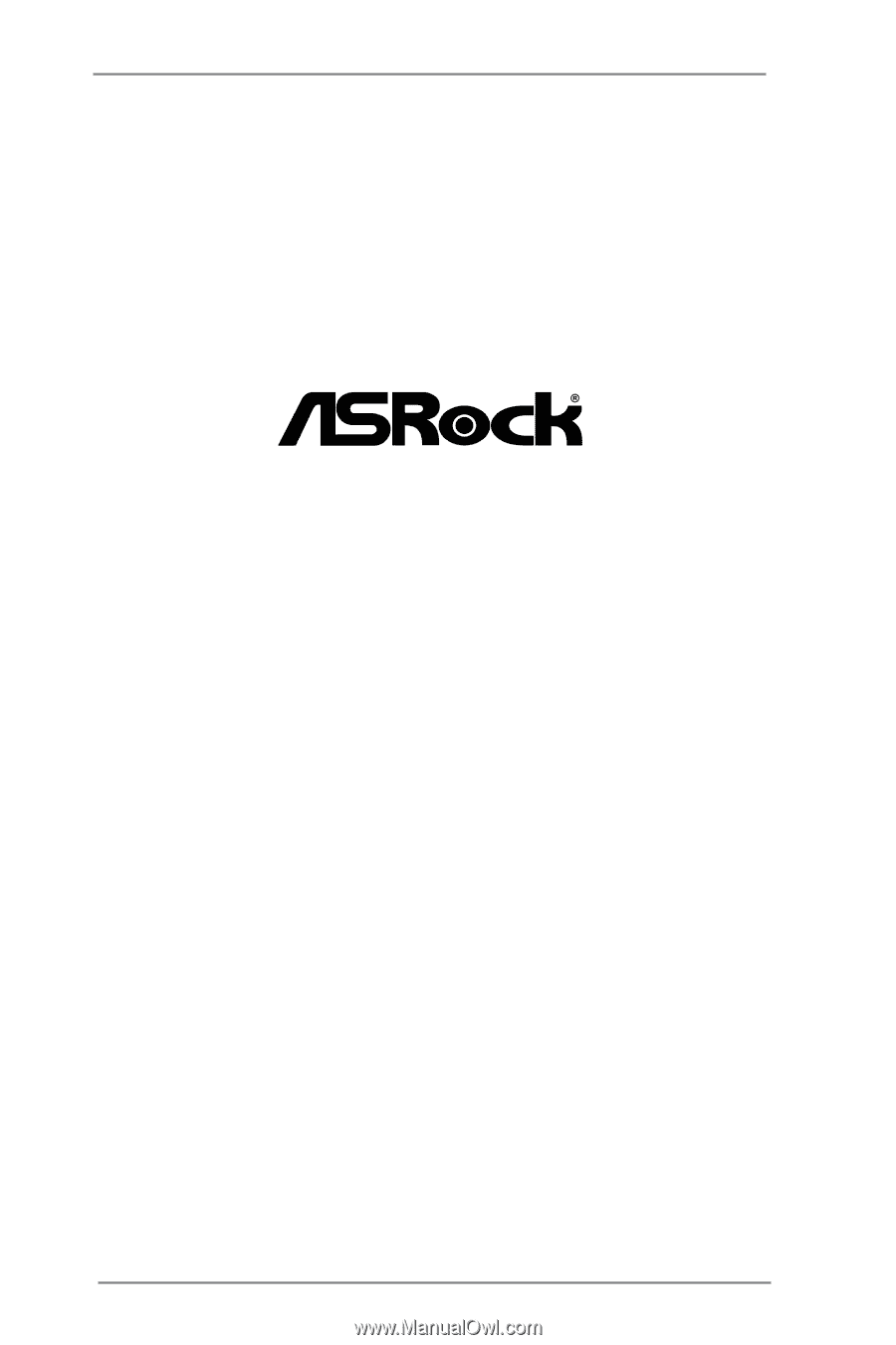
1
Mini Series
User Manual
Version 1.0
Published July 2013
Copyright©2013 ASRock INC. All rights reserved.