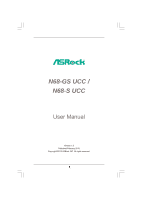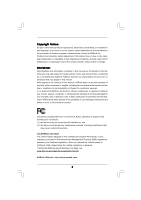ASRock N68-S UCC User Manual
ASRock N68-S UCC Manual
 |
View all ASRock N68-S UCC manuals
Add to My Manuals
Save this manual to your list of manuals |
ASRock N68-S UCC manual content summary:
- ASRock N68-S UCC | User Manual - Page 1
N68-GS UCC / N68-S UCC User Manual Version 1.0 Published February 2010 Copyright©2010 ASRock INC. All rights reserved. 1 - ASRock N68-S UCC | User Manual - Page 2
purchaser for backup purpose, without written consent of ASRock Inc. Products and corporate names appearing in this manual may or may not be registered trademarks or copyrights USA ONLY The Lithium battery adopted on this motherboard contains Perchlorate, a toxic substance controlled in Perchlorate - ASRock N68-S UCC | User Manual - Page 3
HDD Hot Plug Feature and Operation Guide ..... 25 2.12 Driver Installation Guide 27 2.13 Installing Windows® 7 / 7 64-bit / VistaTM / VistaTM 64-bit / XP / XP 64-bit Without RAID Functions 27 2.14 Installing Windows® 7 / 7 64-bit / VistaTM / VistaTM 64-bit / XP / XP 64-bit With RAID Functions 27 - ASRock N68-S UCC | User Manual - Page 4
3.6 Boot Screen 49 3.6.1 Boot Settings Configuration 49 3.7 Security Screen 50 3.8 Exit Screen 51 4 . Software Support 52 4.1 Install Operating System 52 4.2 Support CD Information 52 4.2.1 Running Support CD 52 4.2.2 Drivers Menu 52 4.2.3 Utilities Menu 52 4.2.4 Contact Information 52 4 - ASRock N68-S UCC | User Manual - Page 5
you are using. www.asrock.com/support/index.asp 1.1 Package Contents One ASRock N68-GS UCC / N68-S UCC Motherboard (Micro ATX Form Factor: 9.6-in x 7.0-in, 24.4 cm x 17.8 cm) One ASRock N68-GS UCC / N68-S UCC Quick Installation Guide One ASRock N68-GS UCC / N68-S UCC Support CD Two Serial ATA (SATA - ASRock N68-S UCC | User Manual - Page 6
processors - Supports UCC feature (Unlock CPU Core) (see CAUTION 2) - Supports AMD's Cool 'n' QuietTM Technology - FSB 1000 MHz (2.0 GT/s) - Supports Untied Overclocking Technology (see CAUTION 3) - Supports Hyper-Transport Technology - NVIDIA® GeForce 7025 / nForce 630a - Dual Channel DDR2 Memory - ASRock N68-S UCC | User Manual - Page 7
Wake Up Events - Supports jumperfree - SMBIOS 2.3.1 Support - Supports Smart BIOS - Drivers, Utilities, AntiVirus Software (Trial Version), ASRock Software Suite (CyberLink DVD Suite and Creative Sound Blaster X-Fi MB) (OEM and Trial Version) - ASRock OC Tuner (see CAUTION 10) - Intelligent Energy - ASRock N68-S UCC | User Manual - Page 8
95W. Please refer to our website for CPU support list. ASRock website http://www.asrock.com 2. UCC (Unlock CPU Core) feature simplifies AMD CPU activation. As long as a simple switch of the BIOS option "Unlock CPU Core", you can unlock the extra CPU core to enjoy an instant performance boost. When - ASRock N68-S UCC | User Manual - Page 9
of Intelligent Energy Saver. ASRock website: http://www.asrock.com 12. ASRock Instant Flash is a BIOS flash utility embedded in Flash ROM. This convenient BIOS update tool allows you to update system BIOS without entering operating systems first like MS-DOS or Windows®. With this utility, you - ASRock N68-S UCC | User Manual - Page 10
16. This motherboard supports ASRock AM2 Boost overclocking technology. If you enable this function in the BIOS setup, the memory performance will improve up to 12.5%, but the effect still depends on the AM2 CPU you adopt. Enabling this function will overclock the chipset/CPU reference clock. - ASRock N68-S UCC | User Manual - Page 11
module) AM2+/AM3 Dual Channel DDR2 1066 CPU_FAN1 4 SOCKET AM2 ATXPWR1 24.4cm (9.6-in) VGA1 26 25 USB 2.0 T: USB2 B: USB3 USB 2.0 T: USB0 B: USB1 Top: RJ-45 Top: LINE IN Center: FRONT Bottom: MIC IN 24 23 ATX12V1 LAN PHY PCIE1 IDE1 Phenom II NVIDIA GeForce 7025 / nForce 630a SATAII_3 - ASRock N68-S UCC | User Manual - Page 12
(N68-GS UCC / N68-S UCC) 1 2 3 4 5 10 9 8 1 PS/2 Mouse Port (Green) 2 RJ-45 Port 3 Line In (Light Blue) 4 Front Speaker (Lime) * 5 Microphone (Pink) 7 6 6 USB 2.0 Ports (USB01) 7 USB 2.0 Ports (USB23) 8 VGA Port 9 COM Port 10 PS/2 Keyboard Port (Purple) * For N68-GS motherboard, please - ASRock N68-S UCC | User Manual - Page 13
2. Installation This is a Micro ATX form factor (9.6-in x 7.0-in, 24.4 cm x 17.8 cm) motherboard. Before you install the motherboard, study the configuration of your chassis to ensure that the motherboard fits into it. Pre-installation Precautions Take note of the following precautions before you - ASRock N68-S UCC | User Manual - Page 14
Socker Corner Small Triangle STEP 2 / STEP 3: Match The CPU Golden Triangle To The Socket Corner Small Triangle STEP 4: Push Down And Lock The Socket Lever 2.2 Installation of CPU Fan and Heatsink After you install the CPU into this motherboard, it is necessary to install a larger heatsink and - ASRock N68-S UCC | User Manual - Page 15
Installation of Memory Modules (DIMM) N68-GS UCC / N68-S UCC motherboard provides two 240-pin DDR2 (Double Data Rate 2) DIMM slots, and supports Dual Channel Memory Technology. For dual channel configuration, you always need to install two identical (the same brand, speed, size and chip-type) memory - ASRock N68-S UCC | User Manual - Page 16
2.4 Expansion Slots (PCI and PCI Express Slots) There are 2 PCI slots and 2 PCI Express slots on this motherboard. PCI slots: PCI slots are used to install expansion cards that have the 32-bit PCI interface. PCIE slots: PCIE1 (PCIE x1 slot) is used - ASRock N68-S UCC | User Manual - Page 17
when the add-on VGA card is inserted to this motherboard. 4. Install the onboard VGA driver to your system. If you have installed the onboard VGA driver already, there is no need to install it again. 5. Set up a multi-monitor display. For Windows® XP / XP 64-bit OS: Right click the desktop, choose - ASRock N68-S UCC | User Manual - Page 18
. The placement of display icons determines how you move items from one monitor to another. 2.6 Jumpers Setup The illustration shows how jumpers are not clear the CMOS right after you update the BIOS. If you need to clear the CMOS when you just finish updating the BIOS, you must boot up the system - ASRock N68-S UCC | User Manual - Page 19
motherboard! • Floppy Connector (33-pin FLOPPY1) (see p.11 No. 19) Pin1 FLOPPY1 the red-striped side to Pin1 Note: Make sure the red motherboard connect the black end to the IDE devices 80-conductor ATA 66/100/133 cable Note: Please refer to the instruction ) connectors support SATAII or - ASRock N68-S UCC | User Manual - Page 20
two USB 2.0 headers on this motherboard. Each USB 2.0 header can support two USB 2.0 ports. Print audio devices. 1. High Definition Audio supports Jack Sensing, but the panel wire on the chassis must support HDA to function correctly. Please follow the instruction in our manual and chassis manual - ASRock N68-S UCC | User Manual - Page 21
4-Pin CPU fan (Quiet Fan) support, the 3-Pin CPU fan still can work successfully even without the fan speed control function. If you plan to connect the 3-Pin CPU fan to the CPU fan connector on this motherboard, please connect it to Pin 1-3. Pin 1-3 Connected 3-Pin Fan Installation ATX Power - ASRock N68-S UCC | User Manual - Page 22
ATX 12V Power Connector (4-pin ATX12V1) (see p.11 No. 24) Please note that it is necessary to connect a power supply with ATX 12V plug to this connector. Failing to do so will cause power up failure. 22 - ASRock N68-S UCC | User Manual - Page 23
guide. Some default setting of SATAII hard disks may not be at SATAII mode, which operate with the best performance. In order to enable SATAII function, please follow the below instruction website for details: http://www.hitachigst.com/hdd/support/download.htm The above examples are just for your - ASRock N68-S UCC | User Manual - Page 24
Installation This motherboard adopts NVIDIA® GeForce 7025 / nForce 630a chipset that supports Serial ATA (SATA) / Serial ATAII (SATAII) hard disks and RAID functions. You may install SATA / SATAII hard disks on this motherboard for internal storage devices. This section will guide you to install - ASRock N68-S UCC | User Manual - Page 25
is installed into system properly. The latest SATA / SATAII driver is available on our support website: www.asrock.com 4. Make sure to use the SATA power cable & data cable, which are from our motherboard package. 5. Please follow below instructions step by step to reduce the risk of HDD crash or - ASRock N68-S UCC | User Manual - Page 26
cable to (White) to the power supply 1x4-pin cable. the motherboard's SATAII connector. SATA power cable 1x4-pin power connector (White) Step attention, before you process the Hot Unplug: Please do follow below instruction sequence to process the Hot Unplug, improper procedure will cause the SATA - ASRock N68-S UCC | User Manual - Page 27
Windows® XP 64-bit on your SATA / SATAII HDDs with RAID functions, please follow below steps. STEP 1: Set Up BIOS. A. Enter BIOS SETUP UTILITY Advanced screen Storage Configuration. B. Set the "SATA Operation Mode" option to [IDE]. STEP 2: Make a SATA / SATAII Driver Diskette. A. Insert the ASRock - ASRock N68-S UCC | User Manual - Page 28
CD for proper configuration. Please refer to the BIOS RAID installation guide in the following path in the Support CD: .. \ RAID Installation Guide STEP 5: Install Windows® XP / XP 64-bit OS on your system. You can start to install Windows® XP / Windows® XP 64-bit OS on your system. At the beginning - ASRock N68-S UCC | User Manual - Page 29
\ RAID Installation Guide NOTE. For Windows® 7 / 7 64-bit users, you do not need to load RAID driver from ASRock support CD. Please use the native driver to install Windows® 7 / 7 64-bit OS, and then install ASRock All-in-1 driver. 2.15 Untied Overclocking Technology This motherboard supports Untied - ASRock N68-S UCC | User Manual - Page 30
the BIOS SETUP UTILITY to configure your system. The SPI Memory on the motherboard stores the BIOS SETUP UTILITY. You may run the BIOS SETUP off and then back on. Because the BIOS software is constantly being updated, the following BIOS setup screens and descriptions are for reference purpose - ASRock N68-S UCC | User Manual - Page 31
Exit System Overview System Time System Date [14:00:09] [Thu 02/04/2010] BIOS Version : N68-GS UCC P1.00 Processor Type : AMD Phenom (tm) II X4 940 Processor (64bit) Processor Speed : 3000MHz Microcode Update : 100F42/1000086 L1 Cache Size : 512KB L2 Cache Size : 2048KB L3 Cache Size - ASRock N68-S UCC | User Manual - Page 32
Exit System Overview System Time System Date [14:00:09] [Thu 02/04/2010] BIOS Version : N68-S UCC P1.00 Processor Type : AMD Phenom (tm) II X4 940 Processor (64bit) Processor Speed : 3000MHz Microcode Update : 100F42/1000086 L1 Cache Size : 512KB L2 Cache Size : 2048KB L3 Cache Size - ASRock N68-S UCC | User Manual - Page 33
. F6 key can be used for this operation. ASRock Instant Flash ASRock Instant Flash is a BIOS flash utility embeded in Flash ROM. This convenient BIOS update tool allows you to update system BIOS without entering operating systems first like MS-DOS or Windows. Just launch this tool and save the new - ASRock N68-S UCC | User Manual - Page 34
BIOS SETUP UTILITY Advanced CPU Configuration AM2 Boost Overclock Mode CPU Frequency (MHz) PCIE Frequency (MHz) CPU/LDT Spread Spectrum PCIE Spread Spectrum SATA Spread Spectrum Boot Failure Guard Cool' n' Quiet Secure Virtual Machine Enhanced Halt State L3 Cache Allocation Unlock CPU Core Manual, - ASRock N68-S UCC | User Manual - Page 35
[All Cores]. Unlock CPU Core UCC (Unlock CPU Core) feature simplifies AMD CPU activation. As long as a simple switch of the BIOS option "Unlock CPU Core", you can unlock the extra CPU core to enjoy an instant performance boost. When UCC feature is enabled, the dual-core or triple-core CPU will boost - ASRock N68-S UCC | User Manual - Page 36
, which means you can enjoy the upgrade CPU performance with a better price. Please be noted that UCC feature is supported with AM2+ / AM3 CPU only, and in addition, not every AM2+ / AM3 CPU can support this function because some CPU's hidden core may be malfunctioned. Processor Maximum Frequency It - ASRock N68-S UCC | User Manual - Page 37
the standard values as listed: [200MHz (DDRII400)], [266MHz (DDRII533)], [333MHz (DDRII667)] and [400MHz (DDRII800)]. If you adopt Phenom CPU, there is one more option: [533MHz (DDRII1066)]. Flexibility Option The default value of this option is [Disabled]. It will allow better tolerance for memory - ASRock N68-S UCC | User Manual - Page 38
], [2CLK], [3CLK], [4CLK], [5CLK], [6CLK], [7CLK], [8CLK] and [9CLK]. The default value is [Auto]. TWRRD This option appears only when you adopt AM2 CPU. Use this to adjust TWRRD values. Configuration options: [Auto], [0CLK], [1CLK], [2CLK] and [3CLK]. The default value is [Auto]. TWRWR This option - ASRock N68-S UCC | User Manual - Page 39
3.4.2 Chipset Configuration BIOS SETUP UTILITY Advanced Chipset Settings Onboard LAN Onboard HD Audio Front Panel Share Memory Primary Graphics Adapter HT Bus Speed HT Bus Width DRAM Voltage Chipset Voltage CPU Thermal Throttling [Enabled] [Auto] [Auto] [Auto] [PCI] [Auto] [Auto] [Auto] [Auto] [ - ASRock N68-S UCC | User Manual - Page 40
Chipset Voltage Use this to select chipset voltage. Configuration options: [Auto], [1.25V], [1.30V], [1.35V] and [1.40V]. The default value is [Auto]. CPU Thermal Throttle Use this to enable CPU internal thermal control mechanism to keep the CPU from overheated. The default value is [Enabled]. 40 - ASRock N68-S UCC | User Manual - Page 41
3.4.3 ACPI Configuration BIOS SETUP UTILITY Advanced ACPI Settings Suspend To RAM Away Mode Support Restore on AC / STR resume. (STR refers to suspend to RAM.) Away Mode Support Use this item to enable or disable Away Mode support under Windows® XP Media Center OS. The default value is [Disabled - ASRock N68-S UCC | User Manual - Page 42
option to [Enabled] if you plan to use this motherboard to submit Windows® VistaTM certification. OSC Control Use this item to enable / SATAII HDDs can not be accessed until you finish configuring RAID functions in NVIDIA BIOS / Windows RAID Utility. * If you install OS on SATA / SATAII HDDs, please - ASRock N68-S UCC | User Manual - Page 43
BIOS SETUP UTILITY Advanced IDE Master Device Vendor Size LBA Mode Block Mode PIO Mode Async DMA Ultra DMA S.M.A.R.T. :Hard Disk :MAXTOR 6L080J4 :80.0 GB :Supported :16Sectors :4 :MultiWord DMA-2 :Ultra DMA-6 :Supported DOS and Windows; for speed and data-integrity for compatible IDE devices. 43 - ASRock N68-S UCC | User Manual - Page 44
Auto], [Enabled]. 32Bit Data Transfer Use this item to enable 32-bit access to maximize the IDE hard disk data transfer rate. 3.4.5PCIPnP Configuration BIOS SETUP UTILITY Advanced Advanced PCI / PnP Settings PCI Latency Timer PCI IDE BusMaster [32] [Enabled] Value in units of PCI clocks for PCI - ASRock N68-S UCC | User Manual - Page 45
Port Address Parallel Port Mode EPP Version ECP Mode DMA Channel Parallel Port IRQ [Enabled] [3F8 / IRQ4] [378] [ECP + EPP] [1.9] [DMA3] [IRQ7] Allow BIOS to Enable or Disable Floppy Controller. +F1 F9 F10 ESC Select Screen Select Item Change Option General Help Load Defaults Save and Exit Exit - ASRock N68-S UCC | User Manual - Page 46
Parallel Port Mode Use this item to set the operation mode of the parallel port. The default value is [ECP+EPP]. If this option is set to [ECP+EPP], it will show the EPP version in the following item, "EPP Version". Configuration options: [Normal], [Bi-Directional], and [ECP+EPP]. EPP Version Use - ASRock N68-S UCC | User Manual - Page 47
this item to enable or disable the USB 2.0 support. Legacy USB Support Use this option to select legacy support for USB devices. There are four configuration options: [Enabled], [Auto], [Disabled] and [BIOS Setup Only]. The default value is [BIOS Setup Only]. Please refer to below descriptions for - ASRock N68-S UCC | User Manual - Page 48
of the CPU temperature, motherboard temperature, CPU fan speed, chassis fan speed, and the critical voltage. BIOS SETUP UTILITY Main Smart Advanced H/W Monitor Boot Security Exit Hardware Health Event Monitoring CPU Temperature M / B Temperature CPU Fan Speed Chassis Fan Speed Vcore + 3.30V - ASRock N68-S UCC | User Manual - Page 49
this section, it will display the available devices on your system for you to configure the boot settings and the boot priority. BIOS SETUP UTILITY Main Smart Advanced H/W Monitor Boot Security Exit Boot Settings Boot Settings Configuration Configure Settings during System Boot. 1st Boot Device - ASRock N68-S UCC | User Manual - Page 50
section, you may set or change the supervisor/user password for the system. For the user password, you may also clear it. BIOS SETUP UTILITY Main Smart Advanced H/W Monitor Boot Security Exit Security Settings Supervisor Password : Not Installed User Password : Not Installed Change Supervisor - ASRock N68-S UCC | User Manual - Page 51
and exit setup?" Select [OK] to save the changes and exit the BIOS SETUP UTILITY. Discard Changes and Exit When you select this option, it message, "Discard changes and exit setup?" Select [OK] to exit the BIOS SETUP UTILITY without saving any changes. Discard Changes When you select this option - ASRock N68-S UCC | User Manual - Page 52
4.1 Install Operating System This motherboard supports various Microsoft® Windows® operating systems: 7 / 7 64-bit / VistaTM / VistaTM 64-bit / XP / XP 64-bit. Because motherboard settings and hardware options vary, use the setup procedures in this chapter for general reference only. Refer to
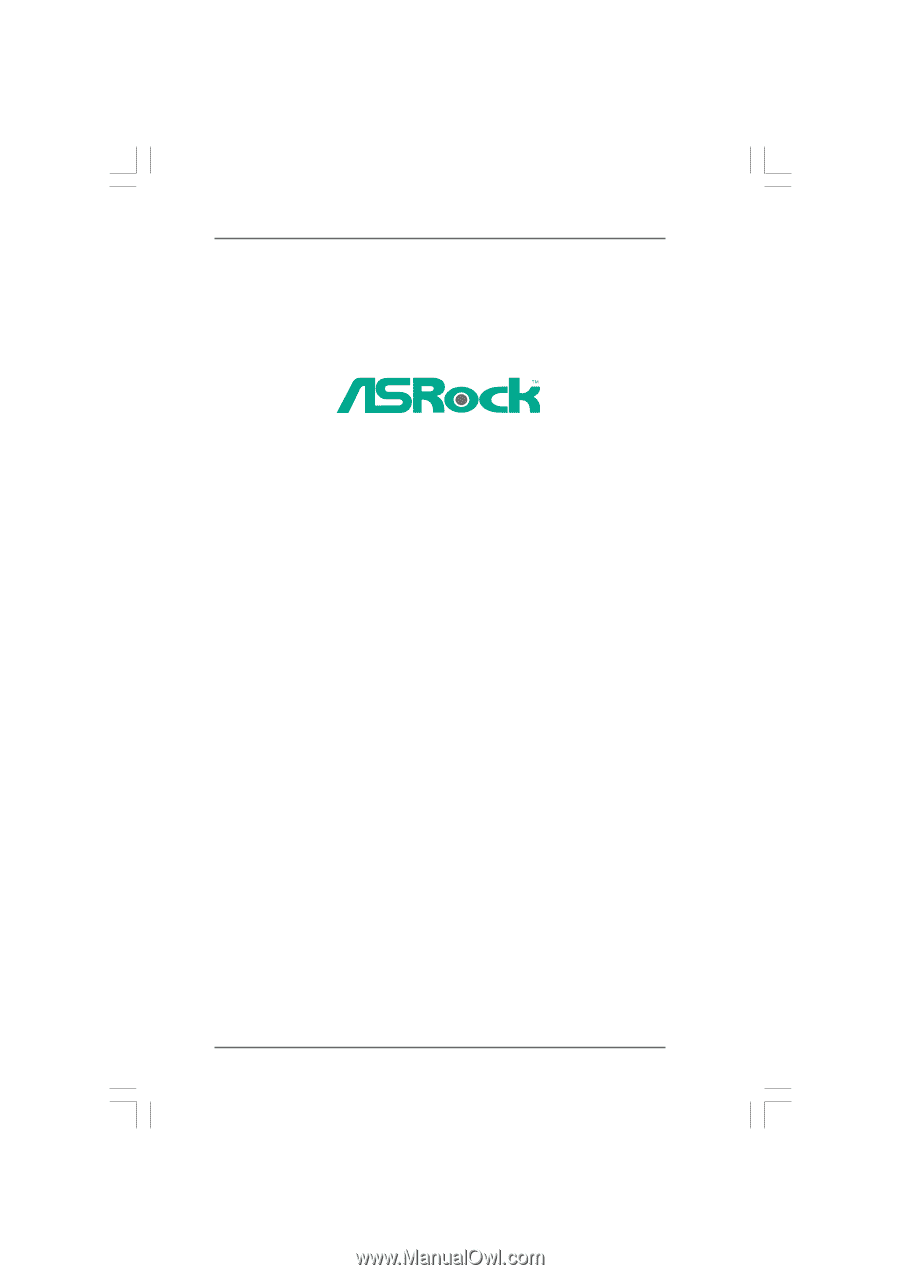
1
N68-GS UCC /
N68-S UCC
User Manual
Version 1.0
Published February 2010
Copyright©2010 ASRock INC. All rights reserved.