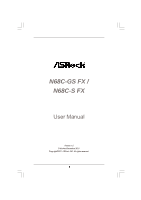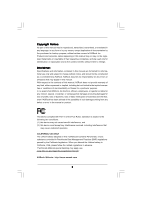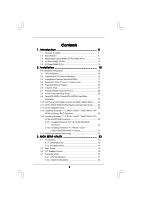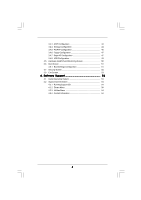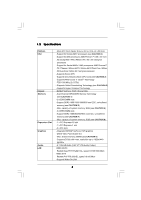ASRock N68C-GS FX User Manual
ASRock N68C-GS FX Manual
 |
View all ASRock N68C-GS FX manuals
Add to My Manuals
Save this manual to your list of manuals |
ASRock N68C-GS FX manual content summary:
- ASRock N68C-GS FX | User Manual - Page 1
N68C-GS FX / N68C-S FX User Manual Version 1.0 Published December 2011 Copyright©2011 ASRock INC. All rights reserved. 1 - ASRock N68C-GS FX | User Manual - Page 2
purchaser for backup purpose, without written consent of ASRock Inc. Products and corporate names appearing in this manual may or may not be registered trademarks or copyrights USA ONLY The Lithium battery adopted on this motherboard contains Perchlorate, a toxic substance controlled in Perchlorate - ASRock N68C-GS FX | User Manual - Page 3
1 . Introduction 5 1.1 Package Contents 5 1.2 Specifications 6 1.3 Motherboard Layout (N68C-GS FX / N68C-S FX 12 1.4 I/O Panel (N68C-GS FX 13 1.5 I/O Panel (N68C-S FX 14 2 . Installation 15 Pre-installation Precautions 15 2.1 CPU Installation 16 2.2 Installation of CPU Fan and Heatsink 16 - ASRock N68C-GS FX | User Manual - Page 4
3.6 Boot Screen 51 3.6.1 Boot Settings Configuration 51 3.7 Security Screen 52 3.8 Exit Screen 53 4 . Software Support 54 4.1 Install Operating System 54 4.2 Support CD Information 54 4.2.1 Running Support CD 54 4.2.2 Drivers Menu 54 4.2.3 Utilities Menu 54 4.2.4 Contact Information 54 4 - ASRock N68C-GS FX | User Manual - Page 5
specific information about the model you are using. www.asrock.com/support/index.asp 1.1 Package Contents One ASRock N68C-GS FX / N68C-S FX Motherboard (Micro ATX Form Factor: 9.6-in x 8.2-in, 24.4 cm x 20.8 cm) One ASRock N68C-GS FX / N68C-S FX Quick Installation Guide One ASRock N68C-GS FX / N68C - ASRock N68C-GS FX | User Manual - Page 6
1.2 Specifications Platform CPU Chipset Memory Expansion Slot Graphics Audio LAN - Micro ATX Form Factor: 9.6-in x 8.2-in, 24.4 cm x 20.8 cm - Support for Socket AM3+ processors (see CAUTION 1) - Support for AM3 processors: AMD PhenomTM II X6 / X4 / X3 / X2 (except 920 / 940) / Athlon II X4 / X3 / - ASRock N68C-GS FX | User Manual - Page 7
- 24 pin ATX power connector - 4 pin 12V power connector - CD in header - Front panel audio header - 3 x USB 2.0 headers (support 6 USB 2.0 ports) - 8Mb AMI Legal BIOS - Supports "Plug and Play" - ACPI 1.1 Compliance Wake Up Events - Supports jumperfree - SMBIOS 2.3.1 Support - CPU, VCCM, NB - ASRock N68C-GS FX | User Manual - Page 8
AM2 Boost: ASRock Patented Technology to boost memory performance up to 12.5% (see CAUTION 20) Hardware - CPU Temperature Sensing Monitor - Chassis Temperature Sensing - CPU/Chassis/Power Fan Tachometer - CPU Quiet Fan - Voltage Monitoring: +12V, +5V, +3.3V, Vcore OS - Microsoft® Windows - ASRock N68C-GS FX | User Manual - Page 9
price. Please be noted that UCC feature is supported with AM2+ / AM3 / AM3+ CPU only, and in addition, not every AM2+ / AM3 / AM3+ CPU can support this function because some CPU's hidden core may be malfunctioned. 3. This motherboard supports Untied Overclocking Technology. Please read "Untied - ASRock N68C-GS FX | User Manual - Page 10
40% faster than before. ASRock APP Charger allows you to quickly charge many Apple devices simultaneously and even supports continuous charging when your PC enters into Standby mode (S1), Suspend to RAM (S3), hibernation mode (S4) or power off (S5). With APP Charger driver installed, you can easily - ASRock N68C-GS FX | User Manual - Page 11
. To improve heat dissipation, remember to spray thermal grease between the CPU and the heatsink when you install the PC system. 20. This motherboard supports ASRock AM2 Boost overclocking technology. If you enable this function in the BIOS setup, the memory performance will improve up to 12.5%, but - ASRock N68C-GS FX | User Manual - Page 12
RJ-45 LAN PHY Top: LINE IN Center: FRONT Bottom: MIC IN Super I/O PCIE1 DDR2 1066 DDR3 1600 Dual Channel NVIDIA GeForce 7025 / nForce 630a SATAII_1 (PORT 0.0) SATAII_3 (PORT 1.0) SATAII_2 (PORT 0.1) SATAII_4 (PORT 1.1) RoHS PCIE2 Support 8-Core CPU PCI1 CMOS BATTERY 8Mb BIOS AUDIO CODEC - ASRock N68C-GS FX | User Manual - Page 13
Panel (N68C-GS FX) 1 2 3 4 5 10 9 8 7 6 1 PS/2 Mouse Port (Green) * 2 RJ-45 Port 3 Line In (Light Blue) 4 Front Speaker (Lime) 5 Microphone (Pink) 6 USB 2.0 Ports (USB01) 7 USB 2.0 Ports (USB23) 8 VGA Port 9 COM Port 10 PS/2 Keyboard Port (Purple) * There are two LED next to the LAN port - ASRock N68C-GS FX | User Manual - Page 14
Orange LAN Port To enable Multi-Streaming function, you need to connect a front panel audio cable to the front panel audio header. After restarting your computer, you will find "VIA HD Audio Deck" tool on your system. Please follow below instructions according to the OS you install. For Windows - ASRock N68C-GS FX | User Manual - Page 15
2. Installation This is a Micro ATX form factor (9.6-in x 8.2-in, 24.4 cm x 20.8 cm) motherboard. Before you install the motherboard, study the configuration of your chassis to ensure that the motherboard fits into it. Pre-installation Precautions Take note of the following precautions before you - ASRock N68C-GS FX | User Manual - Page 16
. Make sure that the CPU and the heatsink are securely fastened and in good contact with each other. Then connect the CPU fan to the CPU FAN connector (CPU_FAN1, see Page 12, No. 2). For proper installation, please kindly refer to the instruction manuals of the CPU fan and the heatsink. 16 - ASRock N68C-GS FX | User Manual - Page 17
into DDR3 slot; otherwise, this motherboard and DIMM may be damaged. 4. DDR2 and DDR3 memory modules cannot be installed on this motherboard at the same time. 5. DDR3 memory module is only supported by installing AM3/AM3+ CPU. DDR2 memory module is only supported by installing AM2/ AM2+/AM3 CPU. 17 - ASRock N68C-GS FX | User Manual - Page 18
matches the break on the slot. notch break notch break The DIMM only fits in one correct orientation. It will cause permanent damage to the motherboard and the DIMM if you force the DIMM into the slot at incorrect orientation. Step 3. Firmly insert the DIMM into the slot until the retaining - ASRock N68C-GS FX | User Manual - Page 19
slot) is used for PCI Express cards with x1 lane width cards, such as Gigabit LAN card, SATA2 card, etc. PCIE2 (PCIE x16 slot) is used for PCI Express cards with x16 lane width graphics cards. Installing an expansion card Step 1. Before installing the expansion card, please make sure that the power - ASRock N68C-GS FX | User Manual - Page 20
motherboard supports Multi Monitor upgrade. With the internal onboard VGA and the external add-on PCI Express VGA card, you can easily enjoy the benefits of Multi Monitor feature. Please refer to the following steps to set up a multi monitor environment: 1. Install the NVIDIA® PCI Express VGA card - ASRock N68C-GS FX | User Manual - Page 21
B. Click the items "This is my main monitor" and "Extend the desktop onto this monitor". C. Click "OK" to save your change. D. Repeat steps A through C for the display icon identified by the number one, two and three. 6. Use Multi Monitor feature. Click and drag the display icons to positions - ASRock N68C-GS FX | User Manual - Page 22
need to clear the CMOS when you just finish updating the BIOS, you must boot up the system first, IDE1 connect the blue end to the motherboard connect the black end to the IDE devices 80-conductor ATA 66/100/133 cable Note: Please refer to the instruction of your IDE device vendor for the - ASRock N68C-GS FX | User Manual - Page 23
cable that allows convenient connection and control of audio devices. 1. High Definition Audio supports Jack Sensing, but the panel wire on the chassis must support HDA to function correctly. Please follow the instruction in our manual and chassis manual to install your system. 2. If you use AC - ASRock N68C-GS FX | User Manual - Page 24
fan (Quiet Fan) support, the 3-Pin CPU fan still can work successfully even without the fan speed control function. If you plan to connect the 3-Pin CPU fan to the CPU fan connector on this motherboard, please connect it to Pin 1-3. Pin 1-3 Connected 3-Pin Fan Installation ATX Power Connector (24 - ASRock N68C-GS FX | User Manual - Page 25
this motherboard provides 24-pin ATX power connector, 12 24 it can still work if you adopt a traditional 20-pin ATX power supply. To use the 20-pin ATX power supply, please plug your power supply along with Pin 1 and Pin 13. ATX 12V Power Connector (4-pin ATX12V1) (see p.12 No. 3) 20-Pin ATX - ASRock N68C-GS FX | User Manual - Page 26
instruction with different vendors to correctly adjust your SATAII hard disk to SATAII mode in advance; otherwise, your SATAII hard disk may fail to run at SATAII mode HITACHI's website for details: http://www.hitachigst.com/hdd/support/download.htm The above examples are just for your reference. For - ASRock N68C-GS FX | User Manual - Page 27
motherboard adopts NVIDIA® GeForce 7025 / nForce 630a chipset that supports Serial ATA (SATA) / Serial ATAII (SATAII) hard disks and RAID functions. You may install SATA / SATAII hard disks on this motherboard for internal storage devices. This section will guide on and in working condition. However, - ASRock N68C-GS FX | User Manual - Page 28
is installed into system properly. The latest SATA / SATAII driver is available on our support website: www.asrock.com 4. Make sure to use the SATA power cable & data cable, which are from our motherboard package. 5. Please follow below instructions step by step to reduce the risk of HDD crash or - ASRock N68C-GS FX | User Manual - Page 29
cable to (White) to the power supply 1x4-pin cable. the motherboard's SATAII connector. SATA power cable 1x4-pin power connector (White) Step attention, before you process the Hot Unplug: Please do follow below instruction sequence to process the Hot Unplug, improper procedure will cause the SATA - ASRock N68C-GS FX | User Manual - Page 30
first. Then, the drivers compatible to your system can be auto-detected and listed on the support CD driver page. Please follow the order from up to bottom side to install those required drivers. Therefore, the drivers you install can work properly. 2.13 Installing Windows® 7 / 7 64-bit / VistaTM - ASRock N68C-GS FX | User Manual - Page 31
prompted, insert the SATA / SATAII driver diskette containing the NVIDIA® RAID driver. After reading the floppy disk, the driver will be presented. Select the driver to install according to the mode you choose and the OS you install. NOTE. If you install Windows® XP / Windows® XP 64-bit on IDE HDDs - ASRock N68C-GS FX | User Manual - Page 32
Guide NOTE. For Windows® 7 / 7 64-bit users, you do not need to load RAID driver from ASRock support CD. Please use the native driver to install Windows® 7 / 7 64-bit OS, and then install ASRock All-in-1 driver. 2 . 1 5 Untied Overclocking Technology This motherboard supports Untied Overclocking - ASRock N68C-GS FX | User Manual - Page 33
BIOS SETUP UTILITY to configure your system. The SPI Memory on the motherboard stores the BIOS SETUP UTILITY. You may run the BIOS Because the BIOS software is constantly being updated, the following BIOS setup screens set up overclocking features Advanced To set up the advanced BIOS features H/W - ASRock N68C-GS FX | User Manual - Page 34
Exit System Overview System Time System Date [17:00:09] [Thu 12/15/2011] BIOS Version : N68C-GS FX P1.00 Processor Type : AMD Phenom (tm) II X4 910e Processor (64bit) Processor Speed : 2600MHz Microcode Update : 100F43/10000B6 L1 Cache Size : 512KB L2 Cache Size : 2048KB L3 Cache Size : 6144KB - ASRock N68C-GS FX | User Manual - Page 35
H/W Monitor Boot Security Exit CPU Configuration Overclock Mode CPU Frequency (MHz) PCIE Frequency (MHz) Boot Failure Guard Boot Failure Guard Count CPU/LDT Spread Spectrum PCIE Spread Spectrum SATA Spread Spectrum ASRock UCC AMD Turbo Core Technology AMD IO C-State Support CPU Active Core Control - ASRock N68C-GS FX | User Manual - Page 36
be noted that UCC feature is supported with AM2+/AM3/AM3+ CPU only, and in addition, not every AM2+/AM3/AM3+ CPU can support this function because some CPU's hidden core may be malfunctioned. AMD Turbo Core Technology This item appears only when the processor you adopt supports this feature. Use - ASRock N68C-GS FX | User Manual - Page 37
H/W Monitor Boot Security Exit CPU Configuration Overclock Mode CPU Frequency (MHz) PCIE Frequency (MHz) Boot Failure Guard Boot Failure Guard Count CPU/LDT Spread Spectrum PCIE Spread Spectrum SATA Spread Spectrum ASRock UCC AMD Turbo Core Technology AMD IO C-State Support CPU Active Core Control - ASRock N68C-GS FX | User Manual - Page 38
Memory Timing BIOS SETUP UTILITY OC Tweaker Memory Timing Memory Controller Mode Power Down value for DDR2 is [Hash 1]. The default value for DDR3 is [Hash 2]. CAS Latency (CL) Use this item Rate Use this item to change Command Rate Auto/Manual setting. Min: 1N. Max: 2N. The default is [Auto]. - ASRock N68C-GS FX | User Manual - Page 39
adjust TRTP values. The default value is [Auto]. TFAW Use this to adjust TFAW values. The default value is [Auto]. Chipset Settings Chipset Voltage Use this to select chipset voltage. The default value is [Auto]. Would you like to save current setting user defaults? In this option, you are allowed - ASRock N68C-GS FX | User Manual - Page 40
section may cause the system to malfunction. ASRock Instant Flash ASRock Instant Flash is a BIOS flash utility embedded in Flash ROM. This convenient BIOS update tool allows you to update system BIOS without entering operating systems first like MS-DOS or Windows®. Just launch this tool and save - ASRock N68C-GS FX | User Manual - Page 41
State (C1E) All processors support the Halt State (C1). The C1 state is supported through the native processor instructions HLT and MWAIT and requires no hardware support from the chipset. In the C1 power state, the processor maintains the context of the system caches. CPU Thermal Throttle Use this - ASRock N68C-GS FX | User Manual - Page 42
3.4.2 Chipset Configuration BIOS SETUP UTILITY Advanced Chipset Settings Onboard LAN Onboard HD Audio Front Panel Share Memory Primary Graphics Adapter [Enabled] [Auto] [Auto] [Auto] [PCI] Auto/Enable/Disable Onboard HD Audio. +F1 F9 F10 ESC Select Screen Select Item Change Option General - ASRock N68C-GS FX | User Manual - Page 43
RAM feature. Select [Auto] will enable this feature if the OS supports it. Check Ready Bit Use this item to enable or disable the feature Check Ready Bit. Away Mode Support Use this item to enable or disable Away Mode support under Windows motherboard to submit Windows® VistaTM certification. 43 - ASRock N68C-GS FX | User Manual - Page 44
/ SATAII HDDs, please select [RAID]. Configuration options: [IDE] and [RAID]. * If you select [RAID] mode, SATA / SATAII HDDs can not be accessed until you finish configuring RAID functions in NVIDIA BIOS / Windows RAID Utility. * If you install OS on SATA / SATAII HDDs, please do not change the - ASRock N68C-GS FX | User Manual - Page 45
the hard disk drive. After selecting the hard disk information into BIOS, use a disk utility, such as FDISK, to partition and Mode Use this item to select the LBA/Large mode for a hard disk > 512 MB under DOS and Windows; for Netware and UNIX user, select [Disabled] to disable the LBA/Large mode - ASRock N68C-GS FX | User Manual - Page 46
3.4.5 PCIPnP Configuration BIOS SETUP UTILITY Advanced Advanced PCI / PnP Settings PCI Latency Timer PCI . It is recommended to keep the default value unless the installed PCI expansion cards' specifications require other settings. PCI IDE BusMaster Use this item to enable or disable the PCI IDE - ASRock N68C-GS FX | User Manual - Page 47
the type of your floppy drive. BIOS SETUP UTILITY Advanced Floppy Configuration Floppy A [1.44 MB 312"] Select the type of floppy BIOS SETUP UTILITY Advanced Configure Super IO Chipset OnBoard Floppy Controller Serial Port Address Parallel Port Address Parallel Port Mode EPP Version ECP Mode - ASRock N68C-GS FX | User Manual - Page 48
], [Bi-Directional], and [ECP+EPP]. EPP Version Use this item to set the EPP version. Configuration options: [1.9] and [1.7]. ECP Mode DMA Channel Use this item to set the ECP mode DMA channel. Configuration options: [DMA0], [DMA1], and [DMA3]. Parallel Port IRQ Use this item to set the IRQ for the - ASRock N68C-GS FX | User Manual - Page 49
these four options: [Enabled] - Enables support for legacy USB. [Auto] - Enables legacy support if USB devices are connected. [Disabled] - USB devices are not allowed to use under legacy OS and BIOS setup when [Disabled] is selected. If you have USB compatibility issue, it is recommended to select - ASRock N68C-GS FX | User Manual - Page 50
to monitor the status of the hardware on your system, including the parameters of the CPU temperature, motherboard temperature, CPU fan speed, chassis fan speed, and the critical voltage. BIOS SETUP UTILITY Main OC Tweaker Advanced H/W Monitor Boot Security Exit Hardware Health Event Monitoring - ASRock N68C-GS FX | User Manual - Page 51
ESC Exit v02.54 (C) Copyright 1985-2005, American Megatrends, Inc. 3.6.1 Boot Settings Configuration BIOS SETUP UTILITY Boot Boot Settings Configuration Full Screen Logo AddOn ROM Display Boot From Onboard LAN Bootup Num-Lock [Enabled] [Enabled] [Disabled] [On] Disabled: Displays normal POST - ASRock N68C-GS FX | User Manual - Page 52
this section, you may set or change the supervisor/user password for the system. For the user password, you may also clear it. BIOS SETUP UTILITY Main OC Tweaker Advanced H/W Monitor Boot Security Exit Security Settings Supervisor Password : Not Installed User Password : Not Installed Change - ASRock N68C-GS FX | User Manual - Page 53
Load BIOS default values for all the setup questions. F9 key can be used for this operation. Load Performance Setup Default This performance setup default may not be compatible with all system configurations. If system boot failure occurs after loading, please resume optimal default settings - ASRock N68C-GS FX | User Manual - Page 54
install the necessary drivers to activate the devices. 4.2.3 Utilities Menu The Utilities Menu shows the applications software that the motherboard supports. Click on a specific item then follow the installation wizard to install it. 4.2.4 Contact Information If you need to contact ASRock or want to
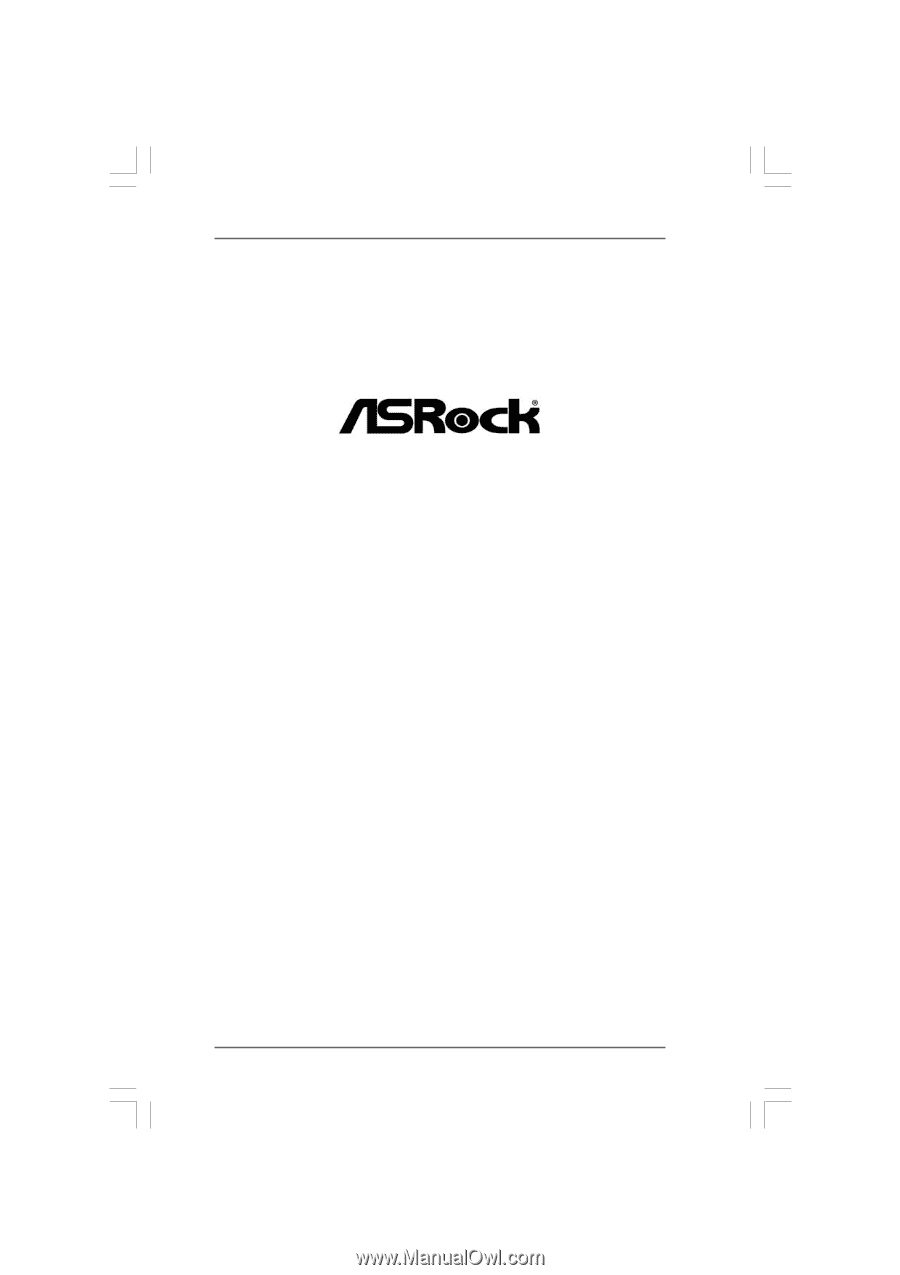
1
N68C-GS FX /
N68C-S FX
User Manual
Version 1.0
Published December 2011
Copyright©2011 ASRock INC. All rights reserved.