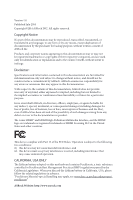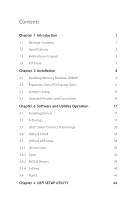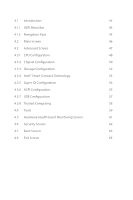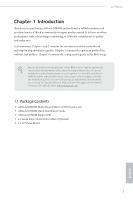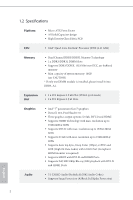ASRock Q2900M User Manual
ASRock Q2900M Manual
 |
View all ASRock Q2900M manuals
Add to My Manuals
Save this manual to your list of manuals |
ASRock Q2900M manual content summary:
- ASRock Q2900M | User Manual - Page 1
Q2900M - ASRock Q2900M | User Manual - Page 2
change without notice, and should not be constructed as a commitment by ASRock. ASRock assumes no responsibility for any errors or omissions that may appear in CALIFORNIA, USA ONLY The Lithium battery adopted on this motherboard contains Perchlorate, a toxic substance controlled in Perchlorate Best - ASRock Q2900M | User Manual - Page 3
13 Chapter 3 Software and Utilities Operation 17 3.1 Installing Drivers 17 3.2 A-Tuning 18 3.3 Intel® Smart Connect Technology 20 3.4 ASRock Cloud 25 3.5 ASRock APP Shop 35 3.5.1 UI Overview 35 3.5.2 Apps 36 3.5.3 BIOS & Drivers 39 3.5.4 Setting 40 3.6 Start8 41 Chapter 4 UEFI - ASRock Q2900M | User Manual - Page 4
4.1 Introduction 44 4.1.1 UEFI Menu Bar 44 4.1.2 Navigation Keys 45 4.2 Main Screen 46 4.3 Advanced Screen 47 4.3.1 CPU Configuration 48 4.3.2 Chipset Configuration 50 4.3.3 Storage Configuration 52 4.3.4 Intel® Smart Connect Technology 53 4.3.5 Super IO Configuration 54 4.3.6 - ASRock Q2900M | User Manual - Page 5
find the latest VGA cards and CPU support list on ASRock's website as well. ASRock website http://www.asrock.com. 1.1 Package Contents • ASRock Q2900M Motherboard (Micro ATX Form Factor) • ASRock Q2900M Quick Installation Guide • ASRock Q2900M Support CD • 2 x Serial ATA (SATA) Data Cables (Optional - ASRock Q2900M | User Manual - Page 6
1.2 Specifications Platform • Micro ATX Form Factor • All Solid Capacitor design • High Density Glass Fabric PCB CPU • Intel® Quad-Core Pentium® Processor J2900 (2.41 GHz) Memory • Dual Channel DDR3/DDR3L Memory Technology • 2 x DDR3/DDR3L DIMM Slots • Supports DDR3/DDR3L 1333/1066 non-ECC, un - ASRock Q2900M | User Manual - Page 7
• 1 x TPM Header • 1 x Chassis Intrusion Header • 1 x CPU Fan Connector (3-pin) • 1 x Chassis Fan Connector (3-pin) • 1 x 24 pin ATX Power Connector • 1 x Front Panel Audio Connector • 2 x USB 2.0 Headers (Support 3 USB 2.0 ports) (Supports ESD Protection (ASRock Full Spike Protection)) 3 English - ASRock Q2900M | User Manual - Page 8
BIOS with GUI support • Supports Plug and Play • ACPI 1.1 compliant wake up events • Supports jumperfree • SMBIOS 2.3.1 support ErP/EuP ready (ErP/EuP ready power supply is required) * For detailed product information, please visit our website: http://www.asrock.com Due to limitation, the actual - ASRock Q2900M | User Manual - Page 9
1.3 Motherboard Layout 1 PS2 Mouse PS2 Keyboard 64Mb BIOS CPU_FAN1 DDR3_A1 (64 bit, 240-pin module) Q2900M Q2900M 2 VGA1 AT X P W R 1 DDR3_B1 (64 bit, 240-pin module) DVI1 USB 2.0: USB0 USB 3.0: USB1 USB 2.0 T: USB2 B: USB3 HDMI1 3 USB 3.0 Top: RJ-45 RoHS LAN CMOS Battery - ASRock Q2900M | User Manual - Page 10
No. Description 1 CPU Fan Connector (CPU_FAN1) 2 2 x 240-pin DDR3 DIMM Slots (DDR3_A1, DDR3_B1) 3 ATX Power Connector (ATXPWR1) 4 Chassis Fan Connector (CHA_FAN1) 5 Chassis Speaker Header (SPEAKER1) 6 SATA2 Connector (SATA2_1) 7 System Panel Header (PANEL1) 8 SATA2 Connector (SATA2_2) 9 Clear CMOS - ASRock Q2900M | User Manual - Page 11
1.4 I/O Panel 1 Q2900M 4 6 2 3 5 7 12 11 No. Description 1 PS/2 Mouse Port 2 USB 2.0 Ports (USB_23) 3 HDMI Port 4 LAN RJ-45 Port* 5 USB 2.0 Port (USB0) 6 Line In (Light Blue) 10 9 8 No. - ASRock Q2900M | User Manual - Page 12
2 Installation This is a Micro ATX form factor motherboard. Before you install the motherboard, study the configuration of your chassis to ensure that the motherboard fits into it. Pre-installation Precautions Take note of the following precautions before you install motherboard components or change - ASRock Q2900M | User Manual - Page 13
Q2900M 2.1 Installing Memory Modules (DIMM) This motherboard provides two 240-pin DDR3/DDR3L (Double Data Rate 3) DDR or DDR2 memory module into a DDR3/DDR3L slot; otherwise, this motherboard and DIMM may be damaged. The DIMM only fits in one correct orientation. It will cause permanent damage - ASRock Q2900M | User Manual - Page 14
1 2 3 10 English - ASRock Q2900M | User Manual - Page 15
Q2900M 2.2 Expansion Slots (PCI Express Slots) There are 3 PCI Express slots on the motherboard. Before installing an expansion card, please make sure that the power supply is switched off or the power cord is unplugged. Please read the documentation of the expansion card and make necessary hardware - ASRock Q2900M | User Manual - Page 16
from the power supply. After waiting for 15 seconds, use a jumper cap to short pin2 and pin3 on CLRCMOS1 for 5 seconds. However, please do not clear the CMOS right after you update the BIOS. If you need to clear the CMOS when you just finish updating the BIOS, you must boot up the - ASRock Q2900M | User Manual - Page 17
jumper caps over the headers and connectors will cause permanent damage to the motherboard. System Panel Header (9-pin PANEL1) (see p.5, No. 7) PLED+ PLEDPWRBTN# GND 1 GND RESET# GND HDLEDHDLED+ Connect the power switch, reset switch and system status indicator on the chassis to this header - ASRock Q2900M | User Manual - Page 18
USB 2.0 ports on the I/O panel, there are two headers on this motherboard. 1 GND P- P+ USB_PWR Front Panel Audio Header (9-pin HD_AUDIO1) supports Jack Sensing, but the panel wire on the chassis must support HDA to function correctly. Please follow the instructions in our manual and chassis manual - ASRock Q2900M | User Manual - Page 19
Q2900M Chassis Speaker Header (4-pin SPEAKER1) (see p.5, No. 5) DUMMY SPEAKER 1 +5V 13 1 GND Signal This motherboard provides a 24-pin ATX power connector. To use a 20-pin ATX power supply, please plug it along Pin 1 and Pin 13. This motherboard supports CASE OPEN detection feature that - ASRock Q2900M | User Manual - Page 20
Serial Port Header (9-pin COM1) (see p.5, No. 12) RRXD1 DDTR#1 DDSR#1 CCTS#1 1 RRI#1 RRTS#1 GND TTXD1 DDCD#1 This COM1 header supports a serial port module. Print Port Header (25-pin LPT1) (see p.5, No. 13) AFD# ERROR# PINIT# SLIN# GND 1 SPD7 SPD6 ACK# SPD5 BUSY SPD4 PE SPD3 - ASRock Q2900M | User Manual - Page 21
Q2900M Chapter 3 Software and Utilities Operation 3.1 Installing Drivers The Support CD that comes with the motherboard contains necessary drivers and useful utilities that enhance the motherboard's features. Running The Support CD To begin using the support CD, insert the CD into your CD-ROM drive. - ASRock Q2900M | User Manual - Page 22
new features and improved utilities, including XFast RAM and a whole lot more. 3.2.1 Installing A-Tuning When you install the all-in-one driver to your system from ASRock's support CD, A-Tuning will be auto-installed as well. After the installation, you will find the icon "A-Tuning" on your desktop - ASRock Q2900M | User Manual - Page 23
Tools Various tools and utilities. Q2900M XFast RAM Boost the system's performance and extend the HDD's or SDD's lifespan! Create a hidden partition, then assign which files should be stored in the RAM drive. English 19 - ASRock Q2900M | User Manual - Page 24
System Requirements • Confirm whether your motherboard supports this feature. • Operating system: not in AHCI mode, please follow the instructions below. There are certain risks. Please . 2. Enter into HKEY_LOCAL_MACHINE\SYSTEM\CurrentControlSet\services\ msahci in Windows Registry Editor. Double - ASRock Q2900M | User Manual - Page 25
Q2900M 3.3.2 Setup Guide Installing ASRock Smart Connect Utility Step 1 Install ASRock Smart Connect Utility, which is located in the folder at the following path of the Support CD: \ ASRock Utility > Smart Connect. Step 2 Once installed, run ASRock Smart Connect from your desktop or go to Windows - ASRock Q2900M | User Manual - Page 26
Step 3 Click the Add button. Take Foxmail as an example, add Foxmail to the Application list. Step 4 Select Foxmail from the Application List, then click the arrow pointing right to add this application to the Smart Connect List. Step 5 Click Apply to enable Smart Connect. 22 English - ASRock Q2900M | User Manual - Page 27
how often the system will connect to the network to download updates. Shorter durations will provide more frequent updates, but may cause more power consumption. Using Smart Connect 1. Keep the applications which you wish to connect to the internet and receive updates while the system is in sleep - ASRock Q2900M | User Manual - Page 28
wake up from sleep state periodically, and then start to update Foxmail. The screen will not display anything so the computer can maintain minimum power usage. Afterwards, the system will automatically return to sleep state again. 5. Upon waking up the system, you will find the new mail that were - ASRock Q2900M | User Manual - Page 29
computer then use any other preferred remote desktop application. This motherboard supports Wake-On-WAN with the onboard Realtek® LAN, so you to power your PC on or turn it off, monitor and take control of it remotely with another smartphone, tablet or computer. *ASRock Cloud is supported on - ASRock Q2900M | User Manual - Page 30
computer from sleep or shutdown state. Before configuring this feature, verify the followings on your host computer: • Make sure that the "PCIE Devices Power On" is enabled in UEFI SETUP UTILITY > Advanced > ACPI Configuration. *The UEFI screen is for reference only. The actual screen may differ by - ASRock Q2900M | User Manual - Page 31
Q2900M 3.4.2 Computer You can find the Orbweb.ME Professional host software in the Support CD or just download it from http://orbweb.me. Step 1 package file to start installation. Step 2 Follow the onscreen instructions to complete the installation. Step 3 When installation completes, reboot - ASRock Q2900M | User Manual - Page 32
Step 3 You will receive a verification email. Follow the steps in the email to verify your account. After verifying your account, you can access your PC through web browsers at http://orbweb.me. On the Account Verified page, if you click Go to My Computers, you will see the Orbweb. ME portal page as - ASRock Q2900M | User Manual - Page 33
Q2900M REMOTE ACCESS FROM A CLIENT DEVICE The lastest version of Java is required to put your host computer to sleep and wake your host computer up from a client device. If you use a motherboard with dual LAN ports, please disable one of the LAN ports to use the Remote Wake-Up function. To do - ASRock Q2900M | User Manual - Page 34
/S4) or shut down your host computer (S5) remotely. The host status in the Status column shows offline and ready to be awaked and the power option shows wakable . To wake up the computer, click . Please be noted that if the host device is not WOW compatible, the host status icon - ASRock Q2900M | User Manual - Page 35
to continue. Step 5 Enter the Windows password to log in and you will see the desktop of your host computer. Please refer to the user manual of the Orbweb.ME Professional for more instructions on how to use Orbweb.ME Professional. 31 English - ASRock Q2900M | User Manual - Page 36
For iOS or Android Mobile Devices users: Download and install "Orbweb.ME Professional" app from the App Store (iOS) or Play Store (Android). Step 1 Tap the "Orbweb.ME Professional" app icon to launch it. Step 2 Log in with your Orbweb.ME account and password. Step 3 Tap the host computer name that - ASRock Q2900M | User Manual - Page 37
Q2900M Using Xplorer Xplorer allows you to remotely access documents on your host computer from a client to preivew the file. You can also delete, rename, move, and copy a selected file. For more instructions on how to use Xplorer, refer to the user manual of the Orbweb.ME Professional. 33 English - ASRock Q2900M | User Manual - Page 38
see the files in this folder. Tap a file name to preivew the file. You can also delete, rename, move, and copy a selected file. For more instructions on how to use Xplorer, refer to the user manual of the Orbweb.ME Professional. English Tutorial Video 34 - ASRock Q2900M | User Manual - Page 39
Q2900M 3.5 ASRock APP Shop The ASRock APP Shop is an online store for purchasing and downloading software applications for your ASRock computer. You can install various apps and support utilities quickly and easily, and optimize your system and keep your motherboard up to date simply with a few - ASRock Q2900M | User Manual - Page 40
on the right. Please scroll up and down to see more apps listed. You can check the price of the app and whether you have already intalled it or not. - The red icon displays the price or "Free" if the app is free of charge. - The green "Installed" icon means the app - ASRock Q2900M | User Manual - Page 41
Q2900M Step 3 If you want to install the app, click on the red icon to start downloading. Step 4 When installation completes, you can find the green " - ASRock Q2900M | User Manual - Page 42
Upgrading an App You can only upgrade the apps you have already installed. When there is an available new version for your app, you will find the mark of "New Version" appears below the installed app icon. Step 1 Click on the app icon to see more details. Step 2 Click on the yellow icon to start - ASRock Q2900M | User Manual - Page 43
Q2900M 3.5.3 BIOS & Drivers Installing BIOS or Drivers When the "BIOS & Drivers" tab is selected, you will see a list of recommended or critical updates for the BIOS or drivers. Please update them all soon. Step 1 Please check the item information before update. Click on Step 2 to see more details - ASRock Q2900M | User Manual - Page 44
3.5.4 Setting In the "Setting" page, you can change the language, select the server location, and determine if you want to automatically run the ASRock APP Shop on Windows startup. 40 English - ASRock Q2900M | User Manual - Page 45
Q2900M 3.6 Start8 For those Windows 8 users who miss the Start Menu, Start8 is an Installing Start8 Install Start8, which is located in the folder at the following path of the Support CD: \ ASRock Utility > Start8. 3.6.2 Configuring Start8 Style Select between the Windows 7 style and Windows 8 style - ASRock Q2900M | User Manual - Page 46
Configure Configure provides configuration options, including icon sizes, which shortcuts you want Start Menu to display, quick access to recently used apps, the functionality of the power button, and more. Control 42 English - ASRock Q2900M | User Manual - Page 47
Control lets you configure what a click on the start button or a press on the Windows key does. Desktop Q2900M Desktop allows you to disable the hot corners when you are working on the desktop. It also lets you choose whether or not the system - ASRock Q2900M | User Manual - Page 48
to configure your system. You may run the UEFI SETUP UTILITY by pressing or right after you power on the computer, otherwise, the Power-On-Self-Test (POST) will continue with its test routines. If you wish to enter the UEFI SETUP UTILITY after POST, restart the system by pressing - ASRock Q2900M | User Manual - Page 49
Q2900M 4.1.2 Navigation Keys Use < > key or < > key to choose among the selections on the menu bar, and use < > key or < > key to move the cursor up - ASRock Q2900M | User Manual - Page 50
4.2 Main Screen When you enter the UEFI SETUP UTILITY, the Main screen will appear and display the system overview. 46 English - ASRock Q2900M | User Manual - Page 51
Q2900M 4.3 Advanced Screen In this section, you may set the configurations for the following items: CPU Configuration, Chipset Configuration, Storage Configuration, Intel® Smart Connect Technology, Super - ASRock Q2900M | User Manual - Page 52
and heat dissipation. CPU C States Support Enable CPU C States Support for power saving. It is recommended to keep C3, C6 and C7 all enabled for better power saving. Enhanced Halt State (C1E) Enable Enhanced Halt State (C1E) for lower power consumption. No-Execute Memory Protection Processors with - ASRock Q2900M | User Manual - Page 53
Q2900M Adjacent Cache Line Prefetch Automatically prefetch the subsequent cache line while retrieving the currently requested cache line. Enable for better performance. Intel Virtualization Technology Intel - ASRock Q2900M | User Manual - Page 54
4.3.2 Chipset Configuration DRAM Voltage Use this to configure DRAM Voltage. The default value is [Auto]. Primary Graphics Adapter Select a primary VGA. Share Memory Configure the size of memory that is allocated to the integrated graphics processor when the system boots up. Onboard HD Audio Enable/ - ASRock Q2900M | User Manual - Page 55
Q2900M Onboard LAN Enable or disable the onboard network interface controller. PCIE1 Link Speed Select the link speed for PCIE1. Deep S5 Configure deep sleep mode for power saving when the computer is shut down. Restore on AC/Power Loss Select the power state after a power failure. If [Power Off] is - ASRock Q2900M | User Manual - Page 56
IDE mode does not have these advantages. SATA Aggressive Link Power Management SATA Aggressive Link Power Management allows SATA devices to enter a low power state during periods of inactivity to save power. It is only supported by AHCI mode. Hard Disk S.M.A.R.T. S.M.A.R.T stands for Self-Monitoring - ASRock Q2900M | User Manual - Page 57
4.3.4 Intel® Smart Connect Technology Q2900M Intel® Smart Connect Technology Intel® Smart Connect Technology automatically updates your email and social networks, such as Twitter, Facebook, etc. while the computer is in sleep mode. English 53 - ASRock Q2900M | User Manual - Page 58
4.3.5 Super IO Configuration Serial Port 1 Enable or disable the Serial port 1. Serial Port Address Select the address of the Serial port. Parallel Port Enable or disable the Parallel port. Change Settings Select the address of the Parallel port. Device Mode Select the device mode according to your - ASRock Q2900M | User Manual - Page 59
4.3.6 ACPI Configuration Q2900M Suspend to RAM Select disable for ACPI suspend type S1. It is recommended to select auto for ACPI S3 power saving. ACPI HPET Table Enable the High Precision Event Timer for better performance and to pass WHQL tests. PS/2 Keyboard Power On Allow the system to be - ASRock Q2900M | User Manual - Page 60
USB Keyboard/Remote Power On Allow the system to be waked up by an USB keyboard or remote controller. USB Mouse Power On Allow the system to be waked up by an USB mouse. 56 English - ASRock Q2900M | User Manual - Page 61
Configuration Q2900M USB Controller Enable or disable all the USB ports. USB 3.0 Controller Enable or disable all the USB 3.0 ports. Legacy USB Support Enable or disable Legacy OS Support for USB 2.0 devices. If you encounter USB compatibility issues it is recommended to disable legacy USB support - ASRock Q2900M | User Manual - Page 62
4.3.8 Trusted Computing Security Device Support Enable to activate Trusted Platform Module (TPM) security for your hard disk drives. 58 English - ASRock Q2900M | User Manual - Page 63
Q2900M Instant Flash Save UEFI files in your USB storage device and run Instant Flash to update your UEFI. Internet Flash ASRock Internet Flash downloads and updates the latest UEFI firmware version from our servers for you. Please setup network configuration before using Internet Flash. *For BIOS - ASRock Q2900M | User Manual - Page 64
Network Configuration Use this to configure internet connection settings for Internet Flash. Internet Setting Enable or disable sound effects in the setup utility. UEFI Download Server Select a server to download the UEFI firmware. 60 English - ASRock Q2900M | User Manual - Page 65
Q2900M 4.5 Hardware Health Event Monitoring Screen This section allows you to monitor the status of the hardware on your system, including the parameters of the CPU temperature, motherboard Configuration options: [Full On], [Automatic Mode] and [Manual]. The default value is [Full On]. Case Open - ASRock Q2900M | User Manual - Page 66
are unable to change the settings in the UEFI Setup Utility. Leave it blank and press enter to remove the password. Secure Boot Enable to support Windows 8 Secure Boot. 62 English - ASRock Q2900M | User Manual - Page 67
Q2900M 4.7 Boot Screen This section displays the available devices on your system for you to configure the boot settings and the boot priority. Fast Boot Fast Boot minimizes your computer's boot time. In fast mode you may not boot from an USB storage device. Ultra Fast mode is only supported by - ASRock Q2900M | User Manual - Page 68
or configure the AddOn ROM if you've enabled Full Screen Logo. Disable for faster boot speed. CSM (Compatibility Support Module) CSM Enable to launch the Compatibility Support Module. Please do not disable unless you're running a WHCK test. If you are using Windows 8 64-bit and all of your devices - ASRock Q2900M | User Manual - Page 69
4.8 Exit Screen Q2900M Save Changes and Exit When you select this option the following message, "Save configuration changes and exit setup?" will pop out. Select [OK] to save - ASRock Q2900M | User Manual - Page 70
or want to know more about ASRock, you're welcome to visit ASRock's website at http://www.asrock.com; or you may contact your dealer for further information. For technical questions, please submit a support request form at http://www.asrock.com/support/tsd.asp ASRock Incorporation 2F., No.37, Sec

Q2900M
Q2900M