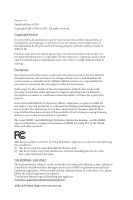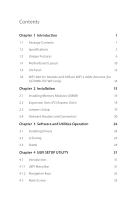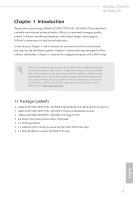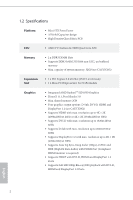ASRock QC5000-ITX/WiFi User Manual
ASRock QC5000-ITX/WiFi Manual
 |
View all ASRock QC5000-ITX/WiFi manuals
Add to My Manuals
Save this manual to your list of manuals |
ASRock QC5000-ITX/WiFi manual content summary:
- ASRock QC5000-ITX/WiFi | User Manual - Page 1
QC5000-ITX/WiFi QC5000-ITX User Manual - ASRock QC5000-ITX/WiFi | User Manual - Page 2
change without notice, and should not be constructed as a commitment by ASRock. ASRock assumes no responsibility for any errors or omissions that may appear in CALIFORNIA, USA ONLY The Lithium battery adopted on this motherboard contains Perchlorate, a toxic substance controlled in Perchlorate Best - ASRock QC5000-ITX/WiFi | User Manual - Page 3
Chapter 1 Introduction 1 1.1 Package Contents 1 1.2 Specifications 2 1.3 Unique Features 6 1.4 Motherboard Layout 10 1.5 I/O Panel 12 1.6 WiFi-802.11n Module and ASRock WiFi 2.4GHz Antenna (for QC5000-ITX/WiFi only) 14 Chapter 2 Installation 15 2.1 Installing Memory Modules (DIMM - ASRock QC5000-ITX/WiFi | User Manual - Page 4
4.3 OC Tweaker Screen 34 4.4 Advanced Screen 37 4.4.1 CPU Configuration 38 4.4.2 Chipset Configuration 39 4.4.3 Storage Configuration 41 4.4.4 Super IO Configuration 42 4.4.5 ACPI Configuration 43 4.4.6 USB Configuration 45 4.4.7 Trusted Computing 46 4.5 Tools 47 4.6 Hardware - ASRock QC5000-ITX/WiFi | User Manual - Page 5
cards and CPU support list on ASRock's website as well. ASRock website http://www.asrock.com. 1.1 Package Contents • ASRock QC5000-ITX/WiFi / QC5000-ITX Motherboard (Mini-ITX Form Factor) • ASRock QC5000-ITX/WiFi / QC5000-ITX Quick Installation Guide • ASRock QC5000-ITX/WiFi / QC5000-ITX Support CD - ASRock QC5000-ITX/WiFi | User Manual - Page 6
CPU • AMD FT3 Kabini A4-5000 Quad-Core APU Memory • 2 x DDR3 DIMM Slots • Supports DDR3 1600/1333/1066 non-ECC, un-buffered memory • Max. capacity of system memory: 32GB (see CAUTION1) Expansion Slot • 1 x PCI Express 2.0 x16 Slot (PCIE1 @ x4 mode) • 1 x Mini-PCI Express Slot: For WiFi Module - ASRock QC5000-ITX/WiFi | User Manual - Page 7
QC5000-ITX/WiFi only) • 1 x PS/2 Mouse/Keyboard Port • 1 x D-Sub Port • 1 x DVI-D Port • 1 x HDMI Port • 1 x DisplayPort 1.2 • 1 x Optical SPDIF Out Port • 2 x USB 2.0 Ports (Supports ESD Protection (ASRock Full Spike Protection)) • 2 x USB 3.0 Ports (AMD FT3 Kabini A4-5000 Quad-Core APU) (Supports - ASRock QC5000-ITX/WiFi | User Manual - Page 8
Storage Connector BIOS Feature Support CD • 2 x SATA3 6.0 Gb/s Connectors by AMD FT3 Kabini A45000 Quad-Core APU, support NCQ, AHCI and Hot Plug • 2 x SATA3 6.0 Gb/s Connectors by ASMedia ASM1061, support NCQ, AHCI and Hot Plug • 1 x COM Port Header • 1 x TPM Header • 1 x CPU Fan Connector (3-pin) - ASRock QC5000-ITX/WiFi | User Manual - Page 9
please visit our website: http://www.asrock.com QC5000-ITX/WiFi QC5000-ITX Please realize that there is a certain Windows® 64bit OS with 64-bit CPU, there is no such limitation. You can use ASRock XFast RAM to utilize the memory that Windows® cannot use. 2. HDMI and DisplayPort 1.2 cannot output at - ASRock QC5000-ITX/WiFi | User Manual - Page 10
Charger allows you to quickly charge many Apple devices simultaneously and even supports continuous charging when your PC enters into Suspend to RAM (S3), hibernation mode (S4) or power off (S5). ASRock XFast LAN ASRock XFast LAN provides faster internet access, which includes the benefits listed - ASRock QC5000-ITX/WiFi | User Manual - Page 11
QC5000-ITX/WiFi QC5000-ITX ASRock XFast RAM ASRock XFast RAM is included in A-Tuning. It fully utilizes the memory space that cannot be used under Windows® 32-bit operating systems. ASRock XFast RAM shortens the loading time of previously visited websites, making web surfing faster than ever. And it - ASRock QC5000-ITX/WiFi | User Manual - Page 12
to dehumidify the system after entering S4/S5 state. ASRock Easy Driver Installer For users that don't have an optical disk drive to install the drivers from our support CD, Easy Driver Installer is a handy tool in the UEFI that installs the LAN driver to your system via an USB storage device, then - ASRock QC5000-ITX/WiFi | User Manual - Page 13
QC5000-ITX/WiFi QC5000-ITX ASRock Good Night LED ASRock Good Night LED technology offers you a better sleeping environment by extinguishing the unessential LEDs. By enabling Good Night LED in the BIOS, the Power/LAN - ASRock QC5000-ITX/WiFi | User Manual - Page 14
PS2 Keyboard/ Mouse 1.4 Motherboard Layout USB 2.0 T: USB0 B: USB1 Front USB 3.0 USB3_2_3 USB 3.0 T: USB2 B: USB3 WiFi-802.11n Module CMOS Battery CLRCMOS1 1 CHA_FAN1 MPCIE1 ATXPWR1 DDR3_A1 (64 bit, 240-FpinSBmo8d0ul0e) DDR3_A2 (64 bit, 240-pin module) DVI1 VGA1 DP_1 HDMI Top: - ASRock QC5000-ITX/WiFi | User Manual - Page 15
Connector (CPU_FAN1) 14 COM Port Header (COM1) 15 USB 2.0 Header (USB4_5) 16 USB 2.0 Header (USB2_3) 17 TPM Header (TPMS1) 18 Front Panel Audio Header (HD_AUDIO1) * WiFi-802.11n Module and SMA Wi-Fi Antenna Cable are for QC5000-ITX/WiFi only. QC5000-ITX/WiFi QC5000-ITX English 11 - ASRock QC5000-ITX/WiFi | User Manual - Page 16
SPDIF Out Port 11 USB 3.0 Ports (USB3_4_5) 12 HDMI Port* 13 DVI-D Port 14 USB 3.0 Ports (USB3_0_1) 15 PS/2 Mouse/Keyboard Port Antenna Port (for QC5000-ITX/ 16 WiFi only) English 12 - ASRock QC5000-ITX/WiFi | User Manual - Page 17
QC5000-ITX/WiFi QC5000-ITX * HDMI and DisplayPort 1.2 cannot output at the same time. You can only choose either one of them. Please refer to the BIOS setup option "HDMI/ - ASRock QC5000-ITX/WiFi | User Manual - Page 18
-802.11n Module and ASRock WiFi 2.4GHz Antenna (for QC5000-ITX/WiFi only) WiFi-802.11n Module WiFi-802.11n module is an easy-to-use wireless local area network (WLAN) adapter to support WiFi function. With WiFi-802.11n module, you can easily create a wireless environment and enjoy the convenience - ASRock QC5000-ITX/WiFi | User Manual - Page 19
QC5000-ITX/WiFi QC5000-ITX Chapter 2 Installation This is a Mini-ITX form factor motherboard. Before you install the motherboard, study the configuration of your chassis to ensure that the motherboard fits into it. Pre-installation Precautions Take note of the following precautions before you - ASRock QC5000-ITX/WiFi | User Manual - Page 20
is not allowed to install a DDR or DDR2 memory module into a DDR3 slot; otherwise, this motherboard and DIMM may be damaged. The DIMM only fits in one correct orientation. It will cause permanent damage to the motherboard and the DIMM if you force the DIMM into the slot at incorrect orientation. 16 - ASRock QC5000-ITX/WiFi | User Manual - Page 21
QC5000-ITX/WiFi QC5000-ITX 1 2 3 17 English - ASRock QC5000-ITX/WiFi | User Manual - Page 22
2.2 Expansion Slots (PCI Express Slots) There are 2 PCI Express slots on the motherboard. Before installing an expansion card, please make sure that the power supply is switched off or ) is used for PCI Express x4 lane width graphics cards. MPCIE1 (mini-PCIe slot) is used for WiFi module. 18 English - ASRock QC5000-ITX/WiFi | User Manual - Page 23
QC5000-ITX/WiFi QC5000-ITX 2.3 Jumpers Setup The illustration shows how jumpers are setup. When the jumper cap is placed on the pins, the jumper is "Short". If no jumper - ASRock QC5000-ITX/WiFi | User Manual - Page 24
Do NOT place jumper caps over these headers and connectors. Placing jumper caps over the headers and connectors will cause permanent damage to the motherboard. System Panel Header (9-pin PANEL1) (see p.10, No. 7) Connect the power switch, reset switch and system status indicator on the chassis to - ASRock QC5000-ITX/WiFi | User Manual - Page 25
QC5000-ITX/WiFi QC5000-ITX Serial ATA3 Connectors (SATA3_1: see p.10, No. 8) (SATA3_2: see p.10, No. 9) (SATA3_A0: see p.10, No. 11) (SATA3_A1: see p.10, No. 10) SATA3_A0 SATA3_1 SATA3_A1 SATA3_2 These four SATA3 connectors support on this motherboard. Each USB 2.0 header can support two ports. - ASRock QC5000-ITX/WiFi | User Manual - Page 26
wire on the chassis must support HDA to function correctly. Please follow the instructions in our manual and chassis manual to install your system. 2. the fan connectors and match the black wire to the ground pin. This motherboard provides a 24-pin ATX power connector. To use a 20-pin ATX power supply - ASRock QC5000-ITX/WiFi | User Manual - Page 27
# LAD3 +3V LAD0 +3VSB GND GND SMB_CLK_MAIN SMB_DATA_MAIN LAD2 LAD1 GND S_PWRDWN# SERIRQ# GND QC5000-ITX/WiFi QC5000-ITX This COM1 header supports a serial port module. This connector supports Trusted Platform Module (TPM) system, which can securely store keys, digital certificates, passwords, and - ASRock QC5000-ITX/WiFi | User Manual - Page 28
Chapter 3 Software and Utilities Operation 3.1 Installing Drivers The Support CD that comes with the motherboard contains necessary drivers and useful utilities that enhance the motherboard's features. Running The Support CD To begin using the support CD, insert the CD into your CD-ROM drive. The CD - ASRock QC5000-ITX/WiFi | User Manual - Page 29
/WiFi QC5000-ITX 3.2 A-Tuning A-Tuning is ASRock's multi purpose software suite with a new interface, more new features and improved utilities, including XFast RAM, Dehumidifier, Good Night LED, FAN-Tastic Tuning and a whole lot more. 3.2.1 Installing A-Tuning When you install the all-in-one driver - ASRock QC5000-ITX/WiFi | User Manual - Page 30
Create a hidden partition, then assign which files should be stored in the RAM drive. Fast Boot Fast Boot minimizes your computer's boot time. Please note that Ultra Fast mode is only supported by Windows 8 and the VBIOS must support UEFI GOP if you are using an external graphics card. OMG Schedule - ASRock QC5000-ITX/WiFi | User Manual - Page 31
QC5000-ITX/WiFi QC5000-ITX Dehumidifier Prevent motherboard damages due to dampness. Enable this function and configure the period of time until the computer powers on, and the duration of the dehumidifying process. System Info View information about the system. Tech Service Contact Tech Service. 27 - ASRock QC5000-ITX/WiFi | User Manual - Page 32
customizations for greater efficiency. 3.3.1 Installing Start8 Install Start8, which is located in the folder at the following path of the Support CD: \ ASRock Utility > Start8. 3.3.2 Configuring Start8 Style Select between the Windows 7 style and Windows 8 style Start Menu. Then select the theme of - ASRock QC5000-ITX/WiFi | User Manual - Page 33
Configure QC5000-ITX/WiFi QC5000-ITX Configure provides configuration options, including icon sizes, which shortcuts you want Start Menu to display, quick access to recently used apps, the functionality of the power button, and more. Control 29 English - ASRock QC5000-ITX/WiFi | User Manual - Page 34
Control lets you configure what a click on the start button or a press on the Windows key does. Desktop Desktop allows you to disable the hot corners when you are working on the desktop. It also lets you choose whether or not the system boots directly into desktop mode and bypass the Metro user - ASRock QC5000-ITX/WiFi | User Manual - Page 35
QC5000-ITX/WiFi QC5000-ITX Chapter 4 UEFI SETUP UTILITY 4.1 Introduction ASRock Interactive UEFI is a blend right after you power on the computer, otherwise, the Power-On-Self-Test (POST) will continue with its test routines. If you wish to enter the UEFI SETUP UTILITY after POST, restart the - ASRock QC5000-ITX/WiFi | User Manual - Page 36
4.1.2 Navigation Keys Use < > key or < > key to choose among the selections on the menu bar, and use < > key or < > key to move the cursor up or down to select items, then press to get into the sub screen. You can also use the mouse to click your required item. Please check the following - ASRock QC5000-ITX/WiFi | User Manual - Page 37
QC5000-ITX/WiFi QC5000-ITX 4.2 Main Screen When you enter the UEFI SETUP UTILITY, the Main screen will appear and display the system overview. QC-5000-ITX/WiFi Active Page on Entry Select the default page when entering the UEFI setup utility. QC-5000-ITX English Active Page on Entry Select the - ASRock QC5000-ITX/WiFi | User Manual - Page 38
reference purpose only, and they may not exactly match what you see on your screen. DRAM Timing Configuration DRAM Frequency If [Auto] is selected, the motherboard will detect the memory module(s) inserted and assign the appropriate frequency automatically. 34 English - ASRock QC5000-ITX/WiFi | User Manual - Page 39
DRAM Timing Control QC5000-ITX/WiFi QC5000-ITX Power Down Enable Use this item to enable or disable DDR power down mode. Bank Interleaving Interleaving allows memory accesses to be spread out over - ASRock QC5000-ITX/WiFi | User Manual - Page 40
is selected and when the first active command can be issued. RAS# Cycle Time (tRC) Use this item to change RAS# Cycle Time (tRC) Auto/Manual setting. Write Recovery Time (tWR) The amount of delay that must elapse after the completion of a valid write operation, before an active bank can be - ASRock QC5000-ITX/WiFi | User Manual - Page 41
QC5000-ITX/WiFi QC5000-ITX 4.4 Advanced Screen In this section, you may set the configurations for the following items: CPU Configuration, Chipset Configuration, Storage Configuration, Super IO Configuration, ACPI Configuration, - ASRock QC5000-ITX/WiFi | User Manual - Page 42
issue occurs. SVM When this option is set to [Enabled], a VMM (Virtual Machine Architecture) can utilize the additional hardware capabilities provided by AMD-V. The default value is [Enabled]. Configuration options: [Enabled] and [Disabled]. Core C6 Mode Use this item to enable or disable Core C6 - ASRock QC5000-ITX/WiFi | User Manual - Page 43
4.4.2 Chipset Configuration QC5000-ITX/WiFi QC5000-ITX Share Memory Configure the size of memory that is a sound card is installed. Front Panel Enable/disable front panel HD audio. On/Off Play With ASRock On/Off Play users can connect their portable audio devices, such as an MP3 player or a mobile - ASRock QC5000-ITX/WiFi | User Manual - Page 44
system enters into Standby/Hibernation mode. Spread Spectrum Enable Spread Spectrum to reduce electromagnetic interference for passing EMI tests. Mini PCIE WiFi Radio (for QC5000-ITX/WiFi only) Enable or disable the onboard WiFi Radio. HDMI/DP Switch Select to enable HDMI or DisplayPort. 40 English - ASRock QC5000-ITX/WiFi | User Manual - Page 45
4.4.3 Storage Configuration QC5000-ITX/WiFi QC5000-ITX SATA Controller(s) Enable/disable the SATA controllers. SATA Mode Selection IDE: For better compatibility. AHCI: Supports new features that improve performance. AHCI (Advanced Host Controller Interface) supports NCQ and other new features that - ASRock QC5000-ITX/WiFi | User Manual - Page 46
4.4.4 Super IO Configuration Serial Port Enable or disable the Serial port. Serial Port Address Select the address of the Serial port. 42 English - ASRock QC5000-ITX/WiFi | User Manual - Page 47
4.4.5 ACPI Configuration QC5000-ITX/WiFi QC5000-ITX Suspend to RAM It is recommended to select auto for ACPI down. ACPI HPET Table Enable the High Precision Event Timer for better performance and to pass WHQL tests. PS/2 Keyboard Power On Allow the system to be waked up by a PS/2 Keyboard. PCI - ASRock QC5000-ITX/WiFi | User Manual - Page 48
Ring-In Power On Allow the system to be waked up by onboard COM port modem Ring-In signals. RTC Alarm Power On Allow the system to be waked up by the real time clock alarm. Set it to By OS to let it be handled by your operating system. USB Keyboard/Remote Power On Allow the system to be waked up by - ASRock QC5000-ITX/WiFi | User Manual - Page 49
4.4.6 USB Configuration QC5000-ITX/WiFi QC5000-ITX USB Controller Enable or disable all the USB ports. USB 3.0 Controller Enable or disable all the USB 3.0 ports. Legacy USB Support Enable or disable Legacy OS Support for USB 2.0 devices. If you encounter USB compatibility issues it is recommended - ASRock QC5000-ITX/WiFi | User Manual - Page 50
4.4.7 Trusted Computing Security Device Support Enable to activate Trusted Platform Module (TPM) security for your hard disk drives. 46 English - ASRock QC5000-ITX/WiFi | User Manual - Page 51
QC5000-ITX/WiFi QC5000-ITX Service Contact ASRock Tech Service if you are having trouble with your PC. Please setup network configuration before using UEFI Tech Service. Easy Driver Installer For users that don't have an optical disk drive to install the drivers from our support CD, Easy Driver - ASRock QC5000-ITX/WiFi | User Manual - Page 52
Internet Flash ASRock Internet Flash downloads and updates the latest UEFI firmware version from our servers for you. Please setup network configuration before using Internet Flash. *For BIOS - ASRock QC5000-ITX/WiFi | User Manual - Page 53
QC5000-ITX/WiFi QC5000-ITX Dehumidifier Duration Configure the duration of the dehumidifying process before it returns to S4/S5 state. Dehumidifier CPU Fan Setting Configure the speed of the - ASRock QC5000-ITX/WiFi | User Manual - Page 54
Monitoring Screen This section allows you to monitor the status of the hardware on your system, including the parameters of the CPU temperature, motherboard temperature, fan speed and voltage. CPU_FAN1 Setting Select a fan mode for CPU Fan 1, or choose Customize to set 5 CPU temperatures and assign - ASRock QC5000-ITX/WiFi | User Manual - Page 55
QC5000-ITX/WiFi QC5000-ITX 4.7 Boot Screen This section displays the available devices on your mode you may not boot from an USB storage device. Ultra Fast mode is only supported by Windows 8 and the VBIOS must support UEFI GOP if you are using an external graphics card. Please notice that Ultra - ASRock QC5000-ITX/WiFi | User Manual - Page 56
the number of attempts to boot until the system automatically restores the default settings. CSM (Compatibility Support Module) CSM Enable to launch the Compatibility Support Module. Please do not disable unless you're running a WHCK test. If you are using Windows 8 64-bit and all of your devices - ASRock QC5000-ITX/WiFi | User Manual - Page 57
QC5000-ITX/WiFi QC5000-ITX Launch PXE OpROM Policy Select UEFI only to run those that support UEFI option ROM only. Select Legacy only to run those that support legacy option ROM only. Do not launch? Launch Storage OpROM Policy Select UEFI only to run those that support UEFI option ROM only. Select - ASRock QC5000-ITX/WiFi | User Manual - Page 58
are unable to change the settings in the UEFI Setup Utility. Leave it blank and press enter to remove the password. Secure Boot Enable to support Windows 8 Secure Boot. 54 English - ASRock QC5000-ITX/WiFi | User Manual - Page 59
4.9 Exit Screen QC5000-ITX/WiFi QC5000-ITX Save Changes and Exit When you select this option the following message, "Save configuration changes and exit setup?" will pop out. Select [OK] to save - ASRock QC5000-ITX/WiFi | User Manual - Page 60
or want to know more about ASRock, you're welcome to visit ASRock's website at http://www.asrock.com; or you may contact your dealer for further information. For technical questions, please submit a support request form at http://www.asrock.com/support/tsd.asp ASRock Incorporation 2F., No.37, Sec

User Manual
QC5000-ITX/WiFi
QC5000-ITX