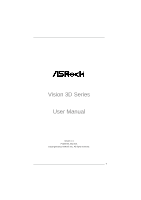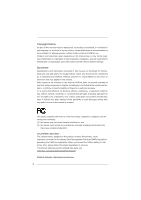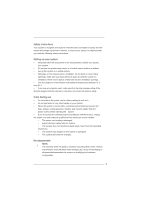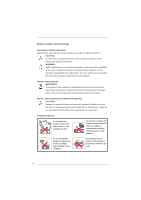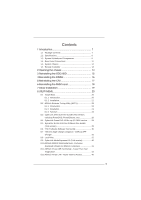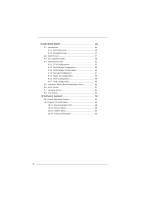ASRock Vision 3D 245B User Manual
ASRock Vision 3D 245B Manual
 |
View all ASRock Vision 3D 245B manuals
Add to My Manuals
Save this manual to your list of manuals |
ASRock Vision 3D 245B manual content summary:
- ASRock Vision 3D 245B | User Manual - Page 1
Vision 3D Series User Manual Version 1.0 Published July 2011 Copyright©2011 ASRock INC. All rights reserved. 1 - ASRock Vision 3D 245B | User Manual - Page 2
or by any means, except duplication of documentation by the purchaser for backup purpose, without written consent of ASRock Inc. Products and corporate names appearing in this manual may or may not be registered trademarks or copyrights of their respective companies, and are used only for identi - ASRock Vision 3D 245B | User Manual - Page 3
modem, and network cables from the power outlets before cleaning the system. • If you encounter the following technical problems with the product, unplug the power cord and contact a qualified service technician or your retailer. • The power cord or plug is damaged. • Liquid has been spilled into the - ASRock Vision 3D 245B | User Manual - Page 4
other than those specified in the user's manual may result in hazardous laser exposure. Do not , have the optical drive serviced only by an authorized service provider. Product disposal notice used batteries according to the manufacturer's instructions. Installation Notices Do not place this - ASRock Vision 3D 245B | User Manual - Page 5
PowerDVD, PowerDirector, etc 26 8.4 CyberLink PowerDVD 10 Blu-ray 3D OEM version ....... 28 8.5 Symantec Norton AntiVirus Software free bundle (Trial version 29 8.6 THX TruStudio Software free bundle 30 8.7 The best Apple charge companion - ASRock APP Charger 31 8.8 Lucid Virtu 32 8.9 CyberLink - ASRock Vision 3D 245B | User Manual - Page 6
Event Monitoring Screen 61 9.6 Boot Screen 62 9.7 Security Screen 63 9.8 Exit Screen 64 10 Software Support 65 10.1 Install Operating System 65 10.2 Support CD Information 65 10.2.1 Running Support CD 65 10.2.2 Drivers Menu 65 10.2.3 Utilities Menu 65 10.2.4 Contact Information 65 6 - ASRock Vision 3D 245B | User Manual - Page 7
product, please visit our website for specific information about the model you are using. www.asrock.com/support/index.asp 1.1 Package Contents ASRock Vision 3D Series ASRock Support CD ASRock Quick Start Guide One AC Power Cord One AC/DC Adapter One DVI to D-Sub Adapter Remote Controller SATA - ASRock Vision 3D 245B | User Manual - Page 8
barebone system, it may not contain CPU, memory, HDD or ODD. Processor Chipset Intel® Mobile Sandy Bridge Processor, supports 2nd Generation Intel® Corei7/i5/i3 Dual-Core Mobile Sandy Bridge Processor Family Mobile Intel® HM65 chipset Memory Display Supports ® 3D Vision capable HDD Support 2.5" - ASRock Vision 3D 245B | User Manual - Page 9
connector: For ODD SATA data cable 5. SATA power cable connector (+5V/+12V) for second HDD 6. Fan connector 7. HM65 PCH chipset 8. Memory socket 9. Infrared module header 10. CPU 11. Clear CMOS jumper 12. Mini-PCI Express expansion slot: For WiFi module 13. MXM 3.0 slot 9 - ASRock Vision 3D 245B | User Manual - Page 10
NOTE. 1. SATA and Power Connections SATA & Power Connections HDD ODD Connect to ODD Connect to HDD Connect to SATA Connector (4) Connect to ATX5V Power Connector (3) Connect to SATA Connector (1) 2. Fan Connection Fan connector Rotation +12V Ground 10 - ASRock Vision 3D 245B | User Manual - Page 11
1.4 Rear Panel Connectinos 14. HDMI connector 15. eSATA3 connector 16. DVI-I port (Dual-Link) 17. USB3.0 ports: USB devices 18. Mic In (Pink): Microphone 19. Optical S/PDIF Out port 20. DC-In jack 21. Side port for side speakers 22. Center/LFE (Orange): Center / subwoofer speakers 23. Front L/R Out - ASRock Vision 3D 245B | User Manual - Page 12
1.5 System Chassis 27. Headphone 28. Microphone 29. USB3.0 ports: USB devices 30. 4-in-1 Card reader (MMC/SD/MS/MS Pro) 31. Power ON/OFF button with status indicator 32. Slot-in Optical Disc Drive 12 - ASRock Vision 3D 245B | User Manual - Page 13
1.6 Remote Controller Some remote controller functions listed above are only available with the relative hardware equipments. If the hardware equipments you adopt are not compatible with the system, you are not allowed to use these functions. This product is designed to meet MCE standards. 13 - ASRock Vision 3D 245B | User Manual - Page 14
Chapter 2 Opening the chassis 1. Press the button on the rear I/O to open the top side of the chassis. 2. After the chassis is opened, you will see the top shield inside the chassis. 3. Unscrew the screws on the corner of the top shield. 4. Carefully take the top shield out. 14 - ASRock Vision 3D 245B | User Manual - Page 15
Chapter 3 Reinstalling the ODD/HDD 1. After you remove the top shield, you will see the ODD/HDD bracket. 2. Disconnect the ODD/HDD SATA power cable, and take out the ODD/HDD bracket. 3. Disconnect all the ODD/HDD SATA power cables inside the chassis. 4. Then you can change the new ODD/HDD to upgrade - ASRock Vision 3D 245B | User Manual - Page 16
Chapter 4 Reinstalling the DIMMs 1. Unlock the DIMM slot by pressing the retaining clips outward to change the DIMM. 16 - ASRock Vision 3D 245B | User Manual - Page 17
Chapter 5 Reinstalling the CPU 1. Unscrew the screws of the CPU fan. 2. Unscrew the screws on the corner of the CPU socket. 3. Now you can reinstall a new CPU to the system. 17 - ASRock Vision 3D 245B | User Manual - Page 18
Chapter 6 Reinstalling the MXM card 1. Unscrew the screws of the heatpipe on the MXM card. 2. Use your fingers to pull the outer side of the heatpipe upward. 3. Finally you can take out the heatpipe and change a new MXM card. 18 - ASRock Vision 3D 245B | User Manual - Page 19
system, please insert the support CD to your optical drive first. Then, the drivers compatible to your system can be auto-detected and listed on the support CD driver page. Please follow the order from up to bottom side to install those required drivers. Therefore, the drivers you install can work - ASRock Vision 3D 245B | User Manual - Page 20
supports. 8.1 Instant Boot 8.1.1 Introduction Instant Boot, a user-friendly tool that allows you to turn on your PC OS to resume to working state, which is 10 times faster than traditional boot up time (50 even there is a power cut. Also, the Windows® update speed will become faster. * This function - ASRock Vision 3D 245B | User Manual - Page 21
. A. Install Instant Boot driver from ASRock support CD, or you may click following link to get the latest utility and BIOS: http://www.asrock.com/feature/InstantBoot/download.asp B. Execute the Instant Boot installation program under Windows®. Please follow the instructions on Instant Boot setup - ASRock Vision 3D 245B | User Manual - Page 22
driver. e. Click "Finish" to complete and exit the setup. C. After the installation is completed, you will find an ASRock Instant Boot icon on the Windows® desktop. D. Double click ASRock When you want to shut down the computer, please simply select "Shut Down" from Windows® "Start menu". G. Now, the - ASRock Vision 3D 245B | User Manual - Page 23
you install all-in-one driver to your system from ASRock support CD, ASRock Extreme Tuning Utility (AXTU) will be ASRock eXtreme Tuner" on your desktop. Double-click "ASRock eXtreme Tuner" icon, AXTU main menu will pop up. 8.2.3 Function Please be noted that there is a button "Auto run when windows - ASRock Vision 3D 245B | User Manual - Page 24
Hardware Monitor In the Hardware Monitor section, it shows the major readings of your system. The main readings include Clock, Fan & Temperature, and Voltage. In Clock, there are CPU speed and CPU ratio. In F a n & Te m p e r a t u r e , t h e r e a r e CPU temperature and MXM GPU temperature. You - ASRock Vision 3D 245B | User Manual - Page 25
-voltage may affect your system stability, or even cause damage to your hardware devices. It should be done at your own risk and expense. ASRock is not responsible for possible damage caused by overclocking and and overvoltage. If system hangs after overclocking, please remove AC power cord and plug - ASRock Vision 3D 245B | User Manual - Page 26
listening quality. PowerDVD is the obvious choice for anyone looking to enjoy DVDs and high-definition Discs on the PC. * The bundled PowerDVD is PowerDVD 8 DTS trial version, which only supports DVD playback with DTS function. To play back other media such as Blu-ray or Dolby disc, please download - ASRock Vision 3D 245B | User Manual - Page 27
PowerDirector CyberLink PowerDirector provides cool features to ensure editing movies is fun and fast! Whether you are an advanced or entry-level video editor, PowerDirector lets you enhance your camcorder videos and produce professional home movies. PowerDirector offers a dual mode editing - ASRock Vision 3D 245B | User Manual - Page 28
PowerDVD 10 Blu-ray 3D OEM version PowerDVD 10 The No. 1 Movie Experience on PCs Upgrade Your Media Experience to HD & 3D Upgrade your Blu-ray experience to whole new level with Blu-ray 3D and bring the 3D cinema experience back home with PowerDVD 10. With support for the latest 3D hardware - ASRock Vision 3D 245B | User Manual - Page 29
protection. Norton Internet Security can stop online identity theft, viruses, spyware, bots and more, stop attacks before they get on your PC, deliver clear threat and performance explanations, identify unsafe web sites right in your search results, and use intelligence-driven Norton Insight Network - ASRock Vision 3D 245B | User Manual - Page 30
8.6 THX TruStudio Software free bundle After you install THX audio driver from our support CD, there will be a THX icon shown on the Windows® task bar. Click the THX icon on the Windows® task bar, you will see THX TruStudio software application as below, which provides Surround /Crystalizer/Speaker/ - ASRock Vision 3D 245B | User Manual - Page 31
Simply installing the App Charger driver, it makes your iPhone charged much quickly from your computer and up to 40% faster than before*. ASRock App Charger allows you to quickly charge many Apple devices simultaneously and even supports continuous charging when your PC enters into Standby mode (S1 - ASRock Vision 3D 245B | User Manual - Page 32
provided by the discrete GPU installed in the system. This special version Lucid VIRTU provide the d-mode function for new Vision 3D and allows it to utilize Intel® special features such as transcoding (quick sync). * Currently, Lucid VIRTU solution is supported under Windows® 7 / 7 64-bit only. 32 - ASRock Vision 3D 245B | User Manual - Page 33
installation. Lucid VIRTU is located in the following path of our support CD: ..\ Drivers\Virtu\Lucid\Win7\Lucidlogix VIRTU Setup_32Bit.exe ..\ Drivers\Virtu\Lucid\Win7-64\Lucidlogix VIRTU Setup_64Bit.exe 2. The VIRTU Setup Wizard window is displayed. 3. Click Next. The End User License Agreement - ASRock Vision 3D 245B | User Manual - Page 34
5. Click Next. Then Select Destination Location dialog box is displayed. 6. Click Next to accept the default location. Select Start Menu Folder window is displayed. 7. Click Next to accept the default Start Menu folder. An information page is displayed - please read it. 34 - ASRock Vision 3D 245B | User Manual - Page 35
is displayed, indicating the installation. This step may take a few minutes to complete. 10. When the installation is complete, "Completing the VIRTU Setup Wizard" window is displayed. Select "Yes, restart the computer now" option and click Finish. The VIRTU installation process is completed. 35 - ASRock Vision 3D 245B | User Manual - Page 36
. Clicking on the "Open control panel" option will open a new window with VIRTU control panel. Clicking on "Disable" option, allows the user system tray, it is possible to activate the driver and the control panel manually by using the following instructions: 1. Click "Start", "Programs" and "VIRTU - ASRock Vision 3D 245B | User Manual - Page 37
(either from the start menu or from the system tray icon), the following window is displayed: By pressing a big "On" button VIRTU solution is activated. performance of the virtualization by using special techniques. Test on each application in support list. In case of new application some issues - ASRock Vision 3D 245B | User Manual - Page 38
screen shows the applications that VIRTU supports with the available graphic cards. applications that meet functionality and performance tests done by Lucid quality assurance. VIRTU product. When selecting the "Add" option, the following window is displayed: Place the desired application full "exe" - ASRock Vision 3D 245B | User Manual - Page 39
to the supported game list. Once the desired application will activate, VIRTU will be applied to this application. * Adding manually an tests. Lucid cannot guarantee the functionality and performance of applications that were not part of the Lucid qualified application list provided with the driver. - ASRock Vision 3D 245B | User Manual - Page 40
8.9 CyberLink MediaEspresso 6.5 (Trial version) CyberLink MediaEspresso 6.5 trial now supports Intel® Quick Sync Video hardware transcoding and is optimized for second generation Core i7, i5, and i3 processors to accelerated conversion of all your favorite - ASRock Vision 3D 245B | User Manual - Page 41
8.10 ASRock MAGIX Multimedia Suite - Exclusive download software for ASRock cuntomers MAGIX is a leading international provider of high-quality software, online services and digital content for multimedia communications. Since 1993, MAGIX has developed leading technologies for creating, editing, - ASRock Vision 3D 245B | User Manual - Page 42
ASRock product! This product supports a revolutionary technology, ASRock XFast USB Technology, which redefines the new standard in high performance computing. ASRock , Windows® just assigns 10% system resource for one USB device. However, ASRock XFast USB Technology creates a QOS (Quality of Service) - ASRock Vision 3D 245B | User Manual - Page 43
/XFastUSB/index.asp B. After ASRock XFast USB driver is installed to your system successfully. You will find the icon "XFast USB" on your desktop. You can find it on the Windows® task bar as well. C. When you first plug your USB device to the USB port of your computer. You will see below message - ASRock Vision 3D 245B | User Manual - Page 44
D. Then, you will see ASRock XFast USB user interface as below. You can also double-click the "XFast USB" icon to show this interface. Please choose "Turbo" to enable ASRock XFast USB Technology. The detailed information of your USB device can also be found on this user interface. 44 - ASRock Vision 3D 245B | User Manual - Page 45
8.12 ASRock XFast LAN - Faster Internet Access LAN Application Prioritization You can configure your application priority HD video and download files simultaneously. Real-Time Analysis of Your Data With the status window, you can easily recognize which data streams you are currently transferring. 45 - ASRock Vision 3D 245B | User Manual - Page 46
SETUP UTILITY. You may run the UEFI SETUP UTILITY when you start up the computer. Please press or during the Power-On-Self-Test (POST) to enter the UEFI SETUP UTILITY, otherwise, POST will continue with its test routines. If you wish to enter the UEFI SETUP UTILITY after POST, restart - ASRock Vision 3D 245B | User Manual - Page 47
9.1.2 Navigation Keys Please check the following table for the function description of each navigation key. Navigation Key(s) Function Description / Moves cursor left or right to select Screens / Moves cursor up or down to select items + / - To change option for the selected items - ASRock Vision 3D 245B | User Manual - Page 48
If you install Windows® VistaTM / 7 and want to enable this function, please set this item to [Enabled]. This item will be hidden if the current CPU does not support Intel SpeedStep technology. Turbo Boost power limit. Configuration options: [Auto] and [Manual]. The default value is [Auto]. 48 - ASRock Vision 3D 245B | User Manual - Page 49
[Auto]. Read to Precharge (tRTP) Use this item to change Read to Precharge (tRTP) Auto/Manual setting. The default is [Auto]. Four Activate Window (tFAW) Use this item to change Four Activate Window (tFAW) Auto/Manual setting. The default is [Auto]. Memory Power Down Mode Use this item to adjust DDR - ASRock Vision 3D 245B | User Manual - Page 50
Voltage Control DRAM Voltage Use this to select DRAM Voltage. The default value is [Auto]. User Default In this option, you are allowed to load and save three user defaults according to your own requirements. 50 - ASRock Vision 3D 245B | User Manual - Page 51
utility embedded in Flash ROM. This convenient UEFI update tool allows you to update system UEFI without entering operating systems first like MS-DOS or Windows®. Just launch this tool and save the new UEFI file to your USB flash drive, floppy disk or hard drive, then you can update your - ASRock Vision 3D 245B | User Manual - Page 52
, it requires a computer system with an Intel processor that supports Hyper-Threading technology and an operating system that includes optimization for this technology, such as Microsoft® Windows® XP / VistaTM / 7. Set to [Enabled] if using Microsoft® Windows® XP, VistaTM, 7, or Linux kernel version - ASRock Vision 3D 245B | User Manual - Page 53
Protection" can prevent data pages from being used by malicious software to execute code. This option will be hidden if the current CPU does not support No-Excute Memory Protection. 53 - ASRock Vision 3D 245B | User Manual - Page 54
for Directed I/O). The default value of this feature is [Disabled]. Quick Sync Use this to enable Quick Sync for Lucid Virtu. This function is for Windows® 7 only. Please disable this option for other OS. The default value is [Enabled]. 54 - ASRock Vision 3D 245B | User Manual - Page 55
disable On/Off Play first. Onboard Card Reader This allows you to enable or disable the onboard card reader. The default value is [Enabled]. Legacy Support This allows you to enable or disable the Legacy - ASRock Vision 3D 245B | User Manual - Page 56
or disable ACPI HPET Table. The default value is [Enabled]. Please set this option to [Enabled] if you plan to use this motherboard to submit Windows® VistaTM certification. Good Night LED Enable this option to turn off Power LED and Port80 LED when the system is power on. The keyboard - ASRock Vision 3D 245B | User Manual - Page 57
SATA mode. Configuration options: [IDE Mode], [AHCI Mode] and [Disabled]. The default value is [AHCI Mode]. AHCI (Advanced Host Controller Interface) supports NCQ and other new features that will improve SATA disk performance but IDE mode does not have these advantages. SATA Aggressive Link Power - ASRock Vision 3D 245B | User Manual - Page 58
9.4.5 Super IO Configuration CIR Controller Use this item to enable or disable the CIR controller. 58 - ASRock Vision 3D 245B | User Manual - Page 59
RAM Use this item to select whether to auto-detect or disable the Suspend-toRAM feature. Select [Auto] will enable this feature if the OS supports it. Check Ready Bit Use this item to enable or disable the feature Check Ready Bit. Onboard LAN Power On Use this item to enable - ASRock Vision 3D 245B | User Manual - Page 60
this item to enable or disable the use of rear USB 3.0 controller. Legacy USB Support Use this option to select legacy support for USB devices. There are four configuration options: [Enabled], [Auto], [Disabled] Only] - USB devices are allowed to use only under UEFI setup and Windows / Linux OS. 60 - ASRock Vision 3D 245B | User Manual - Page 61
fan speed, and the critical voltage. CPU Fan Setting This allows you to set the CPU fan speed. Configuration options: [Full On], [SMART FAN Manual] and [Automatic Mode]. The default is value [Automatic Mode]. 61 - ASRock Vision 3D 245B | User Manual - Page 62
9.6 Boot Screen In this section, it will display the available devices on your system for you to configure the boot settings and the boot priority. Setup Prompt Timeout This shows the number of seconds to wait for setup activation key. 65535(0XFFFF) means indefinite waiting. Bootup Num-Lock If this - ASRock Vision 3D 245B | User Manual - Page 63
9.7 Security Screen In this section, you may set or change the supervisor/user password for the system. For the user password, you may also clear it. 63 - ASRock Vision 3D 245B | User Manual - Page 64
9.8 Exit Screen Save Changes and Exit When you select this option, it will pop-out the following message, "Save configuration changes and exit setup?" Select [OK] to save the changes and exit the UEFI SETUP UTILITY. Discard Changes and Exit When you select this option, it will pop-out the following - ASRock Vision 3D 245B | User Manual - Page 65
"AUTORUN" is enabled in your computer. If the Main Menu did not appear automatically, locate and double click on the file "ASSETUP.EXE" from the BIN folder in the Support CD to display the menus. 10.2.2 Drivers Menu The Drivers Menu shows the available devices drivers if the system detects installed
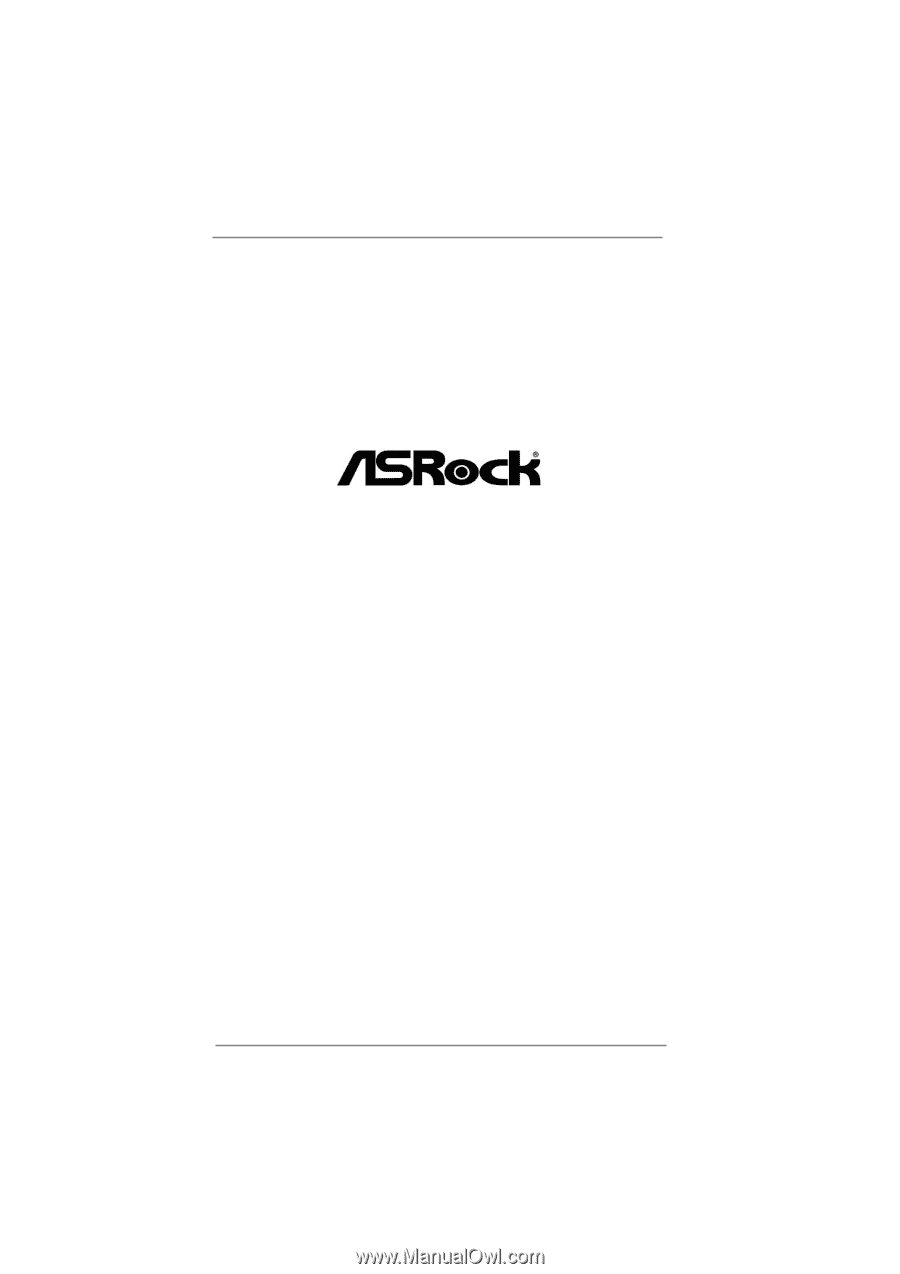
1
Vision 3D Series
User Manual
Version 1.0
Published July 2011
Copyright©2011 ASRock INC. All rights reserved.