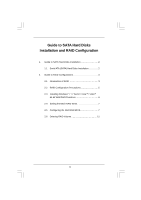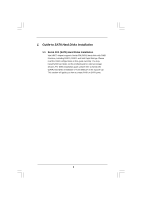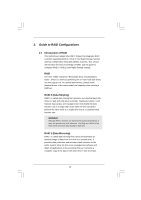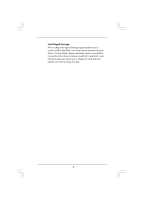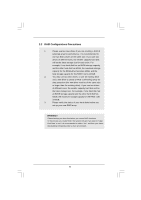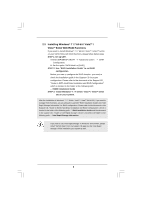ASRock Vision HT 321B RAID Installation Guide
ASRock Vision HT 321B Manual
 |
View all ASRock Vision HT 321B manuals
Add to My Manuals
Save this manual to your list of manuals |
ASRock Vision HT 321B manual content summary:
- ASRock Vision HT 321B | RAID Installation Guide - Page 1
to SATA Hard Disks Installation 2 1.1 Serial ATA (SATA) Hard Disks Installation 2 2. Guide to RAID Configurations 3 2.1 Introduction of RAID 3 2.2 RAID Configuration Precautions 5 2.3 Installing Windows® 7 / 7 64-bit / VistaTM / VistaTM 64-bit With RAID Functions 6 2.4 Setting the BIOS RAID - ASRock Vision HT 321B | RAID Installation Guide - Page 2
the RAID configurations in this guide carefully. You may install SATA hard disks on this motherboard for internal storage devices. For SATA installation guide, please refer to Serial ATA (SATA) Hard Disks Installation of "User Manual" in the support CD. This section will guide you how to create RAID - ASRock Vision HT 321B | RAID Installation Guide - Page 3
adopts Intel HM77 chipset that integrates RAID controller supporting RAID 0 / RAID 1/ Intel Rapid Storage function with four independent Serial ATA (SATA) channels. This section will introduce the basic knowledge of RAID, and the guide to configure RAID 0 / RAID 1/ Intel Rapid Storage settings - ASRock Vision HT 321B | RAID Installation Guide - Page 4
Intel Rapid Storage The Intel Rapid Storage technology supported allows you to create a RAID 0 and RAID 1 set using only two identical hard disk drives. The Intel Rapid Storage technology creates two partitions on each - ASRock Vision HT 321B | RAID Installation Guide - Page 5
2.2 RAID Configurations Precautions 1. Please use two new drives if you are creating a RAID 0 (striping) array for performance. It is recommended to use two SATA drives of the same size. If you use two drives of different sizes, the smaller capacity hard disk will be the base storage size for - ASRock Vision HT 321B | RAID Installation Guide - Page 6
and the document in the support CD, "Guide to Intel Rapid Storage", which is located in the folder at the following path: .. \ Intel Rapid Storage Information If you want to use "Intel Rapid Storage" in Windows® environment, please install "SATAII driver" from the Support CD again so that "Intel - ASRock Vision HT 321B | RAID Installation Guide - Page 7
2.4 Setting the BIOS RAID Items After installing the hard disk drives, please set the necessary RAID items in the BIOS before setting your RAID configuration. Boot your system, and press key to enter BIOS setup utility. Highlight Advanced and press , then the main interface of BIOS setup - ASRock Vision HT 321B | RAID Installation Guide - Page 8
Volume0 In the Create Volume Menu, under Name item, please key-in a unique name with 1-16 letters for your RAID volume then press . Volume0 Use the up or down arrow keys to select your desired RAID Level. You may select RAID0 (Stripe), RAID1 (Mirror), or Rapid Storage for your RAID level. - ASRock Vision HT 321B | RAID Installation Guide - Page 9
Volume0 If you selected RAID 0 (Stripe), use the up or down arrow keys to select the stripe size for your RAID 0 array then press .The available values range from 8 KB to 128 KB. The default selection is 128 KB. The strip value should be chosen based on the planned drive usage. • 8 /16 KB - - ASRock Vision HT 321B | RAID Installation Guide - Page 10
Volume0 Press under the Create Volume item. The utility prompts a confirmation message as below. Volume0 Press to complete the setup of RAID. After the completion, you will see the detailed information about the RAID that you set up. 10 - ASRock Vision HT 321B | RAID Installation Guide - Page 11
install OS. 2.6 Deleting RAID Volume If you want to delete a RAID volume, please select the option Delete RAID Volume, press , and then follow the instructions on the screen. 11
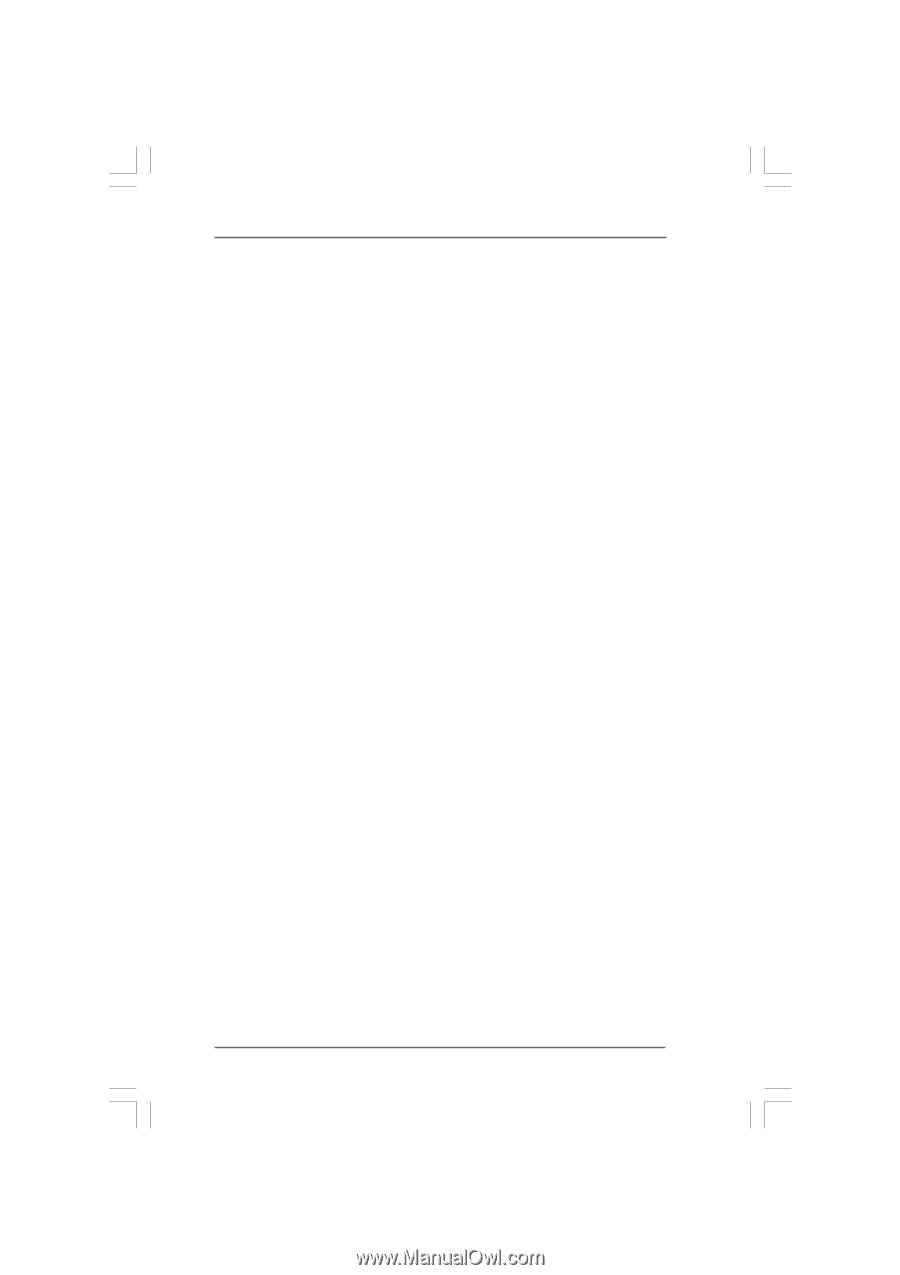
1
Guide to SATA Hard Disks
Installation and RAID Configuration
1.
Guide to SATA Hard Disks Installation
............................
2
1.1
Serial ATA (SATA) Hard Disks Installation
...............
2
2.
Guide to RAID Configurations
.........................................
3
2.1
Introduction of RAID
...............................................
3
2.2
RAID Configuration Precautions
............................
5
2.3
Installing Windows
®
7 / 7 64-bit / Vista
TM
/ Vista
TM
64-bit With RAID Functions
....................................
6
2.4
Setting the BIOS RAID Items
..................................
7
2.5
Configuring the Intel RAID BIOS
.............................
7
2.6
Deleting RAID Volume
..........................................
11