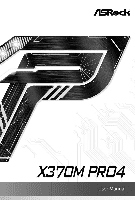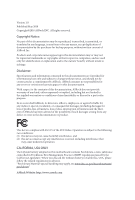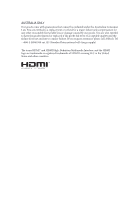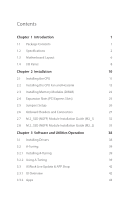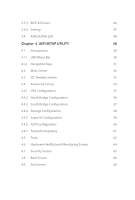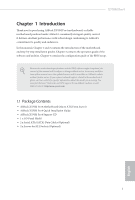ASRock X370M Pro4 User Manual
ASRock X370M Pro4 Manual
 |
View all ASRock X370M Pro4 manuals
Add to My Manuals
Save this manual to your list of manuals |
ASRock X370M Pro4 manual content summary:
- ASRock X370M Pro4 | User Manual - Page 1
- ASRock X370M Pro4 | User Manual - Page 2
documentation are furnished for informational use only and subject to change without notice, and should not be constructed as a commitment by ASRock. ASRock assumes no responsibility for any errors or omissions that may appear in this documentation. With respect to the contents of this documentation - ASRock X370M Pro4 | User Manual - Page 3
if the goods fail to be of acceptable quality and the failure does not amount to a major failure. If you require assistance please call ASRock Tel : +886-2-28965588 ext.123 (Standard International call charges apply) The terms HDMI™ and HDMI High-Definition Multimedia Interface, and the HDMI logo - ASRock X370M Pro4 | User Manual - Page 4
Installing the CPU 11 2.2 Installing the CPU Fan and Heatsink Guide (M2_1) 32 2.8 M.2_SSD (NGFF) Module Installation Guide (M2_2) 35 Chapter 3 Software and Utilities Operation 38 3.1 Installing Drivers 38 3.2 A-Tuning 39 3.2.1 Installing A-Tuning 39 3.2.2 Using A-Tuning 39 3.3 ASRock - ASRock X370M Pro4 | User Manual - Page 5
3.3.3 BIOS & Drivers 46 3.3.4 Setting 47 3.4 ASRock RGB LED 48 Chapter 4 UEFI SETUP UTILITY 50 4.1 Introduction 50 4.1.1 UEFI Menu Bar 50 4.1.2 Navigation Keys 51 4.2 Main Screen 52 4.3 OC Tweaker Screen 53 4.4 Advanced Screen 54 4.4.1 CPU Configuration 55 4.4.2 North Bridge - ASRock X370M Pro4 | User Manual - Page 6
the latest VGA cards and CPU support list on ASRock's website as well. ASRock website http://www.asrock.com. 1.1 Package Contents • ASRock X370M Pro4 Motherboard (Micro ATX Form Factor) • ASRock X370M Pro4 Quick Installation Guide • ASRock X370M Pro4 Support CD • 1 x I/O Panel Shield • 2 x Serial - ASRock X370M Pro4 | User Manual - Page 7
Form Factor • Solid Capacitor design CPU • Supports AMD Socket AM4 A-Series APUs (Bristol Ridge) and Ryzen Series CPUs (Summit Ridge, Raven Ridge and Pinnacle Ridge) • Digi Power design • 9 Power Phase design • Supports 105W Water Cooling (Pinnacle Ridge); Supports 95W Water Cooling (Summit Ridge - ASRock X370M Pro4 | User Manual - Page 8
X370M Pro4 AMD 7th A-Series APUs • 1 x PCI Express 3.0 x16 Slot (PCIE2: x8 mode)* • 1 x PCI Express 2.0 x16 Slot (PCIE3: x4 mode) AMD Ryzen series CPUs (Raven Ridge) • 1 x PCI Express 3.0 x16 Slot (PCIE2: x8 mode)* • 1 x PCI Express 2.0 x16 Slot (PCIE3: x4 mode) * Supports NVMe SSD as boot disks • - ASRock X370M Pro4 | User Manual - Page 9
and Pinnacle Ridge) or Gen3 x2 (16 Gb/s) (with A-Series APU)** • 1 x M.2 Socket (M2_2), supports M Key type 2230/2242/2260/2280 M.2 SATA3 6.0 Gb/s module** ** Supports NVMe SSD as boot disks ** Supports ASRock U.2 Kit English Connector • 1 x COM Port Header • 1 x TPM Header • 1 x Power LED and - ASRock X370M Pro4 | User Manual - Page 10
X370M Pro4 • 1 x CPU Fan Connector (4-pin) * The CPU Fan Connector supports the CPU fan of maximum 1A (12W) fan power. • 2 x Chassis Fan Connectors (1 x 4-pin, 1 x 3-pin) (Smart Fan Speed Control) * CHA_FAN1 can auto detect if 3-pin or 4-pin fan - ASRock X370M Pro4 | User Manual - Page 11
ATXPWR1 SOCKET AM4 HDMI1 USB 3.0 USB31_TC_1 Top: LINE IN Center: FRONT Bottom: MIC IN USB 3.0 T: USB2 B: USB3 USB 3.0 T: USB4 B: USB5 RJ-45 LAN CHA_FAN1 BIOS ROM PCIE1 M2_1_CT1 M2_1_CT2 M2_1_CT3 M2_1 Ultra M.2 PCIe Gen3 x4 USB_5 USB3_3_4 1 1 SATA3_3 X370M Pro4 HD_AUDIO1 1 PCIE2 - ASRock X370M Pro4 | User Manual - Page 12
No. Description 1 ATX 12V Power Connector (ATX12V1) 2 CPU Fan Connector (CPU_FAN1) 3 2 x 288-pin DDR4 DIMM Slots (DDR4_A1, DDR4_B1) 4 2 x 288-pin DDR4 DIMM Slots (DDR4_A2, 21 TPM Header (TPMS1) 22 Front Panel Audio Header (HD_AUDIO1) 23 Chassis Fan Connector (CHA_FAN1) X370M Pro4 English 7 - ASRock X370M Pro4 | User Manual - Page 13
1.4 I/O Panel 1 2 4 3 5 13 12 11 10 9 8 7 6 No. Description 1 PS/2 Mouse Port 2 DVI-D Port 3 LAN RJ-45 Port* 4 Line In (Light Blue)** 5 Front Speaker (Lime)** 6 Microphone (Pink)** 7 USB 3.1 Gen1 Ports (USB3_45) No. Description 8 USB 3.1 Gen1 Ports (USB3_23) 9 USB 3.1 Gen1 Type-C Port - ASRock X370M Pro4 | User Manual - Page 14
X370M Pro4 ** To configure 7.1 CH HD Audio, it is required to use an HD front panel audio module and enable the multichannel audio feature through the audio driver. Please set Speaker Configuration to "7.1 Speaker"in the Realtek HD Audio Manager. Function of the Audio Ports in 7.1-channel - ASRock X370M Pro4 | User Manual - Page 15
Chapter 2 Installation This is a Micro ATX form factor motherboard. Before you install the motherboard, study the configuration of your chassis to ensure that the motherboard fits into it. Pre-installation Precautions Take note of the following precautions before you install motherboard components - ASRock X370M Pro4 | User Manual - Page 16
2.1 Installing the CPU Unplug all power cables before installing the CPU. 1 X370M Pro4 2 English 11 - ASRock X370M Pro4 | User Manual - Page 17
3 12 English - ASRock X370M Pro4 | User Manual - Page 18
X370M Pro4 2.2 Installing the CPU Fan and Heatsink After you install the CPU into this motherboard, it is necessary to install a larger heatsink and cooling fan to dissipate heat. You also need to spray thermal grease between the CPU and the heatsink to improve heat dissipation. Make sure that the - ASRock X370M Pro4 | User Manual - Page 19
3 4 14 CPU_FAN1 English - ASRock X370M Pro4 | User Manual - Page 20
Installing the AM4 Box Cooler SR2 1 X370M Pro4 2 English 15 - ASRock X370M Pro4 | User Manual - Page 21
3 16 English - ASRock X370M Pro4 | User Manual - Page 22
X370M Pro4 4 CPU_FAN1 5 RGB LED Cable 4-pin FAN cable CPU_FAN1 +12V AMD_FAN_LED1 *The diagram shown here are for reference only. Please refer to page 31 for the orientation of AMD Fan LED Header (AMD_FAN_LED1). 17 English - ASRock X370M Pro4 | User Manual - Page 23
Installing the AM4 Box Cooler SR3 1 2 18 English - ASRock X370M Pro4 | User Manual - Page 24
X370M Pro4 3 4 19 English - ASRock X370M Pro4 | User Manual - Page 25
5 4-pin FAN cable CPU_FAN1 20 English - ASRock X370M Pro4 | User Manual - Page 26
X370M Pro4 6 CPU_FAN1 +12V AMD_FAN_LED1 or 7 CPU_FAN1 AMD_FAN_LED1 USB_5 Please note that only one cable should be used at a time in this step. If you select AMD_FAN_LED1, please install ASRock utility "ASRock RGB LED". If you select USB connector, please install AMD utility "SR3 Settings - ASRock X370M Pro4 | User Manual - Page 27
allowed to install a DDR, DDR2 or DDR3 memory module into a DDR4 slot; otherwise, this motherboard and DIMM may be damaged. DDR4 UDIMM Maximum Frequency Support A-Series APUs: UDIMM Memory Slot A1 A2 B1 B2 - SR - - - DR - - - SR - SR - DR - DR SR SR SR SR SR/DR DR SR/DR - ASRock X370M Pro4 | User Manual - Page 28
2400 2133 1866 SR: Single rank DIMM, 1Rx4 or 1Rx8 on DIMM module label DR: Dual rank DIMM, 2Rx4 or 2Rx8 on DIMM module label X370M Pro4 English 23 - ASRock X370M Pro4 | User Manual - Page 29
The DIMM only fits in one correct orientation. It will cause permanent damage to the motherboard and the DIMM if you force the DIMM into the slot at incorrect orientation. 1 2 3 24 English - ASRock X370M Pro4 | User Manual - Page 30
X370M Pro4 2.4 Expansion Slots (PCI Express Slots) There are 3 PCI Express slots on the motherboard. Before installing an expansion card, please make sure that the power supply - ASRock X370M Pro4 | User Manual - Page 31
and pin3 on CLRMOS1 for 5 seconds. However, please do not clear the CMOS right after you update the BIOS. If you need to clear the CMOS when you just finish updating the BIOS, you must boot up the system first, and then shut it down before you do the clear-CMOS action - ASRock X370M Pro4 | User Manual - Page 32
X370M Pro4 2.6 Onboard Headers and Connectors Onboard headers and connectors are NOT jumpers. Do NOT place jumper caps over these headers and connectors. Placing jumper caps over - ASRock X370M Pro4 | User Manual - Page 33
SPEAKER DUMMY DUMMY +5V 1 PLED+ PLED+ PLED- Please connect the chassis power LED and the chassis speaker to this header. These four SATA3 connectors support SATA data cables for internal storage devices with up to 6.0 Gb/s data transfer rate. * M2_2 and SATA3_3 share lanes. If either one of them - ASRock X370M Pro4 | User Manual - Page 34
X370M Pro4 USB 3.1 Gen1 Header (19-pin USB3_3_4) (see p.6, No. 8) Vbus High Definition Audio supports Jack Sensing, but the panel wire on the chassis must support HDA to function correctly. Please follow the instructions in our manual and chassis manual to install your system - ASRock X370M Pro4 | User Manual - Page 35
vides a 4-Pin CPU fan (see p.6, No. 2) (Quiet Fan) connector. If you plan to connect a 3-Pin CPU fan, please connect . 20) RRXD1 DDTR#1 DDSR#1 CCTS#1 1 RRI#1 RRTS#1 GND TTXD1 DDCD#1 This COM1 header supports a serial port module. TPM Header (17-pin TPMS1) (see p.6, No. 21) GND SERIRQ - ASRock X370M Pro4 | User Manual - Page 36
X370M Pro4 RGB LED Header (4-pin RGB_HEADER1) (see p.6, No. 5) AMD FAN LED Header (4-pin AMD_FAN_ LED1) (see orientation; otherwise, the cable may be damaged. *Please refer to page 48 for for further instructions on these two headers. AMD FAN LED Header is used to connect RGB LED extension cable - ASRock X370M Pro4 | User Manual - Page 37
2.7 M.2_SSD (NGFF) Module Installation Guide (M2_1) The M.2, also known as the Next Generation Form Factor (NGFF), is a small size and versatile card edge connector that aims to replace mPCIe and mSATA. The Ultra M.2 Socket (M2_1) supports type 2242/2260/2280 M.2 PCI Express module up to Gen3 x4 (32 - ASRock X370M Pro4 | User Manual - Page 38
C B A C B A C B A X370M Pro4 Step 3 Move the standoff based on the module type and length. The standoff is placed at the nut location C by default. Skip Step 3 and 4 and - ASRock X370M Pro4 | User Manual - Page 39
6000P-SSDPEKKF512G7 (nvme) INTEL 600P-SSDPEKKW256G7-256GB (nvme) Kingston SHPM2280P2 / 240G (Gen2 x4) SanDisk-SD6PP4M-128G(Gen2 x2) Samsung XP941-MZHPU512HCGL(Gen2x4) For the latest updates of M.2_SSD (NFGG) module support list, please visit our website for details: http://www.asrock.com English - ASRock X370M Pro4 | User Manual - Page 40
X370M Pro4 2.8 M.2_SSD (NGFF) Module Installation Guide (M2_2) The M.2, also known as the Next Generation Form Factor (NGFF), is a small size and versatile card edge connector that aims to replace mPCIe and mSATA. The M.2 Socket (M2_2) supports type 2230/2242/2260/2280 M.2 SATA3 6.0 Gb/s module. * - ASRock X370M Pro4 | User Manual - Page 41
E D C B A E D C B A D C B A Step 3 Move the standoff based on the module type and length. The standoff is placed at the nut location D by default. Skip Step 3 and 4 and go straight to Step 5 if you are going to use the default nut. Otherwise, release the standoff by hand. Step 4 Peel - ASRock X370M Pro4 | User Manual - Page 42
X370M Pro4 NUT2 NUT1 Step 6 Tighten the screw with a screwdriver to secure the module into place. Please do not overtighten the screw as this might damage the module. M.2_SSD (NGFF) Module Support (NFGG) module support list, please visit our website for details: http://www.asrock.com English 37 - ASRock X370M Pro4 | User Manual - Page 43
not appear automatically, locate and double click on the file "ASRSETUP.EXE" in the Support CD to display the menu. Drivers Menu The drivers compatible to your system will be auto-detected and listed on the support CD driver page. Please click Install All or follow the order from top to bottom to - ASRock X370M Pro4 | User Manual - Page 44
X370M Pro4 3.2 A-Tuning A-Tuning is ASRock's multi purpose software suite with a new interface, more new features and improved utilities. 3.2.1 Installing A-Tuning A-Tuning can be downloaded from ASRock Live Update & APP Shop. After the installation, you will find the icon "A-Tuning" on your desktop - ASRock X370M Pro4 | User Manual - Page 45
OC Tweaker Configurations for overclocking the system. System Info View information about the system. *The System Browser tab may not appear for certain models. 40 English - ASRock X370M Pro4 | User Manual - Page 46
X370M Pro4 FAN-Tastic Tuning Configure up to five different fan speeds using the graph. The fans will automatically shift to the next speed level when the assigned temperature is met. Settings Configure ASRock A-Tuning. Click to select "Auto run at Windows Startup" if you want A-Tuning to be - ASRock X370M Pro4 | User Manual - Page 47
Live Update & APP Shop is an online store for purchasing and downloading software applications for your ASRock computer. You can quickly and easily install various apps and support utilities. With ASRock Live Update & APP Shop, you can optimize your system and keep your motherboard up to date simply - ASRock X370M Pro4 | User Manual - Page 48
X370M Pro4 3.3.2 Apps When the "Apps" tab is selected, you will see all the available apps on screen for you to download. Installing an App Step 1 Find - ASRock X370M Pro4 | User Manual - Page 49
Step 3 If you want to install the app, click on the red icon to start downloading. Step 4 When installation completes, you can find the green "Installed" icon appears on the upper right corner. English To uninstall it, simply click on the trash can icon . *The trash icon may not appear for - ASRock X370M Pro4 | User Manual - Page 50
X370M Pro4 Upgrading an App You can only upgrade the apps you have already installed. When there is an available new version for your app, you will - ASRock X370M Pro4 | User Manual - Page 51
" tab is selected, you will see a list of recommended or critical updates for the BIOS or drivers. Please update them all soon. Step 1 Please check the item information before update. Click on Step 2 to see more details. Click to select one or - ASRock X370M Pro4 | User Manual - Page 52
X370M Pro4 3.3.4 Setting In the "Setting" page, you can change the language, select the server location, and determine if you want to automatically run the ASRock Live Update & APP Shop on Windows startup. 47 English - ASRock X370M Pro4 | User Manual - Page 53
RGB LED ASRock RGB LED is a lighting control utility specifically designed for unique individuals with that the RGB LED strips do not come with the package. 2. The RGB LED header supports standard 5050 RGB LED strip (12V/G/R/B), with a maximum power rating of 3A (12V) and length within 2 meters. - ASRock X370M Pro4 | User Manual - Page 54
X370M Pro4 ASRock RGB LED Utility Now you can adjust the RGB LED color through the ASRock RGB LED utility. Download this utility from the ASRock Live Update & APP Shop and start coloring your PC style your way! Drag the tab to customize your preference. Toggle on/off the RGB LED - ASRock X370M Pro4 | User Manual - Page 55
screen has a menu bar with the following selections: Main For setting system time/date information OC Tweaker For overclocking configurations Advanced For advanced system configurations Tool Useful tools H/W Monitor Displays current hardware status Security For security settings Boot - ASRock X370M Pro4 | User Manual - Page 56
X370M Pro4 4.1.2 Navigation Keys Use < > key or < > key to choose among the selections on the menu bar, and use < > key or < > key to move the cursor up - ASRock X370M Pro4 | User Manual - Page 57
4.2 Main Screen When you enter the UEFI SETUP UTILITY, the Main screen will appear and display the system overview. 52 English - ASRock X370M Pro4 | User Manual - Page 58
4.3 OC Tweaker Screen In the OC Tweaker screen, you can set up overclocking features. X370M Pro4 Because the UEFI software is constantly being updated, the following UEFI setup screens and descriptions are for reference purpose only, and they may not exactly - ASRock X370M Pro4 | User Manual - Page 59
may set the configurations for the following items: CPU Configuration, North Bridge Configuration, South Bridge Configuration resolution will be set to 1920 x 1080 if the monitor supports Full HD resolution. If the monitor does not support Full HD resolution, then the resolution will be set to 1024 - ASRock X370M Pro4 | User Manual - Page 60
4.4.1 CPU Configuration X370M Pro4 Cool 'n' Quiet Use this item to enable or disable AMD's Cool , please set this item to [Enabled]. Please note that enabling this function may reduce CPU voltage and memory frequency, and lead to system stability or compatibility issue with some memory modules - ASRock X370M Pro4 | User Manual - Page 61
4.4.2 North Bridge Configuration IOMMU Use this to enable or disable IOMMU. The default value of this feature is [Disabled]. Share Memory Configure the size of memory that is allocated to the integrated graphics processor when the system boots up. 56 English - ASRock X370M Pro4 | User Manual - Page 62
4.4.3 South Bridge Configuration X370M Pro4 Onboard HD Audio Enable/disable onboard HD audio. Set to Auto to enable onboard HD audio and automatically disable it when a sound card is installed. - ASRock X370M Pro4 | User Manual - Page 63
4.4.4 Storage Configuration SATA Controller(s) Enable/disable the SATA controllers. SATA Mode AHCI: Supports new features that improve performance. RAID: Combine multiple disk drives into a logical unit. 58 English - ASRock X370M Pro4 | User Manual - Page 64
4.4.5 Super IO Configuration X370M Pro4 Serial Port Enable or disable the Serial port. Serial Port Address Select the address of the Serial port. 59 English - ASRock X370M Pro4 | User Manual - Page 65
4.4.6 ACPI Configuration Suspend to RAM It is recommended to select auto for ACPI S3 power saving. ACPI HPET Table Enable the High Precision Event Timer for better performance and to pass WHQL tests. PS/2 Keyboard Power On Allow the system to be waked up by a PS/2 Keyboard. PCIE Devices Power On - ASRock X370M Pro4 | User Manual - Page 66
4.4.7 Trusted Computing X370M Pro4 Security Device Support Enable to activate Trusted Platform Module (TPM) security for your hard disk drives. English 61 - ASRock X370M Pro4 | User Manual - Page 67
4.5 Tools RGB LED ASRock RGB LED allows you to adjust the RGB LED color to your liking. Easy RAID Installer Easy RAID Installer helps you to copy the RAID driver from the support CD to your USB storage device. After copying the drivers please change the SATA mode to RAID, then you can start - ASRock X370M Pro4 | User Manual - Page 68
Network Configuration Use this to configure internet connection settings for Internet Flash. X370M Pro4 Internet Setting Enable or disable sound effects in the setup utility. UEFI Download Server Select a server to download the UEFI firmware. English 63 - ASRock X370M Pro4 | User Manual - Page 69
and assign a respective fan speed for each temperature. Chassis Fan 1 Setting Select a fan mode for Chassis Fan 1, or choose Customize to set 5 CPU temperatures and assign a respective fan speed for each temperature. Chassis Fan 1 Temp Source Select a fan temperature source for Chassis Fan 1. Over - ASRock X370M Pro4 | User Manual - Page 70
X370M Pro4 4.7 Security Screen In this section you may set or change the supervisor/user password for the system. You may also clear the user change the settings in the UEFI Setup Utility. Leave it blank and press enter to remove the password. Secure Boot Enable to support Secure Boot. 65 English - ASRock X370M Pro4 | User Manual - Page 71
4.8 Boot Screen This section displays the available devices on your system for you to configure the boot settings and the boot priority. Fast Boot Fast Boot minimizes your computer's boot time. In fast mode you may not boot from an USB storage device. Boot From Onboard LAN Allow the system to be - ASRock X370M Pro4 | User Manual - Page 72
X370M Pro4 AddOn ROM Display Enable AddOn ROM Display to see the AddOn ROM messages or configure the AddOn ROM if you've enabled Full Screen Logo. Disable for faster boot speed. CSM (Compatibility Support Module) CSM Enable to launch the Compatibility Support Module. Please do not disable unless you - ASRock X370M Pro4 | User Manual - Page 73
4.9 Exit Screen Save Changes and Exit When you select this option the following message, "Save configuration changes and exit setup?" will pop out. Select [OK] to save changes and exit the UEFI SETUP UTILITY. Discard Changes and Exit When you select this option the following message, "Discard - ASRock X370M Pro4 | User Manual - Page 74
dealer for further information. For technical questions, please submit a support request form at https://event.asrock.com/tsd.asp ASRock Incorporation 2F., No.37, Sec. 2, Jhongyang S. Rd., Beitou District, Taipei City 112, Taiwan (R.O.C.) ASRock EUROPE B.V. Bijsterhuizen 11-11 6546 AR Nijmegen The - ASRock X370M Pro4 | User Manual - Page 75
Per FCC Part 2 Section 2.1077(a) Responsible Party Name: ASRock Incorporation Address: 13848 Magnolia Ave, Chino, CA91710 Phone/Fax No: +1-909-590-8308/+1-909-590-1026 hereby declares that the product Product Name : Motherboard Model Number : X370M Pro4 Conforms to the following speci cations: FCC - ASRock X370M Pro4 | User Manual - Page 76
EU Declaration of Conformity For the following equipment: Motherboard (Product Name) X370M Pro4 / ASRock (Model Designation / Trade Name) ASRock Incorporation (Manufacturer Name) 2F., No.37, Sec. 2, Jhongyang S. Rd., Beitou District, Taipei City 112, Taiwan (R.O.C.) (Manufacturer Address) ڛ