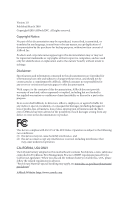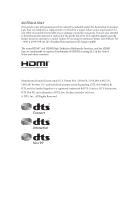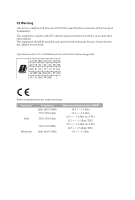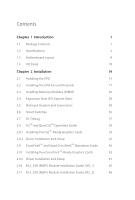ASRock X470 Taichi Ultimate User Manual
ASRock X470 Taichi Ultimate Manual
 |
View all ASRock X470 Taichi Ultimate manuals
Add to My Manuals
Save this manual to your list of manuals |
ASRock X470 Taichi Ultimate manual content summary:
- ASRock X470 Taichi Ultimate | User Manual - Page 1
- ASRock X470 Taichi Ultimate | User Manual - Page 2
documentation are furnished for informational use only and subject to change without notice, and should not be constructed as a commitment by ASRock. ASRock assumes no responsibility for any errors or omissions that may appear in this documentation. With respect to the contents of this documentation - ASRock X470 Taichi Ultimate | User Manual - Page 3
if the goods fail to be of acceptable quality and the failure does not amount to a major failure. If you require assistance please call ASRock Tel : +886-2-28965588 ext.123 (Standard International call charges apply) The terms HDMI™ and HDMI High-Definition Multimedia Interface, and the HDMI logo - ASRock X470 Taichi Ultimate | User Manual - Page 4
CE Warning This device complies with directive 2014/53/EU issued by the Commision of the European Community. This equipment complies with EU radiation exposure limits set forth for an uncontrolled environment. This equipment should be installed and operated with minimum distance 20cm between the - ASRock X470 Taichi Ultimate | User Manual - Page 5
- ASRock X470 Taichi Ultimate | User Manual - Page 6
39 2.8.1 Installing Two SLITM-Ready Graphics Cards 39 2.8.2 Driver Installation and Setup 41 2.9 CrossFireXTM and Quad CrossFireXTM Operation Guide 42 2.9.1 Installing Two CrossFireXTM-Ready Graphics Cards 42 2.9.2 Driver Installation and Setup 44 2.10 M.2_SSD (NGFF) Module Installation - ASRock X470 Taichi Ultimate | User Manual - Page 7
50 3.2 A-Tuning 51 3.2.1 Installing A-Tuning 51 3.2.2 Using A-Tuning 51 3.3 ASRock Live Update & APP Shop 54 3.3.1 UI Overview 54 3.3.2 Apps 55 3.3.3 BIOS & Drivers 58 3.3.4 Setting 59 3.5 ASRock Polychrome RGB 60 Chapter 4 UEFI SETUP UTILITY 63 4.1 Introduction 63 4.1.1 UEFI - ASRock X470 Taichi Ultimate | User Manual - Page 8
4.4.7 Trusted Computing 76 4.4.8 AMD CBS 77 4.4.9 AMD PBS 85 4.5 Tools 86 4.6 Hardware Health Event Monitoring Screen 88 4.7 Security Screen 91 4.8 Boot Screen 92 4.9 Exit Screen 94 - ASRock X470 Taichi Ultimate | User Manual - Page 9
VGA cards and CPU support list on ASRock's website as well. ASRock website http://www.asrock.com. 1.1 Package Contents • ASRock X470 Taichi Ultimate Motherboard (ATX Form Factor) • ASRock X470 Taichi Ultimate Quick Installation Guide • ASRock X470 Taichi Ultimate Support CD • 1 x I/O Panel Shield - ASRock X470 Taichi Ultimate | User Manual - Page 10
PWM • 16 Power Phase design • Supports 300W EX OC • Supports ASRock Hyper BCLK Engine II • Supports 105W Water Cooling (Pinnacle Ridge); Supports 95W Water Cooling (Summit Ridge); Supports 65W Water Cooling (Raven Ridge) Chipset • AMD Promontory X470 Memory • Dual Channel DDR4 Memory Technology - ASRock X470 Taichi Ultimate | User Manual - Page 11
X470 Taichi Ultimate Expansion Slot • 2 x PCI Express 3.0 x16 Slots (single at x16 (PCIE1); dual at x8 (PCIE1) / x8 (PCIE3))* * Supports NVMe SSD as boot disks • 1 x PCI Express 2.0 x16 Slot (PCIE5 @ x4 mode) * If PCIE5 slot is occupied, M2_2 will be disabled • 2 x PCI Express 2.0 x1 Slots ( - ASRock X470 Taichi Ultimate | User Manual - Page 12
Audio Channel - RGB LED - Gold Audio Jacks - 15μ Gold Audio Connector • Supports DTS Connect LAN 1 x 10 Gigabit LAN 100/1000/2500/5000/10000 Mb/s (AQUANTIA® AQC107): • Supports Wake-On-LAN • Supports Lightning/ESD Protection • Supports PXE 1 x Intel Gigabit LAN 10/100/1000 Mb/s (1 x Intel® I211AT - ASRock X470 Taichi Ultimate | User Manual - Page 13
X470 Taichi Ultimate Storage • 6 x SATA3 6.0 Gb/s Connectors, support RAID (RAID 0, RAID 1 and RAID 10), NCQ, AHCI and Hot Plug • 2 x SATA3 6.0 Gb/s Connectors by ASMedia ASM1061, support NCQ, AHCI and Hot Plug • 1 x Ultra M.2 Socket (M2_1), supports M Key type 2260/2280/22110 M.2 SATA3 6.0 Gb/s - ASRock X470 Taichi Ultimate | User Manual - Page 14
with LED • 1 x Power Button with LED • 1 x Reset Button with LED • AMI UEFI Legal BIOS with GUI support • Supports "Plug and Play" • ACPI 5.1 compliance wake up events • Supports jumperfree • SMBIOS 2.3 support • CPU, VCORE_NB, DRAM, VPPM, PCH 1.05V, +1.8V, VDDP, PROM 2.5V, Voltage Multi-adjustment - ASRock X470 Taichi Ultimate | User Manual - Page 15
X470 Taichi Ultimate OS Certifications • Microsoft® Windows® 10 64-bit • FCC, CE • ErP/EuP ready (ErP/EuP ready power supply is required) * For detailed product information, please visit our website: http://www.asrock.com Please realize that there is a certain risk involved with overclocking, - ASRock X470 Taichi Ultimate | User Manual - Page 16
AMD_FAN_LED1 USB_5 1 1 RoHS PCIE2 Super I/O CMOS Battery BIOS ROM AUDIO CODEC PCIE3 AMD Promontory X470 DDR4_A1 (64 bit, 288-pin module) DDR4_A2 (64 WP F_USB31_TC_1 1 SATA3_3_4 SATA3_5_6 M2_2 PCIE4 HD_AUDIO1 1 X470 Taichi Ultimate PCIE5 TPMS1 1 ADDR_LED1 1 RGB_LED1 1 CHA_FAN2/WP - ASRock X470 Taichi Ultimate | User Manual - Page 17
X470 Taichi Ultimate No. Description 1 8 pin 12V Power Connector (ATX12V1) 2 4 pin 12V Power Connector pin DDR4 DIMM Slots (DDR4_A1, DDR4_B1) 7 2 x 288-pin DDR4 DIMM Slots (DDR4_A2, DDR4_B2) 8 ATX Power Connector (ATXPWR1) 9 USB 3.1 Gen1 Header (USB3_7_8) 10 CPU / Waterpump Fan Connector (CHA_FAN1/WP - ASRock X470 Taichi Ultimate | User Manual - Page 18
1.4 I/O Panel 1 2 3 46 57 17 16 15 14 13 12 10 98 11 No. Description No. Description 1 PS/2 Mouse/Keyboard Port (PS2_KB1) 10 USB 3.1 Gen2 Type-A Port (USB31_TA_1) 2 LAN RJ-45 Port (Intel® I211AT)* 11 USB 3.1 Gen2 Type-C Port (USB31_TC_1) GLAN RJ-45 Port (AQUANTIA® 3 AQC107)** 12 - ASRock X470 Taichi Ultimate | User Manual - Page 19
X470 Taichi Ultimate ** There are two LEDs on each LAN port. Please refer to the table below for the LAN 4 6 8 Front Speaker (No. 7) V V V V Rear Speaker (No. 5) -V V V Central / Bass (No. 4) --V V Line In (No.6) ---V **** ACPI wake-up function is not supported on USB3_5_6 ports. English 11 - ASRock X470 Taichi Ultimate | User Manual - Page 20
1.5 WiFi-802.11ac Module and ASRock WiFi 2.4/5 GHz Antenna WiFi-802.11ac + BT Module This motherboard comes with an exclusive WiFi 802.11 a/b/g/n/ac + BT v4.2 module (pre-installed on the rear I/O panel) that offers support for WiFi 802.11 a/b/ g/n/ac connectivity standards and Bluetooth v4.2. WiFi - ASRock X470 Taichi Ultimate | User Manual - Page 21
X470 Taichi Ultimate WiFi Antennas Installation Guide Step 1 Prepare the WiFi 2.4/5 GHz Antennas that come with the package. Step 2 Connect the two WiFi 2.4/5 GHz Antennas to the antenna connectors. Turn the antenna - ASRock X470 Taichi Ultimate | User Manual - Page 22
Chapter 2 Installation This is a ATX form factor motherboard. Before you install the motherboard, study the configuration of your chassis to ensure that the motherboard fits into it. Pre-installation Precautions - ASRock X470 Taichi Ultimate | User Manual - Page 23
2.1 Installing the CPU Unplug all power cables before installing the CPU. 1 X470 Taichi Ultimate 2 English 15 - ASRock X470 Taichi Ultimate | User Manual - Page 24
3 16 English - ASRock X470 Taichi Ultimate | User Manual - Page 25
X470 Taichi Ultimate 2.2 Installing the CPU Fan and Heatsink After you install the CPU into this motherboard, it is necessary to install a larger heatsink and cooling fan to - ASRock X470 Taichi Ultimate | User Manual - Page 26
3 4 18 CPU_FAN1 English - ASRock X470 Taichi Ultimate | User Manual - Page 27
Installing the AM4 Box Cooler SR2 1 X470 Taichi Ultimate 2 English 19 - ASRock X470 Taichi Ultimate | User Manual - Page 28
3 20 English - ASRock X470 Taichi Ultimate | User Manual - Page 29
X470 Taichi Ultimate 4 CPU_FAN1 5 RGB LED Cable 4-pin FAN cable CPU_FAN1 +12V AMD_FAN_LED1 *The diagram shown here are for reference only. Please refer to page 34 for the orientation of AMD Fan LED Header (AMD_FAN_LED1). 21 English - ASRock X470 Taichi Ultimate | User Manual - Page 30
Installing the AM4 Box Cooler SR3 1 2 22 English - ASRock X470 Taichi Ultimate | User Manual - Page 31
X470 Taichi Ultimate 3 4 23 English - ASRock X470 Taichi Ultimate | User Manual - Page 32
5 CPU_FAN1 24 English - ASRock X470 Taichi Ultimate | User Manual - Page 33
X470 Taichi Ultimate 6 CPU_FAN1 +12V RGB_LED2 or 7 CPU_FAN1 AMD_FAN_LED1 USB_5 Please note that only one cable should be used at a time in this step. If you select AMD_FAN_LED1, please install ASRock utility "ASRock Polychrome RGB". If you select USB connector, please install AMD utility "SR3 - ASRock X470 Taichi Ultimate | User Manual - Page 34
to install a DDR, DDR2 or DDR3 memory module into a DDR4 slot; otherwise, this motherboard and DIMM may be damaged. DDR4 UDIMM Maximum Frequency Support Ryzen Series CPUs (Pinnacle Ridge): UDIMM Memory Slot A1 A2 B1 B2 - SR - - - DR - - - SR - SR - DR - DR SR SR SR SR SR - ASRock X470 Taichi Ultimate | User Manual - Page 35
2400 2133 1866 SR: Single rank DIMM, 1Rx4 or 1Rx8 on DIMM module label DR: Dual rank DIMM, 2Rx4 or 2Rx8 on DIMM module label X470 Taichi Ultimate English 27 - ASRock X470 Taichi Ultimate | User Manual - Page 36
The DIMM only fits in one correct orientation. It will cause permanent damage to the motherboard and the DIMM if you force the DIMM into the slot at incorrect orientation. 1 2 3 28 English - ASRock X470 Taichi Ultimate | User Manual - Page 37
X470 Taichi Ultimate 2.4 Expansion Slots (PCI Express Slots) There are 5 PCI Express slots on the motherboard. Before installing an expansion card, please make sure that the power supply - ASRock X470 Taichi Ultimate | User Manual - Page 38
2.5 Onboard Headers and Connectors Onboard headers and connectors are NOT jumpers. Do NOT place jumper caps over these headers and connectors. Placing jumper caps over the headers and connectors will cause permanent damage to the motherboard. System Panel Header (9-pin PANEL1) (see p.8, No. 20) - ASRock X470 Taichi Ultimate | User Manual - Page 39
X470 Taichi Ultimate Power LED and Speaker Header (7-pin SPK_PLED1) (see p.8, No. 25) Serial ATA3 connect the chassis power LED and the chassis speaker to this header. These eight SATA3 connectors support SATA data cables for internal storage devices with up to 6.0 Gb/s data transfer rate. - ASRock X470 Taichi Ultimate | User Manual - Page 40
for connecting audio devices to the front audio panel. 1. High Definition Audio supports Jack Sensing, but the panel wire on the chassis must support HDA to function correctly. Please follow the instructions in our manual and chassis manual to install your system. 2. If you use an AC'97 audio panel - ASRock X470 Taichi Ultimate | User Manual - Page 41
X470 Taichi Ultimate Chassis Water Pump Fan Connectors (4-pin CHA_FAN1/WP) (see p.8, No. 10) please connect it to Pin 1-3. ATX Power Connector (24-pin ATXPWR1) (see p.8, No. 8) 12 24 1 13 This motherboard provides a 24-pin ATX power connector. To use a 20-pin ATX power supply, please plug it - ASRock X470 Taichi Ultimate | User Manual - Page 42
, please plug it along Pin 1 and Pin 5. Please connect an ATX 12V power supply to this connector. *The power supply plug fits into this connector in only one orientation. This connector supports Trusted Platform Module (TPM) system, which can securely store keys, digital certificates, passwords - ASRock X470 Taichi Ultimate | User Manual - Page 43
X470 Taichi Ultimate RGB LED Header (4-pin RGB_LED1) (see p.8, No. 27) 1 12V G R B Addressable LED orientation; otherwise, the cable may be damaged. *Please refer to page 62 for further instructions on this header. This header is used to connect Addressable LED extension cable which allows users - ASRock X470 Taichi Ultimate | User Manual - Page 44
2.6 Smart Switches The motherboard has four smart switches: Power Button, Reset Button and Clear CMOS Buttons , allowing users to quickly turn on/off the system, reset the system or clear the CMOS values. Power Button (PWRBTN) (see p.8, No. 21) Power Power Button allows users to quickly turn on/ - ASRock X470 Taichi Ultimate | User Manual - Page 45
X470 Taichi Ultimate 2.7 Dr. Debug Dr. Debug is used to provide code information, which makes troubleshooting even easier. Please see the diagrams below for reading the Dr. Debug codes. Code Description 00 Please check if the CPU is installed correctly and then clear CMOS. 0d Problem - ASRock X470 Taichi Ultimate | User Manual - Page 46
or try using other memory modules. d6 The VGA could not be recognized. Please clear CMOS and try re-installing the VGA card. If the problem still exists, please try installing the VGA card in other slots or use other VGA cards. d7 The Keyboard and mouse could not be recognized - ASRock X470 Taichi Ultimate | User Manual - Page 47
X470 Taichi Ultimate 2.8 SLITM and Quad SLITM Operation Guide This motherboard supports NVIDIA® SLITM and Quad SLITM ( are NVIDIA® certified. 2. Make sure that your graphics card driver supports NVIDIA® SLITM technology. Download the drivers from the NVIDIA® website: www.nvidia.com 3. Make sure - ASRock X470 Taichi Ultimate | User Manual - Page 48
SLI_HB_ Bridge_2S Card to the goldfingers on each graphics card. Make sure the ASRock SLI_ HB_Bridge_2S Card is firmly in place. SLI_HB_Bridge_2S Card ASRock SLI_HB_Bridge_2S Card Step 4 Connect a VGA cable or a DVI cable to the monitor connector or the DVI connector of the graphics card that is - ASRock X470 Taichi Ultimate | User Manual - Page 49
X470 Taichi Ultimate 2.8.2 Driver Installation and Setup Install the graphics card drivers to your system. After that, you can enable the Multi-Graphics Processing Unit (GPU) in the NVIDIA® nView system tray utility. Please follow the below - ASRock X470 Taichi Ultimate | User Manual - Page 50
Operation Guide This motherboard supports CrossFireXTM and Quad CrossFireXTM that allows you to install up to two identical PCI Express x16 graphics cards. 1. You should only use identical CrossFireXTM-ready graphics cards that are AMD certified. 2. Make sure that your graphics card driver supports - ASRock X470 Taichi Ultimate | User Manual - Page 51
X470 Taichi Ultimate Step 3 Connect a VGA cable or a DVI cable to the monitor connector or the DVI connector of the graphics card that is inserted to PCIE1 slot. 43 English - ASRock X470 Taichi Ultimate | User Manual - Page 52
optional download. We recommend using this utility to uninstall any previously installed Catalyst drivers prior to installation. Please check AMD's website for AMD driver updates. Step 3 Install the required drivers and CATALYST Control Center then restart your computer. Please check AMD's website - ASRock X470 Taichi Ultimate | User Manual - Page 53
X470 Taichi Ultimate 2.10 M.2_SSD (NGFF) Module Installation Guide (M2_1) The M.2, also known as the Next Generation Form Factor (NGFF), is a small size and versatile card edge connector that aims to replace mPCIe and mSATA. The Ultra M.2 Socket (M2_1) supports M Key type 2260/2280/22110 M.2 SATA3 - ASRock X470 Taichi Ultimate | User Manual - Page 54
Step 3 Before installing a M.2 (NGFF) SSD module, please loosen the screws to remove the M.2 heatsink. C B A C B A 20o C B NUT2 NUT1 Step 4 Gently insert the M.2 (NGFF) SSD module into the M.2 slot. Please be aware that the M.2 (NGFF) SSD module only fits in one orientation. *If you - ASRock X470 Taichi Ultimate | User Manual - Page 55
X470 Taichi Ultimate M.2_SSD (NGFF) Module Support List Vendor SanDisk Intel Intel Intel Intel Kingston WDS240G1G0B-00RC30 WDS512G1X0C-00ENX0 (NVME) / 512GB For the latest updates of M.2_SSD (NFGG) module support list, please visit our website for details: http://www.asrock.com English 47 - ASRock X470 Taichi Ultimate | User Manual - Page 56
2.11 M.2_SSD (NGFF) Module Installation Guide (M2_2) The M.2, also known as the Next Generation Form Factor (NGFF), is a small size and versatile card edge connector that aims to replace mPCIe and mSATA. The M.2 Socket (M2_2) supports M Key type 2230/2242/2260/2280 M.2 PCI Express module up to Gen2 - ASRock X470 Taichi Ultimate | User Manual - Page 57
D C B A D C B A D C B A X470 Taichi Ultimate Step 3 Move the standoff based on the module type and length. The standoff is placed at the nut location D by default. Skip Step 3 and 4 and - ASRock X470 Taichi Ultimate | User Manual - Page 58
not appear automatically, locate and double click on the file "ASRSETUP.EXE" in the Support CD to display the menu. Drivers Menu The drivers compatible to your system will be auto-detected and listed on the support CD driver page. Please click Install All or follow the order from top to bottom to - ASRock X470 Taichi Ultimate | User Manual - Page 59
X470 Taichi Ultimate 3.2 A-Tuning A-Tuning is ASRock's multi purpose software suite with a new interface, more new features and improved utilities. 3.2.1 Installing A-Tuning A-Tuning can be downloaded from ASRock Live Update & APP Shop. After the installation, you will find the icon "A-Tuning" on - ASRock X470 Taichi Ultimate | User Manual - Page 60
OC Tweaker Configurations for overclocking the system. System Info View information about the system. *The System Browser tab may not appear for certain models. 52 English - ASRock X470 Taichi Ultimate | User Manual - Page 61
X470 Taichi Ultimate FAN-Tastic Tuning Configure up to five different fan speeds using the graph. The fans will automatically shift to the next speed level when the assigned temperature is met. Settings Configure ASRock A-Tuning. Click to select "Auto run at Windows Startup" if you want A-Tuning to - ASRock X470 Taichi Ultimate | User Manual - Page 62
& APP Shop is an online store for purchasing and downloading software applications for your ASRock computer. You can quickly and easily install various apps and support utilities. With ASRock Live Update & APP Shop, you can optimize your system and keep your motherboard up to date simply with a few - ASRock X470 Taichi Ultimate | User Manual - Page 63
X470 Taichi Ultimate 3.3.2 Apps When the "Apps" tab is selected, you will see all the available apps up and down to see more apps listed. You can check the price of the app and whether you have already intalled it or not. - The red icon displays the price or "Free" if the app is free of charge. - The - ASRock X470 Taichi Ultimate | User Manual - Page 64
Step 3 If you want to install the app, click on the red icon to start downloading. Step 4 When installation completes, you can find the green "Installed" icon appears on the upper right corner. English To uninstall it, simply click on the trash can icon . *The trash icon may not appear for - ASRock X470 Taichi Ultimate | User Manual - Page 65
X470 Taichi Ultimate Upgrading an App You can only upgrade the apps you have already installed. When there is an available new version for your app, you will - ASRock X470 Taichi Ultimate | User Manual - Page 66
3.3.3 BIOS & Drivers Installing BIOS or Drivers When the "BIOS & Drivers" tab is selected, you will see a list of recommended or critical updates for the BIOS or drivers. Please update them all soon. Step 1 Please check the item information before update. Click on Step 2 to see more details. - ASRock X470 Taichi Ultimate | User Manual - Page 67
X470 Taichi Ultimate 3.3.4 Setting In the "Setting" page, you can change the language, select the server location, and determine if you want to automatically run the ASRock Live Update & APP Shop on Windows startup. 59 English - ASRock X470 Taichi Ultimate | User Manual - Page 68
ASRock Polychrome your RGB LED strip to the RGB LED Header (RGB_LED1) on the motherboard. X470 Taichi Ultimate 1 B 12V G R RGB_LED1 1 12V G R B 1. Never install come with the package. 2. The RGB LED header supports standard 5050 RGB LED strip (12V/G/R/B), with a maximum power rating of 3A - ASRock X470 Taichi Ultimate | User Manual - Page 69
(ADDR_LED1) on the motherboard. ADDR_LED1 1 GND DO_ADDR VOUT 1 X470 Taichi Ultimate 1. Never install the RGB LED cable in the wrong orientation; strips do not come with the package. 2. The RGB LED header supports WS2812B addressable RGB LED strip (5V/Data/ GND), with a maximum power rating of 3A - ASRock X470 Taichi Ultimate | User Manual - Page 70
Polychrome RGB Utility Now you can adjust the RGB LED color through the ASRock RGB LED utility. Download this utility from the ASRock Live Update & APP Shop and start coloring your PC style your way! Drag the tab to customize your preference. Toggle on/off the RGB LED switch Sync - ASRock X470 Taichi Ultimate | User Manual - Page 71
X470 Taichi Ultimate Chapter 4 UEFI SETUP UTILITY 4.1 Introduction This section explains how by turning the system off and then back on. Because the UEFI software is constantly being updated, the following UEFI setup screens and descriptions are for reference purpose only, and they may not exactly - ASRock X470 Taichi Ultimate | User Manual - Page 72
4.1.2 Navigation Keys Use < > key or < > key to choose among the selections on the menu bar, and use < > key or < > key to move the cursor up or down to select items, then press to get into the sub screen. You can also use the mouse to click your required item. Please check the following - ASRock X470 Taichi Ultimate | User Manual - Page 73
X470 Taichi Ultimate 4.2 Main Screen When you enter the UEFI SETUP UTILITY, the Main screen will appear and display the system overview. 65 English - ASRock X470 Taichi Ultimate | User Manual - Page 74
set up overclocking features. Because the UEFI software is constantly being updated, the following UEFI setup screens and descriptions are for reference purpose CPU Frequency and Voltage Change If this item is set to [Manual], the multiplier and voltage will be set based on user selection. Final - ASRock X470 Taichi Ultimate | User Manual - Page 75
X470 Taichi Ultimate SMT Mode This item can be used to disable symmetric multithreading. To re-enable SMT, a power cycle is needed after selecting [Auto]. Warning: S3 is not supported on systems where SMT is disabled. DRAM Timing Configuration DRAM Frequency If [Auto] is selected, the motherboard - ASRock X470 Taichi Ultimate | User Manual - Page 76
DRAM Voltage Use this to select DRAM Voltage. The default value is [Auto]. VTT_DDR Configure the VTT DDR voltage. The default value is [Auto]. VPPM Configure the voltage for the VPPM. 2.50V_PROM Voltage Configure the voltage for the 2.50V PROM. +1.8 Voltage Use this to select +1.8 Voltage. The - ASRock X470 Taichi Ultimate | User Manual - Page 77
X470 Taichi Ultimate 4.4 Advanced Screen In this section, you may set the configurations Auto] is selected, the resolution will be set to 1920 x 1080 if the monitor supports Full HD resolution. If the monitor does not support Full HD resolution, then the resolution will be set to 1024 x 768. When - ASRock X470 Taichi Ultimate | User Manual - Page 78
4.4.1 CPU Configuration Cool 'n' Quiet Use this item to enable or disable AMD's Cool 'n' QuietTM technology. The default value is [Enabled]. Configuration options: [Enabled] and [Disabled]. If you install Windows® OS and want to enable this function, please set this item to [Enabled]. Please note - ASRock X470 Taichi Ultimate | User Manual - Page 79
4.4.2 North Bridge Configuration X470 Taichi Ultimate SR-IOV Support Enable/disable the SR-IOV (Single Root IO Virtualization Support) if the system has SR-IOV capable PCIe devices. English 71 - ASRock X470 Taichi Ultimate | User Manual - Page 80
4.4.3 South Bridge Configuration Onboard HD Audio Enable/disable onboard HD audio. Set to Auto to enable onboard HD audio and automatically disable it when a sound card is installed. Front Panel Enable/disable front panel HD audio. Deep Sleep Configure deep sleep mode for power saving when the - ASRock X470 Taichi Ultimate | User Manual - Page 81
4.4.4 Storage Configuration X470 Taichi Ultimate SATA Controller(s) Enable/disable the SATA controllers. SATA Mode AHCI: Supports new features that improve performance. RAID: Combine multiple disk drives into a logical unit. SATA Hot Plug Enable/disable the SATA Hot Plug function. 73 English - ASRock X470 Taichi Ultimate | User Manual - Page 82
4.4.5 Super IO Configuration PS2 Y-Cable Enable the PS2 Y-Cable or set this option to Auto. 74 English - ASRock X470 Taichi Ultimate | User Manual - Page 83
4.4.6 ACPI Configuration X470 Taichi Ultimate Suspend to RAM It is recommended to select auto for ACPI S3 power saving. ACPI HPET Table Enable the High Precision Event Timer for better - ASRock X470 Taichi Ultimate | User Manual - Page 84
4.4.7 Trusted Computing Security Device Support Enable or disable BIOS support for security device. 76 English - ASRock X470 Taichi Ultimate | User Manual - Page 85
4.4.8 AMD CBS X470 Taichi Ultimate Zen Common Options RedirectForReturnDis From a workaround for GCC/C000005 issue for XV Core on CZ A0, setting MSRC001_1029 Decode Configuration (DE_CFG) bit 14 [DecfgNoRdrctForReturns] to 1. - ASRock X470 Taichi Ultimate | User Manual - Page 86
be used to disable symmetric multithreading. To re-enable SMT, a POWER CYCLE is needed after selecting the 'Auto' option. Warning: S3 is NOT SUPPORTED on systems where SMT is disabled. Streaming Stores Control Enables or disables the streaming stores functionality. DF Common Options DRAM scrub time - ASRock X470 Taichi Ultimate | User Manual - Page 87
X470 Taichi Ultimate requirements on memory populations and it will be ignored if the memory doesn't support the selected option. Memory interleaving size Controls the memory interleaving size. The this feature is disabled, BIOS does not implement MemClear after memory training (only if non-ECC DIMMs - ASRock X470 Taichi Ultimate | User Manual - Page 88
Mode. CAD Bus Configuration CAD Bus Timing User Controls Setup time on CAD bus signals to Auto or Manual CAD Bus Drive Strength User Controls Drive Strength on CAD bus signals to Auto or Manual Data Bus Configuration Data Bus Configuration User Controls Specify the mode for drive strength to Auto or - ASRock X470 Taichi Ultimate | User Manual - Page 89
X470 Taichi Ultimate DRAM Memory Mapping Chipselect Interleaving Interleave memory blocks across the DRAM chip selects for node 0. BankGroupSwap Configure the BankGroupSwap. BankGroupSwapAlt Configure BankGroupSwapAlt. Address Hash Bank - ASRock X470 Taichi Ultimate | User Manual - Page 90
] User can set customized fan controller settings. PSI Disable PSI. ACS Enable Enable ACS. PCIe ARI Support Enables Alternative Routing-ID Interpretation CLDO_VDDP Control [Manual] If this option is selected, user can set customized CLDO_VDDP voltage. HD Audio Enable Enable HD Audio. FCH Common - ASRock X470 Taichi Ultimate | User Manual - Page 91
SATA Controller Disable or enable OnChip SATA controller Sata RAS Support Disable or enable Sata RAS Support Sata Disabled AHCI Prefetch Function Configure the Sata Disabled AHCI Prefetch Configuration Options eMMC Options NTB Common Options DRAM Memory Mapping X470 Taichi Ultimate 83 English - ASRock X470 Taichi Ultimate | User Manual - Page 92
Chipselect Interleaving Interleave memory blocks across the DRAM chip selects for node 0. BankGroupSwap Configure the BankGroupSwap. BankGroupSwapAlt Configure the BankGroupSwapAlt. Address Hash Bank Configure the bank address hashing. Address Hash CS Configure the CS address hashing. NVDIMM Memory - ASRock X470 Taichi Ultimate | User Manual - Page 93
4.4.9 AMD PBS X470 Taichi Ultimate The AMD PBS menu accesses AMD specific features. English 85 - ASRock X470 Taichi Ultimate | User Manual - Page 94
4.5 Tools RGB LED ASRock Polychrome RGB allows you to adjust the RGB LED color to your liking. Easy RAID Installer Easy RAID Installer helps you to copy the RAID driver from the support CD to your USB storage device. After copying the drivers please change the SATA mode to RAID, then you can start - ASRock X470 Taichi Ultimate | User Manual - Page 95
X470 Taichi Ultimate Instant Flash Save UEFI files in your USB storage device and run Instant Flash to update your UEFI. Internet Flash - DHCP (Auto IP), Auto ASRock Internet Flash downloads and updates the latest UEFI firmware version from our servers for you. Please setup network configuration - ASRock X470 Taichi Ultimate | User Manual - Page 96
4.6 Hardware Health Event Monitoring Screen This section allows you to monitor the status of the hardware on your system, including the parameters of the CPU temperature, motherboard temperature, fan speed and voltage. Fan Tuning Measure Fan Min Duty Cycle. Fan-Tastic Tuning Select a fan mode for - ASRock X470 Taichi Ultimate | User Manual - Page 97
X470 Taichi Ultimate CPU Optional Fan Control Mode Select PWM mode or DC mode for CPU Optional fan. CPU Optional Fan Setting Select a fan mode for CPU Optional - ASRock X470 Taichi Ultimate | User Manual - Page 98
Chassis Fan 3 Control Mode Select PWM mode or DC mode for Chassis Fan 3 . Chassis Fan 3 Setting Select a fan mode for Chassis Fan 3, or choose Customize to set 5 CPU temperatures and assign a respective fan speed for each temperature. Chassis Fan 3 Temp Source Select a fan temperature source for - ASRock X470 Taichi Ultimate | User Manual - Page 99
X470 Taichi Ultimate 4.7 Security Screen In this section you may set or change the supervisor/user password for the system. You may also clear the the settings in the UEFI Setup Utility. Leave it blank and press enter to remove the password. Secure Boot Enable to support Secure Boot. 91 English - ASRock X470 Taichi Ultimate | User Manual - Page 100
4.8 Boot Screen This section displays the available devices on your system for you to configure the boot settings and the boot priority. Fast Boot Fast Boot minimizes your computer's boot time. In fast mode you may not boot from an USB storage device. Boot From Onboard LAN Allow the system to be - ASRock X470 Taichi Ultimate | User Manual - Page 101
X470 Taichi Ultimate AddOn ROM Display Enable AddOn ROM Display to see the AddOn ROM messages or configure the AddOn ROM if you've enabled Full Screen Logo. Disable for faster boot speed. CSM (Compatibility Support Module) CSM Enable to launch the Compatibility Support Module. Please do not disable - ASRock X470 Taichi Ultimate | User Manual - Page 102
4.9 Exit Screen Save Changes and Exit When you select this option the following message, "Save configuration changes and exit setup?" will pop out. Select [OK] to save changes and exit the UEFI SETUP UTILITY. Discard Changes and Exit When you select this option the following message, "Discard - ASRock X470 Taichi Ultimate | User Manual - Page 103
dealer for further information. For technical questions, please submit a support request form at https://event.asrock.com/tsd.asp ASRock Incorporation 2F., No.37, Sec. 2, Jhongyang S. Rd., Beitou District, Taipei City 112, Taiwan (R.O.C.) ASRock EUROPE B.V. Bijsterhuizen 11-11 6546 AR Nijmegen The - ASRock X470 Taichi Ultimate | User Manual - Page 104
Part 2 Section 2.1077(a) Responsible Party Name: ASRock Incorporation Address: 13848 Magnolia Ave, Chino, CA91710 Phone/Fax No: +1-909-590-8308/+1-909-590-1026 hereby declares that the product Product Name : Motherboard Model Number : X470 Taichi Ultimate Conforms to the following speci cations: FCC - ASRock X470 Taichi Ultimate | User Manual - Page 105
Motherboard (Product Name) X470 Taichi Ultimate / ASRock (Model Designation / Trade Name) ASRock Incorporation (Manufacturer Name) 2F ڛRoHS - Directive 2011/65/EU ڛCE marking (EU conformity marking) ASRock EUROPE B.V. (Company Name) Bijsterhuizen 1111 6546 AR Nijmegen The Netherlands (Company