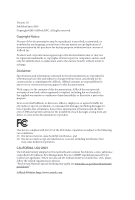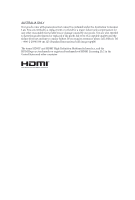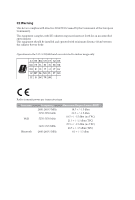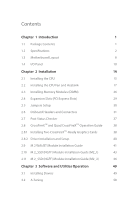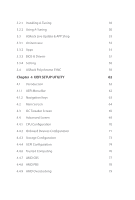ASRock X570 Steel Legend WiFi ax User Manual
ASRock X570 Steel Legend WiFi ax Manual
 |
View all ASRock X570 Steel Legend WiFi ax manuals
Add to My Manuals
Save this manual to your list of manuals |
ASRock X570 Steel Legend WiFi ax manual content summary:
- ASRock X570 Steel Legend WiFi ax | User Manual - Page 1
- ASRock X570 Steel Legend WiFi ax | User Manual - Page 2
documentation are furnished for informational use only and subject to change without notice, and should not be constructed as a commitment by ASRock. ASRock assumes no responsibility for any errors or omissions that may appear in this documentation. With respect to the contents of this documentation - ASRock X570 Steel Legend WiFi ax | User Manual - Page 3
if the goods fail to be of acceptable quality and the failure does not amount to a major failure. If you require assistance please call ASRock Tel : +886-2-28965588 ext.123 (Standard International call charges apply) The terms HDMI® and HDMI High-Definition Multimedia Interface, and the HDMI logo - ASRock X570 Steel Legend WiFi ax | User Manual - Page 4
the radiator & your body. Operations in the 5.15-5.35GHz band are restricted to indoor usage only. Radio transmit power per transceiver type Function WiFi Bluetooth Frequency 2400-2483.5 MHz 5150-5250 MHz 5250-5350 MHz 5470-5725 MHz 2400-2483.5 MHz Maximum Output Power (EIRP) 18.5 + / -1.5 dbm - ASRock X570 Steel Legend WiFi ax | User Manual - Page 5
Installing Two CrossFireXTM-Ready Graphics Cards 38 2.8.2 Driver Installation and Setup 40 2.9 M.2 WiFi/BT Module Installation Guide 41 2.10 M.2_SSD (NGFF) Module Installation Guide (M2_1) 43 2.11 M.2_SSD (NGFF) Module Installation Guide (M2_2) 46 Chapter 3 Software and Utilities Operation - ASRock X570 Steel Legend WiFi ax | User Manual - Page 6
53 3.3.1 UI Overview 53 3.3.2 Apps 54 3.3.3 BIOS & Drivers 57 3.3.4 Setting 58 3.4 ASRock Polychrome SYNC 59 Chapter 4 UEFI SETUP UTILITY 62 4.1 Introduction 73 4.4.4 ACPI Configuration 74 4.4.6 Trusted Computing 76 4.4.7 AMD CBS 77 4.4.8 AMD PBS 78 4.4.9 AMD Overclocking 79 - ASRock X570 Steel Legend WiFi ax | User Manual - Page 7
4.5 Tools 80 4.6 Hardware Health Event Monitoring Screen 81 4.7 Security Screen 84 4.8 Boot Screen 85 4.9 Exit Screen 87 - ASRock X570 Steel Legend WiFi ax | User Manual - Page 8
cards and CPU support list on ASRock's website as well. ASRock website http://www.asrock.com. 1.1 Package Contents • ASRock X570 Steel Legend WiFi ax Motherboard (ATX Form Factor) • ASRock X570 Steel Legend WiFi ax Quick Installation Guide • ASRock X570 Steel Legend WiFi ax Support CD • 4 x Serial - ASRock X570 Steel Legend WiFi ax | User Manual - Page 9
Platform • ATX Form Factor • 2oz Copper PCB CPU • Supports AMD AM4 socket Ryzen™ 2000 and 3000 series processors • Intersil Digital PWM • 10 Power Phase design Chipset • AMD X570 Memory • Dual Channel DDR4 Memory Technology • 4 x DDR4 DIMM Slots • AMD Ryzen series CPUs (Matisse) support DDR4 - ASRock X570 Steel Legend WiFi ax | User Manual - Page 10
X570 Steel Legend WiFi ax Graphics AMD Ryzen series CPUs (Pinnacle Ridge) • 2 x PCI Express 3.0 x16 Slots (single at x16 (PCIE1); dual at x16 (PCIE1) / x4 (PCIE4))* AMD Ryzen series CPUs (Picasso) • 2 x PCI Express 3.0 x16 Slots (single at x8 (PCIE1); dual at x8 (PCIE1) / x4 (PCIE4))* * Supports - ASRock X570 Steel Legend WiFi ax | User Manual - Page 11
LAN 10/100/1000 Mb/s • GigaLAN Intel® I211AT • Supports Wake-On-LAN • Supports Lightning/ESD Protection • Supports Energy Efficient Ethernet 802.3az • Supports PXE Wireless LAN • Intel® 802.11ax WiFi Module • Supports IEEE 802.11a/b/g/n/ax • Supports Dual-Band (2.4/5 GHz) • Supports WiFi6 802.11ax - ASRock X570 Steel Legend WiFi ax | User Manual - Page 12
X570 Steel Legend WiFi ax • 1 x USB 3.2 Gen2 Type-C Port (10 Gb/s) (Supports ESD Protection) • 6 x USB 3.2 Gen1 Ports (Supports ESD Protection) * Ultra USB Power is supported on USB3_56 ports. * ACPI wake-up function is not supported on USB3_56 ports. • 1 x RJ-45 LAN Port with LED (ACT/LINK LED and - ASRock X570 Steel Legend WiFi ax | User Manual - Page 13
pin fan is in use. • 1 x 24 pin ATX Power Connector • 1 x 8 pin 12V Power Connector • 1 x 4 pin 12V Power Connector • 1 x Front Panel Audio Connector (15μ Gold Audio Connector) • 1 x AMD LED Fan USB Header • 1 x Thunderbolt AIC Connector (5-pin) (Supports ASRock Thunderbolt AIC Card only) • 2 x USB - ASRock X570 Steel Legend WiFi ax | User Manual - Page 14
X570 Steel Legend WiFi ax • Quiet Fan (Auto adjust chassis fan speed by CPU temperature): supply is required) * For detailed product information, please visit our website: http://www.asrock.com Please realize that there is a certain risk involved with overclocking, including adjusting the - ASRock X570 Steel Legend WiFi ax | User Manual - Page 15
FRONT Central/Bass LINE IN Top: CHA_FAN1/WP USB_5 1 PCIE1 SPI_TPM_J1 1 BIOS ROM SOCKET AM4 DDR4_A1 (64 bit, 288-pin module) DDR4_A2 (64 bit, 288-pin module) DDR4_B1 ( Purity SoundTM 4 PCIE2 PCIE3 WiFi-802.11ax Module PCIE4 M2_WIFI_1 AMD Premium X570 M2_2 PCIE5 HD_AUDIO1 1 1 TPMS1 - ASRock X570 Steel Legend WiFi ax | User Manual - Page 16
X570 Steel Legend WiFi ax No. Description 1 8 pin 12V Power Connector (ATX12V1) 2 4 pin 12V Power Connector (ATX12V2) 3 CPU Fan Connector (CPU_FAN1) 4 CPU / Waterpump Fan Connector (CPU_FAN2/WP) 5 2 x 288-pin DDR4 DIMM Slots (DDR4_A1, DDR4_B1) 6 2 x 288-pin DDR4 DIMM Slots (DDR4_A2, DDR4_B2) 7 AMD - ASRock X570 Steel Legend WiFi ax | User Manual - Page 17
1.4 I/O Panel 1 35 2 46 15 14 13 16 No. Description 1 PS/2 Mouse/Keyboard Port 2 LAN RJ-45 Port* 3 Central / Bass (Orange) 4 Rear Speaker (Black) 5 Line In (Light Blue) 6 Front Speaker (Lime)** 7 Microphone (Pink) 8 Optical SPDIF Out Port 11 10 9 87 12 No. Description 9 Antenna Ports ( - ASRock X570 Steel Legend WiFi ax | User Manual - Page 18
X570 Steel Legend WiFi ax ** If you use a 2-channel speaker, please connect the speaker's plug into "Front Speaker Jack Speaker (No. 6) V V V V Rear Speaker (No. 4) -V V V Central / Bass (No. 3) --V V Line In (No.5) ---V *** ACPI wake-up function is not supported on USB3_56 ports. English 11 - ASRock X570 Steel Legend WiFi ax | User Manual - Page 19
1.5 WiFi-802.11ax Module and ASRock WiFi 2.4/5 GHz Antenna WiFi-802.11ax + BT Module This motherboard comes with an exclusive WiFi 802.11 a/b/g/n/ax + BT v5.0 module (pre-installed on the rear I/O panel) that offers support for WiFi 802.11 a/b/ g/n/ax connectivity standards and Bluetooth v5.0. WiFi - ASRock X570 Steel Legend WiFi ax | User Manual - Page 20
X570 Steel Legend WiFi ax WiFi Antenna Installation Guide Step 1 Connect the WiFi 2.4/5 GHz Antenna to the antenna connectors. Turn the antenna clockwise until it is securely connected. Step 2 Set the WiFi 2.4/5 GHz Antenna at 90-degree angle. *You may need to adjust the direction of the antenna - ASRock X570 Steel Legend WiFi ax | User Manual - Page 21
Chapter 2 Installation This is an ATX form factor motherboard. Before you install the motherboard, study the configuration of your chassis to ensure that the motherboard fits into it. Pre-installation Precautions - ASRock X570 Steel Legend WiFi ax | User Manual - Page 22
2.1 Installing the CPU Unplug all power cables before installing the CPU. X570 Steel Legend WiFi ax 1 2 English 15 - ASRock X570 Steel Legend WiFi ax | User Manual - Page 23
3 16 English - ASRock X570 Steel Legend WiFi ax | User Manual - Page 24
X570 Steel Legend WiFi ax 2.2 Installing the CPU Fan and Heatsink After you install the CPU into this motherboard, it is necessary to install a larger heatsink and cooling fan to - ASRock X570 Steel Legend WiFi ax | User Manual - Page 25
3 4 18 CPU_FAN1 English - ASRock X570 Steel Legend WiFi ax | User Manual - Page 26
Installing the AM4 Box Cooler SR2 1 X570 Steel Legend WiFi ax 2 English 19 - ASRock X570 Steel Legend WiFi ax | User Manual - Page 27
3 20 English - ASRock X570 Steel Legend WiFi ax | User Manual - Page 28
X570 Steel Legend WiFi ax 4 CPU_FAN1 5 RGB LED Cable 4-pin FAN cable CPU_FAN1 +12V AMD_FAN_LED1 *The diagrams shown here are for reference only. The headers might be in a different position on your motherboard. Please refer to page 36 for the orientation of AMD Fan LED Header (AMD_ FAN_LED1). - ASRock X570 Steel Legend WiFi ax | User Manual - Page 29
Installing the AM4 Box Cooler SR3 1 2 22 English - ASRock X570 Steel Legend WiFi ax | User Manual - Page 30
X570 Steel Legend WiFi ax 3 4 23 English - ASRock X570 Steel Legend WiFi ax | User Manual - Page 31
5 CPU_FAN1 24 English - ASRock X570 Steel Legend WiFi ax | User Manual - Page 32
X570 Steel Legend WiFi ax 6 CPU_FAN1 +12V RGB_LED2 or 7 CPU_FAN1 AMD_FAN_LED1 USB_5 Please note that only one cable should be used at a time in this step. If you select AMD_FAN_LED1, please install ASRock utility "ASRock Polychrome SYNC". If you select USB connector, please install AMD - ASRock X570 Steel Legend WiFi ax | User Manual - Page 33
suggest that you install the memory modules on DDR4_A2 and DDR4_B2 first for better DRAM compatibility on 2 DIMMs configuration. AMD non-XMP Memory Frequency Support Ryzen Series CPUs (Matisse): UDIMM Memory Slot A1 A2 B1 B2 Frequency (Mhz) - SR - - 3200 - DR - - 3200 - SR - SR - ASRock X570 Steel Legend WiFi ax | User Manual - Page 34
X570 Steel Legend WiFi ax Ryzen Series CPUs (Picasso): UDIMM/SO-DIMMs Memory Slot # of DIMMs on # of Ranks the Channel per DIMM 1.20V 1 of 1 1 of 2 SR: 2933 xR DR: - ASRock X570 Steel Legend WiFi ax | User Manual - Page 35
The DIMM only fits in one correct orientation. It will cause permanent damage to the motherboard and the DIMM if you force the DIMM into the slot at incorrect orientation. 1 2 3 28 English - ASRock X570 Steel Legend WiFi ax | User Manual - Page 36
X570 Steel Legend WiFi ax 2.4 Expansion Slots (PCI Express Slots) There are 5 PCI Express slots on the motherboard. Before installing an expansion card, please make sure that the power supply - ASRock X570 Steel Legend WiFi ax | User Manual - Page 37
2.5 Jumpers Setup The illustration shows how jumpers are setup. When the jumper cap is placed on the pins, the jumper is "Short". If no jumper cap is placed on the pins, the jumper is "Open". Clear CMOS Jumper (CLRCMOS1) (see p.8, No. 22) 2-pin Jumper Short: Clear CMOS Open: Default CLRCMOS1 - ASRock X570 Steel Legend WiFi ax | User Manual - Page 38
X570 Steel Legend WiFi ax 2.6 Onboard Headers and Connectors Onboard headers and connectors are NOT jumpers. Do NOT place jumper caps over these headers and connectors. Placing jumper caps over - ASRock X570 Steel Legend WiFi ax | User Manual - Page 39
. 19) 1 GND P- P+ USB_PWR This header is used for connecting the USB connector on the AMD SR3 Heatsink. USB_PWR PP+ GND DUMMY 1 GND P+ PUSB_PWR There are two headers on this motherboard. Each USB 2.0 header can support two ports. USB 3.2 Gen1 Headers (19-pin USB3_7_8) (see p.8, No. 10) (19-pin - ASRock X570 Steel Legend WiFi ax | User Manual - Page 40
X570 Steel Legend WiFi ax Front Panel Audio Header (9-pin HD_AUDIO1) (see p.8, No. 29) GND PRESENCE# MIC_RET OUT_RET 1 OUT2_L J_SENSE OUT2_R MIC2_R MIC2_L This header is for connecting audio devices to the front audio panel. 1. High Definition Audio supports Jack Sensing, but the panel wire on - ASRock X570 Steel Legend WiFi ax | User Manual - Page 41
Power Connector (24-pin ATXPWR1) (see p.8, No. 8) 12 24 1 13 This motherboard provides a 24-pin ATX power connector. To use a 20-pin ATX power supply, please plug it along Pin 1 and Pin 13. ATX 12V Power Connector (8-pin ATX12V1) (see p.8, No. 1) 8 5 This motherboard pro- vides an 8-pin - ASRock X570 Steel Legend WiFi ax | User Manual - Page 42
X570 Steel Legend WiFi ax ATX 12V Power Connector (4-pin ATX12V2) (see p.8, No. 2) Please connect an ATX slot). *For the further information, please visit www.asrock.com. LPC/TPM Header (17-pin TPMS1) ( D S_PWRDWN # SERIRQ # GND This connector supports Trusted Platform Module (TPM) system, which - ASRock X570 Steel Legend WiFi ax | User Manual - Page 43
. 23) 36 1 B R G 12V AMD FAN LED Header is used to connect RGB LED extension cable that comes with AMD heatsink. The cable connection allows users to choose the cable may be damaged. *Please refer to page 59 for further instructions on this header. 1 GND DO_ADDR VOUT This header is used to - ASRock X570 Steel Legend WiFi ax | User Manual - Page 44
X570 Steel Legend WiFi ax 2.7 Post Status Checker Post Status Checker (PSC) diagnoses the computer when users power on the machine. It emits a red light to indicate whether the CPU, - ASRock X570 Steel Legend WiFi ax | User Manual - Page 45
Guide This motherboard supports CrossFireXTM and Quad CrossFireXTM that allows you to install up to two identical PCI Express x16 graphics cards. 1. You should only use identical CrossFireXTM-ready graphics cards that are AMD certified. 2. Make sure that your graphics card driver supports AMD - ASRock X570 Steel Legend WiFi ax | User Manual - Page 46
X570 Steel Legend WiFi ax Step 3 Connect a VGA cable or a DVI cable to the monitor connector or the DVI connector of the graphics card that is inserted to PCIE1 slot. 39 English - ASRock X570 Steel Legend WiFi ax | User Manual - Page 47
is an optional download. We recommend using this utility to uninstall any previously installed Catalyst drivers prior to installation. Please check AMD's website for AMD driver updates. Step 3 Install the required drivers and CATALYST Control Center then restart your computer. Please check - ASRock X570 Steel Legend WiFi ax | User Manual - Page 48
X570 Steel Legend WiFi ax 2.9 M.2 WiFi/BT Module Installation Guide The M.2 Socket (Key E) supports type 2230 WiFi/BT module. Installing the WiFi/BT module Step 1 Prepare a type 2230 WiFi/BT module and the screw. PCB Length: 3cm Module Type: Type2230 Step 2 Find the nut location to be used. A A - ASRock X570 Steel Legend WiFi ax | User Manual - Page 49
Step 4 Tighten the screw with a screwdriver to secure the module into place. Please do not overtighten the screw as this might damage the module. A 42 English - ASRock X570 Steel Legend WiFi ax | User Manual - Page 50
X570 Steel Legend WiFi ax 2.10 M.2_SSD (NGFF) Module Installation Guide (M2_1) The M.2, also known as the Next Generation Form Factor (NGFF), is a small size and versatile card edge connector that aims to replace mPCIe and mSATA. The M.2 Socket (M2_1) supports M Key type 2230/2242/2260/2280 M.2 PCI - ASRock X570 Steel Legend WiFi ax | User Manual - Page 51
2 1 1 Step 3 Before installing a M.2 (NGFF) SSD 1 module, please loosen the screws to remove the M.2 heatsink. *Please remove the protective films on the bottom side of the M.2 heatsink before you install a M.2 SSD module. D C B A D C B A 20o D NUT2 NUT1 44 Step 4 Prepare the M.2 - ASRock X570 Steel Legend WiFi ax | User Manual - Page 52
X570 Steel Legend WiFi ax M.2_SSD (NGFF) Module Support List Vendor SanDisk Intel Intel Intel Kingston Samsung Samsung 512GB WDS512G1X0C-00ENX0 (NVME) / 512GB For the latest updates of M.2_SSD (NFGG) module support list, please visit our website for details: http://www.asrock.com English 45 - ASRock X570 Steel Legend WiFi ax | User Manual - Page 53
2.11 M.2_SSD (NGFF) Module Installation Guide (M2_2) The M.2, also known as the Next Generation Form Factor (NGFF), is a small size and versatile card edge connector that aims to replace mPCIe and mSATA. The Hyper M.2 Socket (M2_2) supports M Key type 2230/2242/2260/2280/22110 M.2 SATA3 6.0 Gb/s - ASRock X570 Steel Legend WiFi ax | User Manual - Page 54
2 1 1 X570 Steel Legend WiFi ax Step 3 Before installing a M.2 (NGFF) SSD 1 module, please loosen the screws to remove the M.2 heatsink. *Please remove the protective films on the bottom side of the M.2 - ASRock X570 Steel Legend WiFi ax | User Manual - Page 55
M.2_SSD (NGFF) Module Support List Vendor SanDisk Intel Intel Intel Intel Kingston Samsung Samsung Samsung WDS240G1G0B-00RC30 WDS512G1X0C-00ENX0 (NVME) / 512GB For the latest updates of M.2_SSD (NFGG) module support list, please visit our website for details: http://www.asrock.com English 48 - ASRock X570 Steel Legend WiFi ax | User Manual - Page 56
X570 Steel Legend WiFi ax Chapter 3 Software and Utilities Operation 3.1 Installing Drivers The Support CD that comes with the motherboard contains necessary drivers and useful utilities that enhance the motherboard's features. Running The Support CD To begin using the support CD, insert the CD into - ASRock X570 Steel Legend WiFi ax | User Manual - Page 57
multi purpose software suite with a new interface, more new features and improved utilities. 3.2.1 Installing A-Tuning A-Tuning can be downloaded from ASRock Live Update & APP Shop. After the installation, you will find the icon "A-Tuning" on your desktop. Double-click the "A-Tuning" icon, A-Tuning - ASRock X570 Steel Legend WiFi ax | User Manual - Page 58
OC Tweaker Configurations for overclocking the system. X570 Steel Legend WiFi ax System Info View information about the system. *The System Browser tab may not appear for certain models. 51 English - ASRock X570 Steel Legend WiFi ax | User Manual - Page 59
different fan speeds using the graph. The fans will automatically shift to the next speed level when the assigned temperature is met. Settings Configure ASRock A-Tuning. Click to select "Auto run at Windows Startup" if you want A-Tuning to be launched when you start up the Windows operating system - ASRock X570 Steel Legend WiFi ax | User Manual - Page 60
X570 Steel Legend WiFi ax 3.3 ASRock Live Update & APP Shop The ASRock Live Update & APP Shop is an online store for purchasing and downloading software applications for your ASRock computer. You can quickly and easily install various apps and support utilities. With ASRock Live Update & APP Shop, - ASRock X570 Steel Legend WiFi ax | User Manual - Page 61
on the right. Please scroll up and down to see more apps listed. You can check the price of the app and whether you have already intalled it or not. - The red icon displays the price or "Free" if the app is free of charge. - The green "Installed" icon means the app - ASRock X570 Steel Legend WiFi ax | User Manual - Page 62
X570 Steel Legend WiFi ax Step 3 If you want to install the app, click on the red icon to start downloading. Step 4 When installation completes, you can find the green " - ASRock X570 Steel Legend WiFi ax | User Manual - Page 63
Upgrading an App You can only upgrade the apps you have already installed. When there is an available new version for your app, you will find the mark of "New Version" appears below the installed app icon. Step 1 Click on the app icon to see more details. Step 2 Click on the yellow icon to start - ASRock X570 Steel Legend WiFi ax | User Manual - Page 64
X570 Steel Legend WiFi ax 3.3.3 BIOS & Drivers Installing BIOS or Drivers When the "BIOS & Drivers" tab is selected, you will see a list of recommended or critical updates for the BIOS or drivers. Please update them all soon. Step 1 Please check the item information before update. Click on Step 2 - ASRock X570 Steel Legend WiFi ax | User Manual - Page 65
3.3.4 Setting In the "Setting" page, you can change the language, select the server location, and determine if you want to automatically run the ASRock Live Update & APP Shop on Windows startup. 58 English - ASRock X570 Steel Legend WiFi ax | User Manual - Page 66
X570 Steel Legend WiFi ax 3.4 ASRock Polychrome SYNC ASRock Polychrome SYNC is a lighting control utility specifically RGB LED strips do not come with the package. 2. The RGB LED header supports standard 5050 RGB LED strip (12V/G/R/B), with a maximum power rating of 3A (12V) and length within - ASRock X570 Steel Legend WiFi ax | User Manual - Page 67
do so may cause damages to motherboard components. 1. Please note that the RGB LED strips do not come with the package. 2. The RGB LED header supports WS2812B addressable RGB LED strip (5V/Data/ GND), with a maximum power rating of 3A (5V) and length within 2 meters. 60 English - ASRock X570 Steel Legend WiFi ax | User Manual - Page 68
X570 Steel Legend WiFi ax ASRock Polychrome SYNC Utility Now you can adjust the RGB LED color through the ASRock RGB LED utility. Download this utility from the ASRock Live Update & APP Shop and start coloring your PC style your way! Drag the tab to customize your preference. Toggle on/off the RGB - ASRock X570 Steel Legend WiFi ax | User Manual - Page 69
Chapter 4 UEFI SETUP UTILITY 4.1 Introduction This section explains how to use the UEFI SETUP UTILITY to configure your system. You may run the UEFI SETUP UTILITY by pressing or right after you power on the computer, otherwise, the Power-On-Self-Test (POST) will continue with its test - ASRock X570 Steel Legend WiFi ax | User Manual - Page 70
X570 Steel Legend WiFi ax 4.1.2 Navigation Keys Use < > key or < > key to choose among the selections on the menu bar, and use < > key or < > key to move the cursor up - ASRock X570 Steel Legend WiFi ax | User Manual - Page 71
4.2 Main Screen When you enter the UEFI SETUP UTILITY, the Main screen will appear and display the system overview. 64 English - ASRock X570 Steel Legend WiFi ax | User Manual - Page 72
X570 Steel Legend WiFi ax 4.3 OC Tweaker Screen In the OC Tweaker screen, you can set up achieve higher clock speeds when overclocking. CPU Frequency and Voltage Change If this item is set to [Manual], the multiplier and voltage will be set based on user selection. Final result is depending on the - ASRock X570 Steel Legend WiFi ax | User Manual - Page 73
This item can be used to disable symmetric multithreading. To re-enable SMT, a power cycle is needed after selecting [Auto]. Warning: S3 is not supported on systems where SMT is disabled. DRAM Timing Configuration Load XMP Setting Load XMP settings to overclock the memory and perform beyond standard - ASRock X570 Steel Legend WiFi ax | User Manual - Page 74
X570 Steel Legend WiFi ax CPU Vcore Voltage Configure the voltage for the CPU Vcore. CPU Vcore Load-Line Calibration CPU Load-Line Calibration helps prevent CPU voltage droop when - ASRock X570 Steel Legend WiFi ax | User Manual - Page 75
Load User Default Load previously saved user defaults. Save User UEFI Setup Profile to Disk Save current UEFI settings as an user default profile to disk. Load User UEFI Setup Profile to Disk Load previously saved user defaults from the disk. 68 English - ASRock X570 Steel Legend WiFi ax | User Manual - Page 76
X570 Steel Legend WiFi ax 4.4 Advanced Screen In this section, you may set the configurations for the following items: CPU Configuration, Onboard Devices Configuration, Storage Configuration, ACPI Configuration, Super IO Configuration, Trusted Computing , AMD CBS, AMD PBS and AMD Overclocking. - ASRock X570 Steel Legend WiFi ax | User Manual - Page 77
Mode This item can be used to disable symmetric multithreading. To re-enable SMT, a power cycle is needed after selecting [Auto]. Warning: S3 is not supported on systems where SMT is disabled. AMD fTPM Switch Use this to enable or disable - ASRock X570 Steel Legend WiFi ax | User Manual - Page 78
X570 Steel Legend WiFi ax 4.4.2 Onboard Devices Configuration SR-IOV Support Enable/disable the SR-IOV (Single Root IO Virtualization Support) if the system has SR-IOV capable PCIe devices. UMA Frame buffer Size (Only for processor with integrated graphics) This item allows you to set - ASRock X570 Steel Legend WiFi ax | User Manual - Page 79
WAN Radio Configure the WiFi module's connectivity. BT On/Off Enable/disable the bluetooth. Turn On LED is S5 Turn on/off the LED in the ACPI S5 state. PS2 Y-Cable Enable the PS2 Y-Cable or set this option to Auto. 72 English - ASRock X570 Steel Legend WiFi ax | User Manual - Page 80
4.4.3 Storage Configuration X570 Steel Legend WiFi ax English 73 - ASRock X570 Steel Legend WiFi ax | User Manual - Page 81
4.4.4 ACPI Configuration Suspend to RAM It is recommended to select auto for ACPI S3 power saving. PS/2 Keyboard S4/S5 Wakeup Support Allow the system to be waked up by a PS/2 Keyboard in S4/S5. PCIE Devices Power On Allow the system to be waked up by a - ASRock X570 Steel Legend WiFi ax | User Manual - Page 82
X570 Steel Legend WiFi ax USB Power Delivery in Soft Off State (S5) If this option is enabled, the USB port will provide power to your devices even when the system is in Power State S5. 75 English - ASRock X570 Steel Legend WiFi ax | User Manual - Page 83
4.4.6 Trusted Computing Security Device Support Enable or disable BIOS support for security device. 76 English - ASRock X570 Steel Legend WiFi ax | User Manual - Page 84
4.4.7 AMD CBS X570 Steel Legend WiFi ax The AMD CBS menu accesses AMD specific features. English 77 - ASRock X570 Steel Legend WiFi ax | User Manual - Page 85
4.4.8 AMD PBS The AMD PBS menu accesses AMD specific features. 78 English - ASRock X570 Steel Legend WiFi ax | User Manual - Page 86
4.4.9 AMD Overclocking X570 Steel Legend WiFi ax The AMD Overclocking menu accesses options for configuring CPU frequency and voltage. English 79 - ASRock X570 Steel Legend WiFi ax | User Manual - Page 87
4.5 Tools RGB LED ASRock Polychrome SYNC allows you to adjust the RGB LED color to your liking. SSD Secure Erase Tool Use this tool to securely erase SSD. Instant Flash Save UEFI files in your USB storage device and run Instant Flash to update your UEFI. 80 English - ASRock X570 Steel Legend WiFi ax | User Manual - Page 88
X570 Steel Legend WiFi ax 4.6 Hardware Health Event Monitoring Screen This section allows you to monitor the status of the hardware on your system, including the parameters of the CPU - ASRock X570 Steel Legend WiFi ax | User Manual - Page 89
CPU Fan 2 Control Mode Select PWM mode or DC mode for CPU Fan 2 . CPU Fan 2 Setting Select a fan mode for CPU Fan 2, or choose Customize to set 5 CPU temperatures and assign a respective fan speed for each temperature. CPU Fan 2 Temp Source Select a fan temperature source for CPU Fan 2. CHA_FAN1 / - ASRock X570 Steel Legend WiFi ax | User Manual - Page 90
X570 Steel Legend WiFi ax Chassis Fan 3 Control Mode Select PWM mode or DC mode for Chassis Fan 3 . Chassis Fan 3 Setting Select a fan mode for Chassis Fan 3, or choose Customize - ASRock X570 Steel Legend WiFi ax | User Manual - Page 91
are unable to change the settings in the UEFI Setup Utility. Leave it blank and press enter to remove the password. Secure Boot Enable to support Secure Boot. 84 English - ASRock X570 Steel Legend WiFi ax | User Manual - Page 92
X570 Steel Legend WiFi ax 4.8 Boot Screen This section displays the available devices on your system for you to configure the boot settings and the boot priority. Fast Boot Fast - ASRock X570 Steel Legend WiFi ax | User Manual - Page 93
messages or configure the AddOn ROM if you've enabled Full Screen Logo. Disable for faster boot speed. CSM (Compatibility Support Module) CSM Enable to launch the Compatibility Support Module. Please do not disable unless you're running a WHCK test. Above 4G Decoding Enable or disable 64bit capable - ASRock X570 Steel Legend WiFi ax | User Manual - Page 94
4.9 Exit Screen X570 Steel Legend WiFi ax Save Changes and Exit When you select this option the following message, "Save configuration changes and exit setup?" will pop out. Select [OK] to save - ASRock X570 Steel Legend WiFi ax | User Manual - Page 95
dealer for further information. For technical questions, please submit a support request form at https://event.asrock.com/tsd.asp ASRock Incorporation 2F., No.37, Sec. 2, Jhongyang S. Rd., Beitou District, Taipei City 112, Taiwan (R.O.C.) ASRock EUROPE B.V. Bijsterhuizen 11-11 6546 AR Nijmegen The - ASRock X570 Steel Legend WiFi ax | User Manual - Page 96
Part 2 Section 2.1077(a) Responsible Party Name: ASRock Incorporation Address: 13848 Magnolia Ave, Chino, CA91710 Phone/Fax No: +1-909-590-8308/+1-909-590-1026 hereby declares that the product Product Name : Motherboard Model Number : X570 Steel Legend WiFi ax Conforms to the following speci cations - ASRock X570 Steel Legend WiFi ax | User Manual - Page 97
EU Declaration of Conformity For the following equipment: Motherboard (Product Name) X570 Steel Legend WiFi ax / ASRock (Model Designation / Trade Name) ASRock Incorporation (Manufacturer Name) 2F., No.37, Sec. 2, Jhongyang S. Rd., Beitou District, Taipei City 112, Taiwan (R.O.C.) (Manufacturer