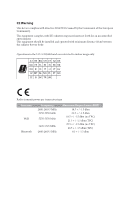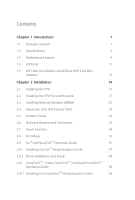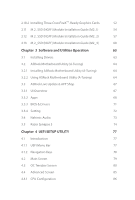ASRock X570 Taichi Razer Edition User Manual
ASRock X570 Taichi Razer Edition Manual
 |
View all ASRock X570 Taichi Razer Edition manuals
Add to My Manuals
Save this manual to your list of manuals |
ASRock X570 Taichi Razer Edition manual content summary:
- ASRock X570 Taichi Razer Edition | User Manual - Page 1
- ASRock X570 Taichi Razer Edition | User Manual - Page 2
change without notice, and should not be constructed as a commitment by ASRock. ASRock assumes no responsibility for any errors or omissions that may appear in CALIFORNIA, USA ONLY The Lithium battery adopted on this motherboard contains Perchlorate, a toxic substance controlled in Perchlorate Best - ASRock X570 Taichi Razer Edition | User Manual - Page 3
if the goods fail to be of acceptable quality and the failure does not amount to a major failure. If you require assistance please call ASRock Tel : +886-2-28965588 ext.123 (Standard International call charges apply) The terms HDMI® and HDMI High-Definition Multimedia Interface, and the HDMI logo - ASRock X570 Taichi Razer Edition | User Manual - Page 4
CE Warning This device complies with directive 2014/53/EU issued by the Commision of the European Community. This equipment complies with EU radiation exposure limits set forth for an uncontrolled environment. This equipment should be installed and operated with minimum distance 20cm between the - ASRock X570 Taichi Razer Edition | User Manual - Page 5
1 1.2 Specifications 2 1.3 Motherboard Layout 9 1.4 I/O Panel 11 1.5 WiFi-802.11ax Module and ASRock WiFi 2.4/5 GHz Antenna 13 Switches 39 2.8 Dr. Debug 41 2.9 SLITM and Quad SLITM Operation Guide 47 2.9.1 Installing Two SLITM-Ready Graphics Cards 47 2.9.2 Driver Installation - ASRock X570 Taichi Razer Edition | User Manual - Page 6
) Module Installation Guide (M2_3) 60 Chapter 3 Software and Utilities Operation 63 3.1 Installing Drivers 63 3.2 ASRock Motherboard Utility (A-Tuning) 64 3.2.1 Installing ASRock Motherboard Utility (A-Tuning) 64 3.2.2 Using ASRock Motherboard Utility (A-Tuning) 64 3.3 ASRock Live Update - ASRock X570 Taichi Razer Edition | User Manual - Page 7
4.4.2 Onboard Devices Configuration 87 4.4.3 Storage Configuration 89 4.4.4 ACPI Configuration 90 4.4.5 Trusted Computing 91 4.4.6 AMD PBS 92 4.4.7 AMD Overclocking 93 4.4.8 AMD CBS 94 4.5 Tools 95 4.6 Hardware Health Event Monitoring Screen 96 4.7 Security Screen 100 4.8 Boot - ASRock X570 Taichi Razer Edition | User Manual - Page 8
cards and CPU support list on ASRock's website as well. ASRock website http://www.asrock.com. 1.1 Package Contents • ASRock X570 Taichi Razer Edition Motherboard (ATX Form Factor) • ASRock X570 Taichi Razer Edition Quick Installation Guide • ASRock X570 Taichi Razer Edition Support CD • 4 x Serial - ASRock X570 Taichi Razer Edition | User Manual - Page 9
2oz Copper PCB CPU • Supports AMD AM4 socket Ryzen™ 2000, 3000, 4000 and 5000 series processors • Intersil Digital PWM • 16 Power Phase design Chipset • AMD X570 Memory • Dual Channel DDR4 Memory Technology • 4 x DDR4 DIMM Slots • AMD Ryzen series CPUs (Vermeer) support DDR4 4666+(OC)/4400(OC - ASRock X570 Taichi Razer Edition | User Manual - Page 10
X570 Taichi Razer Edition * For Ryzen Series APUs (Picasso), ECC is only supported with PRO CPUs. * Please refer to Memory Support List on ASRock's website for more information. (http://www.asrock.com/) * Please refer to page 25 for DDR4 UDIMM maximum frequency support PCIE4))* AMD Ryzen series CPUs - ASRock X570 Taichi Razer Edition | User Manual - Page 11
M.2 Socket (Key E) with the bundled WiFi- 802.11ax module (on the rear I/O) • 15μ Gold Contact in VGA PCIe Slot (PCIE1) • Integrated AMD RadeonTM Vega Series Graphics in Ryzen Series APU* * Actual support may vary by CPU • DirectX 12, Pixel Shader 5.0 • Shared memory default 2GB. Max Shared memory - ASRock X570 Taichi Razer Edition | User Manual - Page 12
X570 Taichi Razer Edition • Pure Power-In • Direct Drive Technology • PCB Isolate Shielding • Mb/s) • Supports Killer LAN Software • Supports Killer DoubleShotTM Pro • Supports Wake-On-LAN • Supports Lightning/ESD Protection • Supports Energy Efficient Ethernet 802.3az • Supports PXE Wireless - ASRock X570 Taichi Razer Edition | User Manual - Page 13
to Gen4x4 (64 Gb/s)* * If M2_3 is occupied, PCIE4 slot will be disabled * Supports NVMe SSD as boot disks * Supports ASRock U.2 Kit Connector • 1 x SPI TPM Header • 1 x Power LED and Speaker Header • 2 x RGB LED Headers * Support in total up to 12V/3A, 36W LED Strip • 2 x Addressable LED Headers - ASRock X570 Taichi Razer Edition | User Manual - Page 14
X570 Taichi Razer Edition BIOS Feature • 4 x Chassis/Water Pump Fan Connectors (4-pin) (Smart Fan Speed Control) * The Chassis/Water Pump Fan supports the water cooler fan of maximum 2A (24W) fan power. * CPU_FAN2/WP_3A, CHA_FAN1/WP, CHA_FAN2/WP, CHA_FAN3/WP and CHA_FAN4/WP can auto detect if 3- - ASRock X570 Taichi Razer Edition | User Manual - Page 15
• FCC, CE • ErP/EuP ready (ErP/EuP ready power supply is required) * For detailed product information, please visit our website: http://www.asrock.com Please realize that there is a certain risk involved with overclocking, including adjusting the setting in the BIOS, applying Untied Overclocking - ASRock X570 Taichi Razer Edition | User Manual - Page 16
1.3 Motherboard Layout 1 2 CLRC BIOS BTN1 _FB1 M2_WIFI_1 ATX12V1 ATX12V2 RoHS X570 Taichi Razer Edition 3 4 56 7 RGB_HEADER2 1 ADDR_LED2 1 CPU_FAN1 PS2 Keyboard / PCIE3 M2_1 M2_2 SOCKET AM4 X57O Taichi CPU_FAN2/WP_3A SPI_TPM_J1 1 BIOS ROM AMD Premium X570 USB3_5_6 1 CHA_FAN1/WP - ASRock X570 Taichi Razer Edition | User Manual - Page 17
No. Description 1 8 pin 12V Power Connector (ATX12V1) 2 8 pin 12V Power Connector (ATX12V2) 3 CPU Fan Connector (CPU_FAN1) 4 RGB LED Header (RGB_HEADER2) 5 Addressable LED Header (ADDR_LED2) 6 2 x 288-pin DDR4 DIMM Slots (DDR4_A1, DDR4_B1) 7 2 x 288-pin DDR4 DIMM Slots (DDR4_A2, DDR4_B2) 8 ATX Power - ASRock X570 Taichi Razer Edition | User Manual - Page 18
1.4 I/O Panel 1 2 X570 Taichi Razer Edition 46 3 57 17 16 15 14 13 12 10 98 11 No. Description 1 BIOS Flashback Button 2 PS/2 Mouse/Keyboard Port 3 2.5G LAN RJ-45 Port* 4 - ASRock X570 Taichi Razer Edition | User Manual - Page 19
of speaker you use. Audio Output Channels 2 4 6 8 Front Speaker (No. 7) V V V V Rear Speaker (No.5) -V V V Central / Bass (No. 4) --V V Line In (No. 6) ---V *** ACPI wake-up function is not supported on USB_12 ports. English 12 - ASRock X570 Taichi Razer Edition | User Manual - Page 20
X570 Taichi Razer Edition 1.5 WiFi-802.11ax Module and ASRock WiFi 2.4/5 GHz Antenna WiFi-802.11ax + BT Module This motherboard comes with an exclusive WiFi 802.11 a/b/g/n/ax + BT v5.1 module (pre-installed on the rear I/O panel) that offers support for WiFi 802.11 a/b/ g/n/ax connectivity standards - ASRock X570 Taichi Razer Edition | User Manual - Page 21
it. Pre-installation Precautions Take note of the following precautions before you install motherboard components or change any motherboard settings. • Make sure to unplug the power cord before installing or removing the motherboard. Failure to do so may cause physical injuries to you and damages to - ASRock X570 Taichi Razer Edition | User Manual - Page 22
2.1 Installing the CPU Unplug all power cables before installing the CPU. X570 Taichi Razer Edition 1 2 English 15 - ASRock X570 Taichi Razer Edition | User Manual - Page 23
3 16 English - ASRock X570 Taichi Razer Edition | User Manual - Page 24
X570 Taichi Razer Edition 2.2 Installing the CPU Fan and Heatsink After you install the CPU into this motherboard, it is necessary to install a larger heatsink and cooling fan to dissipate heat. You also need to spray thermal grease between the CPU and the - ASRock X570 Taichi Razer Edition | User Manual - Page 25
3 4 18 CPU_FAN1 English - ASRock X570 Taichi Razer Edition | User Manual - Page 26
Installing the AM4 Box Cooler SR2 1 X570 Taichi Razer Edition 2 English 19 - ASRock X570 Taichi Razer Edition | User Manual - Page 27
3 20 English - ASRock X570 Taichi Razer Edition | User Manual - Page 28
X570 Taichi Razer Edition 4 CPU_FAN1 *The diagrams shown here are for reference only. The headers might be in a different position on your motherboard. 21 English - ASRock X570 Taichi Razer Edition | User Manual - Page 29
Installing the AM4 Box Cooler SR3 1 2 22 English - ASRock X570 Taichi Razer Edition | User Manual - Page 30
X570 Taichi Razer Edition 3 4 23 English - ASRock X570 Taichi Razer Edition | User Manual - Page 31
5 CPU_FAN1 6 CPU_FAN1 +12V RGB_LED2 *The diagrams shown here are for reference only. The headers might be in a different position on your motherboard. 24 English - ASRock X570 Taichi Razer Edition | User Manual - Page 32
X570 Taichi Razer Edition 2.3 Installing Memory Modules (DIMM) This motherboard provides four 288-pin DDR4 (Double Data Rate 4) DIMM slots, and supports Dual Channel Memory Technology. 1. For dual channel configuration, you always need to install identical (the same brand, speed, size and chip- - ASRock X570 Taichi Razer Edition | User Manual - Page 33
3200 - DR - DR 3200 SR SR SR SR 2933 SR/DR DR SR/DR DR 2667 SR/DR SR/DR SR/DR SR/DR 2667 Ryzen Series CPUs (Pinnacle Ridge): UDIMM Memory Slot A1 A2 B1 B2 Frequency (Mhz) - SR - - 2933 - DR - - 2933 - SR - SR 2933 - DR - DR 2933 SR SR - ASRock X570 Taichi Razer Edition | User Manual - Page 34
Ryzen Series APUs (Picasso): UDIMM Memory Slot A1 A2 B1 B2 Frequency (Mhz) - SR - - 2933 - DR - - 2667 - SR - SR 2667 - DR - DR : Single rank DIMM, 1Rx4 or 1Rx8 on DIMM module label DR: Dual rank DIMM, 2Rx4 or 2Rx8 on DIMM module label X570 Taichi Razer Edition English 27 - ASRock X570 Taichi Razer Edition | User Manual - Page 35
The DIMM only fits in one correct orientation. It will cause permanent damage to the motherboard and the DIMM if you force the DIMM into the slot at incorrect orientation. 1 2 3 28 English - ASRock X570 Taichi Razer Edition | User Manual - Page 36
X570 Taichi Razer Edition 2.4 Expansion Slots (PCI Express Slots) There are 4 PCI Express slots on the motherboard. Before installing an If M2_3 is occupied, PCIE4 slot will be disabled PCIe Slot Configurations Ryzen series CPUs (Vermeer): Single Graphics Card PCIE1 Gen4x16 PCIE3 N/A PCIE4 N/A - ASRock X570 Taichi Razer Edition | User Manual - Page 37
Cards in CrossFireXTM or SLITM Mode Gen4x8 PCIE3 N/A Gen4x8 Three Graphics Cards in 3-Way CrossFireXTM Mode Gen4x8 Gen4x8 PCIE4 N/A N/A Gen4x4 Ryzen series APUs (Renoir): Single Graphics Card Two Graphics Cards in CrossFireXTM or SLITM Mode PCIE1 Gen3x16 Gen3x8 Three Graphics Cards in 3-Way - ASRock X570 Taichi Razer Edition | User Manual - Page 38
X570 Taichi Razer Edition Ryzen series CPUs (Pinnacle Ridge) PCIE1 Single Graphics Card Gen3x16 Two Graphics Cards in CrossFireXTM or SLITM Mode Gen3x8 Three Graphics Cards in 3-Way CrossFireXTM Mode Gen3x8 PCIE3 N/A Gen3x8 Gen3x8 PCIE4 N/A N/A Gen4x4 Ryzen series APUs (Picasso) Single - ASRock X570 Taichi Razer Edition | User Manual - Page 39
2.5 Jumpers Setup The illustration shows how jumpers are setup. When the jumper cap is placed on the pins, the jumper is "Short". If no jumper cap is placed on the pins, the jumper is "Open". Clear CMOS Jumper (CLRCMOS1) (see p.9, No. 22) 2-pin Jumper Short: Clear CMOS Open: Default CLRCMOS1 - ASRock X570 Taichi Razer Edition | User Manual - Page 40
X570 Taichi Razer Edition 2.6 Onboard Headers and Connectors Onboard headers and connectors are NOT jumpers. Do NOT place jumper caps over these headers and connectors. Placing jumper caps over the headers and connectors will cause permanent damage to the motherboard. System Panel Header (9-pin - ASRock X570 Taichi Razer Edition | User Manual - Page 41
. 25) (9-pin USB_5_6) (see p.9, No. 24) USB_PWR PP+ GND DUMMY 1 GND P+ PUSB_PWR There are two headers on this motherboard. Each USB 2.0 header can support two ports. English USB 3.2 Gen1 Headers (19-pin USB3_7_8) (see p.9, No. 9) Vbus IntA_PA_SSRXIntA_PA_SSRX+ GND IntA_PA_SSTXIntA_PA_SSTX+ GND - ASRock X570 Taichi Razer Edition | User Manual - Page 42
X570 Taichi Razer Edition one Front Panel Type C USB 3.2 Gen2 Header on this motherboard. This header is used for connecting a USB 3.2 Gen2 supports Jack Sensing, but the panel wire on the chassis must support HDA to function correctly. Please follow the instructions in our manual and chassis manual - ASRock X570 Taichi Razer Edition | User Manual - Page 43
Fan Connector (4-pin CPU_FAN2/ WP_3A) (see p.9, No. 12) This motherboard FAN_SPEED_CONTROL 4 FAN_SPEED 3 provides a 4-Pin water FAN_VOLTAGE 2 GND 1 -pin ATXPWR1) (see p.9, No. 8) 36 12 24 1 13 This motherboard provides a 24-pin ATX power connector. To use a 20-pin ATX power supply, please - ASRock X570 Taichi Razer Edition | User Manual - Page 44
X570 Taichi Razer Edition ATX 12V Power Connectors (8-pin ATX12V1) (see p.9, No. 1) (8-pin ATX12V2) (see p.9, No. 2) 8 5 4 1 This motherboard 1 SPI_TPM_CS# GND RSMRST# SPI_MISO SPI_CS0 SPI_DQ2 This connector supports SPI Trusted Platform Module (TPM) system, which can asrock.com. English 37 - ASRock X570 Taichi Razer Edition | User Manual - Page 45
: Never install the RGB LED cable in the wrong orientation; otherwise, the cable may be damaged. *Please refer to page 75 for further instructions on these two headers. These two Addressable headers are used to connect Addressable LED extension cable which allows users to choose from various LED - ASRock X570 Taichi Razer Edition | User Manual - Page 46
X570 Taichi Razer Edition 2.7 Smart Switches The motherboard has five smart switches: Power Button, Reset Button, Clear CMOS Buttons and BIOS Flashback Switch, allowing users to quickly turn on/off the system, reset - ASRock X570 Taichi Razer Edition | User Manual - Page 47
follow the steps below. 1. Download the latest BIOS file from ASRock's website : http://www.asrock.com. 2. Copy the BIOS file to your USB flash drive of X: USB flash drive. 5. Plug the 24 pin power connector to the motherboard. Then turn on the power supply's AC switch. *There is no need to - ASRock X570 Taichi Razer Edition | User Manual - Page 48
X570 Taichi Razer Edition 2.8 Dr. Debug Dr. Debug is used to provide code information, which makes troubleshooting even easier. Please see the diagrams below for reading the Dr. Debug codes. Code Description 0x10 PEI_CORE_STARTED 0x11 PEI_CAR_CPU_INIT 0x15 PEI_CAR_NB_INIT 0x19 - ASRock X570 Taichi Razer Edition | User Manual - Page 49
English 0x63 0x68 0x69 0x6A 0x70 0x71 0x72 0x78 0x79 0x90 0x91 0x92 0x93 0x94 0x95 0x96 0x97 0x98 42 DXE_CPU_INIT DXE_NB_HB_INIT DXE_NB_INIT DXE_NB_SMM_INIT DXE_SB_INIT DXE_SB_SMM_INIT DXE_SB_DEVICES_INIT DXE_ACPI_INIT DXE_CSM_INIT DXE_BDS_STARTED DXE_BDS_CONNECT_DRIVERS DXE_PCI_BUS_BEGIN - ASRock X570 Taichi Razer Edition | User Manual - Page 50
X570 Taichi Razer Edition 0x99 DXE_SIO_INIT 0x9A DXE_USB_BEGIN 0x9B DXE_USB_RESET 0x9C DXE_USB_DETECT 0x9D DXE_USB_ENABLE 0xA0 DXE_IDE_BEGIN 0xA1 DXE_IDE_RESET 0xA2 DXE_IDE_DETECT 0xA3 DXE_IDE_ENABLE 0xA4 DXE_SCSI_BEGIN 0xA5 DXE_SCSI_RESET 0xA6 DXE_SCSI_DETECT 0xA7 - ASRock X570 Taichi Razer Edition | User Manual - Page 51
0xAF 0xB0 0xB1 0xB2 0xB3 0xB4 0xB5 0xB6 0xB7 0xF0 0xF1 0xF2 0xF3 0xF4 0xE0 0xE1 0xE2 DXE_EXIT_BOOT_SERVICES RT_SET_VIRTUAL_ADDRESS_MAP_BEGIN RT_SET_VIRTUAL_ADDRESS_MAP_END DXE_LEGACY_OPROM_INIT DXE_RESET_SYSTEM DXE_USB_HOTPLUG DXE_PCI_BUS_HOTPLUG DXE_NVRAM_CLEANUP DXE_CONFIGURATION_RESET - ASRock X570 Taichi Razer Edition | User Manual - Page 52
X570 Taichi Razer Edition 0xE3 0x50 0x53 0x55 0x57 0x58 0x59 0x5A 0x5B 0xD0 0xD1 0xD2 0xD3 0xD4 0xD5 0xD6 0xD7 PEI_S3_OS_WAKE PEI_MEMORY_INVALID_TYPE PEI_MEMORY_NOT_DETECTED PEI_MEMORY_NOT_INSTALLED PEI_CPU_MISMATCH PEI_CPU_SELF_TEST_FAILED PEI_CPU_NO_MICROCODE PEI_CPU_ERROR - ASRock X570 Taichi Razer Edition | User Manual - Page 53
0xD8 0xD9 0xDA 0xDB 0xDC 0xE8 0xE9 0xEA 0xEB DXE_INVALID_PASSWORD DXE_BOOT_OPTION_LOAD_ERROR DXE_BOOT_OPTION_FAILED DXE_FLASH_UPDATE_FAILED DXE_RESET_NOT_AVAILABLE PEI_MEMORY_S3_RESUME_FAILED PEI_S3_RESUME_PPI_NOT_FOUND PEI_S3_BOOT_SCRIPT_ERROR PEI_S3_OS_WAKE_ERROR English 46 - ASRock X570 Taichi Razer Edition | User Manual - Page 54
X570 Taichi Razer Edition 2.9 SLITM and Quad SLITM Operation Guide This motherboard supports NVIDIA® SLITM and Quad SLITM (Scalable Link Interface) technology that allows you to install up to two identical PCI Express x16 graphics cards. * This feature is only supported with Ryzen Series CPUs ( - ASRock X570 Taichi Razer Edition | User Manual - Page 55
Step 3 Align and insert the SLI Bridge Card to the goldfingers on each graphics card. Make sure the SLI Bridge Card is firmly in place. SLI Bridge Card Step 4 Connect a VGA/DVI/DP/HDMI cable from the monitor to the corresponding port on the graphics card installed to the PCIE1 slot. English 48 - ASRock X570 Taichi Razer Edition | User Manual - Page 56
X570 Taichi Razer Edition 2.9.2 Driver Installation and Setup Install the graphics card drivers to your system. After that, you can enable the Multi-Graphics Processing Unit (GPU) in the - ASRock X570 Taichi Razer Edition | User Manual - Page 57
CrossFireXTM and Quad CrossFireXTM Operation Guide This motherboard supports CrossFireXTM, 3-way CrossFireXTM and Quad CrossFireXTM that allows you to install up to three identical PCI Express x16 graphics cards. * 3-Way CrossFireXTM is only supported with Ryzen Series CPUs (Vermeer, Matisse, Renoir - ASRock X570 Taichi Razer Edition | User Manual - Page 58
X570 Taichi Razer Edition Step 3 Connect a VGA/DVI/DP/HDMI cable from the monitor to the corresponding port on the graphics card installed to the PCIE1 slot. 51 English - ASRock X570 Taichi Razer Edition | User Manual - Page 59
connect the graphics cards on PCIE3 and PCIE4 slots. (The CrossFire Bridge is provided with the graphics card you purchase, not bundled with this motherboard. Please refer to your graphics card vendor for details.) Step 3 Connect a VGA/DVI/DP/HDMI cable from the monitor to the corresponding port on - ASRock X570 Taichi Razer Edition | User Manual - Page 60
X570 Taichi Razer Edition 2.10.3 Driver Installation and Setup Step 1 Power on your computer and boot into OS. Step 2 Remove the AMD drivers if you have any VGA drivers installed in your system. The Catalyst Uninstaller is an optional download. We recommend using this utility to uninstall - ASRock X570 Taichi Razer Edition | User Manual - Page 61
2.11 M.2_SSD (NGFF) Module Installation Guide (M2_1) The M.2, also known as the Next Generation Form Factor (NGFF), is a small size and versatile card edge connector that aims to replace mPCIe and mSATA. The Hyper M.2 Socket (M2_1) supports SATA3 6.0 Gb/s module and M.2 PCI Express module up to - ASRock X570 Taichi Razer Edition | User Manual - Page 62
X570 Taichi Razer Edition Step 3 1 Before installing a M.2 (NGFF) SSD module, please loosen standoff that comes with the package. Then hand tighten the standoff into the desired nut location on the motherboard. Align and gently insert the M.2 (NGFF) SSD module into the M.2 slot. Please be aware - ASRock X570 Taichi Razer Edition | User Manual - Page 63
M.2_SSD (NGFF) Module Support List Vendor SanDisk Intel Intel Intel Intel Kingston Samsung Samsung Samsung WDS240G1G0B-00RC30 WDS512G1X0C-00ENX0 (NVME) / 512GB For the latest updates of M.2_SSD (NFGG) module support list, please visit our website for details: http://www.asrock.com English 56 - ASRock X570 Taichi Razer Edition | User Manual - Page 64
X570 Taichi Razer Edition 2.12 M.2_SSD (NGFF) Module Installation Guide (M2_2) The M.2, also known as the Next Generation Form Factor (NGFF), is a small size and versatile card edge connector that aims to replace mPCIe and mSATA. The Hyper M.2 Socket (M2_2) supports M.2 PCI Express module up to - ASRock X570 Taichi Razer Edition | User Manual - Page 65
20o B NUT2 NUT1 58 Step 4 Prepare the M.2 standoff that comes with the package. Then hand tighten the standoff into the desired nut location on the motherboard. Align and gently insert the M.2 (NGFF) SSD module into the M.2 slot. Please be aware that the M.2 (NGFF) SSD module only fits in one - ASRock X570 Taichi Razer Edition | User Manual - Page 66
X570 Taichi Razer Edition M.2_SSD (NGFF) Module Support List Vendor SanDisk Intel Intel Intel Kingston Samsung Samsung 512GB WDS512G1X0C-00ENX0 (NVME) / 512GB For the latest updates of M.2_SSD (NFGG) module support list, please visit our website for details: http://www.asrock.com English 59 - ASRock X570 Taichi Razer Edition | User Manual - Page 67
2.13 M.2_SSD (NGFF) Module Installation Guide (M2_3) The M.2, also known as the Next Generation Form Factor (NGFF), is a small size and versatile card edge connector that aims to replace mPCIe and mSATA. The Hyper M.2 Socket (M2_3) supports M.2 SATA3 6.0 Gb/s module and M.2 PCI Express module up to - ASRock X570 Taichi Razer Edition | User Manual - Page 68
X570 Taichi Razer Edition Step 3 1 Before installing a M.2 (NGFF) SSD module, please loosen standoff that comes with the package. Then hand tighten the standoff into the desired nut location on the motherboard. Align and gently insert the M.2 (NGFF) SSD module into the M.2 slot. Please be aware - ASRock X570 Taichi Razer Edition | User Manual - Page 69
M.2_SSD (NGFF) Module Support List Vendor SanDisk Intel Intel Intel Intel Kingston Samsung Samsung Samsung WDS240G1G0B-00RC30 WDS512G1X0C-00ENX0 (NVME) / 512GB For the latest updates of M.2_SSD (NFGG) module support list, please visit our website for details: http://www.asrock.com English 62 - ASRock X570 Taichi Razer Edition | User Manual - Page 70
X570 Taichi Razer Edition Chapter 3 Software and Utilities Operation 3.1 Installing Drivers The Support CD that comes with the motherboard contains necessary drivers and useful utilities that enhance the motherboard's features. Running The Support CD To begin using the support CD, insert the CD into - ASRock X570 Taichi Razer Edition | User Manual - Page 71
the installation, you will find the icon "ASRock Motherboard Utility (A-Tuning)" on your desktop. Double-click the "ASRock Motherboard Utility (A-Tuning)" icon, ASRock Motherboard Utility (ATuning) main menu will pop up. 3.2.2 Using ASRock Motherboard Utility (A-Tuning) There are five sections in - ASRock X570 Taichi Razer Edition | User Manual - Page 72
OC Tweaker Configurations for overclocking the system. X570 Taichi Razer Edition System Info View information about the system. *The System Browser tab may not appear for certain models. 65 English - ASRock X570 Taichi Razer Edition | User Manual - Page 73
shift to the next speed level when the assigned temperature is met. Settings Configure ASRock ASRock Motherboard Utility (A-Tuning). Click to select "Auto run at Windows Startup" if you want ASRock Motherboard Utility (A-Tuning) to be launched when you start up the Windows operating system. 66 - ASRock X570 Taichi Razer Edition | User Manual - Page 74
X570 Taichi Razer Edition 3.3 ASRock Live Update & APP Shop The ASRock Live Update & APP Shop is an online store for purchasing and downloading software applications for your ASRock computer. You can quickly and easily install various apps and support utilities. With ASRock Live Update & APP Shop, - ASRock X570 Taichi Razer Edition | User Manual - Page 75
on the right. Please scroll up and down to see more apps listed. You can check the price of the app and whether you have already intalled it or not. - The red icon displays the price or "Free" if the app is free of charge. - The green "Installed" icon means the app - ASRock X570 Taichi Razer Edition | User Manual - Page 76
X570 Taichi Razer Edition Step 3 If you want to install the app, click on the red icon to start downloading. Step 4 When installation completes, you can find the green " - ASRock X570 Taichi Razer Edition | User Manual - Page 77
Upgrading an App You can only upgrade the apps you have already installed. When there is an available new version for your app, you will find the mark of "New Version" appears below the installed app icon. Step 1 Click on the app icon to see more details. Step 2 Click on the yellow icon to start - ASRock X570 Taichi Razer Edition | User Manual - Page 78
X570 Taichi Razer Edition 3.3.3 BIOS & Drivers Installing BIOS or Drivers When the "BIOS & Drivers" tab is selected, you will see a list of recommended or critical updates for the BIOS - ASRock X570 Taichi Razer Edition | User Manual - Page 79
3.3.4 Setting In the "Setting" page, you can change the language, select the server location, and determine if you want to automatically run the ASRock Live Update & APP Shop on Windows startup. 72 English - ASRock X570 Taichi Razer Edition | User Manual - Page 80
X570 Taichi Razer Edition 3.4 Nahimic Audio Nahimic audio software provides an incredible high definition sound technology which boosts the audio and voice performance of your system. Nahimic Audio interface - ASRock X570 Taichi Razer Edition | User Manual - Page 81
Plug your ARGB LED strips or devices to any of the 3-pin 5V ARGB headers on the motherboard. 2. Download Razer Synapse 3 from razer.com/synapse then install and login. 3. Use Razer Synapse 3 to access in-depth lighting customization options; and integrate games and applications across your ARGB and - ASRock X570 Taichi Razer Edition | User Manual - Page 82
X570 Taichi Razer Edition Connecting the LED Strip Connect your RGB LED strips to the RGB LED Headers (RGB_HEADER1, RGB_HEADER12) on the motherboard. RAZER E DITION X57O Taichi RGB_HEADER2 1 +12V G R B 1 B R 12V G RGB_HEADER1 1 +12V G R B 1. Never install the RGB LED cable in the wrong - ASRock X570 Taichi Razer Edition | User Manual - Page 83
RAZER E DITION X57O Taichi Connecting the Addressable RGB LED Strip Connect your Addressable RGB LED strips to the Addressable LED Headers (ADDR_LED1, ADDR_LED2) on the motherboard. ADDR_LED2 1 GND DO_ADDR VOUT 1 ADDR_LED1 1 GND DO_ADDR VOUT 1. Never install the RGB LED cable in the wrong - ASRock X570 Taichi Razer Edition | User Manual - Page 84
X570 Taichi Razer Edition Chapter 4 UEFI SETUP UTILITY 4.1 Introduction This section explains how to use the UEFI SETUP UTILITY to configure your system. You may run the UEFI SETUP UTILITY by pressing or right after you power on the computer, otherwise, the Power-On-Self-Test (POST) will - ASRock X570 Taichi Razer Edition | User Manual - Page 85
4.1.2 Navigation Keys Use < > key or < > key to choose among the selections on the menu bar, and use < > key or < > key to move the cursor up or down to select items, then press to get into the sub screen. You can also use the mouse to click your required item. Please check the following - ASRock X570 Taichi Razer Edition | User Manual - Page 86
X570 Taichi Razer Edition 4.2 Main Screen When you enter the UEFI SETUP UTILITY, the Main screen will appear and display the system overview. 79 English - ASRock X570 Taichi Razer Edition | User Manual - Page 87
overclocking, or else your HDD's may be undetectable. Overclocking is not supported if the monitor is connected via the onboard D-Bus/VGA connector. passing EMI tests. Disable to achieve higher clock speeds when overclocking. CPU Frequency and Voltage(VID) Change If this item is set to [Manual], the - ASRock X570 Taichi Razer Edition | User Manual - Page 88
X570 Taichi Razer Edition VID) Specify the SoC/Uncore voltage (VDD_SOC) in mV to support memory and Infinity Fabric overclocking. VDD_SOC also determines the GPU needs to be enabled to force this voltage. CLD0 VDDP Voltage Control AMD Overclocking Setup VDDP is a voltage for the DDR4 bus signaling ( - ASRock X570 Taichi Razer Edition | User Manual - Page 89
standard specifications. DRAM Frequency If [Auto] is selected, the motherboard will detect the memory module(s) inserted and assign the appropriate . Infinity Fabric Frequency and Dividers AMD Overclocking Setup Set Infinity Fabric frequency (FCLK). Auto: FCLK = MCLK. Manual: FCLK must be less than - ASRock X570 Taichi Razer Edition | User Manual - Page 90
X570 Taichi Razer Edition CPU CORE/Cache Auto Phase Configure CPU CORE/Cache Auto Phase Configure CPU CORE/Cache Over Current Protection Configure CPU CORE/Cache Over Current Protection. - ASRock X570 Taichi Razer Edition | User Manual - Page 91
CPU VDDCR_SOC SVID_VR_HOT Configure CPU VDDCR_SOC SVID_VR_HOT. CPU VDDCR_SOC OTP Mode Configure CPU VDDCR_SOC OTP Mode. CPU VDDCR_SOC OTP Setting Configure CPU VDDCR_SOC OTP Setting. VTT_DDR Offset Voltage (mV) Configure the voltage for the VTT_DDR Offset Voltage(mV). VPPM Configure the voltage for - ASRock X570 Taichi Razer Edition | User Manual - Page 92
X570 Taichi Razer Edition 4.4 Advanced Screen In this section, you may set the configurations for the following items: CPU Configuration, Onboard Devices Configuration, Storage Configuration, ACPI Configuration, Trusted Computing , AMD PBS, AMD Overclocking and AMD CBS. Setting wrong values in this - ASRock X570 Taichi Razer Edition | User Manual - Page 93
Mode This item can be used to disable symmetric multithreading. To re-enable SMT, a power cycle is needed after selecting [Auto]. Warning: S3 is not supported on systems where SMT is disabled. AMD fTPM Switch Use this to enable or disable - ASRock X570 Taichi Razer Edition | User Manual - Page 94
X570 Taichi Razer Edition 4.4.2 Onboard Devices Configuration Turn On Onboard LED in S5 Turn on/off the LED in the ACPI S5 state. SR-IOV Support Enable/disable the SR-IOV (Single Root IO Virtualization Support) if the system has SR-IOV capable PCIe devices. UMA Frame buffer Size (Only for processor - ASRock X570 Taichi Razer Edition | User Manual - Page 95
WAN Radio Configure the WiFi module's connectivity. BT On/Off Enable/disable the bluetooth. PS2 Y-Cable Enable the PS2 Y-Cable or set this option to Auto. 88 English - ASRock X570 Taichi Razer Edition | User Manual - Page 96
4.4.3 Storage Configuration X570 Taichi Razer Edition SATA Controller(s) AHCI: Supports new features that improve performance. RAID: Combine multiple disk drives into a logical unit. English 89 - ASRock X570 Taichi Razer Edition | User Manual - Page 97
for power saving when the computer is shut down. We recommend disabling Deep Sleep for better system compatibility and stability. PS/2 Keyboard S4/S5 Wakeup Support Allow the system to be waked up by a PS/2 Keyboard in S4/S5. PCIE Devices Power On Allow the system to be waked up by - ASRock X570 Taichi Razer Edition | User Manual - Page 98
4.4.5 Trusted Computing X570 Taichi Razer Edition Security Device Support Enable or disable BIOS support for security device. English 91 - ASRock X570 Taichi Razer Edition | User Manual - Page 99
4.4.6 AMD PBS The AMD PBS menu accesses AMD specific features. 92 English - ASRock X570 Taichi Razer Edition | User Manual - Page 100
4.4.7 AMD Overclocking X570 Taichi Razer Edition The AMD Overclocking menu accesses options for configuring CPU frequency and voltage. English 93 - ASRock X570 Taichi Razer Edition | User Manual - Page 101
4.4.8 AMD CBS The AMD CBS menu accesses AMD specific features. 94 English - ASRock X570 Taichi Razer Edition | User Manual - Page 102
4.5 Tools X570 Taichi Razer Edition RGB LED RGB LED allows you to turn on/off this feature. Easy RAID Installer Easy RAID Installer helps you to copy the RAID driver from the support CD to your USB storage device. After copying the drivers please change the SATA mode to RAID, then you can start - ASRock X570 Taichi Razer Edition | User Manual - Page 103
Monitoring Screen This section allows you to monitor the status of the hardware on your system, including the parameters of the CPU temperature, motherboard temperature, fan speed and voltage. CPU_FAN1 Setting Select a fan mode for CPU Fan 1, or choose Customize to set 5 CPU temperatures and assign - ASRock X570 Taichi Razer Edition | User Manual - Page 104
X570 Taichi Razer Edition CPU Fan 2 Setting Select a fan mode for CPU Fan 2, or choose Customize to set 5 CPU temperatures and assign a respective fan speed for each temperature. CPU - ASRock X570 Taichi Razer Edition | User Manual - Page 105
Chassis Fan 2 Setting Select a fan mode for Chassis Fan 2, or choose Customize to set 5 CPU temperatures and assign a respective fan speed for each temperature. Chassis Fan 2 Temp Source Select a fan temperature source for Chassis Fan 2. Chassis Fan 2 Step Up Set the value of Chassis Fan 2 Step Up. - ASRock X570 Taichi Razer Edition | User Manual - Page 106
X570 Taichi Razer Edition Chassis Fan 4 Setting Select a fan mode for Chassis Fan 4, or choose Customize to set 5 CPU temperatures and assign a respective fan speed for each temperature. Chassis - ASRock X570 Taichi Razer Edition | User Manual - Page 107
are unable to change the settings in the UEFI Setup Utility. Leave it blank and press enter to remove the password. Secure Boot Enable to support Secure Boot. 100 English - ASRock X570 Taichi Razer Edition | User Manual - Page 108
X570 Taichi Razer Edition 4.8 Boot Screen This section displays the available devices on your system for you to configure the boot settings and the boot priority. Boot From Onboard - ASRock X570 Taichi Razer Edition | User Manual - Page 109
Module. Please do not disable unless you're running a WHCK test. Launch PXE OpROM Policy Select UEFI only to run those that support UEFI option ROM only. Select Legacy only to run those that support legacy option ROM only. Select Do not launch to not execute both legacy and UEFI option ROM. Launch - ASRock X570 Taichi Razer Edition | User Manual - Page 110
4.9 Exit Screen X570 Taichi Razer Edition Save Changes and Exit When you select this option the following message, "Save configuration changes and exit setup?" will pop out. Select [OK] to save - ASRock X570 Taichi Razer Edition | User Manual - Page 111
dealer for further information. For technical questions, please submit a support request form at https://event.asrock.com/tsd.asp ASRock Incorporation 2F., No.37, Sec. 2, Jhongyang S. Rd., Beitou District, Taipei City 112, Taiwan (R.O.C.) ASRock EUROPE B.V. Bijsterhuizen 11-11 6546 AR Nijmegen The - ASRock X570 Taichi Razer Edition | User Manual - Page 112
Part 2 Section 2.1077(a) Responsible Party Name: ASRock Incorporation Address: 13848 Magnolia Ave, Chino, CA91710 Phone/Fax No: +1-909-590-8308/+1-909-590-1026 hereby declares that the product Product Name : Motherboard Model Number : X570 Taichi Razer Edition Conforms to the following speci cations - ASRock X570 Taichi Razer Edition | User Manual - Page 113
EU Declaration of Conformity For the following equipment: Motherboard (Product Name) X570 Taichi Razer Edition / ASRock (Model Designation / Trade Name) ASRock Incorporation (Manufacturer Name) 2F., No.37, Sec. 2, Jhongyang S. Rd., Beitou District, Taipei City 112, Taiwan (R.O.C.) (Manufacturer