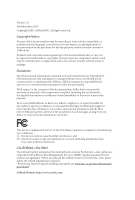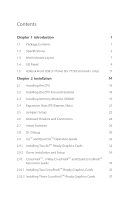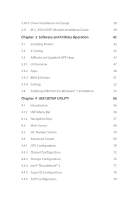ASRock Z170 Extreme6 User Manual
ASRock Z170 Extreme6 Manual
 |
View all ASRock Z170 Extreme6 manuals
Add to My Manuals
Save this manual to your list of manuals |
ASRock Z170 Extreme6 manual content summary:
- ASRock Z170 Extreme6 | User Manual - Page 1
- ASRock Z170 Extreme6 | User Manual - Page 2
change without notice, and should not be constructed as a commitment by ASRock. ASRock assumes no responsibility for any errors or omissions that may appear in CALIFORNIA, USA ONLY he Lithium battery adopted on this motherboard contains Perchlorate, a toxic substance controlled in Perchlorate Best - ASRock Z170 Extreme6 | User Manual - Page 3
he terms HDMI™ and HDMI High-Deinition Multimedia Interface, and the HDMI logo are trademarks or registered trademarks of HDMI Licensing LLC in the United States and other countries. Manufactured under license under U.S. Patent Nos: 5,956,674; 5,974,380; 6,487,535; 7,003,467 & other U.S. and - ASRock Z170 Extreme6 | User Manual - Page 4
Motherboard Layout 7 1.4 I/O Panel 9 1.5 ASRock Front USB 3.1 Panel (for Z170 Extreme6+ only) 11 Chapter 2 Installation 14 2.1 Installing the CPU 15 2.2 Installing the CPU SLITM Operation Guide 32 2.9.1 Installing Two SLITM-Ready Graphics Cards 32 2.9.2 Driver Installation and Setup - ASRock Z170 Extreme6 | User Manual - Page 5
Guide 39 Chapter 3 Software and Utilities Operation 42 3.1 Installing Drivers 42 3.2 A-Tuning 43 3.3 ASRock Live Update & APP Shop 47 3.3.1 UI Overview 47 3.3.2 Apps 48 3.3.3 BIOS & Drivers CPU Coniguration 70 4.4.2 Chipset Coniguration 72 4.4.3 Storage Coniguration 75 4.4.4 Intel - ASRock Z170 Extreme6 | User Manual - Page 6
4.4.7 USB Coniguration 81 4.4.8 Trusted Computing 82 4.5 Tools 83 4.6 Hardware Health Event Monitoring Screen 87 4.7 Security Screen 89 4.8 Boot Screen 90 4.9 Exit Screen 93 - ASRock Z170 Extreme6 | User Manual - Page 7
cards and CPU support list on ASRock's website as well. ASRock website http://www.asrock.com. 1.1 Package Contents • ASRock Z170 Extreme6+ / Z170 Extreme6 Motherboard (ATX Form Factor) • ASRock Z170 Extreme6+ / Z170 Extreme6 Quick Installation Guide • ASRock Z170 Extreme6+ / Z170 Extreme6 Support CD - ASRock Z170 Extreme6 | User Manual - Page 8
1151) • Digi Power design • 12 Power Phase design • Supports Intel® Turbo Boost 2.0 Technology • Supports Intel® K-Series unlocked CPUs • Supports ASRock BCLK Full-range Overclocking • Supports ASRock Hyper BCLK Engine Chipset • Intel® Z170 Memory • Dual Channel DDR4 Memory Technology • 4 x DDR4 - ASRock Z170 Extreme6 | User Manual - Page 9
Z170 Extreme6+ / Z170 Extreme6 Audio • Supports Intel® HD Graphics Built-in Visuals : Intel® Quick Sync Video with AVC, MVC (S3D) and MPEG-2 Full HW Encode1, Intel® InTruTM 3D, Intel® Clear Video HD Technology, Intel® InsiderTM, Intel® HD Graphics 510/530 • Pixel Shader 5.0, DirectX 12 • Max. - ASRock Z170 Extreme6 | User Manual - Page 10
LAN Rear Panel I/O ASRock Front USB 3.1 Panel (for Z170 Extreme6+ only) Storage • Gigabit LAN 10/100/1000 Mb/s • Giga PHY Intel® I219V • Supports Wake-On-LAN • Supports Lightning/ESD Protection (ASRock Full Spike Protection) • Supports Energy Eicient Ethernet 802.3az • Supports PXE • 1 x PS/2 Mouse - ASRock Z170 Extreme6 | User Manual - Page 11
Z170 Extreme6+ / Z170 Extreme6 • 2 x SATA Express 10 Gb/s Connectors* * Support to be announced * M2_1, SATA3_0, SATA3_1 and SATA_EXP0 share lanes. If either one of them is in use, the others will be disabled. • 1 x Ultra M.2 Socket, supports M.2 SATA3 6.0 Gb/s module and M.2 PCI Express module up - ASRock Z170 Extreme6 | User Manual - Page 12
into the ISO ile is required. Please refer to page 53 for more detailed instructions. * For the updated Windows® 10 driver, please visit ASRock's website for details: http://www.asrock.com • FCC, CE, WHQL • ErP/EuP Ready (ErP/EuP ready power supply is required) * For detailed product information - ASRock Z170 Extreme6 | User Manual - Page 13
B: USB6 1.3 Motherboard Layout 1 ATX12V1 CLRC BTN2 Z170 Extreme6+ / Z170 Extreme6 23 45 CHA_FAN1 Z170 Extreme6 Intel Purity SoundTM 3 PCIE3 Z170 16 PCIE4 17 PCIE5 HD_AUDIO1 1 COM1 1 PCIE6 TPMS1 1 1 T B1 USB1_2 1 USB3_4 1 BIOS_B1 BIOS_B_LED 128Mb BIOS BIOS_A_LED 128Mb BIOS - ASRock Z170 Extreme6 | User Manual - Page 14
CPU_FAN2) 11 USB 3.0 Header (USB3_7_8) 12 CPU Fan Connector (CPU_FAN1) 13 SATA3 Connectors (SATA3_A0_A1) 14 SATA3 Connectors (SATA3_2_3) 15 SATA3 Connectors (SATA3_0_4) 16 SATA3 Connectors (SATA3_1_5) 17 SATA Express Connectors (SATA_EXP_0_1) 18 BIOS Selection Jumper (BIOS_SEL1) 19 Clear CMOS Jumper - ASRock Z170 Extreme6 | User Manual - Page 15
1.4 I/O Panel 1 2 Z170 Extreme6+ / Z170 Extreme6 46 3 57 17 16 15 14 No. Description 1 PS/2 Mouse/Keyboard Port 2 DVI-D Port 3 LAN RJ-45 Port* 4 Central / Bass (Orange) 5 Rear Speaker (Black) 6 Line - ASRock Z170 Extreme6 | User Manual - Page 16
* here are two LEDs on each LAN port. Please refer to the table below for the LAN port LED indications. ACT/LINK LED SPEED LED LAN Port Activity / Link LED Status Of Blinking On Description No Link Data Activity Link Speed LED Status Of Orange Green Description 10Mbps connection 100Mbps - ASRock Z170 Extreme6 | User Manual - Page 17
Z170 Extreme6+ / Z170 Extreme6 1.5 ASRock Front USB 3.1 Panel (for Z170 Extreme6+ only) Speciications Dimension • 75mm (W) x 42.8mm (H) x 148mm (L) Controller • ASMedia ASM1142 Controller Front Panel I/O • 1 x USB 3.1 Type-A Port (10 Gb/s) (Supports ESD Protection (ASRock Full Spike - ASRock Z170 Extreme6 | User Manual - Page 18
Front USB 3.1 Panel Front USB 3.1 Panel Front USB 3.1 Panel ASRock Front USB 3.1 Panel Installation Guide Step 1 Prepare the bundled ASRock Front USB 3.1 Panel, SATA Express Cable, USB Power Cable and screws. Step 2 Connect one end of the SATA Express Cable to the SATA Express Connector - ASRock Z170 Extreme6 | User Manual - Page 19
USB 3.0 USB 3.0 English Z170 Extreme6+ / Z170 Extreme6 Step 5 Screw ASRock Front USB 3.1 Panel to the drive other end of the SATA Express Cable to the SATA Express Connector on the motherboard. SATA3_4_5 SATA3_A1_A2 SATA3_A3_A4 SATA_EXP0 SATA3_1_3 SATA3_0_2 Step 8 Connect the other end of the - ASRock Z170 Extreme6 | User Manual - Page 20
Pre-installation Precautions Take note of the following precautions before you install motherboard components or change any motherboard settings. • Make sure to unplug the power cord before installing or removing the motherboard components. Failure to do so may cause physical injuries and damages to - ASRock Z170 Extreme6 | User Manual - Page 21
Z170 Extreme6+ / Z170 Extreme6 2.1 Installing the CPU 1. Before you insert the 1151-Pin CPU into the socket, please check if the PnP cap is on the socket, if the CPU surface is unclean, or if there are any bent pins in the socket. Do not force to insert the CPU into the socket if above situation is - ASRock Z170 Extreme6 | User Manual - Page 22
4 5 16 3 English - ASRock Z170 Extreme6 | User Manual - Page 23
Z170 Extreme6+ / Z170 Extreme6 Please save and replace the cover if the processor is removed. he cover must be placed if you wish to return the motherboard for ater service. 17 English - ASRock Z170 Extreme6 | User Manual - Page 24
2.2 Installing the CPU Fan and Heatsink 1 2 CPU_FAN English 18 - ASRock Z170 Extreme6 | User Manual - Page 25
Z170 Extreme6+ / Z170 Extreme6 2.3 Installing Memory Modules (DIMM) his motherboard provides four 288-pin DDR4 (Double Data Rate 4) DIMM slots, and supports Dual Channel Memory Technology. 1. For dual channel coniguration, you always need to install identical (the same brand, speed, size and chip - ASRock Z170 Extreme6 | User Manual - Page 26
1 2 3 20 English - ASRock Z170 Extreme6 | User Manual - Page 27
Z170 Extreme6+ / Z170 Extreme6 2.4 Expansion Slots (PCI Express Slots) here are 6 PCI Express slots on the motherboard. Before installing an expansion better thermal environment, please connect a chassis fan to the motherboard's chassis fan connector (CHA_FAN1, CHA_FAN2, CHA_FAN3 or CHA_FAN4) when using - ASRock Z170 Extreme6 | User Manual - Page 28
short pin2 and pin3 on CLRMOS1 for 5 seconds. However, please do not clear the CMOS right ater you update the BIOS. If you need to clear the CMOS when you just inish updating the BIOS, you must boot up the system irst, and then shut it down before you do the clear-CMOS action - ASRock Z170 Extreme6 | User Manual - Page 29
Z170 Extreme6+ / Z170 Extreme6 BIOS Selection Jumper (BIOS_SEL1) (see p.7, No. 18) Default Backup BIOS (Main BIOS) his motherboard has two BIOS onboard, a main BIOS (BIOS_A) and a backup BIOS (BIOS_B), which enhances protection for the safety and stability of your system. Normally, the system - ASRock Z170 Extreme6 | User Manual - Page 30
place jumper caps over these headers and connectors. Placing jumper caps over the headers and connectors will cause permanent damage to the motherboard. System Panel Header (9-pin PANEL1) (see p.7, No. 20) PLED+ PLEDPWRBTN# GND 1 GND RESET# GND HDLEDHDLED+ Connect the power switch, reset switch - ASRock Z170 Extreme6 | User Manual - Page 31
Z170 Extreme6+ / Z170 Extreme6 Power LED and Speaker Header (7-pin SATA3_A1 SATA3_A0 SATA3_3 SATA3_2_ hese eight SATA3 connectors support SATA data cables for internal storage devices with SATA_ EXP_1. To minimize the boot time, use Intel® Z170 SATA ports (SATA3_0) for your bootable devices. - ASRock Z170 Extreme6 | User Manual - Page 32
GND P+ PUSB_PWR here are two headers on this motherboard. Each USB 2.0 header can support two ports. USB 3.0 Header (19-pin USB3_7_8) supports Jack Sensing, but the panel wire on the chassis must support HDA to function correctly. Please follow the instructions in our manual and chassis manual - ASRock Z170 Extreme6 | User Manual - Page 33
Z170 Extreme6+ / Z170 Extreme6 Chassis Fan Connectors (4-pin CHA_FAN1) (see p.7, No. No. 10) FAN_SPEED_CONTROL FAN_SPEED FAN_VOLTAGE GND 4 his motherboard pro- 3 2 vides a 4-Pin CPU fan 1 (Quiet Fan) connector. If you plan to connect a 3-Pin CPU fan, please connect it to Pin 1-3. ATX Power - ASRock Z170 Extreme6 | User Manual - Page 34
to this connector via the GPIO cable. RRXD1 DDTR#1 DDSR#1 CCTS#1 1 RRI#1 RRTS#1 GND TTXD1 DDCD#1 his COM1 header supports a serial port module. his connector supports Trusted Platform Module (TPM) system, 1 which can securely store keys, digital certiicates, passwords, and data. A TPM system also - ASRock Z170 Extreme6 | User Manual - Page 35
Z170 Extreme6+ / Z170 Extreme6 2.7 Smart Switches he motherboard has three smart switches: Power Switch, Reset Switch and Clear CMOS Switch, allowing users to quickly turn on/of the system, reset the system or - ASRock Z170 Extreme6 | User Manual - Page 36
. Debug is used to provide code information, which makes troubleshooting even easier. Please see the diagrams below for reading the Dr. Debug codes. Code Description 00 Please check if the CPU is installed correctly and then clear CMOS. 0d Problem related to memory, VGA card or other devices - ASRock Z170 Extreme6 | User Manual - Page 37
Z170 Extreme6+ / Z170 Extreme6 b4 Problem related to USB devices. Please try removing all USB devices. b7 Problem related to memory. Please re-install the CPU and memory then clear CMOS. If the problem still exists, please install only one memory module or try using other memory modules. d6 - ASRock Z170 Extreme6 | User Manual - Page 38
2.9 SLITM and Quad SLITM Operation Guide his motherboard supports NVIDIA® SLITM and Quad SLITM (Scalable Link that are NVIDIA® certiied. 2. Make sure that your graphics card driver supports NVIDIA® SLITM technology. Download the drivers from the NVIDIA® website: www.nvidia.com 3. Make sure that - ASRock Z170 Extreme6 | User Manual - Page 39
Z170 Extreme6+ / Z170 Extreme6 Step 3 Align and insert the ASRock SLI_ Bridge_2S Card to the goldingers on each graphics card. Make sure the ASRock SLI_ Bridge_2S Card is irmly in place. SLI_Bridge_2S Card ASRock SLI_Bridge_2S Card Step 4 Connect a VGA cable or a DVI cable to the monitor connector - ASRock Z170 Extreme6 | User Manual - Page 40
Installation and Setup Install the graphics card drivers to your system. Ater that, you can enable the Multi-Graphics Processing Unit (GPU) in the NVIDIA® nView system tray utility. Please follow the below - ASRock Z170 Extreme6 | User Manual - Page 41
Z170 Extreme6+ / Z170 Extreme6 2.10 CrossFireXTM , 3-Way CrossFireXTM and Quad CrossFireXTM Operation Guide his motherboard supports that your graphics card driver supports AMD CrossFireXTM technology. Download the drivers from the AMD's graphics card manuals for detailed installation guide. 2.10.1 - ASRock Z170 Extreme6 | User Manual - Page 42
Step 3 Connect a VGA cable or a DVI cable to the monitor connector or the DVI connector of the graphics card that is inserted to PCIE2 slot. 36 English - ASRock Z170 Extreme6 | User Manual - Page 43
Z170 Extreme6+ / Z170 Extreme6 2.10.2 Installing Three CrossFireXTM-Ready Graphics Cards Step 1 slots. (he CrossFire Bridge is provided with the graphics card you purchase, not bundled with this motherboard. Please refer to your graphics card vendor for details.) Step 3 Connect a VGA cable or a - ASRock Z170 Extreme6 | User Manual - Page 44
optional download. We recommend using this utility to uninstall any previously installed Catalyst drivers prior to installation. Please check AMD's website for AMD driver updates. Step 3 Install the required drivers and CATALYST Control Center then restart your computer. Please check AMD's website - ASRock Z170 Extreme6 | User Manual - Page 45
Z170 Extreme6+ / Z170 Extreme6 2.11 M.2_SSD (NGFF) Module Installation Guide The M.2, also known as the Next Generation Form Factor (NGFF), is a small size and versatile card edge connector that aims to replace mPCIe and mSATA. The Ultra M.2 Socket (M2_1) supports M.2 PCI Express module up to Gen3 - ASRock Z170 Extreme6 | User Manual - Page 46
hand. Step 4 Peel of the yellow protective ilm on the nut to be used. Hand tighten the standof into the desired nut location on the motherboard. Step 5 Align and gently insert the M.2 (NGFF) SSD module into the M.2 slot. Please be aware that the M.2 (NGFF) SSD module only its in one orientation - ASRock Z170 Extreme6 | User Manual - Page 47
Z170 Extreme6+ / Z170 Extreme6 E D NUT2 NUT1 Step 6 Tighten the screw with a screwdriver to secure the module into place. Please do not overtighten the screw as this might damage the module. M.2_SSD (NGFF) Module Support List Vendor ADATA ADATA ADATA Crucial Crucial Intel Kingston Kingston - ASRock Z170 Extreme6 | User Manual - Page 48
Chapter 3 Software and Utilities Operation 3.1 Installing Drivers he Support CD that comes with the motherboard contains necessary drivers and useful utilities that enhance the motherboard's features. Running The Support CD To begin using the support CD, insert the CD into your CD-ROM drive. he CD - ASRock Z170 Extreme6 | User Manual - Page 49
Z170 Extreme6+ / Z170 Extreme6 3.2 A-Tuning A-Tuning is ASRock's multi purpose sotware suite with a new interface, more new features and improved utilities. 3.2.1 Installing A-Tuning When you install the all-in-one driver to your system from ASRock's support CD, A-Tuning will be auto-installed as - ASRock Z170 Extreme6 | User Manual - Page 50
OC Tweaker Conigurations for overclocking the system. System Info View information about the system. *he System Browser tab may not appear for certain models. 44 English - ASRock Z170 Extreme6 | User Manual - Page 51
Z170 Extreme6+ / Z170 Extreme6 FAN-Tastic Tuning Conigure up to ive diferent fan speeds using the graph. he fans will automatically shit to the next speed level when the assigned temperature is met. Tech Service Contact Tech Service if you have problems with your computer. Please leave your contact - ASRock Z170 Extreme6 | User Manual - Page 52
Settings Conigure ASRock A-Tuning. Click to select "Auto run at Windows Startup" if you want A-Tuning to be launched when you start up the Windows operating system. 46 English - ASRock Z170 Extreme6 | User Manual - Page 53
Z170 Extreme6+ / Z170 Extreme6 3.3 ASRock Live Update & APP Shop he ASRock Live Update & APP Shop is an online store for purchasing and downloading sotware applications for your ASRock computer. You can quickly and easily install various apps and support utilities, such as USB Key, XFast LAN, XFast - ASRock Z170 Extreme6 | User Manual - Page 54
on the right. Please scroll up and down to see more apps listed. You can check the price of the app and whether you have already intalled it or not. - he red icon displays the price or "Free" if the app is free of charge. - he green "Installed" icon means the app - ASRock Z170 Extreme6 | User Manual - Page 55
Z170 Extreme6+ / Z170 Extreme6 Step 3 If you want to install the app, click on the red icon to start downloading. Step 4 When installation completes, you can ind the green " - ASRock Z170 Extreme6 | User Manual - Page 56
Upgrading an App You can only upgrade the apps you have already installed. When there is an available new version for your app, you will ind the mark of "New Version" appears below the installed app icon. Step 1 Click on the app icon to see more details. Step 2 Click on the yellow icon to start - ASRock Z170 Extreme6 | User Manual - Page 57
Z170 Extreme6+ / Z170 Extreme6 3.3.3 BIOS & Drivers Installing BIOS or Drivers When the "BIOS & Drivers" tab is selected, you will see a list of recommended or critical updates for the BIOS or drivers. Please update them all soon. Step 1 Please check the item information before update. Click on - ASRock Z170 Extreme6 | User Manual - Page 58
3.3.4 Setting In the "Setting" page, you can change the language, select the server location, and determine if you want to automatically run the ASRock Live Update & APP Shop on Windows startup. 52 English - ASRock Z170 Extreme6 | User Manual - Page 59
Z170 Extreme6+ / Z170 Extreme6 3.4 Enabling USB Ports for Windows® 7 Installation Intel® Braswell and Skylake has removed their support for the in the Windows 7 inbox drivers, users may ind it diicult to install Windows 7 operating system because the USB ports on their motherboard won't work. In - ASRock Z170 Extreme6 | User Manual - Page 60
it. Step 3 Select the "Win7 Folder" from Step1 by clicking the red circle as shown as the picture below. Step 4 Select the "USB Driver Folder" by clicking the red circle as shown as the picture below. If you are using ASRock's Support CD for the USB 3.0 driver, please select your CD-ROM. 54 English - ASRock Z170 Extreme6 | User Manual - Page 61
Z170 Extreme6+ / Z170 Extreme6 Step 5 Select where to save the ISO ile by pressing the red circle as shown as the picture below. Step 6 If you want to burn - ASRock Z170 Extreme6 | User Manual - Page 62
of and then back on. Because the UEFI sotware is constantly being updated, the following UEFI setup screens and descriptions are for reference purpose only, setting system time/date information OC Tweaker For overclocking conigurations Advanced For advanced system conigurations Tool Useful - ASRock Z170 Extreme6 | User Manual - Page 63
Z170 Extreme6+ / Z170 Extreme6 4.1.2 Navigation Keys Use < > key or < > key to choose among the selections on the menu bar, and use < > key or < > key to move the cursor up - ASRock Z170 Extreme6 | User Manual - Page 64
4.2 Main Screen When you enter the UEFI SETUP UTILITY, the Main screen will appear and display the system overview. Z170 Extreme6+: Z170 Extreme6: Favorite Display your collection of BIOS items. Press F5 to add/remove your favorite items. 58 English - ASRock Z170 Extreme6 | User Manual - Page 65
Z170 Extreme6+ / Z170 Extreme6 4.3 OC Tweaker Screen In the OC Tweaker screen, you can set up overclocking features. Because the UEFI sotware is constantly being updated, the following UEFI setup screens and descriptions are for reference purpose only, and they may not exactly match what you see on - ASRock Z170 Extreme6 | User Manual - Page 66
interference for passing EMI tests. Disable to achieve higher clock speeds when overclocking. CPU Amplitude Conigure the CPU Amplitude. Boot Performance Mode Select the performance state that the BIOS will set before OS handof. Reliability Stress Restrictor Disable or Enable Reliability - ASRock Z170 Extreme6 | User Manual - Page 67
Z170 Extreme6+ / Z170 Extreme6 FCLK Frequency Conigure the FCLK Frequency. Intel SpeedStep Technology Intel SpeedStep technology allows processors to switch between multiple frequencies and voltage points for better power saving and heat dissipation. Intel Turbo Boost Technology Intel the CPU and - ASRock Z170 Extreme6 | User Manual - Page 68
optimized settings. DRAM Frequency If [Auto] is selected, the motherboard will detect the memory module(s) inserted and assign the appropriate If the DRAM frequency is selected, the corresponding DRAM and BCLK frequency for overclocking will be set. Primary Timing CAS# Latency (tCL) he time between - ASRock Z170 Extreme6 | User Manual - Page 69
Z170 Extreme6+ / Z170 Extreme6 Secondary Timing Write Recovery Time (tWR) he amount of delay that must elapse ater the completion of a valid write operation, before an active bank can - ASRock Z170 Extreme6 | User Manual - Page 70
tCKE Conigure the period of time the DDR4 initiates a minimum of one refresh command internally once it enters Self-Refresh mode. tRDRD_sg Conigure between module read to read delay. tRDRD_dg Conigure between module read to read delay. tRDRD_dr Conigure between module read to read delay. tRDRD_dd - ASRock Z170 Extreme6 | User Manual - Page 71
Z170 Extreme6+ / Z170 Extreme6 tWRWR_sg Conigure between module write to write delay. tWRWR_dg Conigure between module write to write delay. tWRWR_dr Conigure between module write to write delay. tWRWR_dd - ASRock Z170 Extreme6 | User Manual - Page 72
tPRPDEN Conigure tPRPDEN. tRDPDEN Conigure tRDPDEN. twRPDEN Conigure twRPDEN. OREF_RI Conigure OREF_RI. tREFIx9 Conigure tREFIx9. txSDLL Conigure txSDLL. txs_ofset Conigure txs_ofset. tZQOPER Conigure tZQOPER. tMOD Conigure tMOD. ZQCS_period Conigure ZQCS_period. tZQCS Conigure tZQCS. Advanced - ASRock Z170 Extreme6 | User Manual - Page 73
Z170 Extreme6+ / Z170 Extreme6 ODT PARK (CH A) Conigure the memory on die termination resistors' PARK for channel A. ODT PARK (CH B) Conigure the memory on die termination resistors' PARK for channel B. ODT NOM (CH A) Use this to change ODT (CH A) Auto/Manual settings. he default is [Auto]. ODT NOM - ASRock Z170 Extreme6 | User Manual - Page 74
DRAM Activating Power Supply Conigure the voltage for the DRAM Activating Power Supply. PCH +1.0 Voltage Conigure the chipset voltage (1.0V). VCCIO Voltage Conigure the voltage for the VCCIO. VCC PLL Voltage Conigure the chipset voltage (1.50V). VCCSA Voltage Conigure the voltage for the VCCSA. Save - ASRock Z170 Extreme6 | User Manual - Page 75
Z170 Extreme6+ / Z170 Extreme6 4.4 Advanced Screen In this section, you may set the conigurations for the following items: CPU Coniguration, Chipset Coniguration, Storage Coniguration, Intel x 1080 if the monitor supports Full HD resolution. If the monitor does not support Full HD resolution, then - ASRock Z170 Extreme6 | User Manual - Page 76
Technology Intel Hyper hreading Technology allows multiple threads to run on each core, so that the overall performance on threaded sotware is improved. Active Processor Cores Select the number of cores to enable in each processor package. CPU C States Support Enable CPU C States Support for - ASRock Z170 Extreme6 | User Manual - Page 77
Z170 Extreme6+ / Z170 Extreme6 No-Execute Memory Protection Processors with No-Execution Memory Protection Technology may prevent certain classes of malicious bufer overlow attacks. Intel Virtualization Technology Intel Virtualization Technology allows a platform to run multiple operating systems - ASRock Z170 Extreme6 | User Manual - Page 78
Coniguration Primary Graphics Adapter Select a primary VGA. VT-d Intel® Virtualization Technology for Directed I/O helps your virtual machine monitor Speed Select the link speed for PCIE6. PCIE ASPM Support his option enables/disables the ASPM support for all CPU downstream devices. 72 English - ASRock Z170 Extreme6 | User Manual - Page 79
Z170 Extreme6+ / Z170 Extreme6 PCH PCIE ASPM Support his option enables/disables the ASPM support for all PCH PCIE devices. DMI ASPM Support his option enables/disables the control of ASPM on CPU side of the DMI Link. PCH DMI ASPM Support his option enables/disables the ASPM support for all PCH DMI - ASRock Z170 Extreme6 | User Manual - Page 80
Restore on AC/Power Loss Select the power state ater a power failure. If [Power Of] is selected, the power will remain of when the power recovers. If [Power On] is selected, the system will start to boot up when the power recovers. Good Night LED By enabling Good Night LED, the Power/HDD LEDs will - ASRock Z170 Extreme6 | User Manual - Page 81
Storage Coniguration Z170 Extreme6+ / Z170 Extreme6 SATA Controller(s) Enable/disable the SATA controllers. SATA Mode Selection AHCI: Supports new features that improve performance. RAID: Combine multiple disk drives into a logical unit. AHCI (Advanced Host Controller Interface) supports NCQ and - ASRock Z170 Extreme6 | User Manual - Page 82
ASMedia SATA3 Mode IDE: For better compatibility. AHCI: Supports new features that improve performance. 76 English - ASRock Z170 Extreme6 | User Manual - Page 83
4.4.4 Intel® Thunderbolt™ 2 Z170 Extreme6+ / Z170 Extreme6 Intel(R) Thunderbolt Technonogy Enable/Disable the Intel(R) hunderbolt function. English 77 - ASRock Z170 Extreme6 | User Manual - Page 84
4.4.5 Super IO Coniguration Serial Port Enable or disable the Serial port. Serial Port Address Select the address of the Serial port. PS2 Y-Cable Enable the PS2 Y-Cable or set this option to Auto. 78 English - ASRock Z170 Extreme6 | User Manual - Page 85
4.4.6 ACPI Coniguration Z170 Extreme6+ / Z170 Extreme6 Suspend to RAM Select disable for ACPI suspend type S1. It is recommended to select auto for ACPI S3 power saving. ACPI HEPT Table Enable - ASRock Z170 Extreme6 | User Manual - Page 86
USB Keyboard/Remote Power On Allow the system to be waked up by an USB keyboard or remote controller. USB Mouse Power On Allow the system to be waked up by an USB mouse. 80 English - ASRock Z170 Extreme6 | User Manual - Page 87
4.4.7 USB Coniguration Z170 Extreme6+ / Z170 Extreme6 Legacy USB Support Enable or disable Legacy OS Support for USB 2.0 devices. If you encounter USB compatibility issues it is recommended to disable legacy USB support. Select UEFI Setup Only to support USB devices under the UEFI setup and - ASRock Z170 Extreme6 | User Manual - Page 88
4.4.8 Trusted Computing Security Device Support Enable or disable BIOS support for security device. 82 English - ASRock Z170 Extreme6 | User Manual - Page 89
Tools Z170 Extreme6+ / Z170 Extreme6 System Browser ASRock System Service Contact ASRock Tech Service if you are having trouble with your PC. Please setup network coniguration before using UEFI Tech Service. Easy RAID Installer Easy RAID Installer helps you to copy the RAID driver from the support - ASRock Z170 Extreme6 | User Manual - Page 90
an optical disk drive to install the drivers from our support CD, Easy Driver Installer is a handy tool in the UEFI that installs the LAN driver to your system via an USB storage device, then downloads and installs the other required drivers automatically. Boot Manager Boot Manager is speciically - ASRock Z170 Extreme6 | User Manual - Page 91
Z170 Extreme6+ / Z170 Extreme6 Dehumidiier Period Conigure the period of time until the computer powers on and enables Dehumidiier ater entering S4/S5 state. Dehumidiier Duration Conigure the duration of the dehumidifying process before it returns to S4/S5 state. Dehumidiier CPU Fan Setting Conigure - ASRock Z170 Extreme6 | User Manual - Page 92
Network Coniguration Use this to conigure internet connection settings for Internet Flash. Internet Setting Enable or disable sound efects in the setup utility. UEFI Download Server Select a server to download the UEFI irmware. 86 English - ASRock Z170 Extreme6 | User Manual - Page 93
Z170 Extreme6+ / Z170 Extreme6 4.6 Hardware Health Event Monitoring Screen his section allows you to monitor the status of the hardware on your system, including the parameters of the CPU temperature, motherboard temperature, fan speed and voltage. Fan-Tastic Tuning Select a fan mode for CPU Fans - ASRock Z170 Extreme6 | User Manual - Page 94
Fan 3 Setting Select a fan mode for Chassis Fan 3, or choose Customize to set 5 CPU temperatures and assign a respective fan speed for each temperature. Chassis Fan 3 Temp Source Select a Protection is enabled, the system automatically shuts down when the motherboard is overheated. 88 English - ASRock Z170 Extreme6 | User Manual - Page 95
Z170 Extreme6+ / Z170 Extreme6 4.7 Security Screen In this section you may set or change the password. Secure Boot Use this item to enable or disable support for Windows 8.1 Secure Boot. Intel(R) Platform Trust Technology Enable/disable Intel PTT in ME. Disable this option to use discrete TPM Module - ASRock Z170 Extreme6 | User Manual - Page 96
minimizes your computer's boot time. In fast mode you may not boot from an USB storage device. Ultra Fast mode is only supported by Windows 8.1 and the VBIOS must support UEFI GOP if you are using an external graphics card. Please notice that Ultra Fast mode will boot so fast that the - ASRock Z170 Extreme6 | User Manual - Page 97
Z170 Extreme6+ / Z170 Extreme6 Full Screen Logo Enable to display the boot logo or disable to show normal POST messages. AddOn ROM Display Enable AddOn ROM Display to see - ASRock Z170 Extreme6 | User Manual - Page 98
to not execute both legacy and UEFI option ROM. Launch Storage OpROM Policy Select UEFI only to run those that support UEFI option ROM only. Select Legacy only to run those that support legacy option ROM only. Select Do not launch to not execute both legacy and UEFI option ROM. Launch Video - ASRock Z170 Extreme6 | User Manual - Page 99
4.9 Exit Screen Z170 Extreme6+ / Z170 Extreme6 Save Changes and Exit When you select this option the following message, "Save coniguration changes and exit setup?" will pop out. Select [OK] to save - ASRock Z170 Extreme6 | User Manual - Page 100
or want to know more about ASRock, you're welcome to visit ASRock's website at http://www.asrock.com; or you may contact your dealer for further information. For technical questions, please submit a support request form at http://www.asrock.com/support/tsd.asp ASRock Incorporation 2F., No.37, Sec