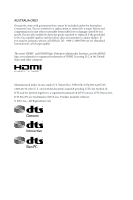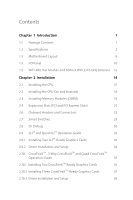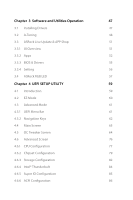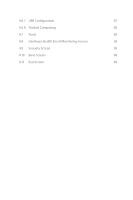ASRock Z370 Taichi User Manual
ASRock Z370 Taichi Manual
 |
View all ASRock Z370 Taichi manuals
Add to My Manuals
Save this manual to your list of manuals |
ASRock Z370 Taichi manual content summary:
- ASRock Z370 Taichi | User Manual - Page 1
Z370 Professional Gaming i7 User Manual Version 1.0 Published December 2016 Copyright©2016 ASRock INC. All rights reserved. - ASRock Z370 Taichi | User Manual - Page 2
documentation are furnished for informational use only and subject to change without notice, and should not be constructed as a commitment by ASRock. ASRock assumes no responsibility for any errors or omissions that may appear in this documentation. With respect to the contents of this documentation - ASRock Z370 Taichi | User Manual - Page 3
if the goods fail to be of acceptable quality and the failure does not amount to a major failure. If you require assistance please call ASRock Tel : +886-2-28965588 ext.123 (Standard International call charges apply) The terms HDMI™ and HDMI High-Definition Multimedia Interface, and the HDMI logo - ASRock Z370 Taichi | User Manual - Page 4
-802.11ac Module and ASRock WiFi 2.4/5 GHz Antenna 12 Chapter 2 Installation 14 2.1 Installing the CPU 15 2.2 Installing the CPU Fan and Heatsink 18 2.3 Installing Memory Modules (DIMM) 19 2.4 Expansion Slots (PCI and PCI Express Slots) 21 2.6 Onboard Headers and Connectors 23 2.7 Smart - ASRock Z370 Taichi | User Manual - Page 5
Chapter 3 Software and Utilities Operation 47 3.1 Installing Drivers 47 3.2 A-Tuning 48 3.3 ASRock Live Update & APP Shop 51 3.3.1 UI Overview 51 3.3.2 Apps 52 3.3.3 BIOS & Drivers 55 3.3.4 Setting 56 3.4 ASRock RGB LED 57 Chapter 4 UEFI SETUP UTILITY 59 4.1 Introduction 59 4.2 - ASRock Z370 Taichi | User Manual - Page 6
4.6.7 USB Configuration 87 4.6.8 Trusted Computing 88 4.7 Tools 89 4.8 Hardware Health Event Monitoring Screen 92 4.9 Security Screen 95 4.10 Boot Screen 96 4.11 Exit Screen 99 - ASRock Z370 Taichi | User Manual - Page 7
find the latest VGA cards and CPU support list on ASRock's website as well. ASRock website http://www.asrock.com. 1.1 Package Contents • ASRock Z370 Taichi Motherboard (ATX Form Factor) • ASRock Z370 Taichi Quick Installation Guide • ASRock Z370 Taichi Support CD • 4 x Serial ATA (SATA) Data Cables - ASRock Z370 Taichi | User Manual - Page 8
Power Phase design • Supports Intel® Turbo Boost 2.0 Technology • Supports Intel® K-Series unlocked CPUs • Supports ASRock BCLK Full-range Overclocking • Supports ASRock Hyper BCLK Engine II • Intel® Z370 Memory • Dual Channel DDR4 Memory Technology • 4 x DDR4 DIMM Slots • Supports DDR4 4333+(OC - ASRock Z370 Taichi | User Manual - Page 9
Z370 Taichi Graphics Audio • 15μ Gold Contact in VGA PCIe Slot (PCIE2) • Intel® UHD Graphics Built-in Visuals and the VGA outputs can be supported only with processors which are GPU integrated. • Supports Intel® UHD Graphics Built-in Visuals : Intel® Quick Sync Video with AVC, MVC (S3D) and MPEG-2 - ASRock Z370 Taichi | User Manual - Page 10
Protection) • 1 x USB 3.1 Gen2 Type-C Port (10 Gb/s) (ASMedia ASM3142) (Supports ESD Protection) • 4 x USB 3.1 Gen1 Ports (Intel® Z370) (Supports ESD Protection) • 2 x RJ-45 LAN Ports with LED (ACT/LINK LED and SPEED LED) • 1 x Clear CMOS Button • HD Audio Jacks: Rear Speaker / Central / Bass / Line - ASRock Z370 Taichi | User Manual - Page 11
as boot disks ** Supports ASRock U.2 Kit Connector • 1 x TPM Header • 1 x Power LED and Speaker Header • 1 x RGB LED Header * Supports in total up to 12V/3A, 36W LED Strip • 1 x CPU Fan Connector (4-pin) * The CPU Fan Connector supports the CPU fan of maximum 1A (12W) fan power. • 1 x CPU Optional - ASRock Z370 Taichi | User Manual - Page 12
fan is in use. • 1 x 24 pin ATX Power Connector (Hi-Density Power Connector) • 1 x 8 pin 12V Power Connector (Hi-Density Power Connector) • 1 x Front Panel Audio Connector (15μ Gold Audio Connector) • 1 x Thunderbolt AIC Connector (5-pin) • 3 x USB 2.0 Headers (Support 6 USB 2.0 ports) (Intel® Z370 - ASRock Z370 Taichi | User Manual - Page 13
Z370 Taichi OS Certifications • Voltage monitoring: +12V, +5V, +3.3V, CPU Vcore, DRAM, VPPM, PCH 1.0V, VCCSA, VCCST • Microsoft® Windows® 10 64-bit • FCC, CE • ErP/EuP ready (ErP/EuP ready power supply is required) * For detailed product information, please visit our website: http://www.asrock. - ASRock Z370 Taichi | User Manual - Page 14
LAN PCIE2 Purity SoundTM 4 PCIE3 PCIE4 CMOS Battery 1 USB_7_8 12 Intel Z370 13 SATA3_0_1 SATA3_2_3 14 15 SATA3_4_5 SATA3_A1_A2 BIOS_B1 BIOS ROM BIOS_B_LED1 Dr. BIOS ROM BIOS_A_LED1 Debug BIOS_A1 SPK_PLED1 RGB_LED1 D_BIOS_TEST1 1 11 1 PLED PWRBTN 1 HDLED RESET PANEL1 16 - ASRock Z370 Taichi | User Manual - Page 15
Z370 Taichi No. Description 1 ATX 12V Power Connector (ATX12V1) 2 CPU Fan / Waterpump Fan Connector (CPU_OPT/W_PUMP) 3 Chassis Fan Connector (CHA_FAN1) 4 CPU Fan Connector (CPU_FAN1) 5 2 x 288-pin DDR4 DIMM Slots (DDR4_A1, DDR4_B1) 6 2 x 288-pin DDR4 DIMM Slots (DDR4_A2, DDR4_B2) 7 XMP Button ( - ASRock Z370 Taichi | User Manual - Page 16
USB 3.1 Gen2 Type-C Port (USB31_TC_1) 13 LAN RJ-45 Port (Intel® I219V)* 14 HDMI Port 15 Antenna Ports 16 USB 3.1 Gen1 Ports (USB_12) 17 Clear CMOS Button * There are two LEDs on each LAN port. Please refer to the table below for the LAN port LED indications. ACT/LINK LED SPEED - ASRock Z370 Taichi | User Manual - Page 17
Z370 Taichi ** If you use a 2-channel speaker, please connect the V V V V To enable Multi-Streaming, you need to connect a front panel audio cable to the front panel audio header. After restarting your computer, you will find the "Mixer" tool on your system. Please select "Mixer ToolBox" , click - ASRock Z370 Taichi | User Manual - Page 18
WiFi-802.11ac Module and ASRock WiFi 2.4/5 GHz Antenna WiFi-802.11ac + BT Module This motherboard comes with an exclusive WiFi 802.11 a/b/g/n/ac + BT v4.2 module (pre-installed on the rear I/O panel) that offers support for WiFi 802.11 a/b/ g/n/ac connectivity standards and Bluetooth v4.2. WiFi + BT - ASRock Z370 Taichi | User Manual - Page 19
Z370 Taichi WiFi Antennas Installation Guide Step 1 Prepare the WiFi 2.4/5 GHz Antennas that come with the package. Step 2 Connect the two WiFi 2.4/5 GHz Antennas to the antenna connectors. Turn the antenna - ASRock Z370 Taichi | User Manual - Page 20
Chapter 2 Installation This is an ATX form factor motherboard. Before you install the motherboard, study the configuration of your chassis to ensure that the motherboard fits into it. Pre-installation Precautions - ASRock Z370 Taichi | User Manual - Page 21
Z370 Taichi 2.1 Installing the CPU 1. Before you insert the 1151-Pin CPU into the socket, please check if the PnP cap is on the socket, if the - ASRock Z370 Taichi | User Manual - Page 22
4 5 16 3 English - ASRock Z370 Taichi | User Manual - Page 23
Z370 Taichi Please save and replace the cover if the processor is removed. The cover must be placed if you wish to return the motherboard for after service. 17 English - ASRock Z370 Taichi | User Manual - Page 24
2.2 Installing the CPU Fan and Heatsink 1 2 CPU_FAN English 18 - ASRock Z370 Taichi | User Manual - Page 25
Z370 Taichi 2.3 Installing Memory Modules (DIMM) This motherboard provides four 288-pin DDR4 (Double Data Rate 4) DIMM slots, and supports Dual Channel Memory Technology. 1. For dual channel configuration, you always need to install identical (the same brand, speed, size and chip-type) DDR4 DIMM - ASRock Z370 Taichi | User Manual - Page 26
1 2 3 20 English - ASRock Z370 Taichi | User Manual - Page 27
Z370 Taichi 2.4 Expansion Slots (PCI and PCI Express Slots) There are 5 PCI Express slots on the motherboard. Before installing an expansion card, please make sure that the power supply is switched off or the power cord is unplugged. Please - ASRock Z370 Taichi | User Manual - Page 28
CMOS. The data in CMOS includes system setup information such as system password, date, time, and system setup parameters. To clear and reset the to remove the jumper cap after clearing the CMOS. If you need to clear the CMOS when you just finish updating the BIOS, you must boot up the system first, - ASRock Z370 Taichi | User Manual - Page 29
Z370 Taichi 2.6 Onboard Headers and Connectors Onboard headers and connectors are NOT jumpers. Do NOT place jumper caps over these headers and connectors. Placing jumper caps over the headers and connectors will cause permanent damage to the motherboard. System Panel Header (9-pin PANEL1) (see - ASRock Z370 Taichi | User Manual - Page 30
- Please connect the chassis power LED and the chassis speaker to this header. These eight SATA3 connectors support SATA data cables for internal storage devices with up to 6.0 Gb/s be disabled. To minimize the boot time, use Intel® Z370 SATA ports (SATA3_0) for your bootable devices. English 24 - ASRock Z370 Taichi | User Manual - Page 31
Z370 Taichi USB 2.0 Headers (9-pin USB_9_10) (see p.8, No. 24) (9-pin USB_11_12) (see p.8, No. 23) (9-pin USB_13_14) (see p.8, No. 22) USB_PWR PP+ GND DUMMY 1 GND P+ PUSB_PWR There are three USB 2.0 headers on this motherboard. Each USB 2.0 header can support two ports. USB 3.1 Gen1 Headers (19- - ASRock Z370 Taichi | User Manual - Page 32
, but the panel wire on the chassis must support HDA to function correctly. Please follow the instructions in our manual and chassis manual to install your system. 2. If you use an AC'97 audio panel, please install it to the front panel audio header by the steps below: A. Connect Mic_IN (MIC) to - ASRock Z370 Taichi | User Manual - Page 33
Z370 Taichi CPU Optional/Water FAN_SPEED_CONTROL 4 Pump Fan Connector CPU_FAN_SPEED 3 FAN_VOLTAGE 2 (4-pin CPU_OPT/W_ GND 1 PUMP) (see p.8, No. 2) This motherboard provides a 4-Pin water cooling CPU fan connector. If you plan to connect a 3-Pin CPU water cooler fan, please connect it - ASRock Z370 Taichi | User Manual - Page 34
B RGB header is used to connect RGB LED extension cable which allows users to choose from various LED lighting effects. Caution: Never install the RGB LED cable in the wrong orientation; otherwise, the cable may be damaged. *Please refer to page 57 for further instructions on this header. English - ASRock Z370 Taichi | User Manual - Page 35
Z370 Taichi 2.7 Smart Switches The motherboard has two smart switches: Clear CMOS Button and XMP Switch, allowing users to clear the CMOS values or load XMP profiles. Clear CMOS Button (see p.10, No. 17) Clear CMOS Button allows users to quickly clear the CMOS values. This function is workable - ASRock Z370 Taichi | User Manual - Page 36
please install only one memory module or try using other memory modules. 61 - 91 Chipset initialization error. Please press reset or clear CMOS. 92 - 99 Problem related to PCI-E devices. Please re-install PCI-E devices or try installing them in other slots. If the problem still exists, please - ASRock Z370 Taichi | User Manual - Page 37
Z370 Taichi b4 Problem related to USB devices. Please try removing all USB devices. b7 Problem related to memory. Please re-install the CPU and memory then clear CMOS. If the problem still exists, please install only one memory module or try using other memory modules. d6 The VGA could not - ASRock Z370 Taichi | User Manual - Page 38
Operation Guide This motherboard supports NVIDIA® Make sure that your graphics card driver supports NVIDIA® SLITM technology. Download the drivers from the NVIDIA® website: www. PCIE2 slot and the other graphics card to PCIE4 slot. Make sure that the cards are properly seated on the slots. Step - ASRock Z370 Taichi | User Manual - Page 39
Z370 Taichi Step 3 Align and insert the ASRock SLI_HB_ Bridge_2S Card to the goldfingers on each graphics card. Make sure the ASRock SLI_ HB_Bridge_2S Card is firmly in place. SLI_HB_Bridge_2S Card ASRock SLI_HB_Bridge_2S Card Step 4 Connect a VGA cable or a DVI cable to the monitor connector or the - ASRock Z370 Taichi | User Manual - Page 40
Installation and Setup Install the graphics card drivers to your system. After that, you can enable the Multi-Graphics Processing Unit (GPU) in the NVIDIA® nView system tray utility. Please follow the below - ASRock Z370 Taichi | User Manual - Page 41
Z370 Taichi 2.10 CrossFireXTM , 3-Way CrossFireXTM and Quad CrossFireXTM Operation Guide This motherboard supports CrossFireXTM, 3-way CrossFireXTM and Quad CrossFireXTM that allows you to install up to three identical PCI Express x16 graphics cards. 1. You should only use identical - ASRock Z370 Taichi | User Manual - Page 42
Step 3 Connect a VGA cable or a DVI cable to the monitor connector or the DVI connector of the graphics card that is inserted to PCIE2 slot. 36 English - ASRock Z370 Taichi | User Manual - Page 43
Z370 Taichi 2.10.2 Installing Three CrossFireXTM-Ready Graphics Cards Step 1 Insert one graphics card into PCIE2 slot, another graphics card to PCIE4 slot, and the other graphics card to PCIE5 slot. Make sure that the cards are properly seated on the slots. CrossFire Bridge Step 2 Use one - ASRock Z370 Taichi | User Manual - Page 44
optional download. We recommend using this utility to uninstall any previously installed Catalyst drivers prior to installation. Please check AMD's website for AMD driver updates. Step 3 Install the required drivers and CATALYST Control Center then restart your computer. Please check AMD's website - ASRock Z370 Taichi | User Manual - Page 45
Z370 Taichi 2.11 M.2_SSD (NGFF) Module Installation Guide (M2_3) The M.2, also known as the Next Generation Form Factor (NGFF), is a small size and versatile card edge connector that aims to replace mPCIe and mSATA. The Ultra M.2 Socket (M2_3) supports SATA3 6.0 Gb/s module and M.2 PCI Express - ASRock Z370 Taichi | User Manual - Page 46
used. Hand tighten the standoff into the desired nut location on the motherboard. Step 5 Align and gently insert the M.2 (NGFF) SSD module into the M.2 slot. Please be aware that the M.2 (NGFF) SSD module only fits in one orientation. Step 6 Tighten the screw with a screwdriver to secure the module - ASRock Z370 Taichi | User Manual - Page 47
M.2_SSD (NGFF) Module Support List Vendor ADATA ADATA ADATA ADATA ADATA ADATA ADATA ADATA ADATA Apacer ) SM951 (MZHPV512HDGL) SM951 (NVME) XP941-512G (MZHPU512HCGL) SD6PP4M-128G SD6PP4M-256G TM4PS4128GMC105 TM4PS4256GMC105 TM8PS4128GMC105 TM8PS4256GMC105 TM8FP2240G0C101 Z370 Taichi 41 English - ASRock Z370 Taichi | User Manual - Page 48
-2280B-RD VLM100-240G-2280RGB VSM100-240G-2280 VLM100-240G-2280B-RD WDS100T1B0B-00AS40 WDS240G1G0B-00RC30 WDS256G1X0C-00ENX0 (NVME) WDS512G1X0C-00ENX0 (NVME) For the latest updates of M.2_SSD (NFGG) module support list, please visit our website for details: http://www.asrock.com English 42 - ASRock Z370 Taichi | User Manual - Page 49
Z370 Taichi 2.12 M.2_SSD (NGFF) Module Installation Guide (M2_1 and M2_2) The M.2, also known as the Next Generation Form Factor (NGFF), is a small size and versatile card edge connector that aims to replace mPCIe and mSATA. The Ultra M.2 Sockets (M2_1 and M2_2) support SATA3 6.0 Gb/s module and M.2 - ASRock Z370 Taichi | User Manual - Page 50
used. Hand tighten the standoff into the desired nut location on the motherboard. Step 5 Align and gently insert the M.2 (NGFF) SSD module into the M.2 slot. Please be aware that the M.2 (NGFF) SSD module only fits in one orientation. Step 6 Tighten the screw with a screwdriver to secure the module - ASRock Z370 Taichi | User Manual - Page 51
M.2_SSD (NGFF) Module Support List Vendor ADATA ADATA ADATA ADATA ADATA ADATA ADATA ADATA ADATA Apacer ) SM951 (MZHPV512HDGL) SM951 (NVME) XP941-512G (MZHPU512HCGL) SD6PP4M-128G SD6PP4M-256G TM4PS4128GMC105 TM4PS4256GMC105 TM8PS4128GMC105 TM8PS4256GMC105 TM8FP2240G0C101 Z370 Taichi 45 English - ASRock Z370 Taichi | User Manual - Page 52
-2280B-RD VLM100-240G-2280RGB VSM100-240G-2280 VLM100-240G-2280B-RD WDS100T1B0B-00AS40 WDS240G1G0B-00RC30 WDS256G1X0C-00ENX0 (NVME) WDS512G1X0C-00ENX0 (NVME) For the latest updates of M.2_SSD (NFGG) module support list, please visit our website for details: http://www.asrock.com English 46 - ASRock Z370 Taichi | User Manual - Page 53
Z370 Taichi Chapter 3 Software and Utilities Operation 3.1 Installing Drivers The Support CD that comes with the motherboard contains necessary drivers and useful utilities that enhance the motherboard's features. Running The Support CD To begin using the support CD, insert the CD into your CD-ROM - ASRock Z370 Taichi | User Manual - Page 54
from ASRock Live Update & APP Shop. After the installation, you will find the icon "A-Tuning" on your desktop. Double-click the "A-Tuning" icon, A-Tuning main menu will pop up. 3.2.2 Using A-Tuning There are five sections in A-Tuning main menu: Operation Mode, OC Tweaker, System Info, FAN - ASRock Z370 Taichi | User Manual - Page 55
OC Tweaker Configurations for overclocking the system. Z370 Taichi System Info View information about the system. *The System Browser tab may not appear for certain models. 49 English - ASRock Z370 Taichi | User Manual - Page 56
Tuning Configure up to five different fan speeds using the graph. The fans will automatically shift to the next speed level when the assigned temperature is met. Settings Configure ASRock A-Tuning. Click to select "Auto run at Windows Startup" if you want A-Tuning to be launched when you start - ASRock Z370 Taichi | User Manual - Page 57
Z370 Taichi 3.3 ASRock Live Update & APP Shop The ASRock Live Update & APP Shop is an online store for purchasing and downloading software applications for your ASRock computer. You can quickly and easily install various apps and support utilities. With ASRock APP Shop, you can optimize your system - ASRock Z370 Taichi | User Manual - Page 58
on the right. Please scroll up and down to see more apps listed. You can check the price of the app and whether you have already intalled it or not. - The red icon displays the price or "Free" if the app is free of charge. - The green "Installed" icon means the app - ASRock Z370 Taichi | User Manual - Page 59
Z370 Taichi Step 3 If you want to install the app, click on the red icon to start downloading. Step 4 When installation completes, you can find the green " - ASRock Z370 Taichi | User Manual - Page 60
Upgrading an App You can only upgrade the apps you have already installed. When there is an available new version for your app, you will find the mark of "New Version" appears below the installed app icon. Step 1 Click on the app icon to see more details. Step 2 Click on the yellow icon to start - ASRock Z370 Taichi | User Manual - Page 61
Z370 Taichi 3.3.3 BIOS & Drivers Installing BIOS or Drivers When the "BIOS & Drivers" tab is selected, you will see a list of recommended or critical updates for the BIOS or drivers. Please update them all soon. Step 1 Please check the item information before update. Click on Step 2 to see more - ASRock Z370 Taichi | User Manual - Page 62
3.3.4 Setting In the "Setting" page, you can change the language, select the server location, and determine if you want to automatically run the ASRock Live Update & APP Shop on Windows startup. 56 English - ASRock Z370 Taichi | User Manual - Page 63
Z370 Taichi 3.4 ASRock RGB LED ASRock RGB LED is a lighting control utility specifically designed for unique individuals with sophisticated tastes to build do not come with the package. 2. The RGB LED header supports standard 5050 RGB LED strip (12V/G/R/B), with a maximum power rating of 3A - ASRock Z370 Taichi | User Manual - Page 64
LED Utility Now you can adjust the RGB LED color through the ASRock RGB LED utility. Download this utility from the ASRock Live Update & APP Shop and start coloring your PC style your way! Drag the tab to customize your preference. Toggle on/off the RGB LED switch Sync - ASRock Z370 Taichi | User Manual - Page 65
Z370 Taichi by pressing + + , or by pressing the reset button on the system chassis. You may also restart by turning the system off and then back on. Because the UEFI software is constantly being updated, the following UEFI setup screens and descriptions are for reference purpose - ASRock Z370 Taichi | User Manual - Page 66
screen appears when you enter the BIOS setup program by default. EZ mode is a dashboard which contains multiple readings of the system's current status. You can check the most crucial information of your system, such as CPU speed, DRAM frequency, SATA information, fan speed, etc. Press or click - ASRock Z370 Taichi | User Manual - Page 67
Z370 Taichi 4.3 Advanced Mode The Advanced Mode provides more options to configure the BIOS settings. Refer to the following sections for the For setting system time/date information OC Tweaker For overclocking configurations Advanced For advanced system configurations Tool Useful tools - ASRock Z370 Taichi | User Manual - Page 68
4.3.2 Navigation Keys Use < > key or < > key to choose among the selections on the menu bar, and use < > key or < > key to move the cursor up or down to select items, then press to get into the sub screen. You can also use the mouse to click your required item. Please check the following - ASRock Z370 Taichi | User Manual - Page 69
Z370 Taichi 4.4 Main Screen When you enter the UEFI SETUP UTILITY, the Main screen will appear and display the system overview. My Favorite Display your collection of BIOS items. Press F5 to add/remove your favorite items. 63 English - ASRock Z370 Taichi | User Manual - Page 70
set up overclocking features. Because the UEFI software is constantly being updated, the supports this function. This option appears only when you adopt K-Series CPU. Load Optimized CPU OC Setting You can use this option to load optimized CPU overclocking setting. Please note that overclocking - ASRock Z370 Taichi | User Manual - Page 71
Z370 Taichi CPU Configuration Multi Core Enhancement Improve the system's performance by forcing to reduce electromagnetic interference for passing EMI tests. Disable to achieve higher clock speeds when overclocking. CPU BCLK Amplitude Configure the CPU BCLK Amplitude. CPU Slew Rate Configure the CPU - ASRock Z370 Taichi | User Manual - Page 72
as x8 till OS handoff. This option is suggested for BCLK overclocking. Reliability Stress Restrictor Disable or Enable Reliability Stress Restrictor feature. FCLK Intel Speed Shift Technology Enable/Disable Intel Speed Shift Technology support. Enabling will expose the CPPC v2 interface to allow for - ASRock Z370 Taichi | User Manual - Page 73
Z370 Taichi Long Duration Maintained Configure the period of time until the CPU confirm and apply your new settings. DRAM Timing Configuration Load XMP Setting Load XMP settings to overclock the memory and perform beyond standard specifications. BCLK Frequency The CPU speed is determined by the CPU - ASRock Z370 Taichi | User Manual - Page 74
. RAS# to CAS# Delay and Row Precharge (tRCDtRP) RAS# to CAS# Delay : The number of clock cycles required between the opening of a row of memory and accessing columns within it. Row Precharge: The number of clock cycles required between the issuing of the precharge command and opening the next row - ASRock Z370 Taichi | User Manual - Page 75
Z370 Taichi Write to Read Delay (tWTR_L) The number of clocks between the last valid write operation and the next read command to the same internal bank. - ASRock Z370 Taichi | User Manual - Page 76
tRDWR_dg Configure between module read to write delay. tRDWR_dr Configure between module read to write delay. tRDWR_dd Configure between module read to write delay. tWRRD_sg Configure between module write to read delay. tWRRD_dg Configure between module write to read delay. tWRRD_dr Configure - ASRock Z370 Taichi | User Manual - Page 77
Z370 Taichi RTL (CH A) Configure round trip latency for channel A. RTL (CH B) Configure round memory on die termination resistors' PARK for channel A. ODT PARK (CH B) Configure the memory on die termination resistors' PARK for channel B. ODT NOM (CH A) Use this to change ODT (CH A) Auto/Manual - ASRock Z370 Taichi | User Manual - Page 78
Manual settings. The default is [Auto]. Dll Bandwidth 0 Configure the Dll Bandwidth 0. Dll Bandwidth 1 Configure the Dll Bandwidth 1. Dll Bandwidth 2 Configure the Dll Bandwidth 2. Dll Bandwidth 3 Configure the Dll Bandwidth 3. Command Tristate Configure the Command Tristate Support. Realtime Memory - ASRock Z370 Taichi | User Manual - Page 79
Z370 Taichi GT Core/Cache Voltage Configure the voltage for the CPU Core/Cache. GT Load-Line Calibration GPU Load-Line Calibration helps prevent GPU voltage droop - ASRock Z370 Taichi | User Manual - Page 80
will be proper value. Bu the voltage level will be different on each processor. User has to find the best value for user's own processor. Memory Controller PLL Voltage Default is 0.900V. Each step is 0.015V. Adding 9 -15 steps will help CPU PLL to lock internal clock during High frequency under - ASRock Z370 Taichi | User Manual - Page 81
Load User Default Load previously saved user defaults. Save User UEFI Setup Profile to Disk Save current UEFI settings as an user default profile to disk. Load User UEFI Setup Profile to Disk Load previously saved user defaults from the disk. Z370 Taichi English 75 - ASRock Z370 Taichi | User Manual - Page 82
UEFI setup utility. Full HD UEFI When [Auto] is selected, the resolution will be set to 1920 x 1080 if the monitor supports Full HD resolution. If the monitor does not support Full HD resolution, then the resolution will be set to 1024 x 768. When [Disable] is selected, the resolution will be set - ASRock Z370 Taichi | User Manual - Page 83
Z370 Taichi Intel Hyper Threading Technology Intel Hyper Threading Technology allows multiple threads to run on each core, so that the overall performance on threaded software is improved. Active Processor Cores Select the number of cores to enable in each processor package. CPU C States Support - ASRock Z370 Taichi | User Manual - Page 84
Enable C7 sleep state for lower power consumption. Package C State Support Enable CPU, PCIe, Memory, Graphics C State Support for power saving. CFG Lock This item allows you to disable or enable the CFG Lock. CPU Thermal Throttling Enable CPU internal thermal control mechanisms - ASRock Z370 Taichi | User Manual - Page 85
4.6.2 Chipset Configuration Z370 Taichi Primary Graphics Adapter Select a primary VGA. Top of Lower Usable Dram 64bit capable Devices to be decoded in Above 4G Address Space (only if the system supports 64 bit PCI decoding). VT-d Intel® Virtualization Technology for Directed I/O helps your virtual - ASRock Z370 Taichi | User Manual - Page 86
This option enables/disables the ASPM support for all PCH DMI devices. IOAPIC 24-119 Entries Enables/Disables IOAPIC 24-119 Entries. IRQ24-119 may be used by PCH devices. Disabling those interrupts may cause certain devices failure. Share Memory Configure the size of memory that is allocated to the - ASRock Z370 Taichi | User Manual - Page 87
Z370 Taichi Inte(R) Ethernet Controller I211 Enable or disable the onboard network interface controller (Intel® LED in S5 Turn on/off the LED in the ACPI S5 state. BIOS Backup Switch Configure BIOS Backup Switch function. Onboard Debug Port LED Enable/disable the onboard Dr. Debug LED. 81 English - ASRock Z370 Taichi | User Manual - Page 88
Link Power Management allows SATA devices to enter a low power state during periods of inactivity to save power. It is only supported by AHCI mode. Hard Disk S.M.A.R.T. S.M.A.R.T stands for Self-Monitoring, Analysis, and Reporting Technology. It is a monitoring system for computer hard disk - ASRock Z370 Taichi | User Manual - Page 89
Third Party SATA 3 Controller Enable or disable the third party SATA3 controller. Z370 Taichi English 83 - ASRock Z370 Taichi | User Manual - Page 90
Intel® Thunderbolt Technology Enable or disable the Intel® Thunderbolt™ function. Security Level Allows you to choose a security level for the Thunderbolt ports. AR AIC Support Enable or disable to support AR AIC card. TBT Host Router Enable the host router based on ports available. 84 English - ASRock Z370 Taichi | User Manual - Page 91
4.6.5 Super IO Configuration Z370 Taichi PS2 Y-Cable Enable the PS2 Y-Cable or set this option to Auto. English 85 - ASRock Z370 Taichi | User Manual - Page 92
4.6.6 ACPI Configuration Suspend to RAM Select disable for ACPI suspend type S1. It is recommended to select auto for ACPI S3 power saving. ACPI HEPT Table Enable the High Precision Event Timer for better performance. PS/2 Keyboard Power On Allow the system to be waked up by a PS/2 Keyboard. PCIE - ASRock Z370 Taichi | User Manual - Page 93
Z370 Taichi Legacy USB Support Enable or disable Legacy OS Support for USB 2.0 devices. If you encounter USB compatibility issues it is recommended to disable legacy USB support. Select UEFI Setup Only to support hand-off support. The XHCI ownership change should be claimed by XHCI driver. Rear USB - ASRock Z370 Taichi | User Manual - Page 94
4.6.8 Trusted Computing Security Device Support Enable or disable BIOS support for security device. 88 English - ASRock Z370 Taichi | User Manual - Page 95
4.7 Tools Z370 Taichi RGB LED RGB LED and header allows users to connect LED strip and create their unique PC style easily. UEFI Tech Service Contact ASRock Tech Service if you are having trouble with your PC. Please setup network configuration before using UEFI Tech Service. Easy RAID Installer - ASRock Z370 Taichi | User Manual - Page 96
your UEFI. Internet Flash - DHCP (Auto IP), Auto ASRock Internet Flash downloads and updates the latest UEFI firmware version from our servers for you. Please setup network configuration before using Internet Flash. *For BIOS backup and recovery purpose, it is recommended to plug in your USB pen - ASRock Z370 Taichi | User Manual - Page 97
Z370 Taichi Secure Backup UEFI Whenever one of the ROM images are outdated or corrupted, switch to the other flash ROM and execute Secure Backup UEFI to duplicate the current working ROM image to the secondary flash ROM. This motherboard has two BIOS chips, an active BIOS (BIOS_A) and a backup BIOS - ASRock Z370 Taichi | User Manual - Page 98
status of the hardware on your system, including the parameters of the CPU temperature, motherboard temperature, fan speed and voltage. Fan Tuning Measure Fan Min Duty Cycle. Fan-Tastic Tuning Select a fan mode for CPU Fans 1&2, or choose Customize to set 5 CPU temperatures and assign a respective - ASRock Z370 Taichi | User Manual - Page 99
Z370 Taichi CPU_OPT / W_Pump Switch Select CPU Optional or Water Pump mode. CPU Optional Fan Control Mode Select PWM mode or DC mode for CPU Optional fan. CPU Optional Fan Setting Select a fan mode for CPU Optional fan, or choose Customize to set 5 CPU temperatures and assign a respective fan speed - ASRock Z370 Taichi | User Manual - Page 100
or DC mode for Chassis Fan 3. Chassis Fan 3 Setting Select a fan mode for Chassis Fan 3, or choose Customize to set 5 CPU temperatures and assign a respective fan speed for each temperature. Chassis Fan 3 Temp Source Select a fan temperature source for Chassis Fan 3. Chassis Fan 3 Step Up Set the - ASRock Z370 Taichi | User Manual - Page 101
Z370 Taichi 4.9 Security Screen In this section you may set or change the supervisor blank and press enter to remove the password. Secure Boot Use this item to enable or disable support for Secure Boot. Intel(R) Platform Trust Technology Enable/disable Intel PTT in ME. Disable this option to use - ASRock Z370 Taichi | User Manual - Page 102
fast mode you may not boot from an USB storage device. The VBIOS must support UEFI GOP if you are using an external graphics card. Please notice that Ultra fast that the only way to enter this UEFI Setup Utility is to Clear CMOS or run the Restart to UEFI utility in Windows. Boot From Onboard LAN - ASRock Z370 Taichi | User Manual - Page 103
Z370 Taichi Full Screen Logo Enable to display the boot logo or disable a number of times the system automatically restores the default settings. CSM (Compatibility Support Module) CSM Enable to launch the Compatibility Support Module. Please do not disable unless you're running a WHCK test. Launch - ASRock Z370 Taichi | User Manual - Page 104
to not execute both legacy and UEFI option ROM. Launch Video OpROM Policy Select UEFI only to run those that support UEFI option ROM only. Select Legacy only to run those that support legacy option ROM only. Select Do not launch to not execute both legacy and UEFI option ROM. 98 English - ASRock Z370 Taichi | User Manual - Page 105
4.11 Exit Screen Z370 Taichi Save Changes and Exit When you select this option the following message, "Save configuration changes and exit setup?" will pop out. Select [OK] to save - ASRock Z370 Taichi | User Manual - Page 106
dealer for further information. For technical questions, please submit a support request form at https://event.asrock.com/tsd.asp ASRock Incorporation 2F., No.37, Sec. 2, Jhongyang S. Rd., Beitou District, Taipei City 112, Taiwan (R.O.C.) ASRock EUROPE B.V. Bijsterhuizen 11-11 6546 AR Nijmegen The - ASRock Z370 Taichi | User Manual - Page 107
Per FCC Part 2 Section 2.1077(a) Responsible Party Name: ASRock Incorporation Address: 13848 Magnolia Ave, Chino, CA91710 Phone/Fax No: +1-909-590-8308/+1-909-590-1026 hereby declares that the product Product Name : Motherboard Model Number : Z370 Taichi Conforms to the following speci cations: FCC - ASRock Z370 Taichi | User Manual - Page 108
EU Declaration of Conformity For the following equipment: Motherboard (Product Name) Z370 Taichi / ASRock (Model Designation / Trade Name) ASRock Incorporation (Manufacturer Name) 2F., No.37, Sec. 2, Jhongyang S. Rd., Beitou District, Taipei City 112, Taiwan (R.O.C.) (Manufacturer Address) ڛ

Z370 Professional Gaming i7
User Manual
Version 1.0
Published December 2016
Copyright©2016 ASRock INC. All rights reserved.