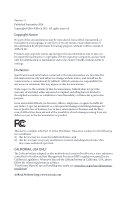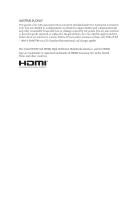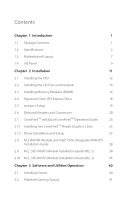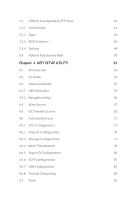ASRock Z390 Phantom Gaming 4 User Manual
ASRock Z390 Phantom Gaming 4 Manual
 |
View all ASRock Z390 Phantom Gaming 4 manuals
Add to My Manuals
Save this manual to your list of manuals |
ASRock Z390 Phantom Gaming 4 manual content summary:
- ASRock Z390 Phantom Gaming 4 | User Manual - Page 1
- ASRock Z390 Phantom Gaming 4 | User Manual - Page 2
documentation are furnished for informational use only and subject to change without notice, and should not be constructed as a commitment by ASRock. ASRock assumes no responsibility for any errors or omissions that may appear in this documentation. With respect to the contents of this documentation - ASRock Z390 Phantom Gaming 4 | User Manual - Page 3
if the goods fail to be of acceptable quality and the failure does not amount to a major failure. If you require assistance please call ASRock Tel : +886-2-28965588 ext.123 (Standard International call charges apply) The terms HDMI® and HDMI High-Definition Multimedia Interface, and the HDMI logo - ASRock Z390 Phantom Gaming 4 | User Manual - Page 4
WiFi/BT Module and Intel® CNVi (Integrated WiFi/BT) Installation Guide 28 2.9 M.2_SSD (NGFF) Module Installation Guide (M2_1) 30 2.10 M.2_SSD (NGFF) Module Installation Guide (M2_2) 35 Chapter 3 Software and Utilities Operation 40 3.1 Installing Drivers 40 3.2 Phantom Gaming Tuning 41 - ASRock Z390 Phantom Gaming 4 | User Manual - Page 5
3.3 ASRock Live Update & APP Shop 44 3.3.1 UI Overview 44 3.3.2 Apps 45 3.3.3 BIOS & Drivers 48 3.3.4 Setting 49 3.4 ASRock Polychrome RGB 50 Chapter 4 UEFI SETUP UTILITY 53 4.1 Introduction 53 4.2 EZ Mode 54 4.3 Advanced Mode 55 4.3.1 UEFI Menu Bar 55 4.3.2 Navigation Keys 56 - ASRock Z390 Phantom Gaming 4 | User Manual - Page 6
4.8 Hardware Health Event Monitoring Screen 87 4.9 Security Screen 90 4.10 Boot Screen 91 4.11 Exit Screen 94 - ASRock Z390 Phantom Gaming 4 | User Manual - Page 7
VGA cards and CPU support list on ASRock's website as well. ASRock website http://www.asrock.com. 1.1 Package Contents • ASRock Z390 Phantom Gaming 4 Motherboard (ATX Form Factor) • ASRock Z390 Phantom Gaming 4 Quick Installation Guide • ASRock Z390 Phantom Gaming 4 Support CD • 2 x Serial ATA (SATA - ASRock Z390 Phantom Gaming 4 | User Manual - Page 8
Processors (Socket 1151) • Digi Power design • 10 Power Phase design • Supports Intel® Turbo Boost 2.0 Technology • Supports Intel® K-Series unlocked CPUs • Supports ASRock BCLK Full-range Overclocking Chipset • Intel® Z390 Memory • Dual Channel DDR4 Memory Technology • 4 x DDR4 DIMM Slots - ASRock Z390 Phantom Gaming 4 | User Manual - Page 9
Z390 Phantom Gaming 4 Graphics * Intel® UHD Graphics Built-in Visuals and the VGA outputs can be supported only with processors which are GPU integrated. • Supports audio feature through the audio driver. • Premium Blu-ray Audio support • Supports Surge Protection • ELNA Audio Caps LAN • Gigabit - ASRock Z390 Phantom Gaming 4 | User Manual - Page 10
up to Gen3 x4 (32 Gb/s)** • 1 x Ultra M.2 Socket (M2_2), supports M Key type 2230/2242/2260/2280/22110 M.2 SATA3 6.0 Gb/s module and M.2 PCI Express module up to Gen3 x4 (32 Gb/s)** ** Supports Intel® OptaneTM Technology ** Supports NVMe SSD as boot disks ** Supports ASRock U.2 Kit English 4 - ASRock Z390 Phantom Gaming 4 | User Manual - Page 11
Z390 Phantom Gaming 4 Connector • 1 x COM Port Header • 1 x TPM Header • 1 x Power LED and Speaker Header • 2 x RGB LED Headers * Support in total up to 12V/3A, 36W LED Strip • 1 x Addressable LED Header * Supports in total up to 5V/3A, 15W LED Strip • 1 x CPU Fan Connector (4-pin) * The CPU Fan - ASRock Z390 Phantom Gaming 4 | User Manual - Page 12
please visit our website: http://www.asrock.com Please realize that there is a certain risk involved with overclocking, including adjusting the setting in the BIOS, applying Untied Overclocking Technology, or using third-party overclocking tools. Overclocking may affect your system's stability, or - ASRock Z390 Phantom Gaming 4 | User Manual - Page 13
IN Center: FRONT Bottom: MIC IN USB 3.1 Gen2 AMD CROSSFIRE CHA_FAN2/WP Ultra M.2 PCIe Gen3 x4 Z390 Phantom Gaming 4 PCIE1 C T1 C T2 C T3 C T4 PCIE2 M2_1 USB3_3_4 6 7 1 8 SATA3_3 SATA3_2 M2_3 RESET SATA3_5 SATA3_4 12 26 25 24 23 22 21 20 19 18 17 16 15 14 13 7 M2_2 English - ASRock Z390 Phantom Gaming 4 | User Manual - Page 14
Connector (SATA3_5) 15 System Panel Header (PANEL1) 16 Chassis/Water Pump Fan Connector (CHA_FAN3/WP) 17 Chassis/Water Pump Fan Connector (CHA_FAN1/WP) 18 USB 3.1 Gen1 Header (USB3_5_6) 19 USB 2.0 Header (USB_3_4) 20 USB 2.0 Header (USB_5) 21 RGB LED Header (RGB_LED2) 22 RGB LED Header (RGB_LED1) 23 - ASRock Z390 Phantom Gaming 4 | User Manual - Page 15
1.4 I/O Panel 1 2 Z390 Phantom Gaming 4 5 3 4 6 13 12 11 10 9 8 7 No. Description No. Description 1 PS/2 Mouse/Keyboard Port 8 USB 2.0 Ports (USB_1_2) 2 D-Sub Port 9 USB 3.1 Gen2 Type-C Port (USB31_TC_1) 3 USB 3.1 Gen2 Type-A - ASRock Z390 Phantom Gaming 4 | User Manual - Page 16
7.1 CH HD Audio, it is required to use an HD front panel audio module and enable the multichannel audio feature through the audio driver. Please set Speaker Configuration to "7.1 Speaker"in the Realtek HD Audio Manager. Function of the Audio Ports in 7.1-channel Configuration: Port Light Blue - ASRock Z390 Phantom Gaming 4 | User Manual - Page 17
Z390 Phantom Gaming 4 Chapter 2 Installation This is an ATX form factor motherboard. Before you install the motherboard, study the configuration of your chassis to ensure that the motherboard - ASRock Z390 Phantom Gaming 4 | User Manual - Page 18
2.1 Installing the CPU 1. Before you insert the 1151-Pin CPU into the socket, please check if the PnP cap is on the socket, if the CPU surface is unclean, or if there are any bent pins in the socket. Do not force to insert the CPU into the socket if above situation is found. Otherwise, the CPU will - ASRock Z390 Phantom Gaming 4 | User Manual - Page 19
Z390 Phantom Gaming 4 3 4 5 13 English - ASRock Z390 Phantom Gaming 4 | User Manual - Page 20
Please save and replace the cover if the processor is removed. The cover must be placed if you wish to return the motherboard for after service. 14 English - ASRock Z390 Phantom Gaming 4 | User Manual - Page 21
Z390 Phantom Gaming 4 2.2 Installing the CPU Fan and Heatsink 1 2 CPU_FAN English 15 - ASRock Z390 Phantom Gaming 4 | User Manual - Page 22
2.3 Installing Memory Modules (DIMM) This motherboard provides four 288-pin DDR4 (Double Data Rate 4) DIMM slots, and supports Dual Channel Memory Technology. 1. For dual channel configuration, you always need to install identical (the same brand, speed, size and chip-type) DDR4 DIMM pairs. 2. - ASRock Z390 Phantom Gaming 4 | User Manual - Page 23
Z390 Phantom Gaming 4 1 2 3 17 English - ASRock Z390 Phantom Gaming 4 | User Manual - Page 24
thermal environment, please connect a chassis fan to the motherboard's chassis fan connector (CHA_FAN1/WP, CHA_FAN2/WP or CHA_FAN3/WP) when using multiple graphics cards. English 18 - ASRock Z390 Phantom Gaming 4 | User Manual - Page 25
Z390 Phantom Gaming 4 2.5 Jumpers Setup The illustration shows how jumpers are setup. When the jumper cap cap after clearing the CMOS. If you need to clear the CMOS when you just finish updating the BIOS, you must boot up the system first, and then shut it down before you do the clear-CMOS action - ASRock Z390 Phantom Gaming 4 | User Manual - Page 26
2.6 Onboard Headers and Connectors Onboard headers and connectors are NOT jumpers. Do NOT place jumper caps over these headers and connectors. Placing jumper caps over the headers and connectors will cause permanent damage to the motherboard. System Panel Header (9-pin PANEL1) (see p.7, No. 15) - ASRock Z390 Phantom Gaming 4 | User Manual - Page 27
Z390 Phantom Gaming 4 Power LED and Speaker Header (7-pin SPK_PLED1) (see p.7, No. 12 13) (SATA3_5: see p.7, No. 14) SATA3_0 SATA3_2 SATA3_1 SATA3_3 SATA3_5 SATA3_4 These six SATA3 connectors support SATA data cables for internal storage devices with up to 6.0 Gb/s data transfer rate. * If M2_1 - ASRock Z390 Phantom Gaming 4 | User Manual - Page 28
7) (19-pin USB3_5_6) (see p.7, No. 18) Vbus IntA_PA_SSRXIntA_PA_SSRX+ GND IntA_PA_SSTXIntA_PA_SSTX+ GND IntA_PA_DIntA_PA_D+ Vbus Audio supports Jack Sensing, but the panel wire on the chassis must support HDA to function correctly. Please follow the instructions in our manual and chassis manual to - ASRock Z390 Phantom Gaming 4 | User Manual - Page 29
Z390 Phantom Gaming 4 CPU Fan Connector (4-pin CPU_FAN1) (see p.7, No. 3) FAN_VOLTAGE CPU_FAN_SPEED (see p.7, No. 25) RRXD1 DDTR#1 DDSR#1 CCTS#1 1 RRI#1 RRTS#1 GND TTXD1 DDCD#1 This COM1 header supports a serial port module. GN D +3VS B LAD0 +3V LAD3 PCIRST # FRAM E PCICLK TPM Header (17-pin - ASRock Z390 Phantom Gaming 4 | User Manual - Page 30
Never install the RGB LED cable in the wrong orientation; otherwise, the cable may be damaged. *Please refer to page 50 for for further instructions on this header. This header is used to connect Addressable LED extension cable which allows users to choose from various LED lighting effects. Caution - ASRock Z390 Phantom Gaming 4 | User Manual - Page 31
Z390 Phantom Gaming 4 2.7 CrossFireXTM and Quad CrossFireXTM Operation Guide This motherboard supports sure that your graphics card driver supports AMD CrossFireXTM technology. Download the drivers from the AMD's website: AMD graphics card manuals for detailed installation guide. 2.7.1 Installing Two - ASRock Z390 Phantom Gaming 4 | User Manual - Page 32
Step 3 Connect a VGA cable or a DVI cable to the monitor connector or the DVI connector of the graphics card that is inserted to PCIE2 slot. 26 English - ASRock Z390 Phantom Gaming 4 | User Manual - Page 33
Z390 Phantom Gaming 4 2.7.2 Driver Installation and Setup Step 1 Power on your computer and boot into OS. Step 2 Remove the AMD drivers if you have any VGA drivers Catalyst drivers prior to installation. Please check AMD's website for AMD driver updates. Step 3 Install the required drivers and - ASRock Z390 Phantom Gaming 4 | User Manual - Page 34
Module and Intel® CNVi (Integrated WiFi/BT) Installation Guide The M.2, also known as the Next Generation Form Factor (NGFF), is a small size and versatile card edge connector that aims to replace mPCIe and mSATA. The M.2 Socket (Key E) supports type 2230 WiFi/BT module and Intel® CNVi (Integrated - ASRock Z390 Phantom Gaming 4 | User Manual - Page 35
A A 20o A Z390 Phantom Gaming 4 Step 3 Gently insert the WiFi/BT module or Intel® CNVi (Integrated WiFi/ BT) into the M.2 slot. Please be aware that the module only fits in - ASRock Z390 Phantom Gaming 4 | User Manual - Page 36
2.9 M.2_SSD (NGFF) Module Installation Guide (M2_1) The M.2, also known as the Next Generation Form Factor (NGFF), is a small size and versatile card edge connector that aims to replace mPCIe and mSATA. The Ultra M.2 Socket (M2_1) supports M.2 SATA3 6.0 Gb/s module and M.2 PCI Express module up to - ASRock Z390 Phantom Gaming 4 | User Manual - Page 37
D C B A A Z390 Phantom Gaming 4 Step 3 Move the standoff based on the module type and length. The standoff is placed at the nut location D by default. Skip Step 3 and 4 and - ASRock Z390 Phantom Gaming 4 | User Manual - Page 38
Step 6 Tighten the screw with a screwdriver to secure the module into place. Please do not overtighten the screw as this might damage the module. A 32 English - ASRock Z390 Phantom Gaming 4 | User Manual - Page 39
Z390 Phantom Gaming 4 M.2_SSD (NGFF) Module Support List (M2_1) Vendor ADATA ADATA ADATA ADATA ADATA ADATA ADATA ADATA ADATA ADATA Apacer Corsair Crucial Crucial Intel Intel Intel Kingston Kingston Kingston OCZ PATRIOT - ASRock Z390 Phantom Gaming 4 | User Manual - Page 40
-2280B-RD VLM100-240G-2280RGB VSM100-240G-2280 VLM100-240G-2280B-RD WDS100T1B0B-00AS40 WDS240G1G0B-00RC30 WDS256G1X0C-00ENX0 (NVME) WDS512G1X0C-00ENX0 (NVME) For the latest updates of M.2_SSD (NFGG) module support list, please visit our website for details: http://www.asrock.com English 34 - ASRock Z390 Phantom Gaming 4 | User Manual - Page 41
Z390 Phantom Gaming 4 2.10 M.2_SSD (NGFF) Module Installation Guide (M2_2) The M.2, also known as the Next Generation Form Factor (NGFF), is a small size and versatile card edge connector that aims to replace mPCIe and mSATA. The Ultra M.2 Socket (M2_2) supports M.2 SATA3 6.0 Gb/s module and M.2 PCI - ASRock Z390 Phantom Gaming 4 | User Manual - Page 42
E D C B A E D C B A E D C B A Step 3 Move the standoff based on the module type and length. The standoff is placed at the nut location D by default. Skip Step 3 and 4 and go straight to Step 5 if you are going to use the default nut. Otherwise, release the standoff by hand. Step 4 - ASRock Z390 Phantom Gaming 4 | User Manual - Page 43
E D NUT2 NUT1 Z390 Phantom Gaming 4 Step 6 Tighten the screw with a screwdriver to secure the module into place. Please do not overtighten the screw as this might damage the module. English 37 - ASRock Z390 Phantom Gaming 4 | User Manual - Page 44
M.2_SSD (NGFF) Module Support List Vendor ADATA ADATA ADATA ADATA ADATA ADATA ADATA ADATA ADATA ADATA Apacer Corsair Crucial Crucial Intel Intel Intel Kingston Kingston Kingston OCZ PATRIOT Plextor - ASRock Z390 Phantom Gaming 4 | User Manual - Page 45
Z390 Phantom Gaming 4 TEAM TEAM Transcend Transcend Transcend V-Color V-Color V-Color V-Color WD WD -00RC30 WDS256G1X0C-00ENX0 (NVME) WDS512G1X0C-00ENX0 (NVME) For the latest updates of M.2_SSD (NFGG) module support list, please visit our website for details: http://www.asrock.com English 39 - ASRock Z390 Phantom Gaming 4 | User Manual - Page 46
not appear automatically, locate and double click on the file "ASRSETUP.EXE" in the Support CD to display the menu. Drivers Menu The drivers compatible to your system will be auto-detected and listed on the support CD driver page. Please click Install All or follow the order from top to bottom to - ASRock Z390 Phantom Gaming 4 | User Manual - Page 47
Z390 Phantom Gaming 4 3.2 Phantom Gaming Tuning Phantom Gaming Tuning is ASRock's multi purpose software suite with a new interface, more new features and improved utilities. 3.2.1 Installing Phantom Gaming Tuning Phantom Gaming Tuning can be downloaded from ASRock Live Update & APP Shop. After the - ASRock Z390 Phantom Gaming 4 | User Manual - Page 48
OC Tweaker Configurations for overclocking the system. System Info View information about the system. *The System Browser tab may not appear for certain models. 42 English - ASRock Z390 Phantom Gaming 4 | User Manual - Page 49
Z390 Phantom Gaming 4 FAN-Tastic Tuning Configure up to five different fan speeds using the graph. The fans will automatically shift to the next speed level when the assigned temperature is met. Settings Configure ASRock Phantom Gaming Tuning. Click to select "Auto run at Windows Startup" if you - ASRock Z390 Phantom Gaming 4 | User Manual - Page 50
& APP Shop is an online store for purchasing and downloading software applications for your ASRock computer. You can quickly and easily install various apps and support utilities. With ASRock Live Update & APP Shop, you can optimize your system and keep your motherboard up to date simply with a few - ASRock Z390 Phantom Gaming 4 | User Manual - Page 51
Z390 Phantom Gaming 4 3.3.2 Apps When the "Apps" tab is selected, you will see all the available apps on screen for you to download. Installing an App Step 1 Find - ASRock Z390 Phantom Gaming 4 | User Manual - Page 52
Step 3 If you want to install the app, click on the red icon to start downloading. Step 4 When installation completes, you can find the green "Installed" icon appears on the upper right corner. English To uninstall it, simply click on the trash can icon . *The trash icon may not appear for - ASRock Z390 Phantom Gaming 4 | User Manual - Page 53
Z390 Phantom Gaming 4 Upgrading an App You can only upgrade the apps you have already installed. When there is an available new version for your app, you will - ASRock Z390 Phantom Gaming 4 | User Manual - Page 54
3.3.3 BIOS & Drivers Installing BIOS or Drivers When the "BIOS & Drivers" tab is selected, you will see a list of recommended or critical updates for the BIOS or drivers. Please update them all soon. Step 1 Please check the item information before update. Click on Step 2 to see more details. - ASRock Z390 Phantom Gaming 4 | User Manual - Page 55
Z390 Phantom Gaming 4 3.3.4 Setting In the "Setting" page, you can change the language, select the server location, and determine if you want to automatically run the ASRock Live Update & APP Shop on Windows startup. 49 English - ASRock Z390 Phantom Gaming 4 | User Manual - Page 56
ASRock Polychrome RGB ASRock the motherboard. US B 3.1 Gen2 AM D CROSSFIRE Ultr a M. 2 PCIe Gen3 x4 Z390 Phantom Gaming 4 RGB_LED1 1 12V G R B RGB_LED2 1 12V G R B 1 B 12V with the package. 2. The RGB LED header supports standard 5050 RGB LED strip (12V/G/R/B), with a maximum power rating of - ASRock Z390 Phantom Gaming 4 | User Manual - Page 57
US B 3.1 Gen2 AM D CROSSFIRE Ultr a M. 2 PCIe Gen3 x4 Z390 Phantom Gaming 4 1 1. Never install the RGB LED cable in the wrong orientation; strips do not come with the package. 2. The RGB LED header supports WS2812B addressable RGB LED strip (5V/Data/ GND), with a maximum power rating of 3A - ASRock Z390 Phantom Gaming 4 | User Manual - Page 58
Polychrome LED Utility Now you can adjust the RGB LED color through the ASRock Polychrome LED utility. Download this utility from the ASRock Live Update & APP Shop and start coloring your PC style your way! Drag the tab to customize your preference. Toggle on/off the RGB LED switch Sync - ASRock Z390 Phantom Gaming 4 | User Manual - Page 59
Z390 Phantom Gaming 4 Chapter 4 UEFI SETUP UTILITY 4.1 Introduction This section explains restart by turning the system off and then back on. Because the UEFI software is constantly being updated, the following UEFI setup screens and descriptions are for reference purpose only, and they may not - ASRock Z390 Phantom Gaming 4 | User Manual - Page 60
4.2 EZ Mode The EZ Mode screen appears when you enter the BIOS setup program by default. EZ mode is a dashboard which contains multiple readings of the system's current status. You can check the most crucial information of - ASRock Z390 Phantom Gaming 4 | User Manual - Page 61
Z390 Phantom Gaming 4 4.3 Advanced Mode The Advanced Mode provides more options to configure the BIOS settings. Refer to the following sections for For setting system time/date information OC Tweaker For overclocking configurations Advanced For advanced system configurations Tool Useful tools - ASRock Z390 Phantom Gaming 4 | User Manual - Page 62
4.3.2 Navigation Keys Use < > key or < > key to choose among the selections on the menu bar, and use < > key or < > key to move the cursor up or down to select items, then press to get into the sub screen. You can also use the mouse to click your required item. Please check the following - ASRock Z390 Phantom Gaming 4 | User Manual - Page 63
Z390 Phantom Gaming 4 4.4 Main Screen When you enter the UEFI SETUP UTILITY, the Main screen will appear and display the system overview. My Favorite Display your collection of BIOS items. Press F5 to add/remove your favorite items. 57 English - ASRock Z390 Phantom Gaming 4 | User Manual - Page 64
set up overclocking features. Because the UEFI software is constantly being updated, the supports this function. This option appears only when you adopt K-Series CPU. Load Optimized CPU OC Setting You can use this option to load optimized CPU overclocking setting. Please note that overclocking - ASRock Z390 Phantom Gaming 4 | User Manual - Page 65
Z390 Phantom Gaming 4 CPU Configuration Performance Mode Intel Performance Mode allows you to do real-time overclocking by pressing the OC button. The OC LED reminds you the Performance mode is ON. Please select the overclocking rule for Performance mode. [Disabled] Select this item to disable Intel - ASRock Z390 Phantom Gaming 4 | User Manual - Page 66
) feature. It is required to be disabled for supporting overclocking at frequencies higher than the default max turbo frequency. Default is disabled. Uses Overclocking Mailbox command 0x18/0x19. TVB Voltage Optimizations This service controls thermal based voltage optimizations for processors that - ASRock Z390 Phantom Gaming 4 | User Manual - Page 67
Z390 Phantom Gaming 4 Intel Speed Shift Technology Enable/Disable Intel Speed Shift Technology support. Enabling will expose the CPPC v2 interface to allow for hardware controlled P-sates. Long Duration Power Limit Configure Package Power Limit 1 in watts. When the - ASRock Z390 Phantom Gaming 4 | User Manual - Page 68
Primary Timing CAS# Latency (tCL) The time between sending a column address to the memory and the beginning of the data in response. RAS# to CAS# Delay and Row Precharge (tRCDtRP) RAS# to CAS# Delay : The number of clock cycles required between the opening of a row of memory and accessing columns - ASRock Z390 Phantom Gaming 4 | User Manual - Page 69
Z390 Phantom Gaming 4 Write to Read Delay (tWTR_S) The number of clocks between the last valid write operation and the next read command to the same internal bank. - ASRock Z390 Phantom Gaming 4 | User Manual - Page 70
tRDWR_dr Configure between module read to write delay. tRDWR_dd Configure between module read to write delay. tWRRD_sg Configure between module write to read delay. tWRRD_dg Configure between module write to read delay. tWRRD_dr Configure between module write to read delay. tWRRD_dd Configure - ASRock Z390 Phantom Gaming 4 | User Manual - Page 71
Z390 Phantom Gaming 4 RTL (CH B) Configure round trip latency for channel B. IOL (CH A) Configure IO latency for channel A. IOL (CH B) the memory on die termination resistors' WR. ODT NOM (A1) Use this to change ODT Auto/Manual settings. The default is [Auto]. ODT NOM (A2) Use this to change ODT Auto - ASRock Z390 Phantom Gaming 4 | User Manual - Page 72
settings. The default is [Auto]. ODT NOM (B2) Use this to change ODT Auto/Manual settings. The default is [Auto]. ODT PARK (A1) Configure the memory on die termination resistors' PARK. ODT PARK (A2) Configure the memory on die termination - ASRock Z390 Phantom Gaming 4 | User Manual - Page 73
Z390 Phantom Gaming 4 Clock Driving Adjust Clock Driving for better signal. Default is 26. DQ Slew Rate Adjust DQ Slew Rate for better signal. Default is 59. Command - ASRock Z390 Phantom Gaming 4 | User Manual - Page 74
memory timing will use ASRock optimized value. Realtime Memory Timing Enable/Disable realtime memory timings. When enabled, the system will allow performing realtime memory timing changes after MRC_DONE. Command Tristate Use this item to enable or disable Command Tristate support. Exit On Failure - ASRock Z390 Phantom Gaming 4 | User Manual - Page 75
Z390 Phantom Gaming 4 DRAM Voltage Use this to configure DRAM Voltage. The default value Voltage Configure the voltage for the VCCSA. CPU Internal PLL Voltage Configure the voltage for better stability when overclocking. GT PLL Voltage Default is 0.900V. Each step is 0.015V. Adding 9 -15 steps will - ASRock Z390 Phantom Gaming 4 | User Manual - Page 76
Memory Controller PLL Voltage Default is 0.900V. Each step is 0.015V. Adding 9 -15 steps will help CPU PLL to lock internal clock during High frequency under Ln2 cooling. For example: 1.020V 1.125V will be proper value. Bu the voltage level will be different on each processor. User has to find the - ASRock Z390 Phantom Gaming 4 | User Manual - Page 77
Z390 Phantom Gaming 4 4.6 Advanced Screen In this section, you may set the configurations for ] is selected, the resolution will be set to 1920 x 1080 if the monitor supports Full HD resolution. If the monitor does not support Full HD resolution, then the resolution will be set to 1024 x 768. When - ASRock Z390 Phantom Gaming 4 | User Manual - Page 78
on threaded software is improved. Active Processor Cores Select the number of cores to enable in each processor package. CPU C States Support Enable CPU C States Support for power saving. It is recommended to keep C3, C6 and C7 all enabled for better power saving. Enhanced Halt State (C1E - ASRock Z390 Phantom Gaming 4 | User Manual - Page 79
Z390 Phantom Gaming 4 CPU C10 State Support Enable C10 sleep state for lower power consumption. Package C State Support Enable CPU, PCIe, Memory, Graphics C State Support for power saving. CFG Lock This item allows you to disable or enable the CFG Lock. CPU Thermal Throttling Enable CPU internal - ASRock Z390 Phantom Gaming 4 | User Manual - Page 80
primary VGA. Above 4G Decoding Enable or disable 64bit capable Devices to be decoded in Above 4G Address Space (only if the system supports 64 bit PCI decoding). VT-d Intel® Virtualization Technology for Directed I/O helps your virtual machine monitor better utilize hardware by improving application - ASRock Z390 Phantom Gaming 4 | User Manual - Page 81
Z390 Phantom Gaming 4 PCIE4 Link Speed Select the link speed for PCIE4. PCIE5Link Speed Select the link speed for PCIE5. PCI Express Native Control Select Enable for enhanced PCI Express power saving in OS. PCIE ASPM Support This option enables/disables the ASPM support for all CPU downstream - ASRock Z390 Phantom Gaming 4 | User Manual - Page 82
Onboard HDMI HD Audio Enable audio for the onboard digital outputs. Onboard WAN Device Use this item to enable or disable the onboard WAN device. WAN Radio Enable/disable the WiFi module's connectivity. Bluetooth Enable/disable the Bluetooth connectivity. Deep Sleep Configure deep sleep mode for - ASRock Z390 Phantom Gaming 4 | User Manual - Page 83
4.6.3 Storage Configuration Z390 Phantom Gaming 4 SATA Controller(s) Enable/disable the SATA controllers. SATA Mode Selection AHCI: Supports new features that improve performance. Intel RST Premium (RAID): Combine multiple disk drives into a logical unit. SATA Aggressive Link Power Management SATA - ASRock Z390 Phantom Gaming 4 | User Manual - Page 84
booting from Bootable devices which are present behind Thunderbolt. Thunderbolt Usb Support Enabled to allow booting from Usb devices which are present behind . SW SMI on TBT hot-plug When enbled, BIOS generates software SMI to assign resource to TBT devices. ACPI Notify on TBT Hot-plug When enbled - ASRock Z390 Phantom Gaming 4 | User Manual - Page 85
Windows 10 Thunderbolt support Specify Windows 10 Thunderbolt support level. Disabled: No OS native support. Enabled: OS Native support only. no RTD3. Z390 Phantom Gaming 4 English 79 - ASRock Z390 Phantom Gaming 4 | User Manual - Page 86
4.6.5 Super IO Configuration Serial Port Enable or disable the Serial port. Serial Port Address Select the address of the Serial port. PS2 Y-Cable Enable the PS2 Y-Cable or set this option to Auto. 80 English - ASRock Z390 Phantom Gaming 4 | User Manual - Page 87
4.6.6 ACPI Configuration Z390 Phantom Gaming 4 Suspend to RAM Select disable for ACPI suspend type S1. It is recommended to select auto for ACPI S3 power saving. PS/2 Keyboard S4/S5 Wakeup Support Allow the system to be waked up by a PS/2 Keyboard. PCIE Devices Power On Allow the system to be - ASRock Z390 Phantom Gaming 4 | User Manual - Page 88
USB Mouse Power On Allow the system to be waked up by an USB mouse. 82 English - ASRock Z390 Phantom Gaming 4 | User Manual - Page 89
4.6.7 USB Configuration Z390 Phantom Gaming 4 Legacy USB Support Enable or disable Legacy OS Support for USB 2.0 devices. If you encounter USB compatibility issues it is recommended to disable legacy USB support. Select UEFI Setup Only to support USB devices under the UEFI setup and Windows/Linux - ASRock Z390 Phantom Gaming 4 | User Manual - Page 90
4.6.8 Trusted Computing Security Device Support Enable or disable BIOS support for security device. 84 English - ASRock Z390 Phantom Gaming 4 | User Manual - Page 91
4.7 Tools Z390 Phantom Gaming 4 UEFI Tech Service Contact ASRock Tech Service if you are having trouble with your PC. Please setup network configuration before using UEFI Tech Service. Easy RAID Installer Easy RAID Installer helps you to copy the RAID driver from the support CD to your USB storage - ASRock Z390 Phantom Gaming 4 | User Manual - Page 92
Network Configuration Use this to configure internet connection settings for Internet Flash. Internet Setting Enable or disable sound effects in the setup utility. UEFI Download Server Select a server to download the UEFI firmware. 86 English - ASRock Z390 Phantom Gaming 4 | User Manual - Page 93
Z390 Phantom Gaming 4 4.8 Hardware Health Event Monitoring Screen This section allows you to monitor the status of the hardware on your system, including the parameters of the CPU - ASRock Z390 Phantom Gaming 4 | User Manual - Page 94
Chassis Fan 1 Control Mode Select DC/PWM mode for Chassis Fan 1. Chassis Fan 1 Setting Select a fan mode for Chassis Fan, or choose Customize to set 5 CPU temperatures and assign a respective fan speed for each temperature. Chassis Fan 1 Temp Source Select a fan temperature source for Chassis Fan 1. - ASRock Z390 Phantom Gaming 4 | User Manual - Page 95
Z390 Phantom Gaming 4 Chassis Fan 3 Setting Select a fan mode for Chassis Fan, or choose Customize to set 5 CPU temperatures and assign a respective fan speed for each temperature. Chassis - ASRock Z390 Phantom Gaming 4 | User Manual - Page 96
settings in the UEFI Setup Utility. Leave it blank and press enter to remove the password. Secure Boot Use this item to enable or disable support for Secure Boot. Intel(R) Platform Trust Technology Enable/disable Intel PTT in ME. Disable this option to use discrete TPM Module. 90 English - ASRock Z390 Phantom Gaming 4 | User Manual - Page 97
Z390 Phantom Gaming 4 4.10 Boot Screen This section displays the available devices on your system for you to configure the boot settings and the boot priority. Fast Boot Fast Boot minimizes your computer's boot time. In fast mode you may not boot from an USB storage device. The VBIOS must support - ASRock Z390 Phantom Gaming 4 | User Manual - Page 98
If the computer fails to boot for a number of times the system automatically restores the default settings. CSM (Compatibility Support Module) CSM Enable to launch the Compatibility Support Module. Please do not disable unless you're running a WHCK test. Launch PXE OpROM Policy Select UEFI only to - ASRock Z390 Phantom Gaming 4 | User Manual - Page 99
Z390 Phantom Gaming 4 Launch Storage OpROM Policy Select UEFI only to run those that support UEFI option ROM only. Select Legacy only to run those that support legacy option ROM only. Select Do not launch to not execute both legacy and UEFI option ROM. Other PCI Device ROM Priority For PCI devices - ASRock Z390 Phantom Gaming 4 | User Manual - Page 100
4.11 Exit Screen Save Changes and Exit When you select this option the following message, "Save configuration changes and exit setup?" will pop out. Select [OK] to save changes and exit the UEFI SETUP UTILITY. Discard Changes and Exit When you select this option the following message, "Discard - ASRock Z390 Phantom Gaming 4 | User Manual - Page 101
dealer for further information. For technical questions, please submit a support request form at https://event.asrock.com/tsd.asp ASRock Incorporation 2F., No.37, Sec. 2, Jhongyang S. Rd., Beitou District, Taipei City 112, Taiwan (R.O.C.) ASRock EUROPE B.V. Bijsterhuizen 11-11 6546 AR Nijmegen The - ASRock Z390 Phantom Gaming 4 | User Manual - Page 102
FCC Part 2 Section 2.1077(a) Responsible Party Name: ASRock Incorporation Address: 13848 Magnolia Ave, Chino, CA91710 Phone/Fax No: +1-909-590-8308/+1-909-590-1026 hereby declares that the product Product Name : Motherboard Model Number : Z390 Phantom Gaming 4 Conforms to the following speci cations - ASRock Z390 Phantom Gaming 4 | User Manual - Page 103
EU Declaration of Conformity For the following equipment: Motherboard (Product Name) Z390 Phantom Gaming 4 / ASRock (Model Designation / Trade Name) ASRock Incorporation (Manufacturer Name) 2F., No.37, Sec. 2, Jhongyang S. Rd., Beitou District, Taipei City 112, Taiwan (R.O.C.) (Manufacturer