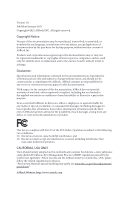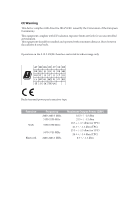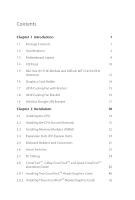ASRock Z590 PG Velocita User Manual
ASRock Z590 PG Velocita Manual
 |
View all ASRock Z590 PG Velocita manuals
Add to My Manuals
Save this manual to your list of manuals |
ASRock Z590 PG Velocita manual content summary:
- ASRock Z590 PG Velocita | User Manual - Page 1
- ASRock Z590 PG Velocita | User Manual - Page 2
documentation are furnished for informational use only and subject to change without notice, and should not be constructed as a commitment by ASRock. ASRock assumes no responsibility for any errors or omissions that may appear in this documentation. With respect to the contents of this documentation - ASRock Z590 PG Velocita | User Manual - Page 3
not amount to a major failure. If you require assistance please call ASRock Tel : +886-2-28965588 ext.123 (Standard International call charges apply) other text or file. (e) Intel has no obligation to provide any support, technical assistance or updates for the Software. OWNERSHIP OF SOFTWARE AND - ASRock Z590 PG Velocita | User Manual - Page 4
ES OF ANY KIND WHETHER UNDER THIS AGREEMENT OR OTHERWISE, EVEN IF INTEL HAS BEEN ADVISED OF THE POSSIBILITY OF SUCH DAMAGES. LICENSE TO USE COMMENTS AND SUGGESTIONS. This Agreement does NOT obligate Licensee to provide Intel with comments or suggestions regarding the Software. However, if Licensee - ASRock Z590 PG Velocita | User Manual - Page 5
CE Warning This device complies with directive 2014/53/EU issued by the Commision of the European Community. This equipment complies with EU radiation exposure limits set forth for an uncontrolled environment. This equipment should be installed and operated with minimum distance 20cm between the - ASRock Z590 PG Velocita | User Manual - Page 6
8 1.4 I/O Panel 10 1.5 802.11ax Wi-Fi 6E Module and ASRock WiFi 2.4/5/6 GHz Antennas 12 1.6 Graphics Card Holder 14 1.7 3010 Cooling 34 2.8 CrossFireXTM, 3-Way CrossFireXTM and Quad CrossFireXTM Operation Guide 40 2.8.1 Installing Two CrossFireXTM-Ready Graphics Cards 40 2.8.2 - ASRock Z590 PG Velocita | User Manual - Page 7
M.2_SSD (NGFF) Module Installation Guide (M2_1) 44 2.10 M.2_SSD (NGFF) Module Installation Guide (M2_2) 48 2.11 M.2_SSD (NGFF) Module Installation Guide (M2_3) 53 Chapter 3 Software and Utilities Operation 58 3.1 Installing Drivers 58 3.2 ASRock Motherboard Utility (Phantom Gaming Tuning - ASRock Z590 PG Velocita | User Manual - Page 8
4.5 OC Tweaker Screen 77 4.6 Advanced Screen 90 4.6.1 CPU Configuration 91 4.6.2 Chipset Configuration 93 4.6.3 Storage Configuration 97 4.6.4 Intel® Thunderbolt 98 4.6.5 ACPI Configuration 99 4.6.6 USB Configuration 100 4.6.7 Trusted Computing 101 4.7 Tools 102 4.8 Hardware - ASRock Z590 PG Velocita | User Manual - Page 9
latest VGA cards and CPU support list on ASRock's website as well. ASRock website http://www.asrock.com. 1.1 Package Contents • ASRock Z590 PG Velocita Motherboard (ATX Form Factor) • ASRock Z590 PG Velocita Quick Installation Guide • ASRock Z590 PG Velocita Support CD • 4 x Serial ATA (SATA) Data - ASRock Z590 PG Velocita | User Manual - Page 10
up to 2666. * 10th Gen Intel® CoreTM (i9/i7) support DDR4 up to 2933; CoreTM (i5/i3), Pentium® and Celeron® support DDR4 up to 2666. * Please refer to Memory Support List on ASRock's website for more information. (http://www.asrock.com/) • Supports ECC UDIMM memory modules (operate in non- ECC mode - ASRock Z590 PG Velocita | User Manual - Page 11
Z590 PG Velocita 10th Gen Intel® CoreTM Processors • 3 x PCI Express x16 Slots (PCIE1/PCIE3/ at Gen3x8 (PCIE1) / Gen3x4 (PCIE3) / Gen3x4 (PCIE4))* * Supports NVMe SSD as boot disks • 1 x PCI Express 3.0 x1 Slot • Supports AMD Quad CrossFireXTM, 3-Way CrossFireXTM and CrossFireXTM • 1 x Vertical M.2 - ASRock Z590 PG Velocita | User Manual - Page 12
LAN 1 x 2.5 Gigabit LAN 10/100/1000/2500 Mb/s (Killer® E3100G) • Supports Killer LAN Software • Supports Killer DoubleShotTM Pro • Supports Wake-On-LAN • Supports Lightning/ESD Protection • Supports Energy Efficient Ethernet 802.3az • Supports PXE 1 x Gigabit LAN 10/100/1000 Mb/s (Intel® I219V - ASRock Z590 PG Velocita | User Manual - Page 13
Z590 PG Velocita * Wi-Fi 6E (6GHz band) is not currently enabled by default due to the different regulation status of each country. It will be activated (for supported countries) through Windows Update and software update once available. The update is expected to be in the middle of 2021. • 2 - ASRock Z590 PG Velocita | User Manual - Page 14
/22110 M.2 SATA3 6.0 Gb/s module and M.2 PCI Express module up to Gen3 x4 (32 Gb/s)** ** Supports Intel® OptaneTM Technology (M2_2 and M2_3 only) ** Supports NVMe SSD as boot disks ** Supports ASRock U.2 Kit Connector • 1 x SPI TPM Header • 1 x Power LED and Speaker Header • 2 x RGB LED Headers - ASRock Z590 PG Velocita | User Manual - Page 15
Z590 PG Velocita • 1 x USB 2.0 Header (Supports 2 USB 2.0 ports) (Supports ESD Protection) • 2 x USB 3.2 Gen1 Headers (Support 4 USB 3.2 Gen1 ports) (ASMedia ASM1074 hub) (Supports ESD Protection) • 1 x Front Panel Type C USB 3.2 Gen2x2 Header (20 Gb/s) (Supports http://www.asrock.com Please - ASRock Z590 PG Velocita | User Manual - Page 16
1.3 Motherboard Layout 8 English - ASRock Z590 PG Velocita | User Manual - Page 17
Z590 PG Velocita No. Description 1 12V Power Connector (ATX12V1) 2 12V Power Connector (ATX12V2) 3 2 x 288-pin DDR4 DIMM Slots (DDR4_A1, DDR4_B1) 4 CPU Fan Connector (CPU_FAN1) 5 CPU/Water Pump Fan - ASRock Z590 PG Velocita | User Manual - Page 18
1.4 I/O Panel 1 2 3 46 57 16 15 17 14 13 12 10 98 11 No. Description 1 USB 2.0 Ports (USB12) 2 2.5G LAN RJ-45 Port (Killer® E3100G)* 3 LAN RJ-45 Port (Intel® I219V)** 4 Central / Bass (Orange) 5 Rear Speaker (Black) 6 Line In (Light Blue) 7 Front Speaker (Lime)*** 8 Microphone (Pink) 9 - ASRock Z590 PG Velocita | User Manual - Page 19
Z590 PG Velocita ** There are two LEDs on each LAN port. Please refer to the table below for the 2 4 6 8 Front Speaker (No. 7) V V V V Rear Speaker (No. 5) -V V V Central / Bass (No. 4) --V V Line In (No. 6) ---V **** Ultra USB Power is supported on USB3_12 ports. ACPI wake-up function is not - ASRock Z590 PG Velocita | User Manual - Page 20
1.5 802.11ax Wi-Fi 6E Module and ASRock WiFi 2.4/5/6 GHz Antennas 802.11ax Wi-Fi 6E + BT Module This motherboard comes with an exclusive 802.11 a/b/g/n/ax Wi-Fi 6E + BT v5.2 module (pre-installed on the rear I/O panel) that offers support for 802.11 a/b/g/n/ ax Wi-Fi 6E connectivity standards and - ASRock Z590 PG Velocita | User Manual - Page 21
Z590 PG Velocita WiFi Antennas Installation Guide Step 1 Prepare the WiFi 2.4/5/6 GHz Antennas that come with the package. Step 2 Connect the two WiFi 2.4/5/6 GHz Antennas to the antenna connectors. Turn the antenna - ASRock Z590 PG Velocita | User Manual - Page 22
1.6 Graphics Card Holder Installing the Graphics Card Holder Before installing the Graphics Card Holder , please make sure that your motherboard is properly installed into a PC case. Step 1 Secure the Graphics Card Holder to the chassis with 2 screws. Type A Type B *There are two types of screws - ASRock Z590 PG Velocita | User Manual - Page 23
Z590 PG Velocita 1.7 3010 Cooling Fan with Bracket Before installing the cooling fan, please make sure that your motherboard is properly installed into a PC case. Installing the 3010 - ASRock Z590 PG Velocita | User Manual - Page 24
1.8 4010 Cooling Fan Bracket Before installing the cooling fan, please make sure that your motherboard is properly installed into a PC case. Installing the 4010 Cooling Fan Bracket Step 1 Attach your 4010 fan to the bracket and secure it with 4 screws. *Please note that the 4010 fan does not come - ASRock Z590 PG Velocita | User Manual - Page 25
Z590 PG Velocita 1.9 Wireless Dongle USB Bracket Installing the Wireless Dongle USB Bracket Step 1 Plug the Wireless Dongle USB Bracket into the USB 2.0 header on your motherboard. Step 2 - ASRock Z590 PG Velocita | User Manual - Page 26
Chapter 2 Installation This is an ATX form factor motherboard. Before you install the motherboard, study the configuration of your chassis to ensure that the motherboard fits into it. Pre-installation Precautions Take note of the following precautions before you install motherboard components or - ASRock Z590 PG Velocita | User Manual - Page 27
Z590 PG Velocita 2.1 Installing the CPU 1. Before you insert the 1200-Pin CPU into the socket, please check if the PnP cap is on the socket, if the - ASRock Z590 PG Velocita | User Manual - Page 28
3 4 5 Please save and replace the cover if the processor is removed. The cover must be placed if you wish to return the motherboard for after service. 20 English - ASRock Z590 PG Velocita | User Manual - Page 29
2.2 Installing the CPU Fan and Heatsink Z590 PG Velocita 1 2 CPU_FAN 21 English - ASRock Z590 PG Velocita | User Manual - Page 30
2.3 Installing Memory Modules (DIMM) This motherboard provides four 288-pin DDR4 (Double Data Rate 4) DIMM slots, and supports Dual Channel Memory Technology. 1. For dual channel configuration, you always need to install identical (the same brand, speed, size and chip-type) DDR4 DIMM pairs. 2. - ASRock Z590 PG Velocita | User Manual - Page 31
Z590 PG Velocita 1 2 3 23 English - ASRock Z590 PG Velocita | User Manual - Page 32
2.4 Expansion Slots (PCI Express Slots) There are 4 PCI Express slots on the motherboard. Before installing an expansion card, please make sure that the power supply is switched off or the power cord is unplugged. Please read the documentation of the expansion card and make necessary hardware - ASRock Z590 PG Velocita | User Manual - Page 33
Z590 PG Velocita CPU Direct Source LAN Off (Default Setting): The default setting is CPU Direct Source disabled. Killer® E3100G 2.5G LAN chip is accessed via chipset through - ASRock Z590 PG Velocita | User Manual - Page 34
CPU Direct Source LAN On: Killer® E3100G 2.5G LAN chip architecture on this motherboard can be chosen to be controlled directly by the CPU by adjusting BIOS option. A. During system boot, press or key to enter UEFI setup utility. B. Go to Advanced > Chipset Configuration > Killer Lan Root - ASRock Z590 PG Velocita | User Manual - Page 35
Z590 PG Velocita 2.5 Onboard Headers and Connectors Onboard headers and connectors are NOT jumpers. Do NOT place jumper caps over these headers and connectors. Placing jumper caps over - ASRock Z590 PG Velocita | User Manual - Page 36
M.2 device, SATA3_3 will be disabled. USB_PWR PP+ GND DUMMY 1 GND P+ PUSB_PWR There is one header on this motherboard. This USB 2.0 header can support two ports. USB 3.2 Gen1 Headers Right Angle: (19-pin USB3_5_6) (see p.8, No. 16) Vertical: (19-pin USB3_7_8) (see p.8, No. 13) 1 Dummy IntA_PB_D - ASRock Z590 PG Velocita | User Manual - Page 37
Z590 PG Velocita Front Panel Type C USB 3.2 Gen2x2 Header (20-pin USB31_TC_2) (see p.8, No 1. High Definition Audio supports Jack Sensing, but the panel wire on the chassis must support HDA to function correctly. Please follow the instructions in our manual and chassis manual to install your system. - ASRock Z590 PG Velocita | User Manual - Page 38
VRM Fan Connector (4-pin VRM_FAN1) (see p.8, No. 9) CPU Fan Connector (4-pin CPU_FAN1) (see p.8, No. 4) CPU/Water Pump Fan Connector (4-pin CPU_FAN2/WP) (see p.8, No. 5) ATX Power Connector (24-pin ATXPWR1) (see p.8, No. 12) 4 3 2 1 GND +12V FAN_SPEED FAN_SPEED_CONTROL This motherboard provides a - ASRock Z590 PG Velocita | User Manual - Page 39
Z590 PG Velocita ATX 12V Power Connectors (8-pin ATX12V1) (see p.8, No. 1) (8-pin ATX12V2) (see p.8, CLK SPI_MOSI RST# TPM_PIRQ 1 SPI_TPM_CS# GND RSMRST# SPI_MISO SPI_CS0 SPI_DQ2 This connector supports SPI Trusted Platform Module (TPM) system, which can securely store keys, digital certificates - ASRock Z590 PG Velocita | User Manual - Page 40
: Never install the RGB LED cable in the wrong orientation; otherwise, the cable may be damaged. *Please refer to page 69 for further instructions on these two headers. These two Addressable headers are used to connect Addressable LED extension cable which allows users to choose from various LED - ASRock Z590 PG Velocita | User Manual - Page 41
Z590 PG Velocita 2.6 Smart Switches The motherboard has three smart switches: Power Button, Reset Button, Clear CMOS Button. Power Button (PWRBTN1) (see p.8, No. 10) Power Button allows users - ASRock Z590 PG Velocita | User Manual - Page 42
2.7 Dr. Debug Dr. Debug is used to provide code information, which makes troubleshooting even easier. Please see the diagrams below for reading the Dr. Debug codes. Code Description 0x10 PEI_CORE_STARTED 0x11 PEI_CAR_CPU_INIT 0x15 PEI_CAR_NB_INIT 0x19 PEI_CAR_SB_INIT 0x31 - ASRock Z590 PG Velocita | User Manual - Page 43
DXE_SB_INIT DXE_SB_SMM_INIT DXE_SB_DEVICES_INIT DXE_ACPI_INIT DXE_CSM_INIT DXE_BDS_STARTED DXE_BDS_CONNECT_DRIVERS DXE_PCI_BUS_BEGIN DXE_PCI_BUS_HPC_INIT DXE_PCI_BUS_ENUM DXE_PCI_BUS_REQUEST_RESOURCES DXE_PCI_BUS_ASSIGN_RESOURCES DXE_CON_OUT_CONNECT DXE_CON_IN_CONNECT Z590 PG Velocita 35 English - ASRock Z590 PG Velocita | User Manual - Page 44
English 0x99 0x9A 0x9B 0x9C 0x9D 0xA0 0xA1 0xA2 0xA3 0xA4 0xA5 0xA6 0xA7 0xA8 0xA9 0xAB 0xAD 0xAE 36 DXE_SIO_INIT DXE_USB_BEGIN DXE_USB_RESET DXE_USB_DETECT DXE_USB_ENABLE DXE_IDE_BEGIN DXE_IDE_RESET DXE_IDE_DETECT DXE_IDE_ENABLE DXE_SCSI_BEGIN DXE_SCSI_RESET DXE_SCSI_DETECT DXE_SCSI_ENABLE - ASRock Z590 PG Velocita | User Manual - Page 45
Z590 PG Velocita 0xAF 0xB0 0xB1 0xB2 0xB3 0xB4 0xB5 0xB6 0xB7 0xF0 0xF1 0xF2 0xF3 0xF4 0xE0 0xE1 0xE2 DXE_EXIT_BOOT_SERVICES RT_SET_VIRTUAL_ADDRESS_MAP_BEGIN RT_SET_VIRTUAL_ADDRESS_MAP_END DXE_LEGACY_OPROM_INIT DXE_RESET_SYSTEM DXE_USB_HOTPLUG DXE_PCI_BUS_HOTPLUG DXE_NVRAM_CLEANUP - ASRock Z590 PG Velocita | User Manual - Page 46
0xE3 0x50 0x53 0x55 0x57 0x58 0x59 0x5A 0x5B 0xD0 0xD1 0xD2 0xD3 0xD4 0xD5 0xD6 0xD7 PEI_S3_OS_WAKE PEI_MEMORY_INVALID_TYPE PEI_MEMORY_NOT_DETECTED PEI_MEMORY_NOT_INSTALLED PEI_CPU_MISMATCH PEI_CPU_SELF_TEST_FAILED PEI_CPU_NO_MICROCODE PEI_CPU_ERROR PEI_RESET_NOT_AVAILABLE DXE_CPU_ERROR - ASRock Z590 PG Velocita | User Manual - Page 47
0xD8 0xD9 0xDA 0xDB 0xDC 0xE8 0xE9 0xEA 0xEB DXE_INVALID_PASSWORD DXE_BOOT_OPTION_LOAD_ERROR DXE_BOOT_OPTION_FAILED DXE_FLASH_UPDATE_FAILED DXE_RESET_NOT_AVAILABLE PEI_MEMORY_S3_RESUME_FAILED PEI_S3_RESUME_PPI_NOT_FOUND PEI_S3_BOOT_SCRIPT_ERROR PEI_S3_OS_WAKE_ERROR Z590 PG Velocita English 39 - ASRock Z590 PG Velocita | User Manual - Page 48
that are AMD certified. 2. Make sure that your graphics card driver supports AMD CrossFireXTM technology. Download the drivers from the AMD's website: www. CrossFireXTM. Please refer to AMD graphics card manuals for detailed installation guide. 2.8.1 Installing Two CrossFireXTM-Ready Graphics Cards - ASRock Z590 PG Velocita | User Manual - Page 49
Z590 PG Velocita Step 3 Connect a VGA/DVI/DP/HDMI cable from the monitor to the corresponding port on the graphics card installed to the PCIE1 slot. 41 English - ASRock Z590 PG Velocita | User Manual - Page 50
2.8.2 Installing Three CrossFireXTM-Ready Graphics Cards Step 1 Insert one graphics card into PCIE1 slot, another graphics card to PCIE3 slot, and the other graphics card to PCIE4 slot. Make sure that the cards are properly seated on the slots. CrossFire Bridge Step 2 Use one CrossFire Bridge to - ASRock Z590 PG Velocita | User Manual - Page 51
Z590 PG Velocita 2.8.3 Driver Installation and Setup Step 1 Power on your computer and boot into OS. Step 2 Remove the AMD drivers if you have any VGA drivers installed - ASRock Z590 PG Velocita | User Manual - Page 52
2.9 M.2_SSD (NGFF) Module Installation Guide (M2_1) The M.2, also known as the Next Generation Form Factor (NGFF), is a small size and versatile card edge connector that aims to replace mPCIe and mSATA. The Hyper M.2 Sockets (M2_1) supports M Key type 2260/2280 M.2 PCI Express module up to Gen4x4 ( - ASRock Z590 PG Velocita | User Manual - Page 53
Z590 PG Velocita 1 2 Step 3 Before installing a M.2 (NGFF) SSD module, please loosen the screws to 1 remove the M.2 heatsink. *Please remove the protective films on the bottom side of the M.2 - ASRock Z590 PG Velocita | User Manual - Page 54
2 Step 6 1 Tighten the screw with a screwdriver to secure the module and M.2 2 heatsink into place. Please do not overtighten the screw as this might damage the module and M.2 heatsink. 46 English - ASRock Z590 PG Velocita | User Manual - Page 55
Z590 PG Velocita M.2_SSD (NGFF) Module Support List Vendor ADATA ADATA ADATA ADATA ADATA Apacer Corsair Intel Intel -00ENX0 (NVME) WDS512G1X0C-00ENX0 (NVME) For the latest updates of M.2_SSD (NFGG) module support list, please visit our website for details: http://www.asrock.com English 47 - ASRock Z590 PG Velocita | User Manual - Page 56
2.10 M.2_SSD (NGFF) Module Installation Guide (M2_2) The M.2, also known as the Next Generation Form Factor (NGFF), is a small size and versatile card edge connector that aims to replace mPCIe and mSATA. The Ultra M.2 Sockets (M2_2) supports M Key type 2260/2280 M.2 SATA3 6.0 Gb/s module and M.2 PCI - ASRock Z590 PG Velocita | User Manual - Page 57
Z590 PG Velocita 1 Step 3 2 Before installing a M.2 (NGFF) SSD module, please loosen the screws to 1 remove the M.2 heatsink. *Please remove the protective films on the bottom side of the M.2 - ASRock Z590 PG Velocita | User Manual - Page 58
2 Step 6 1 Tighten the screw with a screwdriver 2 to secure the module and M.2 heatsink into place. Please do not overtighten the screw as this might damage the module and M.2 heatsink. English 50 - ASRock Z590 PG Velocita | User Manual - Page 59
M.2_SSD (NGFF) Module Support List Vendor ADATA ADATA ADATA ADATA ADATA ADATA ADATA ADATA ADATA ADATA (MZHPV256HDGL) SM951 (MZHPV512HDGL) SM951 (NVME) XP941-512G (MZHPU512HCGL) SD6PP4M-128G SD6PP4M-256G TM4PS4128GMC105 TM4PS4256GMC105 TM8PS4128GMC105 TM8PS4256GMC105 Z590 PG Velocita 51 English - ASRock Z590 PG Velocita | User Manual - Page 60
VSM100-240G-2280 VLM100-240G-2280B-RD WDS100T1B0B-00AS40 WDS240G1G0B-00RC30 WDS256G1X0C-00ENX0 (NVME) WDS512G1X0C-00ENX0 (NVME) For the latest updates of M.2_SSD (NFGG) module support list, please visit our website for details: http://www.asrock.com English 52 - ASRock Z590 PG Velocita | User Manual - Page 61
Z590 PG Velocita 2.11 M.2_SSD (NGFF) Module Installation Guide (M2_3) The M.2, also known as the Next Generation Form Factor (NGFF), is a small size and versatile card edge connector that aims to replace mPCIe and mSATA. The Ultra M.2 Socket (M2_3) supports M Key type 2260/2280/22110 M.2 SATA3 6.0 - ASRock Z590 PG Velocita | User Manual - Page 62
2 1 1 Step 3 Before installing a M.2 (NGFF) SSD module, please loosen the screws to remove the M.2 heatsink. *Please remove the protective films on the bottom side of the M.2 heatsink before you install a M.2 SSD module. C B A 20o C B A C NUT2 NUT1 Step 4 Prepare the M.2 standoff that - ASRock Z590 PG Velocita | User Manual - Page 63
1 2 Z590 PG Velocita 2 Step 6 Tighten the screw with a screwdriver to secure the module and M.2 heatsink into place. Please do not overtighten the screw as this might damage the module and M.2 heatsink. English 55 - ASRock Z590 PG Velocita | User Manual - Page 64
M.2_SSD (NGFF) Module Support List Vendor ADATA ADATA ADATA ADATA ADATA ADATA ADATA ADATA ADATA ADATA Apacer Corsair Crucial Crucial Intel Intel Intel Kingston Kingston Kingston OCZ PATRIOT Plextor - ASRock Z590 PG Velocita | User Manual - Page 65
Z590 PG Velocita TEAM TEAM Transcend Transcend Transcend V-Color V-Color V-Color V-Color WD WD WD WD PCIe3 x4 WDS256G1X0C-00ENX0 (NVME) WDS512G1X0C-00ENX0 (NVME) For the latest updates of M.2_SSD (NFGG) module support list, please visit our website for details: http://www.asrock.com English 57 - ASRock Z590 PG Velocita | User Manual - Page 66
CD that comes with the motherboard contains necessary drivers and useful utilities that enhance the motherboard's features. Running The Support CD To begin using the support CD, insert the CD into your CD-ROM drive. The CD automatically displays the Main Menu if "AUTORUN" is enabled in your computer - ASRock Z590 PG Velocita | User Manual - Page 67
Z590 PG Velocita 3.2 ASRock Motherboard Utility (Phantom Gaming Tuning) ASRock Motherboard Utility (Phantom Gaming Tuning) is ASRock's multi purpose software suite with a new interface, more new features and improved utilities. 3.2.1 Installing ASRock Motherboard Utility (Phantom Gaming Tuning) - ASRock Z590 PG Velocita | User Manual - Page 68
OC Tweaker Configurations for overclocking the system. System Info View information about the system. *The System Browser tab may not appear for certain models. 60 English - ASRock Z590 PG Velocita | User Manual - Page 69
Z590 PG Velocita FAN-Tastic Tuning Configure up to five different fan speeds using the graph. The fans will automatically shift to the next speed level when the assigned temperature is met. Settings Configure ASRock ASRock Motherboard Utility (Phantom Gaming Tuning). Click to select "Auto run at - ASRock Z590 PG Velocita | User Manual - Page 70
Live Update & APP Shop is an online store for purchasing and downloading software applications for your ASRock computer. You can quickly and easily install various apps and support utilities. With ASRock Live Update & APP Shop, you can optimize your system and keep your motherboard up to date simply - ASRock Z590 PG Velocita | User Manual - Page 71
Z590 PG Velocita 3.3.2 Apps When the "Apps" tab is selected, you will see all the available apps on screen for you to download. Installing an App Step 1 Find - ASRock Z590 PG Velocita | User Manual - Page 72
Step 3 If you want to install the app, click on the red icon to start downloading. Step 4 When installation completes, you can find the green "Installed" icon appears on the upper right corner. English To uninstall it, simply click on the trash can icon . *The trash icon may not appear for - ASRock Z590 PG Velocita | User Manual - Page 73
Z590 PG Velocita Upgrading an App You can only upgrade the apps you have already installed. When there is an available new version for your app, you will - ASRock Z590 PG Velocita | User Manual - Page 74
3.3.3 BIOS & Drivers Installing BIOS or Drivers When the "BIOS & Drivers" tab is selected, you will see a list of recommended or critical updates for the BIOS or drivers. Please update them all soon. Step 1 Please check the item information before update. Click on Step 2 to see more details. - ASRock Z590 PG Velocita | User Manual - Page 75
Z590 PG Velocita 3.3.4 Setting In the "Setting" page, you can change the language, select the server location, and determine if you want to automatically run the ASRock Live Update & APP Shop on Windows startup. 67 English - ASRock Z590 PG Velocita | User Manual - Page 76
3.4 Nahimic Audio Nahimic audio software provides an incredible high definition sound technology which boosts the audio and voice performance of your system. Nahimic Audio interface is composed of four tabs: Audio, Microphone, Sound Tracker and Settings. There are four functions in Nahimic audio : - ASRock Z590 PG Velocita | User Manual - Page 77
Z590 PG Velocita 3.5 ASRock Polychrome SYNC ASRock Polychrome SYNC is a lighting control utility specifically designed for RGB LED strips do not come with the package. 2. The RGB LED header supports standard 5050 RGB LED strip (12V/G/R/B), with a maximum power rating of 3A (12V) and length within - ASRock Z590 PG Velocita | User Manual - Page 78
do so may cause damages to motherboard components. 1. Please note that the RGB LED strips do not come with the package. 2. The RGB LED header supports WS2812B addressable RGB LED strip (5V/Data/ GND), with a maximum power rating of 3A (5V) and length within 2 meters. 70 English - ASRock Z590 PG Velocita | User Manual - Page 79
Z590 PG Velocita ASRock Polychrome SYNC Utility Now you can adjust the RGB LED color through the ASRock Polychrome SYNC Utility. Download this utility from the ASRock Live Update & APP Shop and start coloring your PC style your way! Drag the tab to customize your preference. Toggle on/off the RGB - ASRock Z590 PG Velocita | User Manual - Page 80
Chapter 4 UEFI SETUP UTILITY 4.1 Introduction This section explains how to use the UEFI SETUP UTILITY to configure your system. You may run the UEFI SETUP UTILITY by pressing or right after you power on the computer, otherwise, the Power-On-Self-Test (POST) will continue with its test - ASRock Z590 PG Velocita | User Manual - Page 81
Z590 PG Velocita 4.2 EZ Mode The EZ Mode screen appears when you enter the BIOS setup program by default. EZ mode is a dashboard which contains multiple readings of - ASRock Z590 PG Velocita | User Manual - Page 82
4.3 Advanced Mode The Advanced Mode provides more options to configure the BIOS settings. Refer to the following sections for the detailed configurations. To access the EZ Mode, press or click the "EZ Mode" button at the upper right corner of the screen. 4.3.1 UEFI Menu Bar The top of the - ASRock Z590 PG Velocita | User Manual - Page 83
Z590 PG Velocita 4.3.2 Navigation Keys Use < > key or < > key to choose among the selections on the menu bar, and use < > key or < > key to move the cursor up - ASRock Z590 PG Velocita | User Manual - Page 84
4.4 Main Screen When you enter the UEFI SETUP UTILITY, the Main screen will appear and display the system overview. The availability and location of BIOS settings can be different for different models and BIOS versions. My Favorite Display your collection of BIOS items. Press F5 to add/remove your - ASRock Z590 PG Velocita | User Manual - Page 85
4.5 OC Tweaker Screen In the OC Tweaker screen, you can set up overclocking features. Z590 PG Velocita Because the UEFI software is constantly being updated, the following UEFI setup screens and descriptions are for reference purpose only, and they may not exactly - ASRock Z590 PG Velocita | User Manual - Page 86
maximum possible ratio for SSE workloads. CPU Cache Ratio The CPU Internal Bus Speed Ratio. The maximum should be the same as the CPU Ratio. GT Frequency Configure the frequency of the integrated GPU. BCLK Frequency The CPU speed is determined by the CPU Ratio multiplied with the BCLK. Increasing - ASRock Z590 PG Velocita | User Manual - Page 87
Z590 PG Velocita Intel Speed Shift Technology Enable/Disable Intel Speed Shift Technology support. Enabling will expose the CPPC v2 highest performance state. Intel Thermal Velocity Boost Voltage Optimizations This service controls thermal based voltage optimizations for processors that implment the - ASRock Z590 PG Velocita | User Manual - Page 88
System Agent Current Limit Configure the current limit of the system agent. A lower limit can protect the CPU and save power, while a higher limit may improve performance. GT Current Limit Configure the current limit of the GT slice. A lower limit can protect the CPU and save power, while a higher - ASRock Z590 PG Velocita | User Manual - Page 89
Z590 PG Velocita in response. RAS# to CAS# Delay and Row Precharge (tRCDtRP) RAS# to CAS# Delay : The number of clock cycles required between the opening of a row - ASRock Z590 PG Velocita | User Manual - Page 90
Read to Precharge (tRTP) The number of clocks that are inserted between a read command to a row precharge command to the same rank. Four Activate Window (tFAW) The time window in which four activates are allowed the same rank. CAS Write Latency (tCWL) Configure CAS Write Latency. Third Timing tREFI - ASRock Z590 PG Velocita | User Manual - Page 91
Auto is enabled in general case. Rx FiF0 Delay Offset Configure Rx FIF0 Delay Offset. Initial RTL (A1 Rank1) Configure round trip latency initial value. Z590 PG Velocita 83 English - ASRock Z590 PG Velocita | User Manual - Page 92
Initial RTL (A1 Rank2) Configure round trip latency initial value. Initial RTL (A2 Rank1) Configure round trip latency initial value. Initial RTL (A2 Rank2) Configure round trip latency initial value. Initial RTL (B1 Rank1) Configure round trip latency initial value. Initial RTL (B1 Rank2) Configure - ASRock Z590 PG Velocita | User Manual - Page 93
Z590 PG Velocita Configure round trip latency. RTL (B2 Rank2) Configure round trip latency. ODT ODT NOM (A1) Use this to change ODT (CH A1) Auto/Manual settings. The default is [Auto]. ODT NOM (A2) Use this to change ODT (CH A2) Auto/Manual settings. The default is [Auto]. ODT NOM (B1) Use this to - ASRock Z590 PG Velocita | User Manual - Page 94
Configure the memory on die termination resistors' PARK for channel B2. Advanced Setting ASRock Timing Optimization Configure the fast path through the MRC. ASRock Second Timing Optimization Configure the second fast path through the MRC. Memory Training Mode Configure the Training Memory Mode. - ASRock Z590 PG Velocita | User Manual - Page 95
Z590 PG Velocita Configure the voltage for the VCCSA. VCCSA Load-Line Calibration VCCSA Load-Line Calibration helps prevent integrated VCCSA voltage droop when the system is under - ASRock Z590 PG Velocita | User Manual - Page 96
lock internal clock during High frequency under Ln2 cooling. For Example: 1.0575V ~ 1.1625V will be proper value. But the voltage level will be different on each processor. User has to find the best value for your own processor. VCCPLL Voltage must be at least 150mV higher than the target PLL - ASRock Z590 PG Velocita | User Manual - Page 97
Load previously saved user defaults. Save User UEFI Setup Profile to Disk It helps you to save current UEFI settings as an user profile to disk. Load User UEFI Setup Profile from Disk You can load previous saved profile from the disk. Z590 PG Velocita English 89 - ASRock Z590 PG Velocita | User Manual - Page 98
UEFI setup utility. Full HD UEFI When [Auto] is selected, the resolution will be set to 1920 x 1080 if the monitor supports Full HD resolution. If the monitor does not support Full HD resolution, then the resolution will be set to 1024 x 768. When [Disable] is selected, the resolution will be set - ASRock Z590 PG Velocita | User Manual - Page 99
4.6.1 CPU Configuration Z590 PG Velocita Intel Hyper Threading Technology Intel Hyper Threading Technology allows Select the number of cores to enable in each processor package. CPU C States Support Enable CPU C States Support for power saving. It is recommended to keep C6 and C7 all enabled for - ASRock Z590 PG Velocita | User Manual - Page 100
. This is applicable for Big Core only. Intel AVX-512 Enable/Disable the Intel AVX-512 (a.k.a. AVX3) Instructions. This is applicable for Big Core only. Intel Virtualization Technology Intel Virtualization Technology allows a platform to run multiple operating systems and applications in independent - ASRock Z590 PG Velocita | User Manual - Page 101
4.6.2 Chipset Configuration Z590 PG Velocita Primary Graphics Adapter Select a primary VGA. Above 4G Decoding Enable or disable 64bit capable Devices to be decoded in Above 4G Address Space (only if the system supports 64 bit PCI decoding). VT-d Intel® Virtualization Technology for Directed I/O - ASRock Z590 PG Velocita | User Manual - Page 102
This option enables/disables the control of ASPM on CPU side of the DMI Link. PCH DMI ASPM Support This option enables/disables the ASPM support for all PCH DMI devices. Share Memory Configure the size of memory that is allocated to the integrated graphics processor when the system boots up. - ASRock Z590 PG Velocita | User Manual - Page 103
Z590 PG Velocita PEG: Root Port from CPU and CPU PCIE switch to x8x4x4. PCH: Root Port from PCH. (Default) Onboard HD Audio Enable/disable onboard HD audio. - ASRock Z590 PG Velocita | User Manual - Page 104
Enable/disable the onboard button LED. Onboard Debug Port LED Enable/disable the onboard Dr. Debug LED. 96 English - ASRock Z590 PG Velocita | User Manual - Page 105
4.6.3 Storage Configuration Z590 PG Velocita SATA Controller(s) Enable/disable the SATA controllers. SATA Mode Selection AHCI: Supports new features that improve performance. RAID: Combine multiple disk drives into a logical unit. SATA Aggressive Link Power Management SATA Aggressive Link Power - ASRock Z590 PG Velocita | User Manual - Page 106
Enabled to allow booting from Bootable devices which are present behind Thunderbolt. Thunderbolt Usb Support Enabled to allow booting from Usb devices which are present behind Thunderbolt. Titan Ridge Workaround for OSUP Enable or disable Titan Ridge Workaround for OSUP. - ASRock Z590 PG Velocita | User Manual - Page 107
4.6.5 ACPI Configuration Z590 PG Velocita Suspend to RAM Select disable for ACPI suspend type S1. It is recommended to select auto for ACPI S3 power saving. PCIE Devices Power On - ASRock Z590 PG Velocita | User Manual - Page 108
4.6.6 USB Configuration XHCI Hand-off This is a workaround for OSes without XHCI hand-off support. The XHCI ownership change should be claimed by XHCI driver. 100 English - ASRock Z590 PG Velocita | User Manual - Page 109
4.6.7 Trusted Computing Z590 PG Velocita Security Device Support Enable or disable BIOS support for security device. English 101 - ASRock Z590 PG Velocita | User Manual - Page 110
Select LED lighting color. UEFI Tech Service Contact ASRock Tech Service if you are having trouble with your PC. Please setup network configuration before using UEFI Tech Service. Easy RAID Installer Easy RAID Installer helps you to copy the RAID driver from the support CD to your USB storage device - ASRock Z590 PG Velocita | User Manual - Page 111
Z590 PG Velocita UEFI. Intel MEI Flash Starts BIOS recovery flash. Internet Flash - DHCP (Auto IP), Auto ASRock Internet Flash downloads and updates the latest UEFI firmware version from our servers for you. Please setup network configuration before using Internet Flash. *For BIOS - ASRock Z590 PG Velocita | User Manual - Page 112
4.8 Hardware Health Event Monitoring Screen This section allows you to monitor the status of the hardware on your system, including the parameters of the CPU temperature, motherboard temperature, fan speed and voltage. Fan Tuning Measure Fan Min Duty Cycle. Fan-Tastic Tuning Select a fan mode for - ASRock Z590 PG Velocita | User Manual - Page 113
Z590 PG Velocita CPU Fan 2 Control Mode Select DC/PWM mode for CPU Fan 2. CPU Fan 2 Setting Select a fan mode for CPU Fan 2, or choose Customize to set 5 - ASRock Z590 PG Velocita | User Manual - Page 114
Select PWM mode or DC mode for Chassis Fan 1. Chassis Fan 1 Setting Select a fan mode for Chassis Fan 1, or choose Customize to set 5 CPU temperatures and assign a respective fan speed for each temperature. Chassis Fan 1 Temp Source Select a fan temperature source for Chassis Fan 1. Chassis Fan 1 - ASRock Z590 PG Velocita | User Manual - Page 115
Z590 PG Velocita Chassis Fan 3 Setting Select a fan mode for Chassis Fan 3, or choose Customize to set 5 CPU temperatures and assign a respective fan speed for each temperature. Chassis - ASRock Z590 PG Velocita | User Manual - Page 116
and assign a respective fan speed for each temperature. Chassis Fan 5 Temp Source Select a fan temperature source for Chassis Fan 5. Chassis Fan 5 Step Up Set the value of Chassis Fan 5 Step Up. Chassis Fan 5 Step Down Set the value of Chassis Fan 5 Step Down. 108 English - ASRock Z590 PG Velocita | User Manual - Page 117
Z590 PG Velocita 4.9 Security Screen In this section you may set or change the blank and press enter to remove the password. Secure Boot Use this item to enable or disable support for Secure Boot. Intel(R) Platform Trust Technology Enable/disable Intel PTT in ME. Disable this option to - ASRock Z590 PG Velocita | User Manual - Page 118
priority. Fast Boot Fast Boot minimizes your computer's boot time. In fast mode you may not boot from an USB storage device. The VBIOS must support UEFI GOP if you are using an external graphics card. Please notice that Ultra Fast mode will boot so fast that the only way to - ASRock Z590 PG Velocita | User Manual - Page 119
Z590 PG Velocita Full Screen Logo Enable to display the boot logo or disable to show to boot until the system automatically restores the default settings. CSM (Compatibility Support Module) CSM Enable to launch the Compatibility Support Module. Please do not disable unless you're running a WHCK test. - ASRock Z590 PG Velocita | User Manual - Page 120
to not execute both legacy and UEFI option ROM. Launch Storage OpROM Policy Select UEFI only to run those that support UEFI option ROM only. Select Legacy only to run those that support legacy option ROM only. Select Do not launch to not execute both legacy and UEFI option ROM. Other PCI - ASRock Z590 PG Velocita | User Manual - Page 121
4.11 Exit Screen Z590 PG Velocita Save Changes and Exit When you select this option the following message, "Save configuration changes and exit setup?" will pop out. Select [OK] to save - ASRock Z590 PG Velocita | User Manual - Page 122
or want to know more about ASRock, you're welcome to visit ASRock's website at http://www.asrock.com; or you may contact your dealer for further information. For technical questions, please submit a support request form at http://www.asrock.com/support/tsd.asp ASRock Incorporation 2F., No.37, Sec - ASRock Z590 PG Velocita | User Manual - Page 123
FCC Part 2 Section 2.1077(a) Responsible Party Name: ASRock Incorporation Address: 13848 Magnolia Ave, Chino, CA91710 Phone/Fax No: +1-909-590-8308/+1-909-590-1026 hereby declares that the product Product Name : Motherboard Model Number : Z590 PG Velocita Conforms to the following speci cations: FCC - ASRock Z590 PG Velocita | User Manual - Page 124
EU Declaration of Conformity For the following equipment: Motherboard (Product Name) Z590 PG Velocita / ASRock (Model Designation / Trade Name) ASRock Incorporation (Manufacturer Name) 2F., No.37, Sec. 2, Jhongyang S. Rd., Beitou District, Taipei City 112, Taiwan (R.O.C.) (Manufacturer Address)