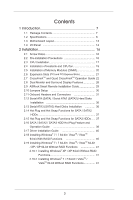ASRock Z77M User Manual
ASRock Z77M Manual
 |
View all ASRock Z77M manuals
Add to My Manuals
Save this manual to your list of manuals |
ASRock Z77M manual content summary:
- ASRock Z77M | User Manual - Page 1
Z77M User Manual Version 1.1 Published July 2012 Copyright©2012 ASRock INC. All rights reserved. 1 - ASRock Z77M | User Manual - Page 2
purchaser for backup purpose, without written consent of ASRock Inc. Products and corporate names appearing in this manual may or may not be registered trademarks or copyrights USA ONLY The Lithium battery adopted on this motherboard contains Perchlorate, a toxic substance controlled in Perchlorate - ASRock Z77M | User Manual - Page 3
7 1.2 Specifications 8 1.3 Motherboard Layout 13 1.4 I/O Panel Guide. 22 2.8 Dual Monitor and Surround Display Features 26 2.9 ASRock Smart Remote Installation Guide / SATA2 / SATA3 HDD Hot Plug Feature and Operation Guide 38 2.17 Driver Installation Guide 40 2.18 Installing Windows® 7 / 7 64-bit - ASRock Z77M | User Manual - Page 4
52 3.4.3 South Bridge Configuration 53 3.4.4 Storage Configuration 54 3.4.5 Intel(R) Rapid Start Technology 55 3.4.6 Intel(R) Smart Connect Technology 56 3.4.7 Super IO Configuration 57 3.4.8 ACPI Configuration 58 3.4.9 USB Configuration 59 3.5 Hardware Health Event Monitoring Screen 60 - ASRock Z77M | User Manual - Page 5
information about the model you are using. www.asrock.com/support/index.asp 1.1 Package Contents ASRock Z77M Motherboard (Micro ATX Form Factor: 9.6-in x 8.5-in, 24.4 cm x 21.6 cm) ASRock Z77M Quick Installation Guide ASRock Z77M Support CD 2 x Serial ATA (SATA) Data Cables (Optional) 1 x I/O Panel - ASRock Z77M | User Manual - Page 6
/ i3 in LGA1155 Package - Digi Power Design - 4 + 2 Power Phase Design - Supports Intel® Turbo Boost 2.0 Technology - Supports Intel® K-Series unlocked CPU - Supports Hyper-Threading Technology (see CAUTION 1) - Intel® Z77 - Supports Intel® Rapid Start Technology and Smart Connect Technology - Dual - ASRock Z77M | User Manual - Page 7
Mb/s - Realtek RTL8111E - Supports Wake-On-LAN - Supports LAN Cable Detection - Supports Energy Efficient Ethernet 802.3az - Supports PXE I/O Panel - 1 x PS/2 Keyboard Port - 1 x D-Sub Port - 1 x DVI-D Port - 1 x HDMI Port - 1 x Optical SPDIF Out Port - 6 x Ready-to-Use USB 2.0 Ports - 2 x Ready-to - ASRock Z77M | User Manual - Page 8
Suite - OEM - ASRock Extreme Tuning Utility (AXTU) (see CAUTION 9) - ASRock Instant Boot - ASRock Instant Flash (see CAUTION 10) - ASRock APP Charger (see CAUTION 11) - ASRock SmartView (see CAUTION 12) - ASRock XFast USB (see CAUTION 13) - ASRock XFast LAN (see CAUTION 14) - ASRock XFast RAM (see - ASRock Z77M | User Manual - Page 9
own risk and expense. We are not responsible for possible damage caused by overclocking. CAUTION! 1. About the settings of "Hyper Threading Technology", please check page 50. 2. This motherboard supports Dual Channel Memory Technology. Before you implement Dual Channel Memory Technology, make sure - ASRock Z77M | User Manual - Page 10
-bit / VistaTM. 8. For microphone input, this motherboard supports both stereo and mono modes. For audio output, this motherboard supports 2-channel, 4-channel, 6-channel, and 8-channel modes. Please check the table on page 14 for proper connection. 9. ASRock Extreme Tuning Utility (AXTU) is an all - ASRock Z77M | User Manual - Page 11
. If power loss occurs during the BIOS update process, ASRock Crashless BIOS will automatically finish the BIOS update procedure after regaining power. Please note that BIOS files need to be placed in the root directory of your USB disk. Only USB2.0 ports support this feature. 17. Administrators are - ASRock Z77M | User Manual - Page 12
on the motherboard functions properly Socket LGA 775, LGA 1155 and LGA 1156. Please be noticed that not all the 775 and 1156 CPU Fan can be used. 24. ASRock XFast RAM is not supported by Microsoft® Windows® XP / XP 64-bit. Intel® Smart Connect Technology and Intel® USB 3.0 ports are not supported - ASRock Z77M | User Manual - Page 13
RAM Fast LAN PCI2 10 RoHS Front USB 3.0 11 12 13 Intel Z77 64Mb BIOS 14 26 ErP/EuP Ready Z77M 15 Super I/O IR1 1 COM1 1 1 LPT1 PCIE2 CHA_FAN1 USB8_9 1 USB6_7 1 1 CIR1 CLRCMOS1 1 SPEAKER1 1 PLED PWRBTN 1 HDLED RESET PANEL1 25 24 23 22 21 20 19 18 17 16 1 ATX 12V Power - ASRock Z77M | User Manual - Page 14
LED LED Status Description Status Description Off No Link Off 10Mbps connection Blinking Data Activity Orange 100Mbps connection On Link Green 1Gbps connection LAN Port ** If you use 2-channel speaker, please connect the speaker's plug into "Front Speaker Jack". See the table below - ASRock Z77M | User Manual - Page 15
To enable Multi-Streaming function, you need to connect a front panel audio cable to the front panel audio header. After restarting your computer, you will find "Mixer" tool on your system. Please select "Mixer - ASRock Z77M | User Manual - Page 16
This is a Micro ATX form factor (9.6" x 8.5", 24.4 x 21.6 cm) motherboard. Before you install the motherboard, study the configuration of your chassis to ensure that the motherboard fits into it. Make sure to unplug the power cord before installing or removing the motherboard. Failure to do - ASRock Z77M | User Manual - Page 17
In order to provide the LGA 1155 CPU sockets more protection and make the installation process easier, ASRock has added a new protection cover on top of the load plate to replace the former PnP caps that were under the load plate. For the installation of Intel® 1155-Pin CPUs with the new - ASRock Z77M | User Manual - Page 18
the load plate tab under the retention tab. The protection cover will automatically come off by itself. Please save and replace the cover if the processor is removed. The cover must be placed if you wish to return the motherboard for after service. 18 - ASRock Z77M | User Manual - Page 19
operation or contact other components. Please be noticed that this motherboard supports Combo Cooler Option (C.C.O.), which provides flexible options to adopt three different CPU cooler types, Socket LGA 775, LGA 1155 and LGA 1156. The white throughholes are for Socket LGA 1155/1156 CPU fan. 19 - ASRock Z77M | User Manual - Page 20
2.5 Installation of Memory Modules (DIMM) This motherboard provides two 240-pin DDR3 (Double Data Rate 3) DIMM slots, and supports Dual Channel Memory Technology. For dual channel configuration, you always need to install two identical (the same brand, speed, size and chiptype) memory modules in - ASRock Z77M | User Manual - Page 21
at x16 bandwidth, while PCIE2 works at x4 bandwidth. 3. Please connect a chassis fan to the motherboard's chassis fan connector (CHA_FAN1 or CHA_FAN2) when using multiple graphics cards for better thermal environment. 4. Only PCIE1 slot supports Gen 3 speed. To run the PCI Express in Gen 3 speed - ASRock Z77M | User Manual - Page 22
supported by Windows® XP with Service Pack 2 / VistaTM / 7 OS. Quad CrossFireXTM is supported by Windows® VistaTM / 7 OS only. Please check AMD's website for AMD CrossFireXTM driver updates please refer to AMD graphics card manuals for detailed installation guide. Step 1. Insert one Radeon graphics - ASRock Z77M | User Manual - Page 23
cards. (The CrossFire Bridge is provided with the graphics card you purchase, not bundled with this motherboard. Please refer to your graphics card vendor for details.) CrossFire Bridge or Step 3. Connect the DVI monitor cable to the DVI connector on the Radeon graphics card on PCIE1 slot. (You - ASRock Z77M | User Manual - Page 24
for AMD driver updates. Step 3. Step 4. Step 5. Install the required drivers to your system. For Windows® XP OS: A. AMD recommends Windows® XP Service Pack 2 or higher to be installed (If you have Windows® XP Service Pack 2 or higher installed in your system, there is no need to download it - ASRock Z77M | User Manual - Page 25
for identification or explanation and to the owners' benefit, without intent to infringe. * For further information of AMD CrossFireXTM technology, please check AMD's website for updates and details. 25 - ASRock Z77M | User Manual - Page 26
to this motherboard. This motherboard also provides independent display controllers for DVI-D, D-Sub and HDMI to support dual VGA connect a HDMI monitor cable to the HDMI port on the I/O panel. D-Sub port DVI-D port HDMI port 2. If you have already installed the onboard VGA driver from our support - ASRock Z77M | User Manual - Page 27
, the default value of "Share Memory", [Auto], will disable D-Sub function when an add-on VGA card is inserted to this motherboard. 4. Install the onboard VGA driver and the add-on PCI Express VGA card driver to your system. If you have installed the drivers already, there is no need to install them - ASRock Z77M | User Manual - Page 28
supported on this motherboard. To use HDCP function with this motherboard, you need to adopt a monitor that supports HDCP function as well. Therefore, you can enjoy the superior display quality with high-definition HDCP encryption contents. Please refer to the instructions a secure connection to a - ASRock Z77M | User Manual - Page 29
Remote. Step1. Find the CIR header located next to the USB 2.0 header on ASRock motherboard. USB 2.0 header (9-pin, black) CIR header (4-pin, gray) Step2. Connect the front USB cable to the USB_PWR USB 2.0 header (as below, pin 1-5) and the CIR header. Please make sure the wire assignments - ASRock Z77M | User Manual - Page 30
need to clear the CMOS when you just finish updating the BIOS, you must boot up the system first, and then shut it down before you do the clear-CMOS action. Please be noted that the password, date, time, user default profile, 1394 GUID and MAC address will be cleared only if the - ASRock Z77M | User Manual - Page 31
Either end of the SATA data cable can be connected to the SATA / SATA2 / SATA3 hard disk or the SATA2 / SATA3 connector on this motherboard. Besides six default USB 2.0 ports on the I/O panel, there are two USB 2.0 headers on this motherboard. Each USB 2.0 header can support two USB 2.0 ports. 31 - ASRock Z77M | User Manual - Page 32
on the I/O panel, there is one USB 3.0 header on this motherboard. This USB 3.0 header can support two USB 3.0 ports. This header supports an optional wireless transmitting and receiving infrared module. This header can be used to connect the remote controller receiver. Print Port Header - ASRock Z77M | User Manual - Page 33
chassis front panel. Press the reset switch to restart the computer if the computer freezes and fails to perform a normal restart. PLED (System Power LED): Connect to the power status indicator on the chassis front panel. The LED is on when the system is operating. The LED keeps blinking when the - ASRock Z77M | User Manual - Page 34
to the connector and match the black wire to the ground pin. Though this motherboard provides 4-Pin CPU fan (Quiet Fan) support, the 3-Pin CPU fan still can work successfully even without the fan speed control function. If you plan to connect the 3-Pin CPU fan to the CPU fan connector on this - ASRock Z77M | User Manual - Page 35
) (see p.13, No. 24) 4-Pin ATX 12V Power Supply Installation 8 4 This COM1 header supports a serial port module. HDMI_SPDIF Header (2-pin HDMI_SPDIF1 HDMI VGA card, allows the system to connect HDMI Digital TV/ projector/LCD devices. Please connect the HDMI_SPDIF connector of HDMI VGA card - ASRock Z77M | User Manual - Page 36
one end of the SATA data cable to the motherboard's SATA2 con- nector. STEP 4: Connect the other end of the SATA data cable to the SATA / SATA2 hard disk. 2.13 Serial ATA3 (SATA3) Hard Disks Installation This motherboard adopts Intel® Z77 chipset that supports Serial ATA3 (SATA3) hard disks and RAID - ASRock Z77M | User Manual - Page 37
2.14 Hot Plug and Hot Swap Functions for SATA / SATA2 HDDs This motherboard supports Hot Plug and Hot Swap functions for SATA / SATA2 in RAID / AHCI mode. Intel® Z77 chipset provides hardware support for Advanced Host controller Interface (AHCI), a new programming interface for SATA host controllers - ASRock Z77M | User Manual - Page 38
installed into system properly. The latest SATA / SATA2 / SATA3 driver is available on our support website: www.asrock.com 4. Make sure to use the SATA power cable & data cable, which are from our motherboard package. 5. Please follow below instructions step by step to reduce the risk of HDD crash - ASRock Z77M | User Manual - Page 39
follow below instruction sequence to process the Hot Plug, improper procedure will cause the SATA / SATA2 / SATA3 HDD damage and data loss. Step 1 Please connect SATA power cable 1x4pin end (White) to the power supply 1x4-pin cable. Step 2 Connect SATA data cable to the motherboard's SATA2 / SATA3 - ASRock Z77M | User Manual - Page 40
in the support CD, "Guide to Intel Rapid Storage", which is located in the folder at the following path: .. \ Intel Rapid Storage Information If you want to use "Intel Rapid Storage" in Windows® environment, install "SATAII driver" from the Support CD again so that "Intel Rapid Storage - ASRock Z77M | User Manual - Page 41
to install Windows® XP / XP 64-bit OS on your SATA / SATA2 / SATA3 HDDs without RAID functions, please follow below steps. AHCI mode is not supported under Windows® XP / XP 64-bit. Using SATA / SATA2 / SATA3 HDDs without NCQ function STEP 1: Set Up UEFI. A. Enter UEFI SETUP UTILITY Advanced screen - ASRock Z77M | User Manual - Page 42
configure your system. The UEFI chip on the motherboard stores the UEFI SETUP UTILITY. You may run the Because the UEFI software is constantly being updated, the following UEFI setup screens and descriptions /date information OC Tweaker To set up overclocking features Advanced To set up the advanced UEFI - ASRock Z77M | User Manual - Page 43
3.1.2 Navigation Keys Please check the following table for the function description of each navigation key. Navigation Key(s) Function Description / Moves cursor left or right to select Screens / Moves cursor up or down to select items + / - To change option for the selected items - ASRock Z77M | User Manual - Page 44
3.2 Main Screen When you enter the UEFI SETUP UTILITY, the Main screen will appear and display the system overview. System Browser System Browser can let you easily check your current system configuration in UEFI setup. OMG (Online Management Guard) Administrators are able to establish an internet - ASRock Z77M | User Manual - Page 45
issues with some power supplies. Please set this item to [Disabled] if above issues occur. Intel Turbo Boost Technology Use this item to enable or disable Intel Turbo Boost Mode Technology. Turbo Boost Mode allows processor cores to run faster than marked frequency in specific conditions. The - ASRock Z77M | User Manual - Page 46
or disable GT OverClocking Support. The default value is [Disabled]. DRAM Timing Configuration Load XMP Setting Use this to load XMP setting. Configuration options: [Auto], [Default], [Profile 1] and [Profile 2]. The default value is [Auto]. DRAM Frequency If [Auto] is selected, the motherboard will - ASRock Z77M | User Manual - Page 47
setting. The default is [Auto]. DRAM tRTP Use this item to change Read to Precharge (tRTP) Auto/Manual setting. The default is [Auto]. DRAM tFAW Use this item to change Four Activate Window (tFAW) Auto/Manual setting. The default is [Auto]. DRAM tCWL Use this item to change CAS# Write Latency (tCWL - ASRock Z77M | User Manual - Page 48
MRC Fast Boot Use this item to enable or disable MRC Fast Boot. The default is [Enabled]. Voltage Configuration CPU Core Voltage Use this to select CPU Core Voltage. The default value is [Auto]. CPU - ASRock Z77M | User Manual - Page 49
Start Technology, Intel(R) Smart Connect Technology, Super IO Configuration, ACPI Configuration and USB Configuration. Setting wrong values in this section may cause the system to malfunction. Instant Flash Instant Flash is a UEFI flash utility embedded in Flash ROM. This convenient UEFI update tool - ASRock Z77M | User Manual - Page 50
(C1). The C1 state is supported through the native processor instructions HLT and MWAIT and requires no hardware support from the chipset. In the C1 power state, the processor maintains the context of the system caches. CPU C3 State Support Use this to enable or disable CPU C3 (ACPI C2) report - ASRock Z77M | User Manual - Page 51
to the IA-32 Intel Architecture. An IA-32 processor with "No Execute (NX) Memory Protection" can prevent data pages from being used by malicious software to execute codes. This option will be hidden if the current CPU does not support No-Excute Memory Protection. Intel Virtualization Technology When - ASRock Z77M | User Manual - Page 52
priority. The default value is [PCI Express]. VT-d Use this to enable or disable Intel® VT-d technology (Intel® Virtualization Technology for Directed I/O). The default value of this feature is [Disabled]. Share Memory This allows you to set onboard VGA share memory feature. The default - ASRock Z77M | User Manual - Page 53
Onboard HDMI HD Audio This allows you to enable or disable the Onboard HDMI HD Audio feature. Onboard LAN This allows you to enable or disable the Onboard LAN feature. Deep Sleep Mobile platforms support Deep S4/S5 in DC only and desktop platforms support Deep S4/S5 in AC only. The default value is - ASRock Z77M | User Manual - Page 54
(s) Use this item to enable or disable the SATA Controller feature. SATA Mode Selection Use this to select SATA mode. Configuration options: [IDE Mode], [AHCI Mode] and [RAID Mode]. The default value is [AHCI Mode]. AHCI (Advanced Host Controller Interface) supports NCQ and other new features that - ASRock Z77M | User Manual - Page 55
(R) Rapid Start Technology Use this item to enable or disable Intel(R) Rapid Start Technology. Intel(R) Rapid Start Technology is a new zero power hibernation mode which allows users to resume in just 5-6 seconds. The default is [Enabled]. Entry After Select a time - ASRock Z77M | User Manual - Page 56
3.4.6 Intel(R) Smart Connect Technology Intel(R) Smart Connect Technology Use this item to enable or disable Intel(R) Smart Connect Technology. Intel(R) Smart Connect Technology keeps your e-mail and social networks, such as Twitter, Facebook, etc. updated automatically while the computer is in - ASRock Z77M | User Manual - Page 57
serial port. Configuration options: [3F8h / IRQ4] and [3E8h / IRQ4]. Infrared Port Use this item to enable or disable the onboard infrared port. Parallel Port Use this item to enable or disable the onboard parallel port. Change Settings Use this item to select an optional setting for Super IO device - ASRock Z77M | User Manual - Page 58
if the OS supports it. Check Ready Bit Use this item to enable or disable the feature Check Ready Bit. ACPI HPET Table Use this item to enable or disable ACPI HPET Table. The default value is [Enabled]. Please set this option to [Enabled] if you plan to use this motherboard to submit Windows - ASRock Z77M | User Manual - Page 59
]. The default value is [Enabled]. Please refer to below descriptions for the details of these four options: [Enabled] - Enables support for legacy USB. [Auto] - Enables legacy support if USB devices are connected. [Disabled] - USB devices are not allowed to use under legacy OS and UEFI setup when - ASRock Z77M | User Manual - Page 60
fan 2's speed. Configuration options: [Full On] and [Manual]. The default value is [Full On]. Over Temperature Protection Use this to enable or disable Over Temperature Protection. The default value is [Enabled]. Dehumidifier Function Users may prevent motherboard damages due to dampness by enabling - ASRock Z77M | User Manual - Page 61
boots, please select [Enabled]. Configuration options: [Enabled] and [Disabled]. The default value is [Enabled]. Boot From Onboard LAN Use this item to enable or disable the Boot From Onboard LAN feature. Boot Failure Guard Enable or disable the feature of Boot Failure Guard. Boot Failure Guard - ASRock Z77M | User Manual - Page 62
3.7 Security Screen In this section, you may set or change the supervisor/user password for the system. For the user password, you may also clear it. 62 - ASRock Z77M | User Manual - Page 63
3.8 Exit Screen Save Changes and Exit When you select this option, the following message "Save configuration changes and exit setup?" will pop-out. Select [Yes] to save the changes and exit the UEFI SETUP UTILITY. Discard Changes and Exit When you select this option, the following message "Discard - ASRock Z77M | User Manual - Page 64
install the necessary drivers to activate the devices. 4.2.3 Utilities Menu The Utilities Menu shows the application softwares that the motherboard supports. Click on a specific item then follow the installation wizard to install it. 4.2.4 Contact Information If you need to contact ASRock or want to - ASRock Z77M | User Manual - Page 65
Installing OS on a HDD Larger Than 2TB in AHCI Mode This motherboard adopts UEFI BIOS that allows Windows® OS to be installed on a large size HDD (>2TB). Please follow the procedures below to install the operating system. 1. Please make sure - ASRock Z77M | User Manual - Page 66
a HDD Larger Than 2TB in RAID Mode This motherboard adopts UEFI BIOS that allows Windows® OS to be installed on Intel® RAID drivers into a USB flash disk. You can download the driver from ASRock's website and unzip the file into a USB flash disk OR copy the file from ASRock motherboard support CD - ASRock Z77M | User Manual - Page 67
Windows® or install driver/utilities. If you encounter this problem, you will need to follow the instructions below to fix this problem. Windows® VistaTM 64-bit: Microsoft® does not provide hotfix for this problem. The steps listed below are Microsoft®'s suggested solution: A. Disable System Restore - ASRock Z77M | User Manual - Page 68
B. Disable "Volume Shadow Copy" service. a. Type "computer management" in the Start Menu, then press "Enter". b. Go to "Services and Applications>Services"; Then double click "Volume Shadow Copy". 68 - ASRock Z77M | User Manual - Page 69
c. Set "Startup type" to "Disable" then Click "OK". C. Reboot your system. D. After reboot, please start to install motherboard drivers and utilities. Windows® 7 64-bit: A. Please request the hotfix KB2505454 through this link: http://support.microsoft.com/kb/2505454/ B. After installing Windows® 7

1
Z77M
User Manual
Version 1.1
Published July 2012
Copyright©2012 ASRock INC. All rights reserved.