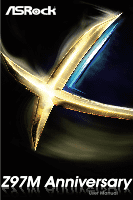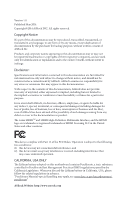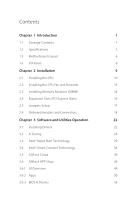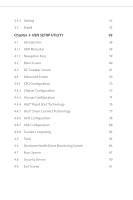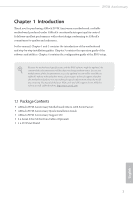ASRock Z97M Anniversary User Manual
ASRock Z97M Anniversary Manual
 |
View all ASRock Z97M Anniversary manuals
Add to My Manuals
Save this manual to your list of manuals |
ASRock Z97M Anniversary manual content summary:
- ASRock Z97M Anniversary | User Manual - Page 1
Z97M Anniversary - ASRock Z97M Anniversary | User Manual - Page 2
change without notice, and should not be constructed as a commitment by ASRock. ASRock assumes no responsibility for any errors or omissions that may appear in CALIFORNIA, USA ONLY The Lithium battery adopted on this motherboard contains Perchlorate, a toxic substance controlled in Perchlorate Best - ASRock Z97M Anniversary | User Manual - Page 3
Connectors 18 Chapter 3 Software and Utilities Operation 22 3.1 Installing Drivers 22 3.2 A-Tuning 23 3.3 Intel® Rapid Start Technology 29 3.4 Intel® Smart Connect Technology 34 3.5 ASRock Cloud 39 3.6 ASRock APP Shop 49 3.6.1 UI Overview 49 3.6.2 Apps 50 3.6.3 BIOS & Drivers 53 - ASRock Z97M Anniversary | User Manual - Page 4
Navigation Keys 59 4.2 Main Screen 60 4.3 OC Tweaker Screen 61 4.4 Advanced Screen 69 4.4.1 CPU Configuration 70 4.4.2 Chipset Configuration 72 4.4.3 Storage Configuration 74 4.4.4 Intel® Rapid Start Technology 76 4.4.5 Intel® Smart Connect Technology 77 4.4.6 ACPI Configuration - ASRock Z97M Anniversary | User Manual - Page 5
latest VGA cards and CPU support list on ASRock's website as well. ASRock website http://www.asrock.com. 1.1 Package Contents • ASRock Z97M Anniversary Motherboard (Micro ATX Form Factor) • ASRock Z97M Anniversary Quick Installation Guide • ASRock Z97M Anniversary Support CD • 2 x Serial ATA (SATA - ASRock Z97M Anniversary | User Manual - Page 6
Supports Intel® Turbo Boost 2.0 Technology • Supports Intel® K-Series unlocked CPUs • Supports ASRock BCLK Full-range Overclocking Chipset • Intel® Z97 Memory • Dual Channel DDR3 Memory Technology • 4 x DDR3 DIMM Slots • Supports DDR3 3100+(OC)/2933(OC)/2800(OC)/2400(OC)/ 2133(OC)/1866(OC)/1600 - ASRock Z97M Anniversary | User Manual - Page 7
Z97M Anniversary • Supports HDMI with max. resolution up to 1920x1200 @ 60Hz • Supports DVI-D with max. resolution up to 1920x1200 @ 60Hz • Supports D-Sub with max. resolution up to 1920x1200 @ 60Hz • Supports Auto Lip Sync, Deep Color (12bpc), xvYCC and HBR (High Bit Rate Audio) with HDMI Port ( - ASRock Z97M Anniversary | User Manual - Page 8
, support RAID (RAID 0, RAID 1, RAID 5, RAID 10, Intel Rapid Storage Technology 13 and Intel Smart Response Technology), NCQ, AHCI and Hot Plug Connector • 1 x Chassis Intrusion Header • 1 x TPM Header • 1 x CPU Fan Connector (4-pin) • 1 x Chassis Fan Connector (4-pin) • 1 x 24 pin ATX Power - ASRock Z97M Anniversary | User Manual - Page 9
Z97M Anniversary Please realize that there is a certain risk involved with overclocking, including adjusting the setting in the BIOS, applying Untied Overclocking Technology, or using thirdparty overclocking tools. Overclocking may affect your system's stability, or even cause damage to the - ASRock Z97M Anniversary | User Manual - Page 10
PS2 Mouse PS2 Keyboard 1.3 Motherboard Layout 1 ATX12V1 23 DVI1 VGA1 ATXPWR1 DDR3_A1 (64 bit, 240- FRONT Bottom: MIC IN PCIE1 9 PCI Express 3.0 Audio CODEC PCIE2 Z97M Anniversary Intel Super I/O Z97 PCIE3 64Mb BIOS SPEAKER1 1 PLED PWRBTN 1 HDLED RESET PANEL1 10 11 12 HD_AUDIO1 1 - ASRock Z97M Anniversary | User Manual - Page 11
Slots (DDR3_A1, DDR3_B1) 3 2 x 240-pin DDR3 DIMM Slots (DDR3_A2, DDR3_B2) 4 ATX Power Connector (ATXPWR1) 5 USB 3.0 Header (USB3_2_3) 6 SATA3 Connector (SATA_1) 7 SATA3 Front Panel Audio Header (HD_AUDIO1) 20 CPU Fan Connector (CPU_FAN1) 21 Clear CMOS Jumper (CLRCMOS1) Z97M Anniversary English 7 - ASRock Z97M Anniversary | User Manual - Page 12
1.4 I/O Panel 1 2 4 3 5 12 11 No. Description 1 PS/2 Mouse Port 2 D-Sub Port 3 LAN RJ-45 Port* 4 Line In (Light Blue) 5 Front Speaker (Lime) 6 Microphone (Pink) 10 9 8 7 6 No. Description 7 USB 2.0 Ports (USB23) 8 USB 3.0 Ports (USB3_01) 9 USB 2.0 Ports (USB01) 10 HDMI Port 11 DVI-D - ASRock Z97M Anniversary | User Manual - Page 13
Z97M Anniversary Chapter 2 Installation This is a Micro ATX form factor motherboard. Before you install the motherboard, study the configuration of your chassis to ensure that the motherboard fits into it. Pre-installation Precautions Take note of the following precautions before you install - ASRock Z97M Anniversary | User Manual - Page 14
check if the PnP cap is on the socket, if the CPU surface is unclean, or if there are any bent pins in the socket. Do not force to insert the CPU into the socket if above situation is found. Otherwise, the CPU will be seriously damaged. 2. Unplug all power cables before installing - ASRock Z97M Anniversary | User Manual - Page 15
Z97M Anniversary 3 4 5 11 English - ASRock Z97M Anniversary | User Manual - Page 16
Please save and replace the cover if the processor is removed. The cover must be placed if you wish to return the motherboard for after service. 12 English - ASRock Z97M Anniversary | User Manual - Page 17
2.2 Installing the CPU Fan and Heatsink Z97M Anniversary 1 2 CPU_FAN English 13 - ASRock Z97M Anniversary | User Manual - Page 18
2.3 Installing Memory Modules (DIMM) This motherboard provides four 240-pin DDR3 (Double Data Rate 3) DIMM slots, and supports Dual Channel Memory Technology. 1. For dual channel configuration, you always need to install identical (the same brand, speed, size and chip-type) DDR3 DIMM pairs. 2. - ASRock Z97M Anniversary | User Manual - Page 19
Z97M Anniversary 1 2 3 15 English - ASRock Z97M Anniversary | User Manual - Page 20
2.4 Expansion Slots (PCI Express Slots) There are 3 PCI Express slots on the motherboard. 1. Before installing an expansion card, please make sure that the power supply is switched off or the power cord is unplugged. Please read the documentation - ASRock Z97M Anniversary | User Manual - Page 21
Z97M Anniversary 2.5 Jumpers Setup The illustration shows how jumpers are setup. When the seconds. However, please do not clear the CMOS right after you update the BIOS. If you need to clear the CMOS when you just finish updating the BIOS, you must boot up the system first, and then shut it down - ASRock Z97M Anniversary | User Manual - Page 22
place jumper caps over these headers and connectors. Placing jumper caps over the headers and connectors will cause permanent damage to the motherboard. System Panel Header (9-pin PANEL1) (see p.6, No. 11) PLED+ PLEDPWRBTN# GND 1 GND RESET# GND HDLEDHDLED+ Connect the power switch, reset switch - ASRock Z97M Anniversary | User Manual - Page 23
Z97M Anniversary Serial ATA3 Connectors (SATA_0: see p.6, No. 7) (SATA_1: see p.6, No. 6) (SATA_2: see p.6, No. 8) (SATA_3: see p.6, No. 9) (SATA_4: see p.6, No. 13) (SATA_5: see p.6, No. 14) SATA_3 SATA_1 SATA_2 SATA_0 These six SATA3 connectors support SATA data cables for internal storage - ASRock Z97M Anniversary | User Manual - Page 24
Jack Sensing, but the panel wire on the chassis must support HDA to function correctly. Please follow the instructions in our manual and chassis manual to install your system. 2. If you use an AC'97 audio panel, please install it to the front panel audio header by the steps below: A. Connect - ASRock Z97M Anniversary | User Manual - Page 25
Z97M Anniversary ATX 12V Power Connector (4-pin ATX12V1) (see p.6, No. 1) Chassis Intrusion Header (2-pin CI1) (see LAD2 LAD1 GND S_PWRDWN# SERIRQ# GND Please connect an ATX 12V power supply to this connector. This motherboard supports CASE OPEN detection feature that detects if the chassis cove - ASRock Z97M Anniversary | User Manual - Page 26
Chapter 3 Software and Utilities Operation 3.1 Installing Drivers The Support CD that comes with the motherboard contains necessary drivers and useful utilities that enhance the motherboard's features. Running The Support CD To begin using the support CD, insert the CD into your CD-ROM drive. The CD - ASRock Z97M Anniversary | User Manual - Page 27
Z97M Anniversary 3.2 A-Tuning A-Tuning is ASRock's multi purpose software suite with a new interface, more new features and improved utilities, including XFast RAM, Dehumidifier, FAN-Tastic Tuning, OC Tweaker and a whole lot more. 3.2.1 Installing A-Tuning When you install the all-in-one driver to - ASRock Z97M Anniversary | User Manual - Page 28
program's priority highest. Fast Boot Fast Boot minimizes your computer's boot time. Please note that Ultra Fast mode is only supported by Windows 8.1/8 and the VBIOS must support UEFI GOP if you are using an external graphics card. OMG Schedule the starting and ending hours of Internet access - ASRock Z97M Anniversary | User Manual - Page 29
Z97M Anniversary Dehumidifier Prevent motherboard damages due to dampness. Enable this function and configure the period of time until the computer powers on, and the duration of the dehumidifying process. USB Key Plug in the USB Key and let your computer log in to windows automatically! OC DNA OC - ASRock Z97M Anniversary | User Manual - Page 30
OC Tweaker Configurations for overclocking the system. System Info View information about the system. *The System Browser tab may not appear for certain models. 26 English - ASRock Z97M Anniversary | User Manual - Page 31
Live Update Check for newer versions of BIOS or drivers. Z97M Anniversary Tech Service Contact Tech Service if you have problems with your computer. Please leave your contact information along with details of the problem. English 27 - ASRock Z97M Anniversary | User Manual - Page 32
Settings Configure ASRock A-Tuning. Click to select "Auto run at Windows Startup" if you want A-Tuning to be launched when you start up the Windows operating system. 28 English - ASRock Z97M Anniversary | User Manual - Page 33
Z97M Anniversary 3.3 Intel® Rapid Start Technology Intel® Rapid Start Technology enables your system to wake mode. 3.3.1 System Requirements • Confirm whether your motherboard supports this feature. • Operating system: Microsoft Windows 8.1/8/7 (32- or 64-bit edition) • Set the SATA mode to AHCI. If - ASRock Z97M Anniversary | User Manual - Page 34
to enter BIOS, then go to Advanced ‐> Storage Configuration and change SATA Mode to AHCI. Press F10 to save changes and exit. 5. Enter Windows 8.1/8/7. Windows will discover the new device and install AHCI drivers automatically. 3.3.2 Setup Guide Configuring Rapid Start Step 1 Run ASRock Rapid Start - ASRock Z97M Anniversary | User Manual - Page 35
Z97M Anniversary Step 3 When prompted to restart after the setup, click Yes to reboot. Step 4 Double-click the Intel® Rapid Start Technology Manager icon system tray. in the Windows 31 English - ASRock Z97M Anniversary | User Manual - Page 36
Step 5 Make sure Rapid Start is on. Drag the slider to configure the time. For example, if the timer value is set to ten minutes, the system will enable Rapid Start mode after entering sleep state for ten minutes. If the timer is set to 0 minutes, Windows will immediately enable Rapid Start mode as - ASRock Z97M Anniversary | User Manual - Page 37
Z97M Anniversary 1. state for a period of time. The power of the computer in Rapid Start mode can be cut off, it will not cause data loss of - ASRock Z97M Anniversary | User Manual - Page 38
your waiting time and keeps the content always up-to-date. 3.4.1 System Requirements • Confirm whether your motherboard supports this feature. • Operating system: Microsoft Windows 8.1/8/7 (32- or 64-bit edition) • Set the SATA mode to AHCI. If Windows 8.1/8/7 is already installed under IDE mode - ASRock Z97M Anniversary | User Manual - Page 39
Z97M Anniversary 3.4.2 Setup Guide Installing ASRock Smart Connect Utility Step 1 Install ASRock Smart Connect Utility, which is located in the folder at the following path of the Support CD: \ ASRock Utility > Smart Connect. Step 2 Once installed, run ASRock Smart Connect from your desktop or go to - ASRock Z97M Anniversary | User Manual - Page 40
Step 3 Click the Add button. Take Foxmail as an example, add Foxmail to the Application list. Step 4 Select Foxmail from the Application List, then click the arrow pointing right to add this application to the Smart Connect List. Step 5 Click Apply to enable Smart Connect. 36 English - ASRock Z97M Anniversary | User Manual - Page 41
Z97M Anniversary Step 6 Double-click the Intel® Smart Connect Technology Manager icon Windows system tray. in the Step 7 Drag the slider to configure how often the system will connect to the network to download updates. Shorter durations will provide more frequent updates, but may cause more - ASRock Z97M Anniversary | User Manual - Page 42
4. The system will wake up from sleep state periodically, and then start to update Foxmail. The screen will not display anything so the computer can maintain minimum power usage. Afterwards, the system will automatically return to sleep state again. 5. - ASRock Z97M Anniversary | User Manual - Page 43
Z97M Anniversary 3.5 ASRock Cloud ASRock Cloud makes your mobile devices connect to your PC seamlessly! Have you ever been in a situation where you emergently needed certain files in your computer, however the computer was gazillion miles away out of reach? ASRock . This motherboard supports Wake-On - ASRock Z97M Anniversary | User Manual - Page 44
3.5.1 Realtek® Wake-On-WAN Realtek® Wake-On-WAN allows you to wake up and remote control your home computer from sleep or shutdown state. Before configuring this feature, verify the followings on your host computer: • Make sure that the "PCIE Devices Power On" is enabled in UEFI SETUP UTILITY > - ASRock Z97M Anniversary | User Manual - Page 45
Z97M Anniversary 3.5.2 Configuring You can find the Orbweb.ME Professional host software in the Support CD or just download it from http://orbweb.me. Step 1 package file to start installation. Step 2 Follow the onscreen instructions to complete the installation. Step 3 When installation completes, - ASRock Z97M Anniversary | User Manual - Page 46
Step 3 You will receive a verification email. Follow the steps in the email to verify your account. After verifying your account, you can access your PC through web browsers at http://orbweb.me. On the Account Verified page, if you click Go to My Computers, you will see the Orbweb. ME portal page as - ASRock Z97M Anniversary | User Manual - Page 47
Z97M Anniversary REMOTE ACCESS FROM A CLIENT DEVICE The lastest version of Java is required to put your host computer to sleep and wake your host computer up from a client device. If you use a motherboard with dual LAN ports, please disable one of the LAN ports to use the Remote Wake-Up function. To - ASRock Z97M Anniversary | User Manual - Page 48
Step 4 Click and power options appear. Click to select Restart, Sleep or Shut Down. Select Restart from the options to restart your host computer remotely. When you select Sleep or Shut Down, if the host device is WOW(Wake-On-Wan) compatible, you can put your host computer to sleep (S3/S4) or shut - ASRock Z97M Anniversary | User Manual - Page 49
Z97M Anniversary Please be noted that if the host device is not WOW compatible, the host status icon to log in and you will see the desktop of your host computer. Please refer to the user manual of the Orbweb.ME Professional for more instructions on how to use Orbweb.ME Professional. 45 English - ASRock Z97M Anniversary | User Manual - Page 50
For iOS or Android Mobile Devices users: Download and install "Orbweb.ME Professional" app from the App Store (iOS) or Play Store (Android). Step 1 Tap the "Orbweb.ME Professional" app icon to launch it. Step 2 Log in with your Orbweb.ME account and password. Step 3 Tap the host computer name that - ASRock Z97M Anniversary | User Manual - Page 51
Z97M Anniversary Using Xplorer Xplorer allows you to remotely access documents on your host computer from a preivew the file. You can also delete, rename, move, and copy a selected file. For more instructions on how to use Xplorer, refer to the user manual of the Orbweb.ME Professional. 47 English - ASRock Z97M Anniversary | User Manual - Page 52
see the files in this folder. Tap a file name to preivew the file. You can also delete, rename, move, and copy a selected file. For more instructions on how to use Xplorer, refer to the user manual of the Orbweb.ME Professional. English Tutorial Video 48 - ASRock Z97M Anniversary | User Manual - Page 53
Z97M Anniversary 3.6 ASRock APP Shop The ASRock APP Shop is an online store for purchasing and downloading software applications for your ASRock computer. You can install various apps and support utilities quickly and easily, and optimize your system and keep your motherboard up to date simply with - ASRock Z97M Anniversary | User Manual - Page 54
on the right. Please scroll up and down to see more apps listed. You can check the price of the app and whether you have already intalled it or not. - The red icon displays the price or "Free" if the app is free of charge. - The green "Installed" icon means the app - ASRock Z97M Anniversary | User Manual - Page 55
Z97M Anniversary Step 3 If you want to install the app, click on the red icon to start downloading. Step 4 When installation completes, you can find the green " - ASRock Z97M Anniversary | User Manual - Page 56
Upgrading an App You can only upgrade the apps you have already installed. When there is an available new version for your app, you will find the mark of "New Version" appears below the installed app icon. Step 1 Click on the app icon to see more details. Step 2 Click on the yellow icon to start - ASRock Z97M Anniversary | User Manual - Page 57
Z97M Anniversary 3.6.3 BIOS & Drivers Installing BIOS or Drivers When the "BIOS & Drivers" tab is selected, you will see a list of recommended or critical updates for the BIOS or drivers. Please update them all soon. Step 1 Please check the item information before update. Click on Step 2 to see - ASRock Z97M Anniversary | User Manual - Page 58
3.6.4 Setting In the "Setting" page, you can change the language, select the server location, and determine if you want to automatically run the ASRock APP Shop on Windows startup. 54 English - ASRock Z97M Anniversary | User Manual - Page 59
Z97M Anniversary 3.7 Start8 For those Windows 8 users who miss the Start Menu, Start8 Installing Start8 Install Start8, which is located in the folder at the following path of the Support CD: \ ASRock Utility > Start8. 3.7.2 Configuring Start8 Style Select between the Windows 7 style and Windows 8 - ASRock Z97M Anniversary | User Manual - Page 60
Configure Configure provides configuration options, including icon sizes, which shortcuts you want Start Menu to display, quick access to recently used apps, the functionality of the power button, and more. Control 56 English - ASRock Z97M Anniversary | User Manual - Page 61
Z97M Anniversary Control lets you configure what a click on the start button or a press on the Windows key does. Desktop Desktop allows you to disable the hot - ASRock Z97M Anniversary | User Manual - Page 62
off and then back on. Because the UEFI software is constantly being updated, the following UEFI setup screens and descriptions are for reference purpose only, For setting system time/date information OC Tweaker For overclocking configurations Advanced For advanced system configurations Tool - ASRock Z97M Anniversary | User Manual - Page 63
Z97M Anniversary 4.1.2 Navigation Keys Use < > key or < > key to choose among the selections on the menu bar, and use < > key or < > key to move the cursor up - ASRock Z97M Anniversary | User Manual - Page 64
system overview. Favorite Display your collection of BIOS items. Press F5 to add/remove your support Full HD resolution, then the resolution will be set to 1024 x 768. When [Disable] is selected, the resolution will be set to 1024 x 768 directly. UEFI Guide UEFI Guide is a quick tutorial for ASRock - ASRock Z97M Anniversary | User Manual - Page 65
Screen In the OC Tweaker screen, you can set up overclocking features. Z97M Anniversary Because the UEFI software is constantly being updated, the following UEFI setup screens and descriptions are for reference purpose only, and they may not exactly match what you see on your screen. Advanced - ASRock Z97M Anniversary | User Manual - Page 66
speeds when overclocking. CPU OC Fixed Mode CPU OC fix mode allows you to keep the max CPU ratio as your setting without throttling. Please note that overclocking may cause damage to your CPU and motherboard. It should be done at your own risk and expense. Intel SpeedStep Technology Intel SpeedStep - ASRock Z97M Anniversary | User Manual - Page 67
Z97M Anniversary Long Duration Maintained Configure the period of time until the CPU ratio is lowered when the Long Duration Power Limit is exceeded. Short Duration Power Limit Configure Package Power Limit 2 in watts. When the limit is exceeded, the CPU XMP settings to overclock the DDR3 memory - ASRock Z97M Anniversary | User Manual - Page 68
and assign the appropriate frequency automatically. DRAM Performance Mode Choose high performance mode to increase memory performance. Use default settings for better system stability. DRAM Configuration DRAM Tweaker Fine tune the DRAM settings by leaving marks in checkboxes. Click OK to confirm and - ASRock Z97M Anniversary | User Manual - Page 69
Z97M Anniversary RAS# Active Time (tRAS) The number of clock cycles required between a bank active command and issuing the precharge command. Command Rate (CR) The delay between - ASRock Z97M Anniversary | User Manual - Page 70
write to read delay. tWRRDDR Configure between module write to read delay from different ranks. tWRRDDD Use this to change DRAM tRRSR Auto/Manual settings. The default is [Auto]. Configure between module write to read delay from different DIMMs. tWRWR Configure between module write to write delay - ASRock Z97M Anniversary | User Manual - Page 71
Z97M Anniversary RTL (CHB) Configure round trip latency for channel B. IO-L (CHA) Configure IO ODT NOM (CHA) Use this to change ODT (CHA) Auto/Manual settings. The default is [Auto]. ODT NOM (CHB) Use this to change ODT (CHB) Auto/Manual settings. The default is [Auto]. Command Tri State Enable for - ASRock Z97M Anniversary | User Manual - Page 72
the voltage for the System Agent. Setting the voltage higher may increase system stability when overclocking. CPU Analog IO Voltage Offset CPU I/O Analog Voltage. CPU Digital IO Voltage Offset CPU I/O Digital Voltage. CPU Integrated VR Faults Disable FIVR Faults to raise the threshold to trigger - ASRock Z97M Anniversary | User Manual - Page 73
Z97M Anniversary 4.4 Advanced Screen In this section, you may set the configurations for the following items: CPU Configuration, Chipset Configuration, Storage Configuration, Intel® Rapid Start Technology, Intel® Smart Connect Technology, ACPI Configuration, USB Configuration and Trusted Computing. - ASRock Z97M Anniversary | User Manual - Page 74
Configuration Active Processor Cores Select the number of cores to enable in each processor package. CPU C States Support Enable CPU C States Support for power saving. It is recommended to keep C3, C6 and C7 all enabled for better power saving. Enhanced Halt State (C1E) Enable Enhanced Halt - ASRock Z97M Anniversary | User Manual - Page 75
Z97M Anniversary CPU Thermal Throttling Enable CPU internal thermal control mechanisms to keep the CPU from overheating. No-Execute Memory Protection Processors with No-Execution Memory Protection Technology may prevent certain classes of malicious buffer overflow attacks. Intel Virtualization - ASRock Z97M Anniversary | User Manual - Page 76
4.4.2 Chipset Configuration Primary Graphics Adapter Select a primary VGA. VT-d Intel® Virtualization Technology for Directed I/O helps your virtual machine monitor better utilize hardware by improving application compatibility and reliability, and providing additional levels of manageability, - ASRock Z97M Anniversary | User Manual - Page 77
Z97M Anniversary Onboard HD Audio Enable/disable onboard HD audio. Set to Auto to enable onboard HD audio and automatically disable it when a sound card is installed. - ASRock Z97M Anniversary | User Manual - Page 78
the SATA controllers. SATA Mode Selection IDE: For better compatibility. AHCI: Supports new features that improve performance. RAID: Combine multiple disk drives into a logical unit. AHCI (Advanced Host Controller Interface) supports NCQ and other new features that will improve SATA disk performance - ASRock Z97M Anniversary | User Manual - Page 79
Z97M Anniversary Dynamic Storage Accelerator Keep this option enabled for higher HDD and SDD I/O performance, lower latency and increased system responsiveness. Hard Disk S.M.A.R.T. S.M.A.R.T stands for Self-Monitoring, - ASRock Z97M Anniversary | User Manual - Page 80
4.4.4 Intel® Rapid Start Technology Intel® Rapid Start Technology Intel® Rapid Start Technology is a new zero power hibernation mode which allows users to resume in just 5-6 seconds. 76 English - ASRock Z97M Anniversary | User Manual - Page 81
4.4.5 Intel® Smart Connect Technology Z97M Anniversary Intel® Smart Connect Technology Intel® Smart Connect Technology automatically updates your email and social networks, such as Twitter, Facebook, etc. while the computer is in sleep mode. English 77 - ASRock Z97M Anniversary | User Manual - Page 82
4.4.6 ACPI Configuration Suspend to RAM Select disable for ACPI suspend type S1. It is recommended to select auto for ACPI S3 power saving. Check Ready Bit Enable to enter the operating system after S3 only when the hard disk is ready, this is recommended for better system stability. ACPI HPET Table - ASRock Z97M Anniversary | User Manual - Page 83
Z97M Anniversary USB Keyboard/Remote Power On Allow the system to be waked up by an USB keyboard or remote controller. USB Mouse Power On Allow the system to be waked up by an USB mouse. 79 English - ASRock Z97M Anniversary | User Manual - Page 84
entering the OS (USB 3.0 is disabled in BIOS). Set [Enabled] to keep the USB 3.0 driver enabled (Must install driver to use USB devices under Windows® 7). Set [Disabled] to disable the USB 3.0 ports. Legacy USB Support Enable or disable Legacy OS Support for USB 2.0 devices. If you encounter USB - ASRock Z97M Anniversary | User Manual - Page 85
Z97M Anniversary USB Compatibility Patch If your USB devices (i.e. USB mouse or storage) encounter compatibility problems, please enable this option to fix it. Please note that after enabling this option, it is normal that the system will postpone booting up after - ASRock Z97M Anniversary | User Manual - Page 86
4.4.8 Trusted Computing Security Device Support Enable or disable BIOS support for security device. 82 English - ASRock Z97M Anniversary | User Manual - Page 87
4.5 Tools Z97M Anniversary System Browser ASRock System Browser Service Contact ASRock Tech Service if you are having trouble with your PC. Please setup network configuration before using UEFI Tech Service. Easy RAID Installer Easy RAID Installer helps you to copy the RAID driver from the support - ASRock Z97M Anniversary | User Manual - Page 88
storage device, then downloads and installs the other required drivers automatically. Instant Flash Save UEFI files in your USB storage device and run Instant Flash to update your UEFI. Internet Flash ASRock Internet Flash downloads and updates the latest UEFI firmware version from our servers for - ASRock Z97M Anniversary | User Manual - Page 89
Z97M Anniversary If Dehumidifier Function is enabled, the computer will power on the duration of the dehumidifying process before it returns to S4/S5 state. Dehumidifier CPU Fan Setting Configure the speed of the CPU fan while Dehumidifier is enabled. The higher the value, the faster the fan speed - ASRock Z97M Anniversary | User Manual - Page 90
status of the hardware on your system, including the parameters of the CPU temperature, motherboard temperature, fan speed and voltage. CPU Fan 1 Setting Select a fan mode for CPU Fan 1, or choose Customize to set 5 CPU temperatures and assign a respective fan speed for each temperature. Chassis Fan - ASRock Z97M Anniversary | User Manual - Page 91
Z97M Anniversary 4.7 Boot Screen This section displays the available devices on your mode you may not boot from an USB storage device. Ultra Fast mode is only supported by Windows 8.1/8 and the VBIOS must support UEFI GOP if you are using an external graphics card. Please notice that Ultra Fast - ASRock Z97M Anniversary | User Manual - Page 92
Guard Count Configure the number of attempts to boot until the system automatically restores the default settings. CSM (Compatibility Support Module) CSM Enable to launch the Compatibility Support Module. Please do not disable unless you're running a WHCK test. If you are using Windows 8.1/8 64-bit - ASRock Z97M Anniversary | User Manual - Page 93
Z97M Anniversary Launch PXE OpROM Policy Select UEFI only to run those that support UEFI option ROM only. Select Legacy only to run those that support legacy option ROM only. Do not launch? Launch Storage OpROM Policy Select UEFI only to run those that support UEFI option ROM only. Select Legacy - ASRock Z97M Anniversary | User Manual - Page 94
are unable to change the settings in the UEFI Setup Utility. Leave it blank and press enter to remove the password. Secure Boot Enable to support Windows 8.1 / 8 Secure Boot. 90 English - ASRock Z97M Anniversary | User Manual - Page 95
4.9 Exit Screen Z97M Anniversary Save Changes and Exit When you select this option the following message, "Save configuration changes and exit setup?" will pop out. Select [OK] to save - ASRock Z97M Anniversary | User Manual - Page 96
or want to know more about ASRock, you're welcome to visit ASRock's website at http://www.asrock.com; or you may contact your dealer for further information. For technical questions, please submit a support request form at http://www.asrock.com/support/tsd.asp ASRock Incorporation 2F., No.37, Sec

Z97M Anniversary
Z97M Anniversary