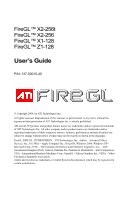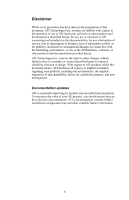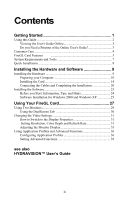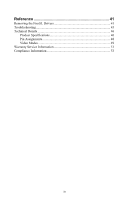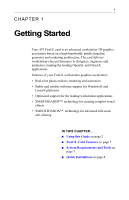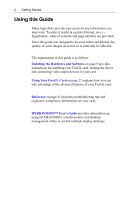ATI V8600 User Guide
ATI V8600 - Firegl 100-505518 1 GB PCIE Graphics Card Manual
 |
UPC - 727419414609
View all ATI V8600 manuals
Add to My Manuals
Save this manual to your list of manuals |
ATI V8600 manual content summary:
- ATI V8600 | User Guide - Page 1
256t FireGL™ X2-256 FireGL™ X1-128 FireGL™ Z1-128 User's Guide P/N: 137-50015-40 © Copyright 2004, by ATI Technologies Inc. All rights reserved. Reproduction of this manual, or parts thereof, in any form, without the express written permission of ATI Technologies Inc. is strictly prohibited. ATI and - ATI V8600 | User Guide - Page 2
of this document, ATI Technologies Inc. assumes no liability with respect to the operation or use of ATI hardware, software or other products and documentation described herein, for any act or omission of ATI concerning such products or this documentation, for any interruption of service, loss or - ATI V8600 | User Guide - Page 3
Using this Guide 2 Viewing the User's Guide Online 3 Do you Need a Printout of the Online User's Guide 3 Customer Care 4 FireGL Card Features 5 2000 and Windows XP 25 Using Your FireGL Card 27 Using Two Monitors 29 Using the DualScreen Tab 30 Changing the Video Settings 31 How to Switch to - ATI V8600 | User Guide - Page 4
Reference 41 Removing the FireGL Drivers 41 Troubleshooting 43 Technical Details 46 Product Specifications 46 Pin Assignments 48 Video Modes 49 Warranty Service Information 51 Compliance Information 53 iv - ATI V8600 | User Guide - Page 5
® and Linux® platforms • Optimized support for the leading workstation applications • SMARTSHADER™ technology for creating complex visual effects • SMOOTHVISION™ technology for advanced full-scene anti-aliasing IN THIS CHAPTER... ■ Using this Guide on page 2 ■ FireGL Card Features on page 5 ■ System - ATI V8600 | User Guide - Page 6
9 provides instructions for installing your FireGL card, loading the driver and connecting video output devices to your card. Using Your FireGL Card on page 27 explains how you can take advantage of the advanced features of your FireGL card. Reference on page 41 provides troubleshooting tips and - ATI V8600 | User Guide - Page 7
to that place in the document. Displaying the provided bookmark and thumbnail views may help you with the navigation in the User's Guide. Some E-mail or Web addresses inside this manual may be active as well. Go directly to a Web, FTP site, or E-mail program simply by clicking on an active link - ATI V8600 | User Guide - Page 8
00 AM - 7:00 PM EST. *Access to Telephone Support is available to workstation users at no additional cost. For complete details please visit: http://www.ati.com/support/contact.html • Mail: ATI Technologies Inc. Attention: Customer Service 1 Commerce Valley Drive East Markham, Ontario Canada L3T 7X6 - ATI V8600 | User Guide - Page 9
FireGL Card Features Getting Started 5 FireGL X2-256t pictured FireGL VPU Video Memory FireGL X2-256t FGL 9800XT 256 MB FireGL X2-256 FGL 9800 256 MB FireGL X1-128 FGL 9700 128 MB FireGL Z1-128 FGL 9500 128 MB VPU: Visual Processing Unit Rendering Pipelines 8 8 8 4 • Video memory: DDR - ATI V8600 | User Guide - Page 10
monitors High resolutions up to 2048 x 1536, 32-bit Independent resolutions and refresh rates for any two connected monitors 9.1 Mpixel, 3840 x 1240 single-display support • Application-specific display profile utilities for optimal performance • Intel Pentium® 4 Streaming SIMD and AMD Athlon 3Dnow - ATI V8600 | User Guide - Page 11
Pack 1 (or higher) prior to installing the FireGL drivers. Service Packs are available from Microsoft's web site, www.microsoft.com. • A screwdriver to remove and reinstall the PC cover screws and card mounting screws. See your PC manual for specific requirements. • ATI INSTALLATION CD-ROM for your - ATI V8600 | User Guide - Page 12
Started Quick Installation • Brief instructions on how to get to work with the FireGL card in the shortest possible time. graphics card. 5 Install the new FireGL card. 6 Reassemble and connect your computer system. 7 Install the FireGL drivers and configuration software from the ATI INSTALLATION - ATI V8600 | User Guide - Page 13
the Hardware on page 9 ■ Installing the Software on page 23 Installing the Hardware The hardware installation includes the following steps: • Preparing your Computer • Installing the Card • Connecting the Cables and Completing the Installation - ATI V8600 | User Guide - Page 14
AGP chipset driver for your motherboard. • Each motherboard requires the installation of a custom-built virtual GART (AGP) driver. This chipset driver is required by your FireGL card to function correctly with your motherboard. • You must install the correct AGP chipset driver before installing the - ATI V8600 | User Guide - Page 15
• Supported operating system - Windows® 2000 with Service Pack 1 (or higher) - Windows® XP - Linux XFree86 4.X.0 • A screwdriver to remove and reinstall the PC cover screws and card mounting screws. See your PC manual for specific requirements. • ATI INSTALLATION CD-ROM for your FireGL card. - ATI V8600 | User Guide - Page 16
The most recent certified drivers are available from www.ati.com/FireGL. • Linux drivers and installation instructions are available for downloading from www.ati.com/support. • You may connect two monitors to the FireGL™ card. • If DDC support is available, the respective resolution and refresh rate - ATI V8600 | User Guide - Page 17
FireGL card, we recommend that you first uninstall the driver for your current graphics card. Please refer to the manual or contact your motherboard manufacturer to determine how to disable your on-board graphics. The illustrations provided in this section are for instructional use only; the card - ATI V8600 | User Guide - Page 18
14 Installing the Hardware and Software Installing the Card To install your graphics accelerator card, follow these steps: 1 Switch off your computer and all external options (monitor, printer, and others). Then disconnect all cables from the back of your computer. - ATI V8600 | User Guide - Page 19
Installing the Hardware and Software 15 2 Remove the computer cover. If necessary, consult your computer system manual about removing the cover. 1 Power Supply. Remember to discharge your body's static electricity by touching the power supply or the metal surface of the computer chassis. - ATI V8600 | User Guide - Page 20
any on-board graphics capability, you may need to disable it on the motherboard. Refer to your computer's manual for more information. 4 Connecting power to the card The FireGL™ card requires connection to your PC's internal power supply for operation. A 300W power supply or greater is recommeded to - ATI V8600 | User Guide - Page 21
Installing the Hardware and Software 17 4 Connect C to the hard drive power connector. . A Connector to FireGL card B Connector to computer power supply C Connector to hard drive power connector. - ATI V8600 | User Guide - Page 22
AGP 8x or AGP 4x slots. • Locate the AGP slot. Refer to your computer's manual for more information. • If necessary, remove the metal slot cover from the AGP slot. Save the screw to secure the graphics card later. • Align the FireGL card with the AGP slot, and press it in firmly until fully seated - ATI V8600 | User Guide - Page 23
holes in the rear panel of the computer case. • Use the screw you removed from the expansion slot cover or a previously installed graphics card to secure the card in place. 7 Reassemble your computer. • Secure ribbon cables and gently push them down and out of the way before you replace the system - ATI V8600 | User Guide - Page 24
according to the monitor's instructions. Refer to the documentation that came with your monitor if you need additional installation information. Connect the data cable of your second monitor to the DVI output connector (2) on the card. FireGL X2-256, FireGL X1-128, FireGL Z1-128 FireGL X2-256t - ATI V8600 | User Guide - Page 25
-VGA adapters provided with your FireGL card.. a Monitor cable c VGA connector from monitor b DVI connector on card d DVI-to-VGA adapter Setting the Monitor Impedance If you can switch the impedance values on your monitor, use the following recommended settings: • RGB video input: 75 Ohm • Sync - ATI V8600 | User Guide - Page 26
press Enter. • Check the system configuration utility of your operating system for the interrupt assignments. • Please refer to the Troubleshooting section for more information, if it appears that the card is not performing optimally. • Contact ATI's Customer Care or your local technical support. - ATI V8600 | User Guide - Page 27
prior to installing the FireGL i drivers. The Service Pack is available from Microsoft's web site, www.microsoft.com. (3) Linux drivers and installation instructions are available for downloading from www.ati.com/support. (4) The most recent certified FireGL drivers are available from - ATI V8600 | User Guide - Page 28
you install the drivers for your FireGL card, make sure your monitor cable is properly attached to the card. Do you need a special driver if you want to perform a manual installation. • You can always install the drivers using the ATISETUP utility on the ATI INSTALLATION CD-ROM. The ATISETUP utility - ATI V8600 | User Guide - Page 29
display in English if your operating system's language is not supported. Software Installation for Windows 2000 and Windows XP 1 Start ATISETUP utility. The ATISETUP utility will start automatically, if you insert the ATI INSTALLATION CD-ROM into your CD-ROM drive after the operating system has - ATI V8600 | User Guide - Page 30
instructions to complete the installation. The Express installation option is recommended. The HYDRAVISION™ multi-monitor and desktop management software will automatically be installed, along with the ATI refresh rate for the monitor connected to the FireGL card in your system. 14 Click OK until you - ATI V8600 | User Guide - Page 31
follows. Information Adjustment DualScreen Configuration Advanced Settings The Information tab displays card-specific hardware and driver information. This information may be helpful when contacting Tech Support. Click Display Properties > Settings > Advanced > Information. Use the Adjustment tab to - ATI V8600 | User Guide - Page 32
28 Using Your FireGL Card Use the DualScreen tab to enable the following functions: • duplicate the display of the primary monitor on the second monitor • special video mode for high-resolution monitors Use the Configuration tab to customize application profiles for individual application settings. - ATI V8600 | User Guide - Page 33
FireGL Card 29 Using Two Monitors You can set resolutions, refresh rates, and display adjustment independently for any two connected displays. For two-monitor configuration settings you need the following: i • Two monitors connected to the card ™ User's Guide located on your ATI INSTALLATION CD - ATI V8600 | User Guide - Page 34
30 Using Your FireGL Card Using the DualScreen Tab To see the DualScreen tab displayed, you need the following: i • Two monitors connected to the card • Both monitors switched on when you start your computer 1 Select the DualScreen tab via Display Properties > Settings > Advanced > DualScreen - ATI V8600 | User Guide - Page 35
Using Your FireGL Card 31 3 Select Clone Mode if you want the display of the primary monitor duplicated on the second monitor. 4 Click the Apply or OK button to enable your DualScreen setting. Changing the Video Settings The tabs in the Display Properties menu allow setting and adjusting the video - ATI V8600 | User Guide - Page 36
) to enable the following functions: • duplicate the display of the primary monitor on the second monitor • special video mode for high-resolution monitors 4 Use the Adjustment tab (Display Properties\ Settings\ Advanced\ Adjustment) to adapt the display of the monitors connected to the FireGL card. - ATI V8600 | User Guide - Page 37
Using Your FireGL Card 33 Adjusting the Monitor Display Using Adjustment tab you can fine-tune the display of your monitor. For more information on adjusting the monitor's display - ATI V8600 | User Guide - Page 38
34 Using Your FireGL Card 2 Monitor Tuning - available only for VGA monitors • With the buttons in the Move and Size sections you can tune the position and size of the - ATI V8600 | User Guide - Page 39
Using Your FireGL Card 35 3 Gamma Correction Adjustment: Adjust the monitor's gamma correction for optimal brightness with the red, green and blue slider bars. When these sliders are changed - ATI V8600 | User Guide - Page 40
36 Using Your FireGL Card Using Application Profiles and Advanced Functions Use the Configuration prompted, restart Windows. If you experience problems with your application, or if you want to try to optimize the performance of your system on specific applications, you may modify the configuration - ATI V8600 | User Guide - Page 41
Your FireGL Card 37 Adding a new application profile Click the Add button in the Configuration Profiles section and enter the new application for which you want to set the configuration parameters. Modifying the configuration parameters To change the configuration settings of a specific application - ATI V8600 | User Guide - Page 42
38 Using Your FireGL Card If you add or modify a configuration profile, select or clear the checkboxes in of your OpenGL application. Disable this setting only if you experience serious rendering problems. Disabling this setting significantly reduces the OpenGL performance. Click the Apply or OK - ATI V8600 | User Guide - Page 43
Using Your FireGL Card 39 Setting Advanced Functions Switching to Advanced Settings Select Display Properties > Settings > Advanced > Advanced Settings. SMOOTHVISION™ SMOOTHVISION improves image quality by removing jagged edges (Anti- - ATI V8600 | User Guide - Page 44
40 Using Your FireGL Card Always on: You can apply anti-aliasing using different sample patterns flat panel monitor. The option Enable Quad Buffer Stereo is i available only for FireGL cards with a stereo connector. Default This button allows you to reset the Advanced Settings to the - ATI V8600 | User Guide - Page 45
Drivers on page 41 ■ Troubleshooting on page 43 ■ Technical Details on page 46 ■ Warranty Service Information on page 51 ■ Compliance Information on page 53 Removing the FireGL Drivers This section describes how to properly remove your graphics card software from your system should you need to - ATI V8600 | User Guide - Page 46
the list of software programs. 6 Click Change/Remove button. The ATI uninstall dialog appears. 7 Click Yes to remove the ATI Display Driver. 8 Click Yes to restart your computer. After you have removed the software according to the instructions, you may remove the hardware. 1 Shut down your computer - ATI V8600 | User Guide - Page 47
FireGL card, check the following sections for advice on how to solve your problem. Technical Support and FAQs You may find information on Technical Support, as well as Frequently Asked Questions (FAQ) and their answers at the web sites of ATI Inc. Go to www.ati both video card and monitor support - ATI V8600 | User Guide - Page 48
system warns software is correctly loaded corresponding to your that the video operating system and applications. For more card is not information, please see Installing the Software. configured properly • Re-install the FireGL drivers. Please refer to Installing the Software on page 23. How - ATI V8600 | User Guide - Page 49
the conflict. Resolving Interrupt Conflicts To support the special graphics processor on the FireGL card the system BIOS should automatically assign a system interrupt to the AGP slot where the card is installed. However, there may be problems if your graphics card does not receive an interrupt or - ATI V8600 | User Guide - Page 50
■ Pin Assignments on page 48 ■ Video Modes on page 49 Product Specifications Operating environment System requirements Certifications Dimensions Windows Volts DC: 0.6 Amps + 12 Volts DC: 2.0 Amps maximum Bus System Video memory AGP 3.0, AGP 8X/4X connector DDR SDRAM, unified frame buffer, Z- - ATI V8600 | User Guide - Page 51
TTL levels The FireGL card is 100% IBM VGA compatible and occupies the same memory area and specific addresses in the I/O range. The memory range above 1 MB is automatically assigned through the PCI BIOS interface I/O addresses: 3B0 - 3DF (Standard VGA I/O) Video RAM: A000-BFFF Video ROM: C000-C7FF - ATI V8600 | User Guide - Page 52
Signal MicroCross Pins: C1 Analog Red Video Out C2 Analog Green Video Out C3 Analog Blue Video Out C4 Analog Horizontal Sync C5 Analog Common Ground Return (Red, Green, Blue Video Out) Pin Function 1 T.M.D.S. Data22 T.M.D.S. Data2+ 3 T.M.D.S. Data2/4 Shield 4 - ATI V8600 | User Guide - Page 53
Reference 49 Video Modes All video modes comply with VESA DMT (Discrete Monitor Timing) or VESA GTF (General Timing Format) standards. The FireGL card supports HiColor, 16-bit modes and TrueColor, 32bit (24 color, 8 alpha) modes. There is no support for 8-bit modes. Analog and digital monitors - ATI V8600 | User Guide - Page 54
50 Reference Digital Monitors with DVI connector Resolution Refresh Rate (Hz) Color Depth (Bits) 640 x 480 60, 75 16 / 32 800 x 600 60, 75 16 / 32 1024 x 768 60, 75 16 / 32 1152 x 864 60, 75 16 / 32 1280 x 1024 60, 75 16 / 32 1600 x 1000 60 16 / 32 1600 x 1024 60 16 / 32 1600 x - ATI V8600 | User Guide - Page 55
installation, usage not in accordance with product specifications and instructions, natural or personal disaster, or unauthorized alterations, repairs, or modifications. For a detailed description of the ATI Hardware Warranty Service Statement visit: http://www.ati.com/online/warranty/statement - ATI V8600 | User Guide - Page 56
of the product, • from the loss of use of the product, as a result of any event, circumstance, action or abuse beyond the control of ATI; whether such damages be direct, indirect, consequential, special or otherwise and whether such damages are incurred by the person to whom this warranty extends or - ATI V8600 | User Guide - Page 57
Compliance Information The FireGL family of products installed and used in accordance with manufacturer's instructions, may cause harmful interference to radio communications. shielded cables for connection of the monitor to the graphics card is required to ensure compliance with FCC regulations. • - ATI V8600 | User Guide - Page 58
EN 55022:1998/CISPR 22 Class B, Limits and Methods of Measurement of Radio Interference Characteristics Information Technology Equipment. EN 55024:1998, Immunity of Information Technology Equipment (ITE), including EN 61000-4-2, EN 61000-4-3, EN 61000-4-4, EN 61000-4-5, EN 61000-4-6, EN 61000-4-11 - ATI V8600 | User Guide - Page 59
Information Contact for further compliance information ATI Research Inc. 4 Mount Royal Avenue, Marlborough, MA 01752-1978 USA Phone: (508) 303-3900 MIC Certification Information FireGL X1-128 / FireGL Z1-128 Product Name / Model: 942 Holder: ATI Technologies Inc. Date: 2002-08-19 Manufacturer - ATI V8600 | User Guide - Page 60
Addendum Waste Electrical and Electronic Equipment (WEEE) Directive Compliance This product was manufactured by ATI Technologies Inc. - ATI V8600 | User Guide - Page 61

FireGL™
X2-256t
FireGL™
X2-256
FireGL™
X1-128
FireGL™
Z1-128
User°s Guide
P/N: 137-50015-40
' Copyright 2004, by ATI Technologies Inc.
All rights reserved. Reproduction of this manual, or parts thereof, in any form, without the
express written permission of ATI Technologies Inc. is strictly prohibited.
ATI and all ATI product and product feature names are trademarks and/or registered trademarks
of ATI Technologies Inc. All other company and/or product names are trademarks and/or
registered trademarks of their respective owners. Features, performance and specifications are
subject to change without notice. Product may not be exactly as shown in the diagrams.
FireGL, FIRE GL, HYDRAVISION ° ATI Technologies Inc.; Athlon ° Advanced Micro
Devices. Inc.; Fire Wire ° Apple Computer Inc.; Direct3D, Windows 2000, Windows XP °
Microsoft Corp.; IEEE ° The Institute of Electrical and Electronic Engineers, Inc.;
AGP
(Accelerated Graphics Port), Celeron, Pentium Pro, Pentium II, Pentium III ° Intel Corporation;
VGA ° International Business Machines Corp.; OpenGL - Silicon Graphics Inc.; VESA ° Video
Electronics Standards Association.
Adobe and Acrobat are trademarks of Adobe Systems Incorporated, which may be registered in
certain jurisdictions.