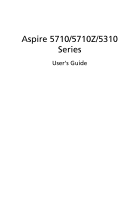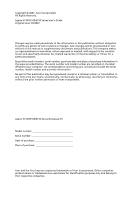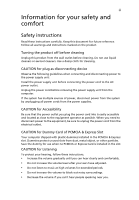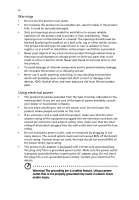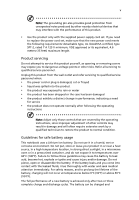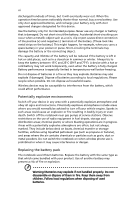Acer 5315-2142 Aspire 5310, 5710, 5710Z User's Guide EN
Acer 5315-2142 - Aspire - Celeron 1.86 GHz Manual
 |
UPC - 099802367251
View all Acer 5315-2142 manuals
Add to My Manuals
Save this manual to your list of manuals |
Acer 5315-2142 manual content summary:
- Acer 5315-2142 | Aspire 5310, 5710, 5710Z User's Guide EN - Page 1
Aspire 5710/5710Z/5310 Series User's Guide - Acer 5315-2142 | Aspire 5310, 5710, 5710Z User's Guide EN - Page 2
Aspire 5710/5710Z/5310 Series User's Guide Original Issue: 05/2007 Changes may be made periodically to the information in this publication without obligation to notify any person of such revisions or changes. Such changes will be incorporated in new editions of this manual Acer Incorporated. Aspire - Acer 5315-2142 | Aspire 5310, 5710, 5710Z User's Guide EN - Page 3
the dummy for use when no PCMCIA or Express Card is installed in the slot. CAUTION for Listening To protect your hearing, follow these instructions. • Increase the volume gradually until you can hear clearly and comfortably. • Do not increase the volume level after your ears have adjusted. • Do not - Acer 5315-2142 | Aspire 5310, 5710, 5710Z User's Guide EN - Page 4
iv Warnings • Do not use this product near water. • Do not place this product on an unstable cart, stand or table. If the product falls, it could be seriously damaged. • Slots and openings are provided for ventilation to ensure reliable operation of the product and to protect it from overheating. - Acer 5315-2142 | Aspire 5310, 5710, 5710Z User's Guide EN - Page 5
• the product has been dropped or the case has been damaged • the product exhibits a distinct change in performance, indicating a need for service • the product does not operate normally after following the operating instructions Note: Adjust only those controls that are covered by the operating - Acer 5315-2142 | Aspire 5310, 5710, 5710Z User's Guide EN - Page 6
battery. Use only Acer approved batteries, and recharge your battery only with Acer approved chargers designated and obey all signs and instructions. Potentially explosive atmospheres include areas . Switch off the notebook near gas pumps at service stations. Observe restrictions on the use of radio - Acer 5315-2142 | Aspire 5310, 5710, 5710Z User's Guide EN - Page 7
telephone lines from the equipment when not in use and/or before servicing. • To avoid the remote risk of electric shock from lightning until such a connection is available. Ensure that the above separation distance instructions are followed until the transmission is completed. Parts of the device - Acer 5315-2142 | Aspire 5310, 5710, 5710Z User's Guide EN - Page 8
with a potentially explosive atmosphere and obey all signs and instructions. Potentially explosive atmospheres include areas where you would normally off the device at refueling points such as near gas pumps at service stations. Observe restrictions on the use of radio equipment in fuel depots - Acer 5315-2142 | Aspire 5310, 5710, 5710Z User's Guide EN - Page 9
out through your mobile phone or other telephone call system. Disposal instructions Do not throw this electronic device into the trash when discarding. and Electronics Equipment (WEEE) regulations, visit http://global.acer.com/about/sustainability.htm Mercury advisory For projectors or electronic - Acer 5315-2142 | Aspire 5310, 5710, 5710Z User's Guide EN - Page 10
minutes of user inactivity. • Wake the computer from Sleep mode by pushing power button. • More power management settings can be done through Acer ePower Management. Tips and information for comfortable use Computer users may complain of eyestrain and headaches after prolonged use. Users are also at - Acer 5315-2142 | Aspire 5310, 5710, 5710Z User's Guide EN - Page 11
enhanced text readability and graphics clarity. • Eliminate glare and reflections by: • placing your display in such a way that the side faces the window or any light source • minimizing room light by using drapes, shades or blinds • using a task light • changing the display's viewing angle • using - Acer 5315-2142 | Aspire 5310, 5710, 5710Z User's Guide EN - Page 12
breaks regularly, and do some stretching exercises. Note: For more information, please refer to "Regulations and safety notices" on page 80 in the AcerSystem User's Guide. - Acer 5315-2142 | Aspire 5310, 5710, 5710Z User's Guide EN - Page 13
is not installed on your computer, clicking on AcerSystem User's Guide will run the Adobe Reader setup program first. Follow the instructions on the screen to complete the installation. For instructions on how to use Adobe Reader, access the Help and Support menu. Basic care and tips for using your - Acer 5315-2142 | Aspire 5310, 5710, 5710Z User's Guide EN - Page 14
xiv To turn the power off, do any of the following: • Use the Windows shutdown command Click on Start then click on Shut Down. • Use the power button You can also put the computer in sleep mode by pressing - Acer 5315-2142 | Aspire 5310, 5710, 5710Z User's Guide EN - Page 15
Do not tamper with batteries. Keep them away from children. • Dispose of used batteries according to local regulations. Recycle if possible. Cleaning and servicing When cleaning the computer, follow these steps: 1 Turn off the computer and remove the battery pack. 2 Disconnect the AC adapter. 3 Use - Acer 5315-2142 | Aspire 5310, 5710, 5710Z User's Guide EN - Page 16
xiii Your guides xiii Basic care and tips for using your computer xiii Turning your computer on and off xiii Taking care of your computer xiv Taking care of your AC adapter xiv Taking care of your battery pack xv Cleaning and servicing xv Acer Empowering Technology 1 Empowering - Acer 5315-2142 | Aspire 5310, 5710, 5710Z User's Guide EN - Page 17
37 Set playback as digital output 37 Using the system utilities 39 Acer GridVista (dual-display compatible) 39 Launch Manager 40 Norton Internet Security 41 Frequently asked questions 42 Requesting service 45 International Travelers Warranty (ITW) 45 Before you call 45 Battery - Acer 5315-2142 | Aspire 5310, 5710, 5710Z User's Guide EN - Page 18
selected models) 59 Remote control (for selected models) 60 Remote functions 61 Starting Acer Arcade Deluxe 62 VideoMagician 62 DV Wizard 62 DVDivine 62 Taking your notebook PC Password 73 Using software 74 Playing DVD movies 74 Power management 75 Acer eRecovery Management 76 - Acer 5315-2142 | Aspire 5310, 5710, 5710Z User's Guide EN - Page 19
Create backup 76 Burn backup disc 77 Restore and recovery 77 Troubleshooting 78 Troubleshooting tips 78 Error messages 78 Regulations and safety notices 80 FCC notice 80 Modem notices 81 Laser compliance statement 84 LCD pixel statement 84 Macrovision - Acer 5315-2142 | Aspire 5310, 5710, 5710Z User's Guide EN - Page 20
- Acer 5315-2142 | Aspire 5310, 5710, 5710Z User's Guide EN - Page 21
the Empowering Technology toolbar and select "Password Setup" to do so. If you have not initialized the Empowering Technology password and run Acer eLock Management or Acer eRecovery Management, you will be asked to create it. Note: If you lose the Empowering Technology password, there is no way to - Acer 5315-2142 | Aspire 5310, 5710, 5710Z User's Guide EN - Page 22
Technology program group in Start menu. You can also set Acer eNet Management to start automatically when you boot up your PC. Acer eNet Management automatically detects the best settings for a new location, while offering you the option to manually adjust the settings to match your needs. - Acer 5315-2142 | Aspire 5310, 5710, 5710Z User's Guide EN - Page 23
Empowering Technology 3 Acer eNet Management can save network settings for a location to a profile, and automatically switch to the AP details, etc.), as well as default printer settings. Security and safety concerns mean that Acer eNet Management does not store username and password information. - Acer 5315-2142 | Aspire 5310, 5710, 5710Z User's Guide EN - Page 24
the Empowering Technology toolbar, run the program from the Acer Empowering Technology program group in Start menu, or right-click the Windows power icon in the system tray and select "Acer ePower Management". Using power plans Acer ePower Management comes with three predefined power plans: Balanced - Acer 5315-2142 | Aspire 5310, 5710, 5710Z User's Guide EN - Page 25
Power Plan icon. Battery status For real-time battery life estimates based on current usage, refer to the panel in the upper half of the window. Click the sleep and hibernate modes. to view estimated battery life in - Acer 5315-2142 | Aspire 5310, 5710, 5710Z User's Guide EN - Page 26
Empowering Technology 6 Acer eAudio Management Acer eAudio Management allows you to easily control the enhanced sound effects of Dolby® Home Theater™ on your system. Select "Movie" or "Game" mode to experience - Acer 5315-2142 | Aspire 5310, 5710, 5710Z User's Guide EN - Page 27
display setting. Note: If the restored resolution is not correct after disconnecting a projector, or you need to use an external resolution that is not supported by Acer ePresentation Management, adjust your display settings using Display Properties or the utility provided by the graphics vendor. - Acer 5315-2142 | Aspire 5310, 5710, 5710Z User's Guide EN - Page 28
by unauthorized persons. It is conveniently integrated with Windows Explorer as a shell extension for quick data encryption/decryption and also supports on-the-fly file encryption for Lotus Notes and Microsoft Outlook. The Acer eDataSecurity Management setup wizard will prompt you for a supervisor - Acer 5315-2142 | Aspire 5310, 5710, 5710Z User's Guide EN - Page 29
- includes any kind of CD-ROM, DVD-ROM, HD-DVD or Blu-ray drive devices. • Floppy Drive Devices - 3.5-inch floppy drives only. To use Acer eLock Management, the Empowering Technology password must be set first. Once set, you can apply locks to any of the devices types. Lock(s) will immediately - Acer 5315-2142 | Aspire 5310, 5710, 5710Z User's Guide EN - Page 30
Empowering Technology 10 - Acer 5315-2142 | Aspire 5310, 5710, 5710Z User's Guide EN - Page 31
restore from previously created backups or reinstall applications and drivers. By default, user-created backups are stored to the D:\ drive. Acer eRecovery Management provides you with: • Password protection (Empowering Technology password) • Full and incremental backups to hard disk or optical disc - Acer 5315-2142 | Aspire 5310, 5710, 5710Z User's Guide EN - Page 32
Empowering Technology 12 For more information, please refer to "Acer eRecovery Management" on page 76 in the AcerSystem User's Guide. Note: If your computer did not come with a Recovery CD or System CD, please use Acer eRecovery Management's "System backup to optical disc" feature to burn a backup - Acer 5315-2142 | Aspire 5310, 5710, 5710Z User's Guide EN - Page 33
Empowering Technology 13 Acer eSettings Management Acer eSettings Management allows you to inspect hardware specifications, set BIOS passwords and modify boot options. Acer eSettings Management also: • Provides a simple graphical user interface for navigation. • Prints and saves hardware - Acer 5315-2142 | Aspire 5310, 5710, 5710Z User's Guide EN - Page 34
settings like Bluetooth Add Device (if applicable), sharing folders overview/sharing service on or off, and a shortcut to the Acer user guide, drivers and utilities. To launch Windows Mobility Center: • Use the shortcut key < > + • Start Windows Mobility Center from the Control panel • Start - Acer 5315-2142 | Aspire 5310, 5710, 5710Z User's Guide EN - Page 35
in the Just for Starters... poster, let us show you around your new Acer notebook. Top view 1 2 3 14 4 13 5 12 6 6 7 8 9 10 11 # Icon Item Description 1 Microphone Internal microphone for sound recording. 2 Acer Crystal Eye Web camera for video communication. (for selected models) - Acer 5315-2142 | Aspire 5310, 5710, 5710Z User's Guide EN - Page 36
Keyboard For entering data into your computer. 8 Palmrest Comfortable support area for your hands when you use the computer. 9 for more details. 12 Empowering key Lanuch Acer Empowering Technology 13 Acer Arcade For use with Acer Arcade media playing program. 14 Status indicators - Acer 5315-2142 | Aspire 5310, 5710, 5710Z User's Guide EN - Page 37
, stereo walkman). 2 Microphone-in jack Accepts input from external microphones. 3 Headphones/speaker/ Connects to audio line-out devices line-out jack with (e.g., speakers, headphones). S/PDIF support 4 Latch Locks and releases the lid. - Acer 5315-2142 | Aspire 5310, 5710, 5710Z User's Guide EN - Page 38
18 Left view English 1 # Icon 1 2 3 4 5 6 7 8 2 3 4 5 6 7 8 9 10 Item Kensington lock slot Description Connects to a Kensington-compatible computer security lock. External display Connects to a display device (VGA) port (e.g., external monitor, LCD projector). Ethernet (RJ-45) Connects to - Acer 5315-2142 | Aspire 5310, 5710, 5710Z User's Guide EN - Page 39
19 Right view English 12 3 456 78 # Icon 1 2 3 4 5 6 Item 2 USB 2.0 ports Optical drive Optical disk access indicator Optical drive eject button Emergency eject hole Modem (RJ-11) port Description Connect to USB 2.0 devices (e.g., USB mouse, USB camera). Internal optical drive; accepts CDs or - Acer 5315-2142 | Aspire 5310, 5710, 5710Z User's Guide EN - Page 40
English 20 Base view 1 2 6 3 4 5 # Icon Item 1 Battery bay Description Houses the computer's battery pack. 2 Battery release latch Releases the battery for removal. 3 Battery lock Locks the battery in position. 4 Memory compartment Houses the computer's main memory. 5 Hard disk - Acer 5315-2142 | Aspire 5310, 5710, 5710Z User's Guide EN - Page 41
to 4 GB using two soDIMM modules (dual-channel support) (Aspire 5710/Aspire 5710Z) Up to 512 MB of DDR2 533 MHz memory, upgradeable to 2 GB using two soDIMM modules (dual-channel support) (Aspire 5310) 15.4" WXGA high-brightness (220-nits) Acer CrystalBrite™ TFT LCD, 1280 x 800 pixel resolution - Acer 5315-2142 | Aspire 5310, 5710, 5710Z User's Guide EN - Page 42
® DirectX® 9 and PCI Express®(Aspire 5710) • Dual independent display support • 16.7 million colors • MPEG-2/DVD hardware-assisted capability (full decode) (for selected models) • S-video/TV-out (NTSC/PAL) support • Acer Arcade™ featuring Acer CinemaVision™ and Acer ClearVision™ technologies - Acer 5315-2142 | Aspire 5310, 5710, 5710Z User's Guide EN - Page 43
/b/g), 3945BG (dual-mode 802.11b/g) Wi-Fi CERTIFIED® network connection, supporting Acer SignalUp™ wireless technology (for selected models) or Acer InviLink™ 802.11b/g Wi-Fi CERTIFIED® network connection, supporting Acer SignalUp™ wireless technology (for selected models) • WPAN: Bluetooth® 2.0+EDR - Acer 5315-2142 | Aspire 5310, 5710, 5710Z User's Guide EN - Page 44
rapid charge system-off • 3.5-hour charge-in-use 3-pin 90 W AC adapter supporting Acer QuicCharge™ technology: (for selected models) • 80% charge in 1 hour • 2-hour four cursor keys, two Windows® keys, hotkey controls, embedded numeric keypad, international language support, independent US and Euro - Acer 5315-2142 | Aspire 5310, 5710, 5710Z User's Guide EN - Page 45
, ePresentation, eDataSecurity, eLock, eRecovery, eSettings Management) • Acer Arcade™ • Acer Arcade Deluxe™ featuring DV Wizard, SportsCap, VideoMagician and DVDivine • Acer Crystal Eye • Acer GridVista™ • Acer Launch Manager • Acer Video Conference Manager • Adobe® Reader® • CyberLink PowerDVD - Acer 5315-2142 | Aspire 5310, 5710, 5710Z User's Guide EN - Page 46
26 Indicators The computer has serveral easy-to-read status indicators. English The front panel indicators are visible even when the computer cover is closed up. Icon Function Power Description Indicates the computer's power status. Battery Indicates the computer's batttery status. HDD Num - Acer 5315-2142 | Aspire 5310, 5710, 5710Z User's Guide EN - Page 47
These buttons are called easy-launch buttons. They are: Empowering Key, WLAN, Internet, email, Bluetooth, TV (optional) and Acer Arcade. Press to run the Acer Empowering Technology. Please see "Acer Empowering Technology" on page 1. The mail and Web browser buttons are pre-set to email and Internet - Acer 5315-2142 | Aspire 5310, 5710, 5710Z User's Guide EN - Page 48
means the cursor responds as you move your finger across the surface of the touchpad. The central location on the palmrest provides optimum comfort and support. Touchpad basics The following items show you how to use the touchpad: • Move your finger across the touchpad (2) to move the cursor. - Acer 5315-2142 | Aspire 5310, 5710, 5710Z User's Guide EN - Page 49
button to scroll up or down and move left or right a page. This button mimics your cursor pressing on the right scroll bar of Windows applications. Function Left button (1) Right button (4) Main touchpad (2) Center button (3) Execute Quickly click twice. Tap twice (at the same speed as double - Acer 5315-2142 | Aspire 5310, 5710, 5710Z User's Guide EN - Page 50
English 30 Using the keyboard The keyboard has full-sized keys and an embedded numeric keypad, separate cursor, lock, Windows, function and special keys. Lock keys and embedded numeric keypad The keyboard has three lock keys which you can toggle on and off. Lock key - Acer 5315-2142 | Aspire 5310, 5710, 5710Z User's Guide EN - Page 51
(if you are on a + < > + : Use the arrow keys to cycle through programs on the taskbar by using Windows Flip 3-D Application key Note: Depending on your edition of Windows Vista, some shortcuts may not function as described. This key has the same effect as clicking the right mouse - Acer 5315-2142 | Aspire 5310, 5710, 5710Z User's Guide EN - Page 52
help Description Displays help on hotkeys. Acer eSettings Acer ePower Management Sleep Launches Acer eSettings in Acer Empowering Technology. See "Acer Empowering Technology" on page 1. Launches Acer ePower Management in Acer Empowering Technology. See "Acer Empowering Technology" on page 1. Puts - Acer 5315-2142 | Aspire 5310, 5710, 5710Z User's Guide EN - Page 53
the keyboard, or hold and then press the key at the upper-center of the keyboard. Note: Some fonts and software do not support the Euro symbol. Please refer to www.microsoft.com/typography/faq/faq12.htm for more information. The US dollar sign 1 Open a text editor or word - Acer 5315-2142 | Aspire 5310, 5710, 5710Z User's Guide EN - Page 54
English 34 - Acer 5315-2142 | Aspire 5310, 5710, 5710Z User's Guide EN - Page 55
English 35 Ejecting the optical (CD or DVD) drive tray Press the drive eject button to eject the optical drive tray when the computer is on. Insert a paper clip to the emergency eject hole to eject the optical drive tray when the computer is off. Using a computer security lock The notebook comes - Acer 5315-2142 | Aspire 5310, 5710, 5710Z User's Guide EN - Page 56
English 36 Audio The computer comes with 32-bit Intel High-Definition audio, and Dolby® certified surround sound system with two built-in stereo speakers. Adjusting the volume Adjusting the volume on the computer is as easy as scrolling unlimited volume control wheel on the front panel. - Acer 5315-2142 | Aspire 5310, 5710, 5710Z User's Guide EN - Page 57
English 37 Using Dolby Home Theater for surround/multi-channel sound Your Acer notebook comes with the Dolby® Home Theater audio enhancement featuring Dolby® PRO LOGIC II, Dolby® Digital Live, the Playback Devices by right-clicking the Volume Mixer icon in the sysetm tray of your Windows system. - Acer 5315-2142 | Aspire 5310, 5710, 5710Z User's Guide EN - Page 58
Digital Output and click Set Default to set the digital output. For enjoying movies, games and music in a realistic, multi-channel audio environment, please see Acer eAudio Management. - Acer 5315-2142 | Aspire 5310, 5710, 5710Z User's Guide EN - Page 59
monitor. Finally, click Apply to confirm the new settings and click OK to complete the process. Acer GridVista is a handy utility that offers four pre-defined display settings so you can view multiple windows on the same screen. To access this function, please go to Start, All Programs and click - Acer 5315-2142 | Aspire 5310, 5710, 5710Z User's Guide EN - Page 60
English 40 1 Run Acer GridVista and select your preferred screen configuration for each display from the taskbar. 2 Drag and drop each window into the appropriate grid. 3 Enjoy the convenience of a well-organized desktop. Note: Please ensure that the resolution setting of your second monitor is set - Acer 5315-2142 | Aspire 5310, 5710, 5710Z User's Guide EN - Page 61
secure. How do I check for viruses? 1 Double-click the Norton Internet Security icon on the Windows desktop. 2 Select Tasks & Scans. 3 Select Run Scan to scan your system. 4 When the scan is complete, review the results of the scan. Note: For optimal security, run a Full System Scan when scanning - Acer 5315-2142 | Aspire 5310, 5710, 5710Z User's Guide EN - Page 62
heard from the computer. Check the following: • The volume may be muted. In Windows, look at the volume control (speaker) icon on the taskbar. If it is deselect the Mute all option. • The volume level may be too low. In Windows, look at the volume control icon on the taskbar. You can also use the - Acer 5315-2142 | Aspire 5310, 5710, 5710Z User's Guide EN - Page 63
on the computer. If it works, contact your dealer or an authorized service center as the internal keyboard cable may be loose. The printer does not Phone and Modem Options. 3 Begin setting up your location. Refer to the Windows manual. Note: Please note, on first booting your notebook, that you can - Acer 5315-2142 | Aspire 5310, 5710, 5710Z User's Guide EN - Page 64
F2> during POST. To start the recovery process: 1 Restart the system. 2 While the Acer logo is showing, press + at the same time to enter the recovery process. 3 Refer to the onscreen instructions to perform system recovery. Important! This feature occupies 10 GB in a hidden partition on - Acer 5315-2142 | Aspire 5310, 5710, 5710Z User's Guide EN - Page 65
you call Please have the following information available when you call Acer for online service, and please be at your computer when you call. With your support, we can reduce the amount of time a call takes and help solve your problems efficiently. If there are error messages or beeps reported by - Acer 5315-2142 | Aspire 5310, 5710, 5710Z User's Guide EN - Page 66
technology standards. • Delivers a battery-low warning. The battery is recharged whenever you connect the computer to the AC adapter. Your computer supports charge-in-use, enabling you to recharge the battery while you continue to operate the computer. However, recharging with the computer turned - Acer 5315-2142 | Aspire 5310, 5710, 5710Z User's Guide EN - Page 67
English English 47 Follow these steps again until the battery has been charged and discharged three times. Use this conditioning process for all new batteries, or if a battery hasn't been used for a long time. If the computer is to be stored for more than two weeks, you are advised to remove the - Acer 5315-2142 | Aspire 5310, 5710, 5710Z User's Guide EN - Page 68
day. Charging the battery overnight before traveling enables you to start the next day with a fully charged battery. Checking the battery level The Windows power meter indicates the current battery level. Rest the cursor over the battery/power icon on the taskbar to see the battery's present charge - Acer 5315-2142 | Aspire 5310, 5710, 5710Z User's Guide EN - Page 69
English 49 Battery-low warning When using battery power pay attention to the Windows power meter. English Warning: Connect the AC adapter as soon as possible after the battery-low warning appears. Data will be lost if the battery - Acer 5315-2142 | Aspire 5310, 5710, 5710Z User's Guide EN - Page 70
Arcade (for selected models) Acer Arcade is an integrated player for music, photos, DVD movies and videos. It can be operated using your pointing device or remote control. To watch - Acer 5315-2142 | Aspire 5310, 5710, 5710Z User's Guide EN - Page 71
Arcade, please refer to the Arcade Help menu. This can be accessed from the Arcade home page by selecting Help . Settings There are settings in Acer Arcade that allow you to fine-tune its performance to suit your machine and your personal preferences. To access Settings, click on this icon located - Acer 5315-2142 | Aspire 5310, 5710, 5710Z User's Guide EN - Page 72
change your original startup settings. Click About Acer Arcade to open a page with version and copyright information. Click Restore Arcade home page, click the Home button in the upper-left corner of the window. To go up one folder level while searching for content, click Up one level of this guide. - Acer 5315-2142 | Aspire 5310, 5710, 5710Z User's Guide EN - Page 73
information you need using the mouse, cursor keys or keyboard. Background mode With Acer Arcade you can continue listening to music while you perform certain other functions. Video and music will continue playing in a small window located in the bottom left-hand corner of the screen. You can press - Acer 5315-2142 | Aspire 5310, 5710, 5710Z User's Guide EN - Page 74
can play movies from DVDs and video CDs (VCDs) with the Cinema function of Acer Arcade. This player has the features and controls of a typical DVD player. movie, the pop-up player control panel appears at the bottom of the window when you move the pointer. If more than one optical drive contains a - Acer 5315-2142 | Aspire 5310, 5710, 5710Z User's Guide EN - Page 75
English 55 Album Acer Arcade lets you view digital photos individually or as a slide show, from any available drive on your computer. Click the Album button on the Arcade - Acer 5315-2142 | Aspire 5310, 5710, 5710Z User's Guide EN - Page 76
frame image will be captured and stored in a user designated directory. The destination directory can be changed from the "Settings"menu. Editing video Acer Arcade offers the capability to edit captured video clips, photos and footage from a camcorder into a movie. You can also select a movie style - Acer 5315-2142 | Aspire 5310, 5710, 5710Z User's Guide EN - Page 77
progress of the ripping operation will be displayed on screen. You can change the file quality of the ripped tracks by clicking Settings. Make DVDs Acer Arcade provides an easy and complete solution for recording data, audio, photos or videos. You can burn and share any combination of data, music - Acer 5315-2142 | Aspire 5310, 5710, 5710Z User's Guide EN - Page 78
English 58 It is also possible to burn combo CD/DVDs with music, photos, and film all in one. The possibilities are endless! For specific details about each of these options, click the Help button to open the Arcade help menu. File type compatibility For details on file compatibility, please refer - Acer 5315-2142 | Aspire 5310, 5710, 5710Z User's Guide EN - Page 79
Arcade Deluxe (for selected models) Note: Acer Arcade Deluxe is available for systems with Windows Media Center. Acer Arcade Deluxe extends the capabilities of your Windows Media Centerequipped system with a set of Acer utilities designed to make it easy to manage your multimedia files, create your - Acer 5315-2142 | Aspire 5310, 5710, 5710Z User's Guide EN - Page 80
English 60 Remote control (for selected models) If your computer is bundled with a remote control for use wiht the Arcade Deluxe software, the table below explains the functions. 16 1 17 2 18 3 19 4 20 5 6 21 7 8 9 22 10 11 23 12 13 24 14 15 25 - Acer 5315-2142 | Aspire 5310, 5710, 5710Z User's Guide EN - Page 81
playback or go to previous picture 4 Skip Backward Skip a section backward 5 Pause Pause playback 6 Recorded TV Display Recorded TV page 7 Guide Display the Guide 8 Navigation/ Navigate and confirm selections OK buttons 9 Mute Toggle audio on/off 10 Back Move up one level in the UI 11 - Acer 5315-2142 | Aspire 5310, 5710, 5710Z User's Guide EN - Page 82
Acer Arcade Deluxe utilities outside of Windows Media Center, double-click the Acer Arcade Deluxe icon from the Windows desktop. Note: For detailed information about specific Acer hard drive or directly burned to DVD. DV Wizard also supports the capture of High Definition video to your computer's - Acer 5315-2142 | Aspire 5310, 5710, 5710Z User's Guide EN - Page 83
to a client's office or a different building, you may choose to shut down the computer: Click on Start, Turn Off Computer, then click on Turn Off (Windows XP). Or: You can put the computer in Sleep mode by pressing + . Then close and latch the display. When you are ready to - Acer 5315-2142 | Aspire 5310, 5710, 5710Z User's Guide EN - Page 84
to take with you Unless you have some items at home, take the following items with you: • AC adapter and power cord • The printed User's Guide - Acer 5315-2142 | Aspire 5310, 5710, 5710Z User's Guide EN - Page 85
English 65 Special considerations Follow these guidelines to protect your computer while traveling to and from work: • Minimize the effects of temperature changes by keeping the computer with you. • If you need to stop for an extended period of time and cannot carry the computer with you, leave the - Acer 5315-2142 | Aspire 5310, 5710, 5710Z User's Guide EN - Page 86
English 66 Special considerations In addition to the guidelines for taking the computer home, follow these guidelines to protect your computer while traveling: • Always take the computer as carry-on luggage. • If possible, have the computer inspected by hand. Airport security X-ray machines are - Acer 5315-2142 | Aspire 5310, 5710, 5710Z User's Guide EN - Page 87
for maximum security. Important! Do not forget your Supervisor Password! If you forget your password, please get in touch with your dealer or an authorized service center. - Acer 5315-2142 | Aspire 5310, 5710, 5710Z User's Guide EN - Page 88
English 68 Entering passwords When a password is set, a password prompt appears in the center of the display screen. • When the Supervisor Password is set, a prompt appears when you press to enter the BIOS utility at boot-up. • Type the Supervisor Password and press to access the BIOS - Acer 5315-2142 | Aspire 5310, 5710, 5710Z User's Guide EN - Page 89
mobile computing experience. Connectivity options Ports allow you to connect peripheral devices to your computer as you would with a desktop PC. For instructions on how to connect different external devices to the computer, read the following section. Fax/data modem Your computer has a built-in - Acer 5315-2142 | Aspire 5310, 5710, 5710Z User's Guide EN - Page 90
English 70 Built-in network feature The built-in network feature allows you to connect your computer to an Ethernet-based network. To use the network feature, connect an Ethernet cable from the Ethernet (RJ-45) port on the chassis of the computer to a network jack or hub on your network. Universal - Acer 5315-2142 | Aspire 5310, 5710, 5710Z User's Guide EN - Page 91
are two types, ExpressCard/54 and ExpressCard/ 34 (54mm and 34mm), each with different functions. Not all ExpressCard slots will support both types. Please refer to your card's manual for details on how to install and use the card, and its functions. Inserting an ExpressCard Insert the card into the - Acer 5315-2142 | Aspire 5310, 5710, 5710Z User's Guide EN - Page 92
the AC adapter. 6 Turn on the computer. The computer automatically detects and reconfigures the total memory size. Please consult a qualified technician or contact your local Acer dealer. - Acer 5315-2142 | Aspire 5310, 5710, 5710Z User's Guide EN - Page 93
your computer's BIOS. Your computer is already properly configured and optimized, and you do not need to run this utility. However, if you encounter configuration problems, you may need to run it. To activate the BIOS utility, press during the POST; while the notebook PC logo is being displayed - Acer 5315-2142 | Aspire 5310, 5710, 5710Z User's Guide EN - Page 94
English 74 Using software Playing DVD movies When the DVD drive module is installed in the optical drive bay, you can play DVD movies on your computer. 1 Eject the DVD disk. Important! When you launch the DVD player for the first time, the program asks you to enter the region code. DVD disks are - Acer 5315-2142 | Aspire 5310, 5710, 5710Z User's Guide EN - Page 95
inactivity timeout), the computer stops some or all of these devices in order to conserve energy. This computer employs a power management scheme that supports the advanced configuration and power interface (ACPI), which allows for maximum power conservation and maximum performance at the same time - Acer 5315-2142 | Aspire 5310, 5710, 5710Z User's Guide EN - Page 96
Press + or select Acer eRecovery Management from the Empowering Technology toolbar to start Acer eRecovery Management. 2 In the Acer eRecovery Management window, select the type of backup you want to create using Full or Fast. 3 Follow the instructions on screen to complete the process. - Acer 5315-2142 | Aspire 5310, 5710, 5710Z User's Guide EN - Page 97
Press + or select Acer eRecovery Management from the Empowering Technology toolbar to start Acer eRecovery Management. 2 Switch to the Burn burn your most recently created backup image to disc. 4 Follow the instructions on screen to complete the process. Note: Create a factory default - Acer 5315-2142 | Aspire 5310, 5710, 5710Z User's Guide EN - Page 98
attempt to open the computer yourself; contact your dealer or authorized service center for assistance. Troubleshooting tips This notebook PC incorporates an advanced design that delivers onscreen error message reports to help you solve problems. If the system reports an error message or an error - Acer 5315-2142 | Aspire 5310, 5710, 5710Z User's Guide EN - Page 99
79 If you still encounter problems after going through the corrective measures, please contact your dealer or an authorized service center for assistance. Some problems may be solved using the BIOS utility. English English - Acer 5315-2142 | Aspire 5310, 5710, 5710Z User's Guide EN - Page 100
installation. This device generates, uses, and can radiate radio frequency energy and, if not installed and used in accordance with the instructions, may cause harmful interference to radio communications. However, there is no guarantee that interference will not occur in a particular installation - Acer 5315-2142 | Aspire 5310, 5710, 5710Z User's Guide EN - Page 101
NMB-003 du Canada. Declaration of Conformity for EU countries Hereby, Acer, declares that this notebook PC series is in compliance with the essential harm to the telephone network, the telephone company may discontinue your service temporarily. If possible, they will notify you in advance. But, - Acer 5315-2142 | Aspire 5310, 5710, 5710Z User's Guide EN - Page 102
advance to give you an opportunity to maintain uninterrupted telephone service. If this equipment should fail to operate properly, disconnect the equipment from the phone line to determine if it is causing the problem. If the problem is with the equipment, discontinue use and contact your dealer or - Acer 5315-2142 | Aspire 5310, 5710, 5710Z User's Guide EN - Page 103
within any 30 minute period for any single manual call initiation, and b The equipment shall go guarantee that Telecom lines will always continue to support pulse dialing. 7 Use of pulse dialing . Should such problems occur, the user should NOT contact the telecom Fault Service. 8 This equipment - Acer 5315-2142 | Aspire 5310, 5710, 5710Z User's Guide EN - Page 104
RADIATION WHEN OPEN. AVOID EXPOSURE TO BEAM. APPAREIL A LASER DE CLASSE 1 PRODUIT LASERATTENTION: RADIATION DU FAISCEAU LASER INVISIBLE EN CAS D'OUVERTURE. EVITTER TOUTE EXPOSITION AUX RAYONS. LUOKAN 1 LASERLAITE LASER KLASSE 1 VORSICHT: UNSICHTBARE LASERSTRAHLUNG, WENN ABDECKUNG GEÖFFNET NICHT DEM - Acer 5315-2142 | Aspire 5310, 5710, 5710Z User's Guide EN - Page 105
English English 85 Radio device regulatory notice Note: Below regulatory information is for models with wireless LAN and/or Bluetooth only. General This product complies with the radio frequency and safety standards of any country or region in which it has been approved for wireless use. Depending - Acer 5315-2142 | Aspire 5310, 5710, 5710Z User's Guide EN - Page 106
English 86 wireless mouse/keyboard) • EN301 511 V9.0.2:2003 (Applied to models with 3G function) • EN301 908-1 V2.2.1:2003 (Applied to models with 3G function). • EN301 908-2 V2.2.1:2003 (Applied to models with 3G function). - Acer 5315-2142 | Aspire 5310, 5710, 5710Z User's Guide EN - Page 107
instructions on wireless option devices that are included in the user's manual of Acer wireless Mini PCI adapter implements a transmission diversity function. The function does not emit radio frequencies simultaneously from both antennas. One of the antennas is selected automatically or manually - Acer 5315-2142 | Aspire 5310, 5710, 5710Z User's Guide EN - Page 108
, including interference that may cause undesired operation of the device. b Operation in 2.4 GHz band To prevent radio interference to the licensed service, this device is intended to be operated indoors and installation outdoors is subject to licensing. c Operation in 5 GHz band • The device - Acer 5315-2142 | Aspire 5310, 5710, 5710Z User's Guide EN - Page 109
5710/5710Z/5310 SKU number: Aspire 5710/5710Z/5310-xxxxx ("x" = 0 - 9, a - z, or A - Z) Name of responsible party: Acer America Corporation Address of responsible party: 333 West San Carlos St. San Jose, CA 95110 USA Contact person: Acer Representitive Tel: 1-254-298-4000 Fax: 1-254-298 - Acer 5315-2142 | Aspire 5310, 5710, 5710Z User's Guide EN - Page 110
Lai Tel: 886-2-8691-3089 Fax: 886-2-8691-3000 E-mail: [email protected] Hereby declare that: Product: Personal Computer Trade Name: Acer Model Number: JDW50 Machine Type: Aspire 5710/5710Z/5310 SKU Number: Aspire 5710/5710Z/5310-xxxxx ("x" = 0~9, a ~ z, or A ~ Z) Is compliant with the essential - Acer 5315-2142 | Aspire 5310, 5710, 5710Z User's Guide EN - Page 111
BM7) Pixel fault class 500 mm 0.0° 90.0° Class IV 85.0° • Illuminance level: [250 + (250cosα)] lx where α = 85° • Color: Source D65 • Ordinary LCD: Class I • Protective or Acer CrystalBrite™ LCD: Class III Both • Yn • u'n • v'n Class II - Acer 5315-2142 | Aspire 5310, 5710, 5710Z User's Guide EN - Page 112
care AC adapter xiv battery pack xv computer xiv CD-ROM ejecting manually 43 troubleshooting 43 charging checking level 48 cleaning computer xv computer caring for xiv keypad 30 hotkeys 32 lock keys 30 troubleshooting 43 Windows keys 31 L left view 17 M media access on indicator 26 memory - Acer 5315-2142 | Aspire 5310, 5710, 5710Z User's Guide EN - Page 113
43 problems 42 CD-ROM 43 display 42 keyboard 43 printer 43 startup 42 troubleshooting 78 Q questions setting location for modem use 43 S safety CD or DVD 84 modem notices 81 scroll lock 30 security keylock 35, 67 passwords 67 speakers hotkey 32 troubleshooting 42 support information 45
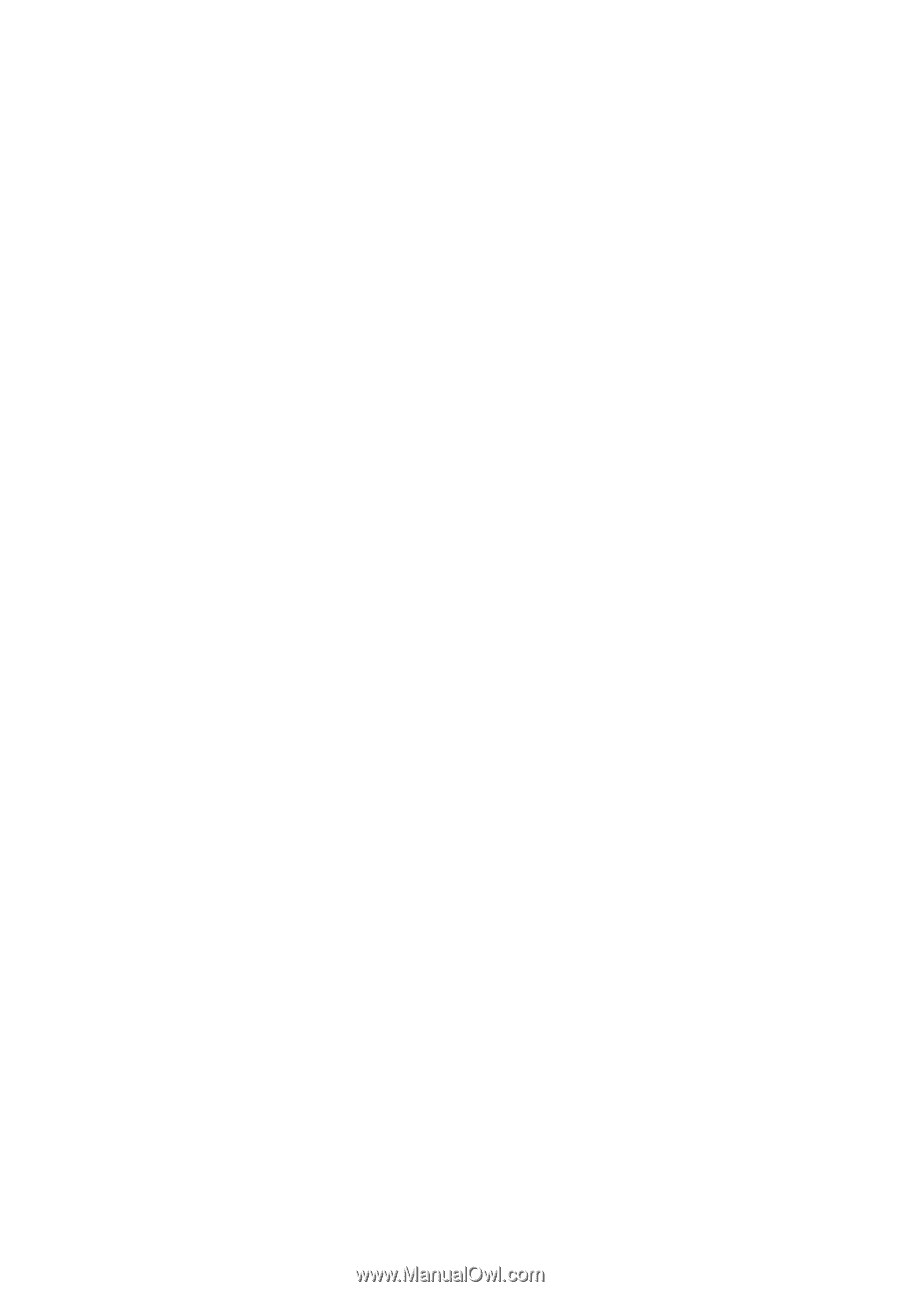
Aspire 5710/5710Z/5310
Series
User's Guide