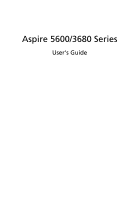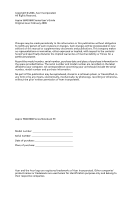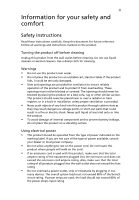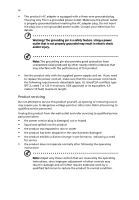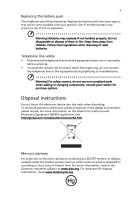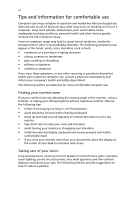Acer 5601AWLMi Aspire 5600 - 3680 User's Guide
Acer 5601AWLMi - Aspire - Core Duo 1.6 GHz Manual
 |
UPC - 099802642181
View all Acer 5601AWLMi manuals
Add to My Manuals
Save this manual to your list of manuals |
Acer 5601AWLMi manual content summary:
- Acer 5601AWLMi | Aspire 5600 - 3680 User's Guide - Page 1
Aspire 5600/3680 Series User's Guide - Acer 5601AWLMi | Aspire 5600 - 3680 User's Guide - Page 2
. No part of this publication may be reproduced, stored in a retrieval system, or transmitted, in any form or by any means, electronically, mechanically, by photocopy, recording or otherwise, without the prior written permission of Acer Incorporated. Aspire 5600/3680 Series Notebook PC Model - Acer 5601AWLMi | Aspire 5600 - 3680 User's Guide - Page 3
instructions Read these instructions carefully. Keep this document for future reference. Follow all warnings and instructions dangerous voltage points or short-out parts that could result in a fire or damage of internal components and to prevent battery leakage, do not place the product on - Acer 5601AWLMi | Aspire 5600 - 3680 User's Guide - Page 4
or its equivalent, 4.6 meters (15 feet) maximum length. Product servicing Do not attempt to service this product yourself, as opening or removing covers may , indicating a need for service • the product does not operate normally after following the operating instructions Note: Adjust only those - Acer 5601AWLMi | Aspire 5600 - 3680 User's Guide - Page 5
when disposing of used batteries. Telephone line safety • Disconnect all telephone lines from the equipment when not in use and/or before servicing. • To avoid use non-compliant parts when adding or changing components. Consult your reseller for purchase options. Disposal instructions Do not throw - Acer 5601AWLMi | Aspire 5600 - 3680 User's Guide - Page 6
comfort zone Find your comfort zone by adjusting the viewing angle of the monitor, using a footrest, or raising your sitting height to achieve maximum comfort. Observe the following tips: • refrain from staying too long in one fixed posture • avoid slouching forward and/or leaning backward • stand - Acer 5601AWLMi | Aspire 5600 - 3680 User's Guide - Page 7
your display to an awkward viewing angle. • Avoid looking at bright light sources, such as open windows, for extended periods of time. Developing good work habits Develop the following work habits to make your refer to "Regulations and safety notices" on page 76 in the AcerSystem User's Guide. - Acer 5601AWLMi | Aspire 5600 - 3680 User's Guide - Page 8
refer to the AcerSystem User's Guide. This guide contains detailed information on such subjects as system utilities, data recovery, expansion options and troubleshooting. In addition it contains warranty information and the general regulations and safety notices for your notebook. It is available in - Acer 5601AWLMi | Aspire 5600 - 3680 User's Guide - Page 9
ix To turn the power off, do any of the following: • Use the Windows shutdown command Click on Start, Turn Off Computer, then click on Turn Off. • Use the power button You can also shut down the computer by - Acer 5601AWLMi | Aspire 5600 - 3680 User's Guide - Page 10
batteries. • Do not tamper with batteries. Keep them away from children. • Dispose of used batteries according to local regulations. Recycle if possible. Cleaning and servicing This device complies with Part 15 of the FCC instructions for wireless option devices that are included in the user's manual - Acer 5601AWLMi | Aspire 5600 - 3680 User's Guide - Page 11
Your Acer notebook tour 15 Front view 15 Closed front view 16 Left view 17 Right view 18 Rear view 19 Base view 20 Specifications 21 Indicators 25 Easy-launch buttons 26 Touchpad 27 Touchpad basics 27 Using the keyboard 29 Lock keys and embedded numeric keypad 29 Windows - Acer 5601AWLMi | Aspire 5600 - 3680 User's Guide - Page 12
(dual-display compatible) 42 Launch Manager 43 Norton AntiVirus 44 Frequently asked questions 45 Requesting service 48 International Travelers Warranty (ITW) 48 Before you call 48 Acer Arcade 49 Finding and playing content 50 Settings 50 Arcade controls 51 Navigation controls 51 - Acer 5601AWLMi | Aspire 5600 - 3680 User's Guide - Page 13
Music 56 Make DVDs 56 Authoring CD/DVDs 56 Taking your notebook PC with you 58 Disconnecting from the desktop 58 Moving around 65 Universal Serial Bus (USB) 65 PC Card slot 66 Installing memory 67 BIOS utility 67 Boot sequence 67 Enable disk-to-disk recovery 68 Password 68 - Acer 5601AWLMi | Aspire 5600 - 3680 User's Guide - Page 14
CD 72 Change password 73 Troubleshooting 74 Troubleshooting tips 74 Error messages 74 Regulations and safety notices 76 ENERGY STAR guidelines compliance 76 FCC notice 76 Modem notices 77 Important safety instructions 80 Laser compliance statement 82 LCD pixel statement 82 - Acer 5601AWLMi | Aspire 5600 - 3680 User's Guide - Page 15
Acer ePower Management extends battery power via versatile usage profiles. • Acer Acer eLock Management or Acer eRecovery Management for the first time. If you lose your password, there is no method to reset it except by reformatting your notebook or taking your notebook to an Acer Customer Service - Acer 5601AWLMi | Aspire 5600 - 3680 User's Guide - Page 16
by unauthorized persons. It is conveniently integrated with Windows Explorer as a shell extension for quick and easy data encryption/decryption and also supports on-the-fly file encryption for MSN Messenger and Microsoft Outlook. The Acer eDataSecurity Management setup wizard will prompt you for - Acer 5601AWLMi | Aspire 5600 - 3680 User's Guide - Page 17
Acer eLock Management is a security utility that allows you to lock your removable data, optical and floppy drives to ensure that data can't be stolen while your notebook is unattended. • Removable data devices - includes USB disk drives, USB pen drives, USB flash drives, USB MP3 drives, USB memory - Acer 5601AWLMi | Aspire 5600 - 3680 User's Guide - Page 18
Empowering Technology 4 Note: If you lose your password, there is no method to reset it except by reformatting your notebook or taking your notebook to an Acer Customer Service Center. Be sure to remember or write down your password. - Acer 5601AWLMi | Aspire 5600 - 3680 User's Guide - Page 19
. The user can also enable advanced options for full control over the following options: • Memory optimization - releases unused memory and check usage. • Disk optimization - removes unneeded items and files. • Speed optimization - improves the usability and performance of your Windows XP system. - Acer 5601AWLMi | Aspire 5600 - 3680 User's Guide - Page 20
Management utility occupies space in a hidden partition on your system's hard drive. By default, user-created backups are stored on the D:\ drive. Acer eRecovery Management provides you with: • Password protection. • Recovery of applications and drivers. • Image/data backup: • Back up to HDD (set - Acer 5601AWLMi | Aspire 5600 - 3680 User's Guide - Page 21
Empowering Technology 7 For more information, please refer to "Acer eRecovery Management" on page 70 in the AcerSystem User's Guide. Note: If your computer did not come with a Recovery CD or System CD, please use Acer eRecovery Management's "System backup to optical disk" feature to burn a backup - Acer 5601AWLMi | Aspire 5600 - 3680 User's Guide - Page 22
eSettings Management allows you to inspect hardware specifications, change BIOS passwords or other Windows settings, and to monitor the system health status. Acer eSettings Management also: • Provides a simple graphical user interface for navigation. • Displays general system status and advanced - Acer 5601AWLMi | Aspire 5600 - 3680 User's Guide - Page 23
wireless networks in a variety of locations. To access this utility, either click on the "Acer eNet Management" icon on your notebook, or start the program from the Start menu. You also have the option to set Acer the freedom to manually adjust the settings to match your needs. Acer eNet Management - Acer 5601AWLMi | Aspire 5600 - 3680 User's Guide - Page 24
10 Security and safety concerns mean that Acer eNet Management does not store username and password information. Empowering Technology - Acer 5601AWLMi | Aspire 5600 - 3680 User's Guide - Page 25
) The default setting is "Maximum Performance." You can adjust CPU speed, LCD brightness and other settings, or click on buttons to turn the following functions on/off: Wireless LAN, Bluetooth, CardBus, FireWire(1394), Wired LAN and Optical Device if supported. DC mode (Battery mode) There are four - Acer 5601AWLMi | Aspire 5600 - 3680 User's Guide - Page 26
Empowering Technology 12 Battery status For real-time battery life estimates based on current usage, refer to the panel in the upper half of the window.. For additional options, click "Settings" to: • Set alarms. • Re-load factory defaults. • Select what actions to be taken when the cover is closed - Acer 5601AWLMi | Aspire 5600 - 3680 User's Guide - Page 27
Empowering Technology 13 - Acer 5601AWLMi | Aspire 5600 - 3680 User's Guide - Page 28
connected to the system. If the restored resolution is not correct after disconnecting a projector, or you need to use an external resolution that is not supported by Acer ePresentation Management, adjust your display settings using Display Properties or the utility provided by the graphics vendor. - Acer 5601AWLMi | Aspire 5600 - 3680 User's Guide - Page 29
up your computer as illustrated in the Just for Starters... poster, let us show you around your new Acer notebook. Front view # Item 1 Built-in camera 2 Display screen Description 1.3/0.31 megapixel web camera for video communication (for selected models). Also called Liquid-Crystal Display - Acer 5601AWLMi | Aspire 5600 - 3680 User's Guide - Page 30
10 Status indicators Description Internal microphone for sound recording. For entering data into your button serves as a 4-way scroll button. Comfortable support area for your hands when you use the computer the computer's power status. 3 Battery indicator Indicates the computer's batttery status - Acer 5601AWLMi | Aspire 5600 - 3680 User's Guide - Page 31
speaker/ line-out jack with S/PDIF support 5-in-1 card reader (for selected models) Bluetooth communication switch/indicator Wireless communication switch/indicator Latch Description Connects to audio line-out devices (e.g., speakers, headphones). Accepts Memory Stick (MS), Memory Stick PRO (MS PRO - Acer 5601AWLMi | Aspire 5600 - 3680 User's Guide - Page 32
the PC Card from the slot. Accepts one Type II PC Card. 3 Two USB 2.0 ports Connect to USB 2.0 devices (e.g., USB mouse, USB camera). 4 Ventilation slots Enable the computer to stay cool, even after prolonged use. 5 External display Connects to a display device (VGA) port (e.g., external - Acer 5601AWLMi | Aspire 5600 - 3680 User's Guide - Page 33
Rear view English # Icon 1 Item DC-in jack Description Connects to an AC adapter. 2 USB 2.0 port Connect to USB 2.0 devices (e.g., USB mouse, USB camera). 3 Ethernet (RJ-45) Connects to an Ethernet 10/100/1000- port based network. (for selected models) 4 Modem (RJ-11) port Connects to - Acer 5601AWLMi | Aspire 5600 - 3680 User's Guide - Page 34
latch 2 Cooling fan 3 Memory compartment 4 Hard disk bay 5 Battery lock 6 Battery bay Description Releases the battery for removal. Helps keep the computer cool. Note: Do not cover or obstruct the opening of the fan. Houses the computer's main memory. Houses the computer's hard disk (secured with - Acer 5601AWLMi | Aspire 5600 - 3680 User's Guide - Page 35
21 Specifications English Operating system Platform System memory • Windows® Vista™ Capable • Genuine Windows® XP Home Edition (Service Pack 2) • Intel® Centrino® Duo mobile technology (for Aspire 5600 Series), featuring: • Intel® Core™ Duo processor 1.66/1.83/2/2.16 GHz, 2 MB L2 cache, 667 MHz - Acer 5601AWLMi | Aspire 5600 - 3680 User's Guide - Page 36
™ video technology (Acer Arcade) • Acer ClearVision™ video optimization (Acer Arcade) • 40/60/80/100/120 GB PATA hard disk drive • Optical drive options: • 8X DVD-Super Multi double-layer • DVD/CD-RW combo • 5-in-1 card reader(for selected models), supporting Memory Stick® (MS), Memory Stick PRO - Acer 5601AWLMi | Aspire 5600 - 3680 User's Guide - Page 37
Acer SignalUp™ wireless technology (manufacturing option) WPAN: Bluetooth® 2.0+EDR (Enhanced Data Rate) Acer Video Conference featuring Voice and Video over Internet Protocol (VVoIP) support via Acer OrbiCam and optional Acer Bluetooth® VoIP phone Acer Orbicam 1.3/0.31 megapixel CMOS camera (LCD - Acer 5601AWLMi | Aspire 5600 - 3680 User's Guide - Page 38
External display (VGA) port • Headphones/speaker/line-out jack with S/PDIF support • Microphone-in jack • Line-in jack • Ethernet (RJ-45) Acer Bluetooth® VoIP phone • 8-cell Li-ion battery pack • 90/65 W AC adapter • 512 MB,1 or 2 GB DDR2 533/667 MHz soDIMM modules • External USB floppy disk drive - Acer 5601AWLMi | Aspire 5600 - 3680 User's Guide - Page 39
The power, battery and wireless communication status indicators are visible even when the LCD display is hard disk drive is active. Power Indicates the computer's power status. Battery Indicates the computer's batttery status. Bluetooth Indicates the status of Bluetooth communication. Wireless - Acer 5601AWLMi | Aspire 5600 - 3680 User's Guide - Page 40
26 1. Charging: The light shows amber when the battery is charging. 2. Fully charged: The light shows green Key < one user-programmable button. > and Press < > to run the Acer Empowering Technology. Please see "Acer Empowering Technology" on page 1. The mail and Web browser buttons are pre-set to - Acer 5601AWLMi | Aspire 5600 - 3680 User's Guide - Page 41
means the cursor responds as you move your finger across the surface of the touchpad. The central location on the palmrest provides optimum comfort and support. Touchpad basics The following items show you how to use the touchpad: - Acer 5601AWLMi | Aspire 5600 - 3680 User's Guide - Page 42
button to scroll up or down and move left or right a page. This button mimics your cursor pressing on the right scroll bar of Windows applications. Function Left button (1) Right button (4) Main touchpad (2) Center button (3) Execute Quickly click twice. Tap twice (at the same speed as double - Acer 5601AWLMi | Aspire 5600 - 3680 User's Guide - Page 43
English 29 Using the keyboard The keyboard has full-sized keys and an embedded numeric keypad, separate cursor, lock, Windows, function and special keys. Lock keys and embedded numeric keypad The keyboard has three lock keys which you can toggle on and off. Lock key - Acer 5601AWLMi | Aspire 5600 - 3680 User's Guide - Page 44
keys The keyboard has two keys that perform Windows-specific functions. Key Description Windows key Pressed alone, this key has the same effect as clicking on the Windows Start button; it launches the Start menu. It can also be used with other keys to provide a variety of functions: < > + - Acer 5601AWLMi | Aspire 5600 - 3680 User's Guide - Page 45
Acer eSettings Acer ePower Management Sleep Launches Acer eSettings in Acer Empowering Technology. See "Acer Empowering Technology" on page 1. Launches Acer ePower Management in Acer Empowering Technology. See "Acer Increases the sound volume. + Volume down Decreases the sound volume. - Acer 5601AWLMi | Aspire 5600 - 3680 User's Guide - Page 46
the keyboard, or hold and then press the key at the upper-center of the keyboard. Note: Some fonts and software do not support the Euro symbol. Please refer to www.microsoft.com/typography/faq/faq12.htm for more information. The US dollar sign 1 Open a text editor or word - Acer 5601AWLMi | Aspire 5600 - 3680 User's Guide - Page 47
the optical (CD or DVD) drive tray Press the drive eject button to eject the optical drive tray when the computer is on. Insert a clip to the emergency eject hole to eject the optical drive tray when the computer is off. Using a computer security lock The notebook comes with a Kensington-compatible - Acer 5601AWLMi | Aspire 5600 - 3680 User's Guide - Page 48
English 34 Wrap the computer security lock cable around an immovable object such as a table or handle of a locked drawer. Insert the lock into the notch and turn the key to secure the lock. Some keyless models are also available. Audio The computer comes with 32-bit Intel High-Definition audio, and - Acer 5601AWLMi | Aspire 5600 - 3680 User's Guide - Page 49
camera's 225-degree ergonomic rotation allows you to capture high-resolution photos or videos up front or at the back of the LCD panel. The Acer OrbiCam fully supports the Acer Video Conference technology so you transmit the best video conference quality over an Instant Messenger service. Getting - Acer 5601AWLMi | Aspire 5600 - 3680 User's Guide - Page 50
> Acer > Acer OrbiCam. The Acer OrbiCam capture window appears. Changing the Acer OrbiCam settings Resolution To change the capture resolution, click the displayed resolution at the bottom right corner of the capture window, then select the desired resolution. Note: Setting the camera resolution - Acer 5601AWLMi | Aspire 5600 - 3680 User's Guide - Page 51
Folder tabs. Use the options to change the capture window size, preview settings, and the folder for captured photos or videos. Camera Settings Basic settings Click the Camera Settings icon on the bottom right corner of the capture display, then select Camera Settings from the pop-up menu. You can - Acer 5601AWLMi | Aspire 5600 - 3680 User's Guide - Page 52
English 38 Capture settings From the Camera Settings window, click the Driver Settings button. The Properties window appears. Device Settings allows you to change the camera brightness, contrast, hue, saturation, sharpness, etc. Advanced Settings allows you to activate gain control, implement image - Acer 5601AWLMi | Aspire 5600 - 3680 User's Guide - Page 53
to your video transmissions. Note: The face tracking feature is not capable of centering your face beyond the capture window frame. Minimal head movements are tracked more efficiently. To enable the Acer VisageON: 1 Right-click on this icon, then select VisageON from the pop-up menu. The VisageON - Acer 5601AWLMi | Aspire 5600 - 3680 User's Guide - Page 54
the pop-up menu. For multiple users, the face tracking feature automatically centers all the users' face in the capture window, otherwise the utility centers the face of the user closest to the camera. 2 Click the right icon to zoom in/out or reset the current view. 3 Click VisageON to display a pop - Acer 5601AWLMi | Aspire 5600 - 3680 User's Guide - Page 55
in the video effects section of the VisageON window. Notes: 1. When using avatars, you may have to calibrate the face points to achieve better tracking. Follow screen instructions from the VisageON window to continue. 2. You may use video effects when using the camera for IM chat/ video sessions or - Acer 5601AWLMi | Aspire 5600 - 3680 User's Guide - Page 56
the system utilities Note: The system utilities work under Microsoft Windows XP only. Acer GridVista (dual-display compatible) Note: This feature is only available on certain models. To enable the dual monitor feature of your notebook, first ensure that the second monitor is connected, then, select - Acer 5601AWLMi | Aspire 5600 - 3680 User's Guide - Page 57
GridVista is simple to set up: 1 Run Acer GridVista and select your preferred screen configuration for each display from the taskbar. 2 Drag and drop each window into the appropriate grid. 3 Enjoy the convenience of a well-organized desktop. Note: Please ensure that the resolution setting of your - Acer 5601AWLMi | Aspire 5600 - 3680 User's Guide - Page 58
the Norton AntiVirus main window, click Scan for Viruses. 3 In the Scan for Viruses panel, click Scan My Computer. 4 Under Actions, click Scan. 5 When the scan is complete, a scan summary appears. Click Finished. You can schedule customized virus scans that run unattended on specific dates and times - Acer 5601AWLMi | Aspire 5600 - 3680 User's Guide - Page 59
battery pack. • Make sure that the AC adapter is properly plugged into the computer and to the power outlet. • If it is lit, check the following: • Is a non-bootable (non-system) disk in the external USB floppy drive computer display. Right-click on your Windows desktop and select Properties to bring - Acer 5601AWLMi | Aspire 5600 - 3680 User's Guide - Page 60
drive tray without turning on the power. There is a mechanical eject hole on the optical drive dealer or an authorized service center as the internal other (+/- 15 degrees) a maximum of 1 meter apart. • drivers (for printing to an infrared printer). • During the POST, press to access the BIOS - Acer 5601AWLMi | Aspire 5600 - 3680 User's Guide - Page 61
below to rebuild your C: drive. (Your C: drive will be reformatted and all data will be erased.) It is important to back up all data files before using this option. Before performing a restore operation, please check the BIOS settings. 1 Check to see if Acer disk-to-disk recovery is enabled or not - Acer 5601AWLMi | Aspire 5600 - 3680 User's Guide - Page 62
. 2 While the Acer logo is showing, press + at the same time to enter the recovery process. 3 Refer to the onscreen instructions to perform system recovery. Important! This feature occupies 4 to 5 GB in a hidden partition on your hard disk. Requesting service International Travelers - Acer 5601AWLMi | Aspire 5600 - 3680 User's Guide - Page 63
English 49 Acer Arcade Acer Arcade is an integrated player for music, photos, DVD movies • Video - watch and/or edit video clips • Album - view photos stored on your hard disk or removable media Note: While watching videos, DVDs or slide shows, your screensaver and power-saving features are - Acer 5601AWLMi | Aspire 5600 - 3680 User's Guide - Page 64
in the content area. When there is more than one CD or DVD drive, all drives will be shown. Pictures and videos are shown as files (with thumbnails) and the Arcade home page by selecting Help . Settings There are settings in Acer Arcade that allow you to fine-tune its performance to suit your - Acer 5601AWLMi | Aspire 5600 - 3680 User's Guide - Page 65
Surround Sound, in order to avoid damaging your speakers. Click Run Setup Wizard to change your original startup settings. Click About Acer Arcade Arcade home page, click the Home button in the upper-left corner of the window. To go up one folder level while searching for content, click Up one - Acer 5601AWLMi | Aspire 5600 - 3680 User's Guide - Page 66
. These are discussed in more detail in the Cinema section of this guide. Virtual keyboard Whenever you are required to enter search information, or name Acer Arcade you can continue listening to music while you perform certain other functions. Video and music will continue playing in a small window - Acer 5601AWLMi | Aspire 5600 - 3680 User's Guide - Page 67
function of Acer Arcade. This player has the features and controls of a typical DVD player. When you insert a disk into the DVD drive, the panel appears at the bottom of the window when you move the pointer. If more than one optical drive contains a playable disk, click the sound for any reason. - Acer 5601AWLMi | Aspire 5600 - 3680 User's Guide - Page 68
English 54 Album Acer Arcade lets you view digital photos individually or as a slide show, from any available drive on your computer. Click the Album button on the Arcade Home page to show the Album main page. The content area on the right shows - Acer 5601AWLMi | Aspire 5600 - 3680 User's Guide - Page 69
frame image will be captured and stored in a user designated directory. The destination directory can be changed from the "Settings"menu. Editing video Acer Arcade offers the capability to edit captured video clips, photos and footage from a camcorder into a movie. You can also select a movie style - Acer 5601AWLMi | Aspire 5600 - 3680 User's Guide - Page 70
progress of the ripping operation will be displayed on screen. You can change the file quality of the ripped tracks by clicking Settings. Make DVDs Acer Arcade provides an easy and complete solution for recording data, audio, photos or videos. You can burn and share any combination of data, music - Acer 5601AWLMi | Aspire 5600 - 3680 User's Guide - Page 71
English 57 It is also possible to burn combo CD/DVDs with music, photos, and film all in one. The possibilities are endless! For specific details about each of these options, click the Help button to open the Arcade help menu. File type compatibility For details on file compatibility, please - Acer 5601AWLMi | Aspire 5600 - 3680 User's Guide - Page 72
your notebook PC files. 2 Remove any media, floppy disks or compact disks from the drive(s). 3 Shut down the computer. 4 Close the display cover. 5 down the computer: Click on Start, Turn Off Computer, then click on Turn Off (Windows XP). Or: You can put the computer in Sleep mode by pressing + < - Acer 5601AWLMi | Aspire 5600 - 3680 User's Guide - Page 73
meeting room does not have an electrical outlet, reduce the drain on the battery by putting the computer in Sleep mode. Press + have removed all media and compact disks from the drive(s). Failure to remove the media can damage the drive head. • Pack the computer in a protective case Guide - Acer 5601AWLMi | Aspire 5600 - 3680 User's Guide - Page 74
computer Prepare the computer as if you were taking it home. Make sure that the battery in the computer is charged. Airport security may require you to turn on your computer when • AC adapter • Spare, fully-charged battery pack(s) • Additional printer driver files if you plan to use another printer - Acer 5601AWLMi | Aspire 5600 - 3680 User's Guide - Page 75
the country to which you are traveling • Spare, fully-charged battery packs • Additional printer driver files if you plan to use another printer • Proof of check that the local AC voltage and the AC adapter power cord specifications are compatible. If not, purchase a power cord that is compatible - Acer 5601AWLMi | Aspire 5600 - 3680 User's Guide - Page 76
lock The notebook comes with BIOS utility. See "BIOS utility" on page 67. • User Password secures your computer against unauthorized use. Combine the use of this password with password checkpoints on boot-up and resume from Hibernation for maximum from Hibernation for maximum security. Important! - Acer 5601AWLMi | Aspire 5600 - 3680 User's Guide - Page 77
screen. • When the Supervisor Password is set, a prompt appears when you press to enter the BIOS utility at boot-up. • Type the Supervisor Password and press to access the BIOS utility. If you enter the password incorrectly, a warning message appears. Try again and press . • When - Acer 5601AWLMi | Aspire 5600 - 3680 User's Guide - Page 78
English 64 Expanding through options Your notebook PC offers you a complete mobile computing experience. Connectivity options Ports allow you to connect peripheral devices to your computer as you would with a desktop PC. For instructions on how to connect different external devices to the computer, - Acer 5601AWLMi | Aspire 5600 - 3680 User's Guide - Page 79
English 65 Built-in network feature The built-in network feature allows you to connect your computer to an Ethernet-based network. To use the network feature, connect an Ethernet cable from the Ethernet (RJ-45) port on the chassis of the computer to a network jack or hub on your network. Universal - Acer 5601AWLMi | Aspire 5600 - 3680 User's Guide - Page 80
by desktop PCs. Popular PC Cards include flash, fax/data modem, wireless LAN and SCSI cards. CardBus improves on the 16-bit PC card slot and make the proper connections (e.g., network cable), if necessary. See your card manual for details. Ejecting a PC Card Before ejecting a PC Card: 1 Exit the - Acer 5601AWLMi | Aspire 5600 - 3680 User's Guide - Page 81
the screw. 5 Reinstall the battery pack, and reconnect the AC adapter. 6 Turn on the computer. The computer automatically detects and reconfigures the total memory size. Please consult a qualified technician or contact your local Acer dealer. BIOS utility The BIOS utility is a hardware configuration - Acer 5601AWLMi | Aspire 5600 - 3680 User's Guide - Page 82
recovery To enable disk-to-disk recovery (hard disk recovery), activate the BIOS utility, then select Main from the categories listed at the top of the screen. Find D2D Recovery DVD drive is set to a region code, it will play DVD disks of that region only. You can set the region code a maximum of - Acer 5601AWLMi | Aspire 5600 - 3680 User's Guide - Page 83
English 69 Note: To change the region code, insert a DVD movie of a different region into the DVD drive. Please refer to the online help for more information. - Acer 5601AWLMi | Aspire 5600 - 3680 User's Guide - Page 84
power management scheme that supports the advanced configuration and power interface (ACPI), which allows for maximum power conservation and maximum performance at the same time. Windows handles all power-saving chores for your computer. Acer eRecovery Management Acer eRecovery Management is a tool - Acer 5601AWLMi | Aspire 5600 - 3680 User's Guide - Page 85
XP. 2 Press + to open the Acer eRecovery Management utility. 3 Enter the password to proceed. The default password is six zeros. 4 In the Acer eRecovery Management window, select Recovery actions and click Next. 5 Select the desired restore action and follow the onscreen instructions - Acer 5601AWLMi | Aspire 5600 - 3680 User's Guide - Page 86
password is six zeros. 4 In the Acer eRecovery Management window, select Recovery actions and click Next. 5 In the Recovery settings window, select Reinstall applications/drivers and click Next. 6 Select the desired driver/application and follow the instructions on screen to re-install. At first - Acer 5601AWLMi | Aspire 5600 - 3680 User's Guide - Page 87
. The default password is six zeros. 4 In the Acer eRecovery Management window, select Recovery settings and click Next. 5 In the Recovery settings window, select Password: Change Acer eRecovery Management password and click Next. 6 Follow the instructions on screen to complete the process. Note: If - Acer 5601AWLMi | Aspire 5600 - 3680 User's Guide - Page 88
attempt to open the computer yourself; contact your dealer or authorized service center for assistance. Troubleshooting tips This notebook PC incorporates an advanced design that delivers onscreen error message reports to help you solve problems. If the system reports an error message or an error - Acer 5601AWLMi | Aspire 5600 - 3680 User's Guide - Page 89
75 If you still encounter problems after going through the corrective measures, please contact your dealer or an authorized service center for assistance. Some problems may be solved using the BIOS utility. English English - Acer 5601AWLMi | Aspire 5600 - 3680 User's Guide - Page 90
compliance As an ENERGY STAR partner, Acer Inc. has determined that this product limits for a Class B digital device pursuant to Part 15 of the FCC rules. These limits are designed not installed and used in accordance with the instructions, may cause harmful interference to radio communications. - Acer 5601AWLMi | Aspire 5600 - 3680 User's Guide - Page 91
device complies with Part 15 of the FCC Declaration of Conformity for EU countries Hereby, Acer, declares that this notebook PC series is in compliance with the essential the telephone network, the telephone company may discontinue your service temporarily. If possible, they will notify you in - Acer 5601AWLMi | Aspire 5600 - 3680 User's Guide - Page 92
advance to give you an opportunity to maintain uninterrupted telephone service. If this equipment should fail to operate properly, disconnect the equipment from the phone line to determine if it is causing the problem. If the problem is with the equipment, discontinue use and contact your dealer or - Acer 5601AWLMi | Aspire 5600 - 3680 User's Guide - Page 93
Telecom's Specifications: a There shall be no more than 10 call attempts to the same number within any 30 minute period for any single manual call initiation shall not be set up to make automatic calls to Telecom's 111 Emergency Service. For modem with approval number PTC 211/01/030 1 The grant of - Acer 5601AWLMi | Aspire 5600 - 3680 User's Guide - Page 94
support pulse specifications, the associated equipment shall be set to ensure that calls are answered between 3 and 30 seconds of receipt of ringing. 8 This equipment shall not be set up to make automatic calls to Telecom's 111 Emergency Service. Important safety instructions Read these instructions - Acer 5601AWLMi | Aspire 5600 - 3680 User's Guide - Page 95
instructions are followed. Adjust only those controls that are covered by the operating instructions service. 12 The notebook PC series uses lithium batteries. Replace the battery with the same type as the product's battery we recommend in the product specification list. Use of another battery Maximum - Acer 5601AWLMi | Aspire 5600 - 3680 User's Guide - Page 96
a laser product. The CD or DVD drive's classification label (shown below) is located on the drive. CLASS 1 LASER PRODUCT CAUTION: INVISIBLE LASERSTRÅLING NAR DEKSEL ÅPNESSTIRR IKKE INN I STRÅLEN LCD pixel statement The LCD unit is produced with high-precision manufacturing techniques. Nevertheless, - Acer 5601AWLMi | Aspire 5600 - 3680 User's Guide - Page 97
standards of any country or region in which it has been approved for wireless use. Depending on configurations, this product may or may not contain wireless radio devices (such as wireless LAN and/or Bluetooth modules). Below information is for products with such devices. European Union (EU) This - Acer 5601AWLMi | Aspire 5600 - 3680 User's Guide - Page 98
and Bluetooth card is far below the FCC radio frequency exposure limits. Nevertheless, the notebook PC series shall be used in such a manner that the potential for human contact during normal operation is minimized as follows: 1 Users are requested to follow the RF safety instructions on wireless - Acer 5601AWLMi | Aspire 5600 - 3680 User's Guide - Page 99
Operation in 2.4 GHz band To prevent radio interference to the licensed service, this device is intended to be operated indoors and installation outdoors is Network) devices. Exposure of humans to RF fields (RSS-102) The notebook PC series employs low gain integral antennas that do not emit RF field - Acer 5601AWLMi | Aspire 5600 - 3680 User's Guide - Page 100
Federal Communications Comission Declaration of Conformity This device complies with Part 15 of the FCC Rules. Operation is subject to Notebook PC Model number: ZB2 Machine type: Aspire 5600/3680 SKU number: Aspire 560xxx/368xxx ("x" = 0 - 9, a - z, or A - Z) Name of responsible party: Acer - Acer 5601AWLMi | Aspire 5600 - 3680 User's Guide - Page 101
Tel: 886-2-8691-3089 Fax: 886-2-8691-3000 E-mail: [email protected] Declares that product: Notebook PC Trade name: Acer Model number: ZB2 Machine type: Aspire 5600/3680 SKU number: Aspire 560xxx/368xxx ("x" = 0 - 9, a - z, or A - Z) Is in compliance with the essential requirements - Acer 5601AWLMi | Aspire 5600 - 3680 User's Guide - Page 102
hotkeys 30 K keyboard 29 embedded numeric keypad 29 hotkeys 30 lock keys 29 troubleshooting 46 Windows keys 30 L left view 16 M media access on indicator 25 memory installing 67 messages error 74 modem 64 N network 65 Notebook Manager hotkey 31 num lock 29 on indicator 25 numeric keypad embedded 29 - Acer 5601AWLMi | Aspire 5600 - 3680 User's Guide - Page 103
location for modem use 47 S safety CD or DVD 82 FCC notice 76 general instructions 80 modem notices 77 scroll lock 29 security keylock 33, 62 passwords 62 speakers hotkey 31 troubleshooting 46 support information 48 T touchpad 27 hotkey 31 using 27- 28, ??- 28 travel international flights 61
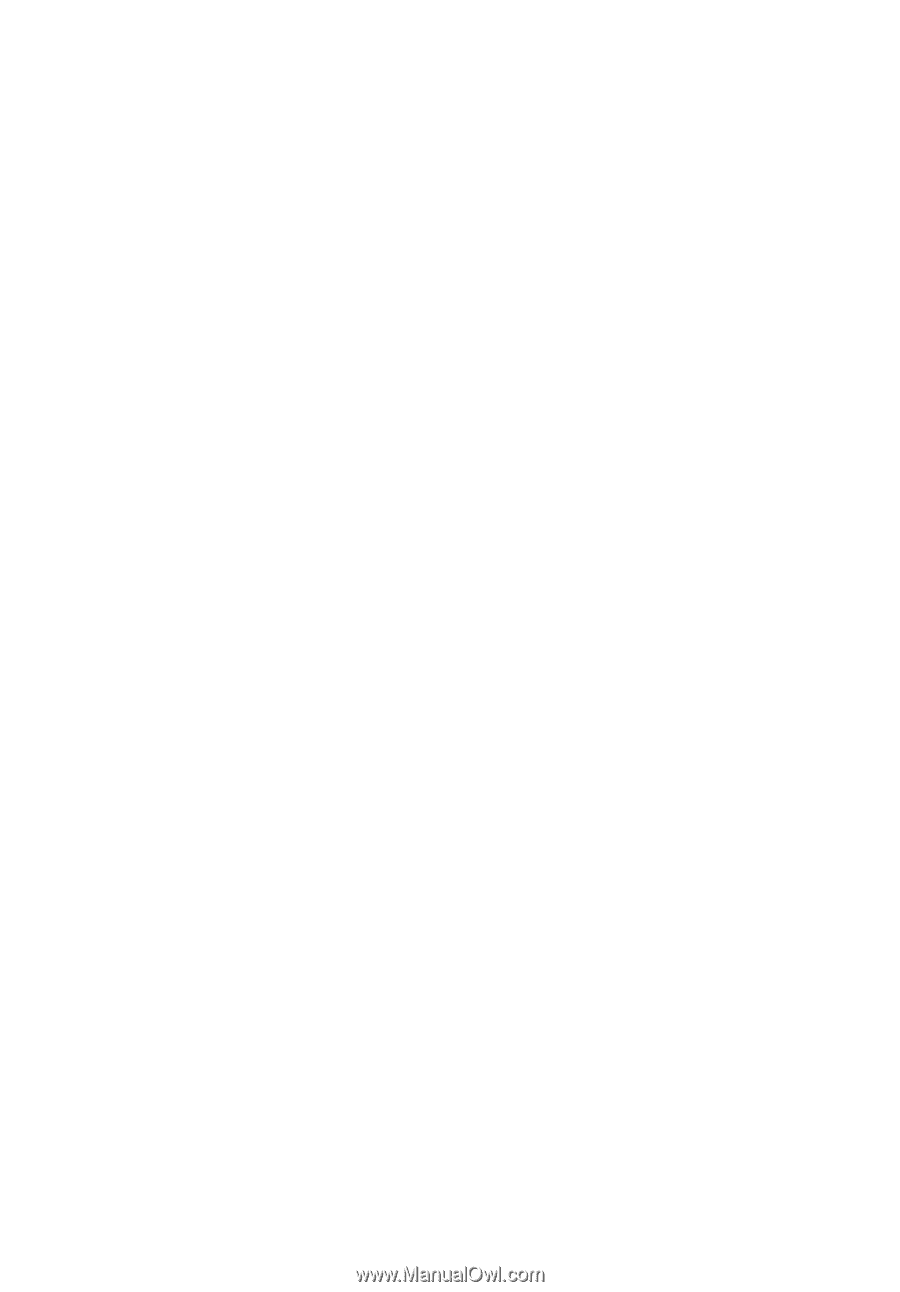
Aspire 5600/3680 Series
User's Guide