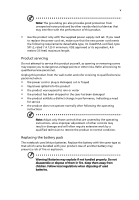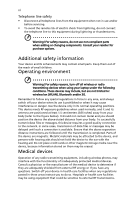Acer 5720 6337 TravelMate 5710, 5720, 5720G User's Guide EN
Acer 5720 6337 - TravelMate - Core 2 Duo 2.2 GHz Manual
 |
UPC - 099802226756
View all Acer 5720 6337 manuals
Add to My Manuals
Save this manual to your list of manuals |
Acer 5720 6337 manual content summary:
- Acer 5720 6337 | TravelMate 5710, 5720, 5720G User's Guide EN - Page 1
TravelMate 5720/5710/5320/5310 Series User's Guide - Acer 5720 6337 | TravelMate 5710, 5720, 5720G User's Guide EN - Page 2
or otherwise, without the prior written permission of Acer Incorporated. TravelMate 5720/5710/5320/5310 Series Notebook PC Model number Serial number Date of purchase Place of purchase Acer and the Acer logo are registered trademarks of Acer Incorporated. Other companies' product names or - Acer 5720 6337 | TravelMate 5710, 5720, 5720G User's Guide EN - Page 3
the dummy for use when no PCMCIA or Express Card is installed in the slot. CAUTION for Listening To protect your hearing, follow these instructions. • Increase the volume gradually until you can hear clearly and comfortably. • Do not increase the volume level after your ears have adjusted. • Do not - Acer 5720 6337 | TravelMate 5710, 5720, 5720G User's Guide EN - Page 4
iv Warnings • Do not use this product near water. • Do not place this product on an unstable cart, stand or table. If the product falls, it could be seriously damaged. • Slots and openings are provided for ventilation to ensure reliable operation of the product and to protect it from overheating. - Acer 5720 6337 | TravelMate 5710, 5720, 5720G User's Guide EN - Page 5
• the product has been dropped or the case has been damaged • the product exhibits a distinct change in performance, indicating a need for service • the product does not operate normally after following the operating instructions Note: Adjust only those controls that are covered by the operating - Acer 5720 6337 | TravelMate 5710, 5720, 5720G User's Guide EN - Page 6
not in use and/or before servicing. • To avoid the remote risk wireless or radio transmitting devices when using your laptop under the following conditions. These devices may files or messages may be delayed until such a connection is available. Ensure that the above separation distance instructions - Acer 5720 6337 | TravelMate 5710, 5720, 5720G User's Guide EN - Page 7
with a potentially explosive atmosphere and obey all signs and instructions. Potentially explosive atmospheres include areas where you would normally off the device at refueling points such as near gas pumps at service stations. Observe restrictions on the use of radio equipment in fuel depots - Acer 5720 6337 | TravelMate 5710, 5720, 5720G User's Guide EN - Page 8
out through your mobile phone or other telephone call system. Disposal instructions Do not throw this electronic device into the trash when discarding. and Electronics Equipment (WEEE) regulations, visit http://global.acer.com/about/sustainability.htm Mercury advisory For projectors or electronic - Acer 5720 6337 | TravelMate 5710, 5720, 5720G User's Guide EN - Page 9
minutes of user inactivity. • Wake the computer from Sleep mode by pushing power button. • More power management settings can be done through Acer ePower Management. Tips and information for comfortable use Computer users may complain of eyestrain and headaches after prolonged use. Users are also at - Acer 5720 6337 | TravelMate 5710, 5720, 5720G User's Guide EN - Page 10
x Finding your comfort zone Find your comfort zone by adjusting the viewing angle of the monitor, using a footrest, or raising your sitting height to achieve maximum comfort. Observe the following tips: • refrain from staying too long in one fixed posture • avoid slouching forward and/or leaning - Acer 5720 6337 | TravelMate 5710, 5720, 5720G User's Guide EN - Page 11
breaks regularly, and do some stretching exercises. Note: For more information, please refer to "Regulations and safety notices" on page 65 in the AcerSystem User's Guide. - Acer 5720 6337 | TravelMate 5710, 5720, 5720G User's Guide EN - Page 12
xii First things first We would like to thank you for making an Acer notebook your choice for meeting your mobile computing needs. Your guides To help you use your Acer notebook, we have designed a set of guides: First off, the Just for Starters... poster helps you get started with setting up your - Acer 5720 6337 | TravelMate 5710, 5720, 5720G User's Guide EN - Page 13
xiii To turn the power off, do any of the following: • Use the Windows shutdown command Click on Start then click on Shut Down. • Use the power button You can also put the computer in sleep mode by pressing the sleep hotkey + . Note: If you cannot power off the computer normally, press and - Acer 5720 6337 | TravelMate 5710, 5720, 5720G User's Guide EN - Page 14
Do not tamper with batteries. Keep them away from children. • Dispose of used batteries according to local regulations. Recycle if possible. Cleaning and servicing When cleaning the computer, follow these steps: 1 Turn off the computer and remove the battery pack. 2 Disconnect the AC adapter. 3 Use - Acer 5720 6337 | TravelMate 5710, 5720, 5720G User's Guide EN - Page 15
xii Your guides xii Basic care and tips for using your computer xii Turning your computer on and off xii Taking care of your computer xiii Taking care of your AC adapter xiii Taking care of your battery pack xiv Cleaning and servicing xiv Acer Empowering Technology 1 Empowering - Acer 5720 6337 | TravelMate 5710, 5720, 5720G User's Guide EN - Page 16
Acer GridVista (dual-display compatible) 37 Launch Manager 38 Norton Internet Security 38 Frequently asked questions 40 Requesting service 43 46 Optimising battery life 46 Battery-low warning 47 Taking your notebook PC with you 48 Disconnecting from the desktop 48 Moving around - Acer 5720 6337 | TravelMate 5710, 5720, 5720G User's Guide EN - Page 17
disk-to-disk recovery 60 Password 60 Using software 60 Playing DVD movies 60 Acer eRecovery Management 61 Create backup 61 Burn backup disc 62 Restore and recovery 62 Troubleshooting 63 Troubleshooting tips 63 Error messages 63 Regulations and safety notices 65 FCC notice 65 - Acer 5720 6337 | TravelMate 5710, 5720, 5720G User's Guide EN - Page 18
the Empowering Technology toolbar and select "Password Setup" to do so. If you have not initialized the Empowering Technology password and run Acer eLock Management or Acer eRecovery Management, you will be asked to create it. Note: If you lose the Empowering Technology password, there is no way to - Acer 5720 6337 | TravelMate 5710, 5720, 5720G User's Guide EN - Page 19
Technology program group in Start menu. You can also set Acer eNet Management to start automatically when you boot up your PC. Acer eNet Management automatically detects the best settings for a new location, while offering you the option to manually adjust the settings to match your needs. - Acer 5720 6337 | TravelMate 5710, 5720, 5720G User's Guide EN - Page 20
Empowering Technology 3 Acer eNet Management can save network settings for a location to a profile, and automatically switch to the AP details, etc.), as well as default printer settings. Security and safety concerns mean that Acer eNet Management does not store username and password information. - Acer 5720 6337 | TravelMate 5710, 5720, 5720G User's Guide EN - Page 21
Technology program group in Start menu, or right-click the Windows power icon in the system tray and select "Acer ePower Management". Using power plans Acer ePower Management comes with three predefined power plans: Balanced, High performance and Power saver. You can also create customized - Acer 5720 6337 | TravelMate 5710, 5720, 5720G User's Guide EN - Page 22
5 Empowering Technology 3 Click "Apply" to save your new settings. To delete a power plan: You cannot delete the power plan you are currently using. If you want to delete the active power plan, switch to another one first. 1 Select the power plan you wish to delete from the drop-down list. 2 - Acer 5720 6337 | TravelMate 5710, 5720, 5720G User's Guide EN - Page 23
display setting. Note: If the restored resolution is not correct after disconnecting a projector, or you need to use an external resolution that is not supported by Acer ePresentation Management, adjust your display settings using Display Properties or the utility provided by the graphics vendor. - Acer 5720 6337 | TravelMate 5710, 5720, 5720G User's Guide EN - Page 24
integrated with Windows Explorer as a shell extension for quick data encryption/decryption and also supports on-the-fly file encryption for Lotus Notes and Microsoft Outlook. The Acer eDataSecurity Management setup wizard will prompt you for a supervisor password and default encryption password - Acer 5720 6337 | TravelMate 5710, 5720, 5720G User's Guide EN - Page 25
drives, and any other removable storage devices that can be mounted as a file system when plugged into the system. • Optical Drive Devices - includes any • Floppy Drive Devices - 3.5-inch floppy drives only. To use Acer eLock Management, the Empowering Technology password must be set first. Once set - Acer 5720 6337 | TravelMate 5710, 5720, 5720G User's Guide EN - Page 26
Empowering Technology 9 - Acer 5720 6337 | TravelMate 5710, 5720, 5720G User's Guide EN - Page 27
restore from previously created backups or reinstall applications and drivers. By default, user-created backups are stored to the D:\ drive. Acer eRecovery Management provides you with: • Password protection (Empowering Technology password) • Full and incremental backups to hard disk or optical disc - Acer 5720 6337 | TravelMate 5710, 5720, 5720G User's Guide EN - Page 28
Empowering Technology 11 For more information, please refer to "Acer eRecovery Management" on page 61 in the AcerSystem User's Guide. Note: If your computer did not come with a Recovery CD or System CD, please use Acer eRecovery Management's "System backup to optical disc" feature to burn a backup - Acer 5720 6337 | TravelMate 5710, 5720, 5720G User's Guide EN - Page 29
Empowering Technology 12 Acer eSettings Management Acer eSettings Management allows you to inspect hardware specifications, set BIOS passwords and modify boot options. Acer eSettings Management also: • Provides a simple graphical user interface for navigation. • Prints and saves hardware - Acer 5720 6337 | TravelMate 5710, 5720, 5720G User's Guide EN - Page 30
specific settings like Bluetooth Add Device (if applicable), sharing folders overview/sharing service on or off, and a shortcut to the Acer user guide, drivers and utilities. ToThlaeuWncihndWoiwnds oMwosbMiliotybCileitnytCeer ncotellre:cts key mobile-related system settings in one easy-to-find place - Acer 5720 6337 | TravelMate 5710, 5720, 5720G User's Guide EN - Page 31
as illustrated in the Just for Starters... poster, let us show you around your new Acer notebook. Front view Item Description 1 Microphone Internal microphone for sound recording. 2 Acer Crystal Eye Web camera for video communication. 3 Display screen Also called Liquid-Crystal Display (LCD - Acer 5720 6337 | TravelMate 5710, 5720, 5720G User's Guide EN - Page 32
. The left and right buttons function like the left and right mouse buttons. *The center button serves as Acer Bio-Protection fingerprint reader supporting Acer FingerNav 4-way control function (manufacturing option) or a 4-way scroll button (manufacturing option). Light-Emitting Diodes (LEDs) that - Acer 5720 6337 | TravelMate 5710, 5720, 5720G User's Guide EN - Page 33
computer security lock. Connects to an Ethernet 10/100/1000-based network. Connects to a display device (e.g., external monitor, LCD projector). Supports digital video connections. Connects to a television or display device with S-video input. Connects to USB 2.0 devices (e.g., USB mouse, USB camera - Acer 5720 6337 | TravelMate 5710, 5720, 5720G User's Guide EN - Page 34
English 17 Icon 8 9 10 Item ExpressCard/54 slot PC Card slot eject button PC Card slot Description Accepts one ExpressCard/54 module. Ejects the PC Card from the slot. Accepts one Type II PC Card. Right view # Item Description 1 Optical drive Internal optical drive; accepts CDs or DVDs 2 - Acer 5720 6337 | TravelMate 5710, 5720, 5720G User's Guide EN - Page 35
English 18 Icon 3 Item DC-in jack Description Connects to an AC adapter. 4 Ventilation slots Enable the computer to stay cool, even after prolonged use. Base view # Item Description 1 Memory compartment Houses the computer's main memory. 2 Battery lock Locks the battery in position. 3 - Acer 5720 6337 | TravelMate 5710, 5720, 5720G User's Guide EN - Page 36
rTt7in1g00In(t2eMl®B64L2 arccahcihtee,ct1u.8reG(Hfozr, 8se0l0ecMteHdzmFSoBd)e, olsr) higher, supporting Intel® 64 • Inatreclh®itCeoctrue™re2(fDouroseMleocbteilde mProodceeslss)or T7200/T7400/T7600 ®tenchentwoloorgkyc(ofnonr esectleiocnte, dsumppoodretlisn)g Acer Up to 2SigGnBaolUf pD™DRw2ir6e6le7sMs - Acer 5720 6337 | TravelMate 5710, 5720, 5720G User's Guide EN - Page 37
-cDtX(t®ru9eadnidgiPtaClI vEixdperoesins®te(rffoarcsee)lseucptepdormt o(fdoerls)elected mDuoadleilns)dependent display support 8106/.172m0/i1ll6io0nGcBoloorrslarger hard disk drive with Acer Disk AntiSMhPoEcGk -P2r/oDtVeDctihoanrd(DwAaSreP-)a(sfsoisrtseedleccatpeadbmiliotydels) 80/120/160 GB or - Acer 5720 6337 | TravelMate 5710, 5720, 5720G User's Guide EN - Page 38
Xpress VoIP phone WLAN: Intel® Wireless WiFi Link 4965AGN (dual-band quadmode 802.11a/b/g/Draft-N) network connection, supporting Acer SignalUp™ with InviLink™ Nplify™ wireless technology (for selected models), or Intel® PRO/Wireless 3945ABG (dualband tri-mode 802.11a/b/g) Wi-Fi CERTIFIED® network - Acer 5720 6337 | TravelMate 5710, 5720, 5720G User's Guide EN - Page 39
Protection (DASP) enhancement HDD NpTrIoStheacdtioown ™technology (for selected models) Acer Bio-Protection fingerprint reader, supporting Pre-boot Authentication (PBA), computer protection, Acer FingerLaunch and Acer FingerNav (manufacturing option) Kensington lock slot BIOS user, supervisor - Acer 5720 6337 | TravelMate 5710, 5720, 5720G User's Guide EN - Page 40
compliance Warranty Note: Software listed above is for reference only. The exact configuration of your PC depends on the model purchased. • Acer Xpress VoIP phone featuring Acer Video Conference Manager • 512 MB/1 GB/ 2 GB DDR2 533/667 MHz soDIMM modules • 8-cell Li-ion battery pack • External USB - Acer 5720 6337 | TravelMate 5710, 5720, 5720G User's Guide EN - Page 41
24 Indicators The computer has serveral easy-to-read status indicators. English The front panel indicators are visible even when the computer cover is closed up. Icon Function Power Description Indicates the computer's power status. Battery Indicates the computer's battery status. Bluetooth - Acer 5720 6337 | TravelMate 5710, 5720, 5720G User's Guide EN - Page 42
located easy-launch buttons. They are: mail, Web browser, Empowering Key < > and one user-programmable button. Press < > to run the Acer Empowering Technology. Please see "Acer Empowering Technology" on page 1. The mail and Web browser buttons are pre-set to email and Internet programs, but can be - Acer 5720 6337 | TravelMate 5710, 5720, 5720G User's Guide EN - Page 43
26 English • Lock key - runs the Windows® lock function to lock the notebook when you step out. If the laptop is equipped with Acer BioProtection, you only need to swipe your finger to log into Windows® again. • Presentation key - minimizes open application windows and prepares the display for - Acer 5720 6337 | TravelMate 5710, 5720, 5720G User's Guide EN - Page 44
the touchpad. The central location on the palmrest provides optimum comfort and support. Touchpad basics The following items show you how to use the clicking the left button. • Use Acer Bio-Protection fingerprint reader (3) supporting Acer FingerNav 4-way control function (for selected models) - Acer 5720 6337 | TravelMate 5710, 5720, 5720G User's Guide EN - Page 45
finger on the touchpad on the second tap and drag the cursor. Access context menu Click once. Scroll Swipe up/down/left/ right using Acer FingerNav 4-way control function (Manufacturing option). Or click and hold to move up/ down/left/right (Manufacturing option). Note: When using the touchpad - Acer 5720 6337 | TravelMate 5710, 5720, 5720G User's Guide EN - Page 46
a paper clip to the emergency eject hole to eject the optical drive tray when the computer is off. Using a computer security lock The notebook comes with a Kensington-compatible security slot for a security lock. Wrap the computer security lock cable around an immovable object such as a table or - Acer 5720 6337 | TravelMate 5710, 5720, 5720G User's Guide EN - Page 47
English 30 Audio The computer comes with 32-bit Intel High Definition (HD) Audio, and dual stereo speakers. Adjusting the volume Adjusting the volume on the computer is as easy as pressing some buttons. See "Hotkeys" on page 33 for more information on adjusting the speaker volume. - Acer 5720 6337 | TravelMate 5710, 5720, 5720G User's Guide EN - Page 48
English 31 Using the keyboard The keyboard has full-sized keys and an embedded numeric keypad, separate cursor, lock, Windows, function and special keys. Lock keys and embedded numeric keypad The keyboard has three lock keys which you can toggle on and off. Lock key Caps Lock Num Lock + - Acer 5720 6337 | TravelMate 5710, 5720, 5720G User's Guide EN - Page 49
provide a variety of functions: < > : Open or close the Start menu < > + : Display the desktop < > + : Open Windows Explore < > + : Search for a file or folder < > + : Cycle through Sidebar gadgets < > + : Lock your computer (if you are connected to a network domain), or switch - Acer 5720 6337 | TravelMate 5710, 5720, 5720G User's Guide EN - Page 50
Speaker toggle Volume up Description Displays help on hotkeys. Launches Acer eSettings in Acer Empowering Technology. See "Acer Empowering Technology" on page 1. Launches Acer ePower Management in Acer Empowering Technology. See "Acer Empowering Technology" on page 1. Puts the computer in Sleep - Acer 5720 6337 | TravelMate 5710, 5720, 5720G User's Guide EN - Page 51
the keyboard, or hold and then press the key at the upper-center of the keyboard. Note: Some fonts and software do not support the Euro symbol. Please refer to www.microsoft.com/typography/faq/faq12.htm for more information. The US dollar sign 1 Open a text editor or word - Acer 5720 6337 | TravelMate 5710, 5720, 5720G User's Guide EN - Page 52
English Note: All of the following content is for general reference only. Actual product specifications may vary. Acer Bio-Protection (for selected models) Acer Bio-Protection Fingerprint Solution is a multi-purpose fingerprint software package integrated with the Microsoft® Windows® operating - Acer 5720 6337 | TravelMate 5710, 5720, 5720G User's Guide EN - Page 53
versions are stored in a Revisions folder in the backup destination. Users can configure how many versions of a file to maintain. Shadow supports backups on local hard drives, USB/FireWire external hard drives, USB pen drives, NAS devices, and any drive with drive letter access. Launch the utility - Acer 5720 6337 | TravelMate 5710, 5720, 5720G User's Guide EN - Page 54
Acer GridVista (dual-display compatible) Note: This feature is only available on certain models. To enable the dual display feature of your notebook access this function, please go to Start, All Programs and click on Acer GridVista. You may choose any one of the four display settings indicated below - Acer 5720 6337 | TravelMate 5710, 5720, 5720G User's Guide EN - Page 55
English 38 3 Enjoy the convenience of a well-organized desktop. Note: Please ensure that the resolution setting of your second monitor is set to the manufacturer's recommended value. Launch Manager Launch Manager allows you to set the four easy-launch buttons located above the keyboard. "Easy- - Acer 5720 6337 | TravelMate 5710, 5720, 5720G User's Guide EN - Page 56
desktop. 2 Select Tasks & Scans. 3 Select Run Scan to scan your system. 4 When the scan is complete, review the results of the scan. Note: For optimal security, run a Full System Scan when scanning your computer for the working. For more information refer to the Norton Internet Security help files. - Acer 5720 6337 | TravelMate 5710, 5720, 5720G User's Guide EN - Page 57
English 40 Frequently asked questions The following is a list of possible situations that may arise during the use of your computer. Easy solutions are provided for each one. I turned on the power, but the computer does not start or boot up. Look at the power indicator: • If it is not lit, no power - Acer 5720 6337 | TravelMate 5710, 5720, 5720G User's Guide EN - Page 58
on the computer. If it works, contact your dealer or an authorized service center as the internal keyboard cable may be loose. The infrared port does Make sure you have the appropriate software running on both devices (for file transfers) or you have the appropriate drivers (for printing to an - Acer 5720 6337 | TravelMate 5710, 5720, 5720G User's Guide EN - Page 59
up your location. Refer to the Windows manual. Note: Please note, on first booting your notebook, that you can skip the Internet Connection back up all data files before using this option. Before performing a restore operation, please check the BIOS settings. 1 Check to see if Acer disk-to-disk - Acer 5720 6337 | TravelMate 5710, 5720, 5720G User's Guide EN - Page 60
the Acer logo is showing, press + at the same time to enter the recovery process. 3 Refer to the onscreen instructions to Acer for online service, and please be at your computer when you call. With your support, we can reduce the amount of time a call takes and help solve your problems - Acer 5720 6337 | TravelMate 5710, 5720, 5720G User's Guide EN - Page 61
technology standards. • Delivers a battery-low warning. The battery is recharged whenever you connect the computer to the AC adapter. Your computer supports charge-in-use, enabling you to recharge the battery while you continue to operate the computer. However, recharging with the computer turned - Acer 5720 6337 | TravelMate 5710, 5720, 5720G User's Guide EN - Page 62
English 45 Follow these steps again until the battery has been charged and discharged three times. Use this conditioning process for all new batteries, or if a battery hasn't been used for a long time. If the computer is to be stored for more than two weeks, you are advised to remove the battery - Acer 5720 6337 | TravelMate 5710, 5720, 5720G User's Guide EN - Page 63
English English 46 To remove a battery pack: 1 Slide the battery release latch to release the battery. 2 Pull the battery from the battery bay. Charging the battery To charge the battery, first make sure that it is correctly installed in the battery bay. Plug the AC adapter into the computer, and - Acer 5720 6337 | TravelMate 5710, 5720, 5720G User's Guide EN - Page 64
. Turn off the computer if you want to recharge the battery rapidly. An extra fully charged battery pack is available. 1. Save all necessary files. 2. Close all applications. 3. Shut down the operating system to turn off the computer. 4. Replace the battery pack. 5. Turn on the computer and resume - Acer 5720 6337 | TravelMate 5710, 5720, 5720G User's Guide EN - Page 65
English 48 Taking your notebook PC with you This section gives you tips and hints to consider when moving around or traveling with your computer. Disconnecting from the desktop Follow these steps to disconnect your computer from external accessories: 1 Save any open files. 2 Remove any media, - Acer 5720 6337 | TravelMate 5710, 5720, 5720G User's Guide EN - Page 66
to take with you Unless you have some items at home, take the following items with you: • AC adapter and power cord • The printed User's Guide - Acer 5720 6337 | TravelMate 5710, 5720, 5720G User's Guide EN - Page 67
into the gate area. What to take with you Take the following items with you: • AC adapter • Spare, fully-charged battery pack(s) • Additional printer driver files if you plan to use another printer - Acer 5720 6337 | TravelMate 5710, 5720, 5720G User's Guide EN - Page 68
bring with you Bring the following items with you: • AC adapter • Power cords that are appropriate for the country to which you are traveling • Spare, fully-charged battery packs • Additional printer driver files if you plan to use another printer • Proof of purchase, in case you need to show it to - Acer 5720 6337 | TravelMate 5710, 5720, 5720G User's Guide EN - Page 69
for maximum security. Important! Do not forget your Supervisor Password! If you forget your password, please get in touch with your dealer or an authorized service center. - Acer 5720 6337 | TravelMate 5710, 5720, 5720G User's Guide EN - Page 70
English 53 Entering passwords When a password is set, a password prompt appears in the center of the display screen. • When the Supervisor Password is set, a prompt appears when you press to enter the BIOS utility at boot-up. • Type the Supervisor Password and press to access the BIOS - Acer 5720 6337 | TravelMate 5710, 5720, 5720G User's Guide EN - Page 71
notebook PC offers you a complete mobile computing experience. Connectivity options Ports allow you to connect peripheral devices to your computer as you would with a desktop PC. For instructions ! Please make sure that the cable you use is appropriate for the country in which you are working. - Acer 5720 6337 | TravelMate 5710, 5720, 5720G User's Guide EN - Page 72
English 55 Built-in network feature The built-in network feature allows you to connect your computer to an Ethernet-based network. To use the network feature, connect an Ethernet cable from the Ethernet (RJ-45) port on the chassis of the computer to a network jack or hub on your network. Fast - Acer 5720 6337 | TravelMate 5710, 5720, 5720G User's Guide EN - Page 73
English 56 Universal Serial Bus (USB) The USB 2.0 port is a high-speed serial bus which allows you to connect USB peripherals without taking up precious system resources. IEEE 1394 port The computer's IEEE 1394 port allows you to connect to an IEEE 1394compatible device like a video camera or - Acer 5720 6337 | TravelMate 5710, 5720, 5720G User's Guide EN - Page 74
by expanding the bandwidth to 32 bits. Note: Refer to your card's manual for details on how to install and use the card, and its slot and make the proper connections (e.g., network cable), if necessary. See your card manual for details. Ejecting a PC Card Before ejecting a PC Card: 1 Exit the - Acer 5720 6337 | TravelMate 5710, 5720, 5720G User's Guide EN - Page 75
are two types, ExpressCard/54 and ExpressCard/ 34 (54mm and 34mm), each with different functions. Not all ExpressCard slots will support both types. Please refer to your card's manual for details on how to install and use the card, and its functions. Inserting an ExpressCard Insert the card into the - Acer 5720 6337 | TravelMate 5710, 5720, 5720G User's Guide EN - Page 76
. Please consult a qualified technician or contact your local Acer dealer. BIOS utility The BIOS utility is a hardware configuration if you encounter configuration problems, you may need to run it. To activate the BIOS utility, press during the POST; while the notebook PC logo is being - Acer 5720 6337 | TravelMate 5710, 5720, 5720G User's Guide EN - Page 77
hard disk does not reset the number of times the region code has been set. Refer to the table below for DVD movie region code information. 2 The DVD movie will automatically play after a few seconds. Region code 1 2 3 4 5 6 Country or region USA, Canada Europe, Middle East, South Africa, Japan - Acer 5720 6337 | TravelMate 5710, 5720, 5720G User's Guide EN - Page 78
code, insert a DVD movie of a different region into the DVD drive. Please refer to the online help for more information. Acer eRecovery Management Acer Acer eRecovery Management consists of the following functions: 1 Create backup 2 Burn backup disc 3 Restore and recovery This chapter will guide - Acer 5720 6337 | TravelMate 5710, 5720, 5720G User's Guide EN - Page 79
62 3 Follow the instructions on screen to complete the process. Burn backup disc Using the Burn Disc page of Acer eRecovery Management, you will burn your most recently created backup image to disc. 4 Follow the instructions on screen to complete the process. Note: Create a factory default image - Acer 5720 6337 | TravelMate 5710, 5720, 5720G User's Guide EN - Page 80
attempt to open the computer yourself; contact your dealer or authorized service center for assistance. Troubleshooting tips This notebook PC incorporates an advanced design that delivers onscreen error message reports to help you solve problems. If the system reports an error message or an error - Acer 5720 6337 | TravelMate 5710, 5720, 5720G User's Guide EN - Page 81
64 If you still encounter problems after going through the corrective measures, please contact your dealer or an authorized service center for assistance. Some problems may be solved using the BIOS utility. English English - Acer 5720 6337 | TravelMate 5710, 5720, 5720G User's Guide EN - Page 82
installation. This device generates, uses, and can radiate radio frequency energy and, if not installed and used in accordance with the instructions, may cause harmful interference to radio communications. However, there is no guarantee that interference will not occur in a particular installation - Acer 5720 6337 | TravelMate 5710, 5720, 5720G User's Guide EN - Page 83
Declaration of Conformity for EU countries Hereby, Acer, declares that this notebook PC series is in compliance with Please visit http://global.acer.com/products/notebook/reg-nb/index. telephone network, the telephone company may discontinue your service temporarily. If possible, they will notify you - Acer 5720 6337 | TravelMate 5710, 5720, 5720G User's Guide EN - Page 84
in advance to give you an opportunity to maintain uninterrupted telephone service. If this equipment should fail to operate properly, disconnect the equipment In the event of problems, you should contact your equipment supplier in the first instance. List of applicable countries EU member states as - Acer 5720 6337 | TravelMate 5710, 5720, 5720G User's Guide EN - Page 85
within any 30 minute period for any single manual call initiation, and b The equipment shall go guarantee that Telecom lines will always continue to support pulse dialing. 7 Use of pulse dialing . Should such problems occur, the user should NOT contact the telecom Fault Service. 8 This equipment - Acer 5720 6337 | TravelMate 5710, 5720, 5720G User's Guide EN - Page 86
English 69 Laser compliance statement The CD or DVD drive used with this computer is a laser product. The CD or DVD drive's classification label (shown below) is located on the drive. CLASS 1 LASER PRODUCT CAUTION: INVISIBLE LASER RADIATION WHEN OPEN. AVOID EXPOSURE TO BEAM. APPAREIL A LASER DE - Acer 5720 6337 | TravelMate 5710, 5720, 5720G User's Guide EN - Page 87
information is for models with wireless LAN and/or Bluetooth only. General This product complies with the radio frequency and safety standards of any country or region in which it has been approved for wireless use. Depending on configurations, this product may or may not contain wireless radio - Acer 5720 6337 | TravelMate 5710, 5720, 5720G User's Guide EN - Page 88
English 71 wireless mouse/keyboard) • EN301 511 V9.0.2:2003 (Applied to models with 3G function) • EN301 908-1 V2.2.1:2003 (Applied to models with 3G function). • EN301 908-2 V2.2.1:2003 (Applied to models with 3G function). - Acer 5720 6337 | TravelMate 5710, 5720, 5720G User's Guide EN - Page 89
limits. Nevertheless, the notebook PC series shall be used in such a manner that the potential for human contact during normal operation is minimized as follows: 1 Users are requested to follow the RF safety instructions on wireless option devices that are included in the user's manual of each RF - Acer 5720 6337 | TravelMate 5710, 5720, 5720G User's Guide EN - Page 90
, including interference that may cause undesired operation of the device. b Operation in 2.4 GHz band To prevent radio interference to the licensed service, this device is intended to be operated indoors and installation outdoors is subject to licensing. c Operation in 5 GHz band • The device - Acer 5720 6337 | TravelMate 5710, 5720, 5720G User's Guide EN - Page 91
of luminance and color temperature @ 6500K (tested under BM7) Pixel fault class 500 mm 0.0° 90.0° Class IV 85.0° • Illuminance level: [250 + (250cosα)] lx where α = 85° • Color: Source D65 • Ordinary LCD: Class I • Protective or Acer CrystalBrite™ LCD: Class III Both • Yn • u'n • v'n Class II - Acer 5720 6337 | TravelMate 5710, 5720, 5720G User's Guide EN - Page 92
is responsible for this declaration: Product name: Notebook PC Model number: MS2205 Machine type: TravelMate 5720/5710/5320/5310 SKU number: TravelMate 5720/5710/5320/5310-xxxx ("x" = 0 - 9, a - z, or A - Z) Name of responsible party: Acer America Corporation Address of responsible party - Acer 5720 6337 | TravelMate 5710, 5720, 5720G User's Guide EN - Page 93
Tel: 886-2-8691-3089 Fax: 886-2-8691-3000 E-mail: [email protected] Hereby declare that: Product: Personal Computer Trade Name: Acer Model Number: MS2205 Machine Type: TravelMate 5720/5710/5320/5310 SKU Number: TravelMate 5720/5710/5320/5310-xxxx ("x" = 0~9, a ~ z, or A ~ Z) Is compliant with the - Acer 5720 6337 | TravelMate 5710, 5720, 5720G User's Guide EN - Page 94
English 77 Council Decision 98/482/EC (CTR21) for pan- European single terminal connection to the Public Switched Telephone Network (PSTN). RoHS Directive 2002/95/EC on the Restriction of the Use of certain Hazardous Substances in Electrical and Electronic Equipment - Acer 5720 6337 | TravelMate 5710, 5720, 5720G User's Guide EN - Page 95
hotkeys 34 C caps lock 31 on indicator 24 care AC adapter xiii battery pack xiv computer xiii CD-ROM ejecting 29 ejecting manually 41 troubleshooting 41 charging checking level 46 cleaning computer xiv computer caring for xiii cleaning xiv disconnecting 48 features 14, 37 indicators 24 keyboards 31 - Acer 5720 6337 | TravelMate 5710, 5720, 5720G User's Guide EN - Page 96
24 memory installing 59 messages error 63 modem 54 N network 55 Notebook Manager hotkey 33 num lock 31 on indicator 24 numeric keypad embedded 31 P password 52 types 52 PC Card 57 ejecting 57 inserting 57 ports 54 printer troubleshooting 41 problems 40 CD-ROM 41 display 40 keyboard 41 printer 41

TravelMate
5720/5710/5320/5310 Series
User's Guide