Acer A1-713HD User Manual
Acer A1-713HD Manual
 |
View all Acer A1-713HD manuals
Add to My Manuals
Save this manual to your list of manuals |
Acer A1-713HD manual content summary:
- Acer A1-713HD | User Manual - Page 1
User's Manual - Acer A1-713HD | User Manual - Page 2
2014 All Rights Reserved Acer Iconia Tab 7 User's Manual Covers: A1-713 Regulatory model number: A1403 This revision: May 2014 Sign up for an Acer ID and enable Acer Remote Files Open the Acer Portal from the Home screen to sign up for an Acer ID or sign in if you already have an Acer ID. There are - Acer A1-713HD | User Manual - Page 3
21 Google services 22 Playing music 26 Multimedia playback 26 Managing people and contacts 28 Advanced settings 31 Wireless & Networks 31 Device 33 Personal 35 System 36 Updating your tablet's operating system 36 Resetting your tablet 37 FAQ and troubleshooting 38 Other - Acer A1-713HD | User Manual - Page 4
in a protective box. Carefully unpack the box and remove the contents. If any of the following items is missing or damaged, contact your dealer immediately: • Acer Iconia A1-713 tablet • Product setup and safety information • USB cable • AC adapter • Warranty card - Acer A1-713HD | User Manual - Page 5
with your tablet - 5 11 6 12 7 No. Item 1 3.5 mm headphone jack 2 Speaker 3 Charging LED 4 Touchscreen 5 Front-facing camera 6 Microphone 7 Micro USB port (Slave) Description Connects to stereo headphones. Emits audio from incoming calls. When connected to a power source, LED lights red - Acer A1-713HD | User Manual - Page 6
screen on/off or enter sleep mode; press and hold to turn the tablet off. Insert a small thin object (such as a paperclip) to reset the tablet. Increases and decreases the tablet volume. 2-megapixel camera for taking highresolution pictures. Emits audio. Inserting a SIM card Warning Do not force - Acer A1-713HD | User Manual - Page 7
on your tablet. Charging your tablet For first-time use, you need to charge your tablet for four hours. After that you can recharge the battery as needed. Note Charger illustration is for reference only. Actual configuration may vary. Assembling the power adapter Slide the large end of the - Acer A1-713HD | User Manual - Page 8
long periods of use. Turning on for the first time To turn on your tablet, press and hold the power button until you see the Acer logo. Wait a moment for your tablet to boot up. You will then be asked some questions before you can use your tablet. - Acer A1-713HD | User Manual - Page 9
to select your language then tap Start. Follow the rest of the instructions as they are displayed. If the tablet's screen turns off, it Google Apps; to download applications from Google Play; to back up your settings to Google servers; and to take advantage of other Google services on your tablet. - Acer A1-713HD | User Manual - Page 10
as the time and weather, or provide additional controls and direct access to applications. Some have been preinstalled on your tablet, while others may be downloaded from Google Play. - Acer A1-713HD | User Manual - Page 11
Using your tablet - 11 The Home screen already features some useful controls and information. Search Time and Status Application menu Navigation Search To search for applications, files or for information on the Internet, tap the Google icon in the top-left corner. Simply enter the text you want - Acer A1-713HD | User Manual - Page 12
to go to the previous page, or to go up one level in a menu. This icon may be replaced with the hide icon in certain cases (such as if the keyboard or list of recent Hide applications is shown). Home Tap this icon to go directly to the Home screen. Recent - Acer A1-713HD | User Manual - Page 13
status, and connectivity. The Signal Battery Time top-left area displays event icons, such as a strength charge new message. status Swipe down from the top-left side to display notification details such as current downloads and media controls such as "play/pause" and "next track" when music - Acer A1-713HD | User Manual - Page 14
14 - Using your tablet The APPS menu contains a list of shortcuts to applications you can drag to a Home screen. Tap WIDGETS to see small applications and links (such as custom shortcuts, contacts or bookmarks) that you can add to a Home screen. Widgets are small applications that display - Acer A1-713HD | User Manual - Page 15
Using your tablet - 15 The onscreen keyboard When you tap a text box to enter text, an onscreen keyboard will appear. Simply tap on keys to enter text. Note The layout of the keyboard varies slightly, depending on the application and information that is required. Tap the ?123 button to see numbers - Acer A1-713HD | User Manual - Page 16
different application. Note Certain applications may not support text selection, or only support it in certain areas. Other applications may to select. The selected text is highlighted, with a tab at each end of the selection. 3. Drag either tab to expand or reduce the amount of selected text, - Acer A1-713HD | User Manual - Page 17
pattern on page 39. Shutting down your tablet If you won't use your tablet for an extended period of time, turn it off to save battery power. To turn off your tablet (even when locked), press and hold the power button for one second. Tap Power off and confirm the shut - Acer A1-713HD | User Manual - Page 18
is inserted all the way into the card slot. Note Your tablet only supports microSD cards that use the FAT or FAT32 file system. Check card capacity in devices can be accessed from a PC with a USB connection. Connecting to a PC as a USB storage device If you wish to transfer information between your - Acer A1-713HD | User Manual - Page 19
software which may add support for additional Bluetooth devices. For Bluetooth settings, tap APPS > Settings, then under WIRELESS & NETWORKS tap Bluetooth. Turn Bluetooth on and tap Search for devices to scan for nearby devices. Accessories For a complete list of accessories, visit store.acer.com. - Acer A1-713HD | User Manual - Page 20
20 - Going online GOING ONLINE Managing Wi-Fi connections If you did not connect to a Wi-Fi network when you first started your tablet, or want to connect to a new network, tap APPS > Settings > Wi-Fi to manage your connection settings. Alternatively, swipe down from the top-right of the screen - Acer A1-713HD | User Manual - Page 21
tabs. When a page is open, tap the small New tab button. Simply tap one of the open tabs across the top of the screen to switch pages. New tab email access. Enter your email address and password tap Manual setup to enter the parameters manually or simply tap Next to finish the setup process. The - Acer A1-713HD | User Manual - Page 22
account before using Google services. The first time you access Google services, you must read and accept the Terms of Service. The contents and account address and password when you first started your tablet, follow the instructions. Composing an email 1. Make sure your tablet is connected to the - Acer A1-713HD | User Manual - Page 23
Going online - 23 searches. When the Speak now prompt displays, state your command or query. Play Store Tap Play Store from the home screen or application menu to open Google Play. Here you can obtain a variety of add-on programs and applications to enhance the functionality of your tablet. You can - Acer A1-713HD | User Manual - Page 24
, etc.) the application requires access in order to function correctly. If none of these services seem unusual, tap Accept & download to proceed with the installation. You may keep track of the download progress from both the app's page and the tablet's notification area. Important Some applications - Acer A1-713HD | User Manual - Page 25
Going online - 25 Uninstalling downloaded applications Once you've downloaded and installed an application, you may uninstall the application Here you can see a list of your contacts connected to Google Hangouts services. Tap on a contact to open a chat session. After you have connected, you can open - Acer A1-713HD | User Manual - Page 26
Play Music Use Play Music to listen to music and other audio files that you download or copy from your computer, USB drive, mass storage device, etc. Tap APPS > Play Music to open the application tablet and in the cloud (if cloud service is available in your area). Selecting "On device" displays only - Acer A1-713HD | User Manual - Page 27
Playing music - 27 the music you currently have on the tablet. The Menu button in the top-right of the main screen contains general options like Refresh, Settings, Help, and Send feedback. Albums and invidividual tracks have their own Menu buttons as well, each with their own set of options. You can - Acer A1-713HD | User Manual - Page 28
28 - Managing people and contacts MANAGING PEOPLE AND CONTACTS Your tablet features an address book that allows you to save contacts to the internal memory, SIM card or your Google account. Tap People from the application menu to view your contacts. If you don't have any contacts stored on your - Acer A1-713HD | User Manual - Page 29
Managing people and contacts - 29 Adding a new contact Tap to add a new contact. If you have multiple accounts, you will be asked which account you want to use to store the contact. The contact will be synchonized with that account. You may now edit the new contact entry. Editing a contact If you - Acer A1-713HD | User Manual - Page 30
30 - Managing people and contacts Tap Done (top-left corner) to finish and save the contact. Note Set each phone number to match the type of network as this can determine some functions, i.e. certain applications only recognize 'Mobile' numbers as they require a function only available on a mobile - Acer A1-713HD | User Manual - Page 31
ADVANCED SETTINGS Advanced settings - 31 Access Settings from the application menu. Tap APPS, then Settings. Wireless & Networks Activating or deactivating connections Tap APPS > Settings, then under WIRELESS & NETWORKS each connection has an ON/OFF switch that controls the connection. Tap an - Acer A1-713HD | User Manual - Page 32
tablet's software which may add support for additional Bluetooth devices. Data Usage The Data Usage section shows how much data has been transmitted to your tablet, either in total or for each app. This information is useful if you are using a metered service. Putting your tablet in Airplane mode - Acer A1-713HD | User Manual - Page 33
data access over a mobile network. Data roaming Enables or disables data services when roaming on other mobile networks. Network Mode Sets which type of to automatically connect to mobile network operators or select them manually. Device Sound You can choose a predefined audio profile by - Acer A1-713HD | User Manual - Page 34
and tapping the AUTO ROTATE button. Apps Closing an application To close an active application, go to Settings > Apps. Swipe over to the RUNNING tab, then tap the program you wish to close. Select Stop to close the program. Uninstalling an application You can remove programs installed on your tablet - Acer A1-713HD | User Manual - Page 35
Advanced settings - 35 Personal Synchronization You can configure synchronization options for many applications on your tablet. You can also configure what types of data you synchronize for each account. Some applications, such as People, Gmail, and Calendar, can sync data from multiple accounts. - Acer A1-713HD | User Manual - Page 36
updates, adding support for new devices or expanding software options. To check for updates, tap APPS > Settings > About tablet > System updates > Check now. Note Downloading new firmware can take up to 40 minutes, depending on your network speed. Do not press the power or reset button or access - Acer A1-713HD | User Manual - Page 37
Advanced settings - 37 Resetting your tablet A clean boot restores your tablet to the factory settings. Important This . To perform a clean boot, open Settings from the application menu, then tap Backup & reset > Factory data reset; click Reset tablet and then Erase everything to format your tablet. - Acer A1-713HD | User Manual - Page 38
38 - FAQ and troubleshooting FAQ AND TROUBLESHOOTING This section lists frequently asked questions can't I view my picture files? You may be trying to view an image that is not supported. See Supported formats on page 33 for more information. Multimedia files Why can't I view my video files? - Acer A1-713HD | User Manual - Page 39
troubleshooting Tap APPS > Settings > About tablet > Device Information. The battery power may be Power I couldn't turn on depleted. Recharge the to the micoSD card. After five wrong entries, you can reset your unlock pattern. Tap Forgotten pattern? and enter your Google Acer service center. - Acer A1-713HD | User Manual - Page 40
40 - FAQ and troubleshooting Aspect Heat Question Answer It is normal for the playing a game. All Acer tablets are factory-tested before release. Other sources of help For information on: Up-to-date information regarding your tablet Service enquiries Refer to: www.acer.com support.acer.com - Acer A1-713HD | User Manual - Page 41
MTK MT8382 quad-core 1.3 GHz processor • System memory: • 1 GB of RAM • 8 or 16 GB of flash memory Google Android™ operating system Display • 7" WSVGA TFT-LCD capacitive multi-touch screen • 1024 x 600 resolution Multimedia • Mono speaker • Built-in microphone Formats supported: Type Formats - Acer A1-713HD | User Manual - Page 42
• Rear camera • 2.0-megapixel Expansion • microSD card slot (up to 32 GB) Battery • 12.9 Wh 3400 mAh 3.8 V 1-cell Li-polymer battery pack Battery life: Up to 6 hours (based on video playback test results) Note Length of battery operation will depend on power consumption which is based on system - Acer A1-713HD | User Manual - Page 43
Dimensions Height Width Thickness Weight 193 mm 116 mm 8.9 mm 305 g Environment Temperature Operating: 0° C to 35° C Non-operating: -20° C to 60° C Humidity (non-condensing) Operating: 20% to 80% Non-operating: 20% to 80% Specifications - 43 - Acer A1-713HD | User Manual - Page 44
SOFTWARE OR ANY PORTION THEREOF, YOU AGREE TO BE GRANT OF LICENSE Acer grants to you the following non-exclusive and non-transferable rights with of the Software solely for backup or archival purposes; 3. Make one hard copy of any electronic documents included in the Software, provided that you - Acer A1-713HD | User Manual - Page 45
is not obligated to provide technical or other support for the Software. ACER LIVE UPDATE Certain software contains elements that enable the use of the Acer Live Update service, which allows for updates for such software to be automatically downloaded and installed on your device. By installing the - Acer A1-713HD | User Manual - Page 46
TO USE THE SOFTWARE, THE PROVISION OF OR FAILURE TO PROVIDE SUPPORT SERVICES, OR OTHERWISE UNDER OR IN CONNECTION WITH ANY PROVISION OF THIS AGREEMENT must: 1. Cease all use of the Software; 2. Destroy or return to Acer the original and all copies of the Software; and 3. Delete the Software - Acer A1-713HD | User Manual - Page 47
the Third Party Software and Third Party Services is also Privacy policy During registration you will be asked to submit some information to Acer. Please refer to Acer's privacy policy at www.acer.com/ worldwide/support/swa.htm or your local Acer website. subject to additional terms and conditions
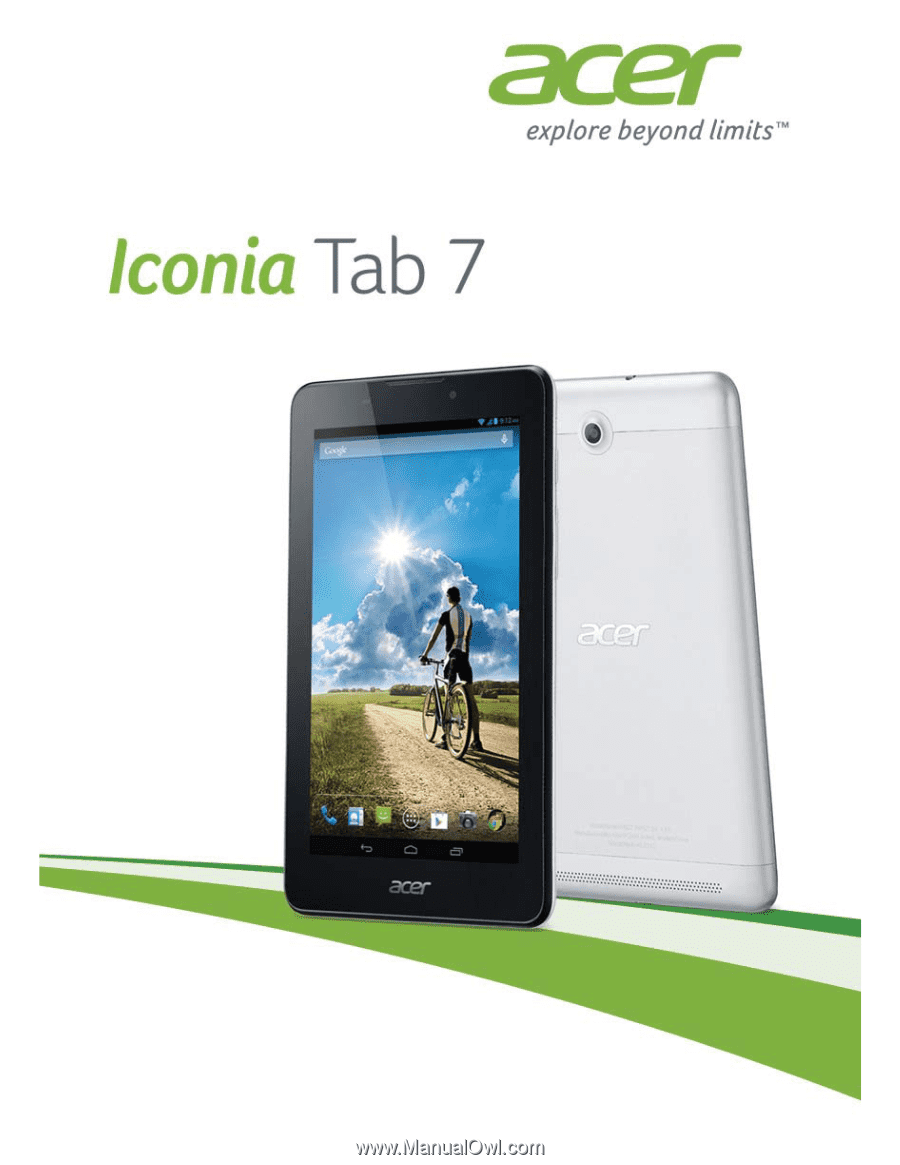
User’s Manual









