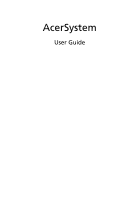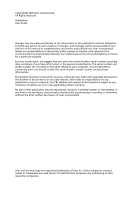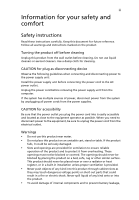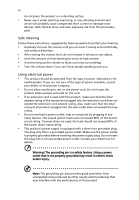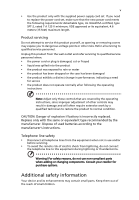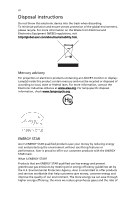Acer AM1201-ED5000A Acer Desktop User's Guide
Acer AM1201-ED5000A Manual
 |
View all Acer AM1201-ED5000A manuals
Add to My Manuals
Save this manual to your list of manuals |
Acer AM1201-ED5000A manual content summary:
- Acer AM1201-ED5000A | Acer Desktop User's Guide - Page 1
AcerSystem User Guide - Acer AM1201-ED5000A | Acer Desktop User's Guide - Page 2
Copyright© 2009 Acer Incorporated All Rights Reserved AcerSystem User Guide Changes may be made periodically to the information in this publication without obligation to notify any person of such revisions or changes. Such changes will be incorporated in new editions of this manual or supplementary - Acer AM1201-ED5000A | Acer Desktop User's Guide - Page 3
Safety instructions Read these instructions carefully. Keep this document for future reference. Follow all warnings and instructions marked push objects of any kind into this product through cabinet slots as they may touch dangerous voltage points or short-out parts that could result in a fire or - Acer AM1201-ED5000A | Acer Desktop User's Guide - Page 4
unexpected short current or damage rotor devices, HDD, Optical drive, and even exposure risk from lithium battery pack. Safe listening Follow these instructions, suggested by hearing experts,to protect your hearing. • Gradually increase the volume until you can hear it clearly and comfortably and - Acer AM1201-ED5000A | Acer Desktop User's Guide - Page 5
type recommended by the manufacturer. Dispose of used batteries according to the manufacturer's instructions. Telephone line safety • Disconnect all telephone lines from the equipment when not in use and/or before servicing. • To avoid the remote risk of electric shock from lightning, do not connect - Acer AM1201-ED5000A | Acer Desktop User's Guide - Page 6
and prevent greenhouse gas emissions by meeting strict energy efficiency guidelines set by the U.S. Environmental Protection Agency. Acer is committed to offer products and services worldwide that help customers save money, conserve energy and improve the quality of our environment. The more energy - Acer AM1201-ED5000A | Acer Desktop User's Guide - Page 7
Note: The statement above is applicable only to Acer system with an ENERGY STAR sticker. Acer ENERGY STAR qualified products: • Produce less heat comfort. Observe the following tips: • refrain from staying too long in one fixed posture • avoid slouching forward and/or leaning backward • stand up - Acer AM1201-ED5000A | Acer Desktop User's Guide - Page 8
excessive room lighting, poorly focused screens, very small typefaces and low- Adjust the display brightness and/or contrast to a comfortable level for enhanced text readability and graphics clarity. • angle. • Avoid looking at bright light sources, such as open windows, for extended periods of time - Acer AM1201-ED5000A | Acer Desktop User's Guide - Page 9
ix Warning! We do not recommend using the computer on a couch or bed. If this is unavoidable, work for only short periods, take breaks regularly, and do some stretching exercises. Note: For more information, please refer to "Regulations and safety notices" on page 9 in the AcerSystem User Guide. - Acer AM1201-ED5000A | Acer Desktop User's Guide - Page 10
x - Acer AM1201-ED5000A | Acer Desktop User's Guide - Page 11
your safety and comfortiii Safety instructions iii Additional safety information v Disposal instructions vi Tips and information for contact a service technician 8 Asking for technical assistance 8 Regulations and safety notices 9 FCC notice 9 Modem notices 10 Laser compliance - Acer AM1201-ED5000A | Acer Desktop User's Guide - Page 12
Remark: All images are for reference purposes only. Actual configuration may vary. - Acer AM1201-ED5000A | Acer Desktop User's Guide - Page 13
Power button Microphone jack Speaker or headphone jack 1 Description Floppy drive (selected models only) Optical drive (selected models only) Media card reader (selected models only) USB port Copy button (selected models only) Media navigation interface (selected models only) RCA jack (selected - Acer AM1201-ED5000A | Acer Desktop User's Guide - Page 14
of your PC depends on the model purchased. Setting up your computer The AcerSystem is a versatile and powerful system, supporting a mainstream support an optional high-speed fax/data modem or an additional LAN (local area network) card. Furthermore, the system is compatible with Microsoft® Windows - Acer AM1201-ED5000A | Acer Desktop User's Guide - Page 15
keyboard with pointing function • Remote control for Microsoft® Windows® Vista / Microsoft® Windows® XP Media Center Edition Note: Mouse, keyboard, wireless keyboard or remote control configuration may vary by selected models • User's Guide and Starter poster Other user documentation and third-party - Acer AM1201-ED5000A | Acer Desktop User's Guide - Page 16
authorized Acer dealer whether the part will operate within your AcerSystem system. In order to ensure proper setup and installation, please refer to the instructions (selected models only)r • Install additional interface cards in empty PCI slots, e.g., PCI fax/modem card (selected models only) - Acer AM1201-ED5000A | Acer Desktop User's Guide - Page 17
disk you created during Windows setup into the problem, then you may have to perform the recovery process to restore your system to its original default factory settings. Note: For more information about recovering your system, refers to the RCD instruction sheet. Q: Nothing appears on the screen - Acer AM1201-ED5000A | Acer Desktop User's Guide - Page 18
using a good (i.e., undamaged) disk. If your drive cannot read the information on the good disc there may be a problem with the drive. Contact your dealer or technical support center for assistance. Q: System cannot write data on the hard disk or writeable/re-writeable disk. A: Check the following - Acer AM1201-ED5000A | Acer Desktop User's Guide - Page 19
your computer Please read the important instructions listed in this section. Following these instructions will help you maximize the durability into a single wall outlet should not exceed the fuse rating. Cleaning and servicing To clean your computer and keyboard 1 Turn off the computer and unplug - Acer AM1201-ED5000A | Acer Desktop User's Guide - Page 20
screen clean. For cleaning instructions, refer to the documentation that came with your monitor. When to contact a service technician • If you dropped and damaged the computer • If liquid has been spilled into the computer • If the computer is not operating normally • If a computer problem persists - Acer AM1201-ED5000A | Acer Desktop User's Guide - Page 21
and, if not installed and used in accordance with the instructions, may cause harmful interference to radio communications. However, there is off and on, the user is encouraged to try to correct the interference by one or more of the following measures: • Reorient or relocate the receiving antenna. - Acer AM1201-ED5000A | Acer Desktop User's Guide - Page 22
10 PC series is in compliance with the essential requirements and other relevant provisions of Directive 1999/5/EC. (Please visit http://global.acer.com/support to the telephone network, the telephone company may discontinue your service temporarily. If possible, they will notify you in advance. - Acer AM1201-ED5000A | Acer Desktop User's Guide - Page 23
advance to give you an opportunity to maintain uninterrupted telephone service. If this equipment should fail to operate properly, disconnect the equipment from the phone line to determine if it is causing the problem. If the problem is with the equipment, discontinue use and contact your dealer or - Acer AM1201-ED5000A | Acer Desktop User's Guide - Page 24
to support pulse dialing. 7 Use of pulse dialing, when this equipment is connected to the same line as other equipment, may give rise to bell tinkle or noise and may also cause a false answer condition. Should such problems occur, the user should NOT contact the telecom Fault Service. 8 This - Acer AM1201-ED5000A | Acer Desktop User's Guide - Page 25
by Macrovision, and is intended for home and other limited viewing uses only unless otherwise authorized by Macrovision. Reverse engineering or disassembly is prohibited. Radio device regulatory notice Note: Below regulatory information is for models with wireless LAN and/or Bluetooth only. - Acer AM1201-ED5000A | Acer Desktop User's Guide - Page 26
and safety standards of any country or region in which it has been approved for wireless use. Depending on configurations, this product may or may not contain wireless radio devices (such as wireless LAN and/or Bluetooth modules). Below information is for products with such devices. European Union - Acer AM1201-ED5000A | Acer Desktop User's Guide - Page 27
power of the wireless LAN Card and Bluetooth card is far below the FCC radio frequency exposure limits. Nevertheless, the PC series shall 2.4 GHz band To prevent radio interference to the licensed service, this device is intended to be operated indoors and AcerSystem Acer America Corporation - Acer AM1201-ED5000A | Acer Desktop User's Guide - Page 28
Tel: 886-2-8691-3089 Fax: 886-2-8691-3120 E-mail: [email protected] Hereby declare that: Product: Personal Computer Trade Name: Acer Model Number: AcerSystem Is compliant with the essential requirements and other are applied to the product if built with WLAN module or wireless keyboard and mouse. - Acer AM1201-ED5000A | Acer Desktop User's Guide - Page 29
EMC • EN301 489-1 V1.6.1 • EN301 489-3 V1.4.1 (Applicable to non-bluetooth wireless keyboard mouse set). • EN301 489-17 V1.2.1 • Article 3.2 Spectrum Usages • EN300 Feb.9. 2009 Easy Lai, Manager Regulation Center, Acer Inc. Date Remark: All images are for reference purposes only. Actual configuration - Acer AM1201-ED5000A | Acer Desktop User's Guide - Page 30
English 18
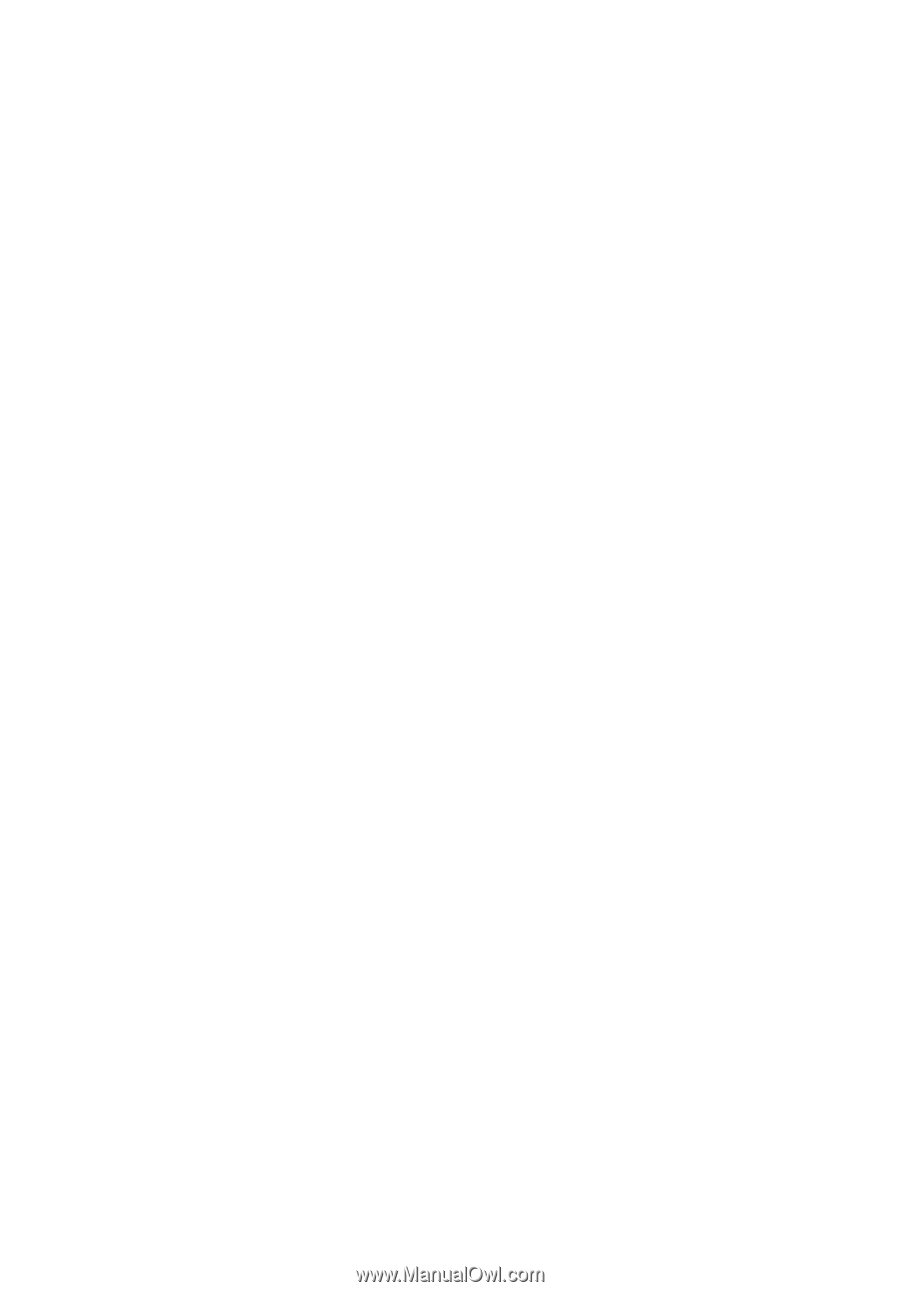
AcerSystem
User Guide