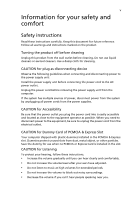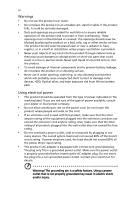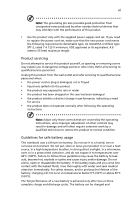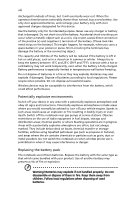Acer AO722 User Manual
Acer AO722 Manual
 |
View all Acer AO722 manuals
Add to My Manuals
Save this manual to your list of manuals |
Acer AO722 manual content summary:
- Acer AO722 | User Manual - Page 1
Aspire 7520/7220 Series User's Guide - Acer AO722 | User Manual - Page 2
Acer Incorporated. All Rights Reserved. Aspire 7520/7220 Series User's Guide Original Issue: 11 a retrieval system, or Acer Incorporated. Aspire 7520/7220 Series Notebook PC Model number Serial number Date of purchase Place of purchase Acer and the Acer logo are registered trademarks of Acer - Acer AO722 | User Manual - Page 3
If the system has multiple sources of power, disconnect power from the system by unplugging for Listening To protect your hearing, follow these instructions. • Increase the volume gradually until you can not listen to music at high volumes for extended periods. • Do not increase the volume to block - Acer AO722 | User Manual - Page 4
or damage rotor devices, HDD, Optical drive, and even exposure risk from lithium battery pack. Using electrical power • This product a power outlet, strip or receptacle by plugging in too many devices. The overall system load must not exceed 80% of the branch circuit rating. If power strips are - Acer AO722 | User Manual - Page 5
covered by the operating instructions, since improper adjustment of other controls may result in damage and will often require extensive work by a qualified technician to restore the product to normal condition. Guidelines for safe battery usage This notebook uses a Lithium-ion battery. Do not use - Acer AO722 | User Manual - Page 6
, but it will eventually wear out. When the operation time becomes noticeably shorter than normal, buy a new battery. Use only Acer approved batteries, and recharge your battery only with Acer approved chargers designated for this device. Use the battery only for its intended purpose. Never use any - Acer AO722 | User Manual - Page 7
. Operating environment Warning! For safety reasons, turn off all wireless or radio transmitting devices when using your laptop under the following conditions. These devices may include, but are not limited to: wireless lan (WLAN), Bluetooth and/or 3G. Remember to follow any special regulations in - Acer AO722 | User Manual - Page 8
the operation of the aircraft, disrupt the wireless telephone network, and may be illegal. Potentially explosive environments Switch off your device when in any area with a potentially explosive atmosphere and obey all signs and instructions. Potentially explosive atmospheres include areas where you - Acer AO722 | User Manual - Page 9
call you shall dial out through your mobile phone or other telephone call system. Disposal instructions Do not throw this electronic device into the trash when discarding. To minimize Electronic Industries Alliance at www.eiae.org. For lamp-specific disposal information, check www.lamprecycle.org. - Acer AO722 | User Manual - Page 10
minutes of user inactivity. • Wake the computer from Sleep mode by pushing power button. • More power management settings can be done through Acer ePower Management. Tips and information for comfortable use Computer users may complain of eyestrain and headaches after prolonged use. Users are also at - Acer AO722 | User Manual - Page 11
your sitting height to achieve maximum comfort. Observe the following install the external display, keyboard and mouse properly and poorly focused screens, very way that the side faces the window or any light source • minimizing such as a piece of cardboard extended from the display's top front edge - Acer AO722 | User Manual - Page 12
breaks regularly, and do some stretching exercises. Note: For more information, please refer to "Regulations and safety notices" on page 86 in the AcerSystem User's Guide. - Acer AO722 | User Manual - Page 13
refer to the AcerSystem User's Guide. This guide contains detailed information on such subjects as system utilities, data recovery, expansion options and troubleshooting. In addition it contains warranty information and the general regulations and safety notices for your notebook. It is available in - Acer AO722 | User Manual - Page 14
xvi To turn the power off, do any of the following: • Use the Windows shutdown command Click on Start then click on Shut Down. • Use the power button You can also put the computer in sleep mode by pressing - Acer AO722 | User Manual - Page 15
of the same kind as replacements. Turn the power off before removing or replacing batteries. • Do not tamper with batteries. Keep them away from children. • Dispose of used batteries according to local regulations. Recycle if possible. Cleaning and servicing When cleaning the computer, follow - Acer AO722 | User Manual - Page 16
7 Acer eDataSecurity Management 8 Acer eLock Management 9 Acer eRecovery Management 11 Acer eSettings Management 13 Windows Mobility Center 14 Your Acer notebook tour 15 Top view 15 Closed front view 17 Left view 18 Right view 19 Rear view 19 Base view 20 Specifications 21 - Acer AO722 | User Manual - Page 17
battery pack 45 Charging the battery 46 Checking the battery level 46 Optimising battery life 46 Battery-low warning 47 Acer Arcade (for selected models) 48 Finding and playing content 49 Settings 49 Arcade controls 50 Navigation controls 50 Player controls 50 Virtual keyboard - Acer AO722 | User Manual - Page 18
Time-shift functionality 56 Recorded TV 57 Scheduling recordings 57 Program guide 57 Find program 57 TV settings 57 Using TeleText functions 58 Acer Arcade Deluxe (for selected models) 60 60 Remote control (for selected models) 61 Remote functions 62 Starting Acer Arcade Deluxe - Acer AO722 | User Manual - Page 19
79 Password 79 Using software 80 Playing DVD movies 80 Power management 81 Acer eRecovery Management 82 Create backup 82 Burn backup disc 83 Restore and recovery 83 Troubleshooting 84 Troubleshooting tips 84 Error messages 84 Regulations and safety notices 86 FCC notice 86 - Acer AO722 | User Manual - Page 20
- Acer AO722 | User Manual - Page 21
specifications may vary. • Acer eNet Management hooks up to location-based networks intelligently. • Acer ePower Management optimizes battery usage via customizable power plans. • Acer eAudio Management allows you to easily control the enhanced sound effects of Dolby® Home Theater™ on your system - Acer AO722 | User Manual - Page 22
eNet Management helps you quickly connect to both wired and wireless networks in a variety of locations. To access this utility, select "Acer eNet Management" from the Empowering Technology toolbar or run the program from the Acer Empowering Technology program group in Start menu. You can also set - Acer AO722 | User Manual - Page 23
profile when you move from one location to another. Settings stored include network connection settings (IP and DNS settings, wireless AP details, etc.), as well as default printer settings. Security and safety concerns mean that Acer eNet Management does not store username and password information. - Acer AO722 | User Manual - Page 24
Acer Empowering Technology program group in Start menu, or right-click the Windows power icon in the system tray and select "Acer ePower Management". Using power plans Acer adjust system settings like LCD brightness and CPU speed. You can also turn on/off system components to extend battery life. 1 - Acer AO722 | User Manual - Page 25
first. 1 Select the power plan you wish to delete from the drop-down list. 2 Click the Delete Power Plan icon. Battery status For real-time battery life estimates based on current usage, refer to the panel in the upper half of the window. Click the sleep and hibernate modes. to view estimated - Acer AO722 | User Manual - Page 26
Empowering Technology 6 Acer eAudio Management Acer eAudio Management allows you to easily control the enhanced sound effects of Dolby® Home Theater™ on your system. Select "Movie" or "Game" mode to experience the awesome realism of 5.1-channel surround sound from just 2 speakers, via Dolby Virtual - Acer AO722 | User Manual - Page 27
display supports it, your system display will be automatically switched out when an external display is connected to the system. For projectors and external devices that are not auto-detected, launch Acer ePresentation Management to choose an appropriate display setting. Note: If the restored - Acer AO722 | User Manual - Page 28
Windows Explorer as a shell extension for quick data encryption/decryption and also supports on-the-fly file encryption for Lotus Notes and Microsoft Outlook. The Acer The password used to encrypt a file is the unique key that the system needs to decrypt it. If you lose the password, the supervisor - Acer AO722 | User Manual - Page 29
devices to ensure that data can't be stolen while your system is unattended. • Removable Storage Devices - includes USB disk drives, USB pen drives, USB flash drives, USB MP3 drives, USB memory card readers, IEEE 1394 disk drives, and any other removable storage devices that can be mounted as a file - Acer AO722 | User Manual - Page 30
Empowering Technology 10 - Acer AO722 | User Manual - Page 31
disc, and restore from previously created backups or reinstall applications and drivers. By default, user-created backups are stored to the D:\ drive. Acer eRecovery Management provides you with: • Password protection (Empowering Technology password) • Full and incremental backups to hard disk or - Acer AO722 | User Manual - Page 32
Empowering Technology 12 For more information, please refer to "Acer eRecovery Management" on page 82 in the AcerSystem User's Guide. Note: If your computer did not come with a Recovery CD or System CD, please use Acer eRecovery Management's "System backup to optical disc" feature to burn a backup - Acer AO722 | User Manual - Page 33
Acer eSettings Management allows you to inspect hardware specifications, set BIOS passwords and modify boot options. Acer eSettings Management also: • Provides a simple graphical user interface for navigation. • Prints and saves hardware specifications. • Lets you set an asset tag for your system - Acer AO722 | User Manual - Page 34
, wireless networking on/off, external display settings, display orientation and synchronization status. Windows Mobility Center also includes Acer-specific settings like Bluetooth Add Device (if applicable), sharing folders overview/sharing service on or off, and a shortcut to the Acer user guide - Acer AO722 | User Manual - Page 35
English 15 Your Acer notebook tour After setting up your computer as illustrated in the Just for Starters... poster, let us show you around your new Acer notebook. Top view 1 2 3 14 4 13 5 12 6 6 7 8 9 10 11 # ICON Item 1 Microphone Description Internal microphone for sound recording - Acer AO722 | User Manual - Page 36
For entering data into your computer. 8 Palmrest Comfortable support area for your hands when you use the computer. 9 Touchpad Touch-sensitive pointing device which functions like a computer mouse. 10 Click buttons (left, The left and right buttons function like the center and right - Acer AO722 | User Manual - Page 37
, stereo walkman). 2 Microphone-in jack Accepts input from external microphones. 3 Headphones/speaker/ Connects to audio line-out devices line-out jack with (e.g., speakers, headphones). S/PDIF support 4 Latch Locks and releases the lid. 5 CIR receiver Receives signals from a remote - Acer AO722 | User Manual - Page 38
(for selected models) Ethernet (RJ-45) Connects to an Ethernet 10/100/1000- port based network. 2 USB 2.0 ports Connect to USB 2.0 devices (e.g., USB mouse the audio-out. control wheel 5-in-1 card reader Accepts Secure Digital (SD), MultiMediaCard (MMC), Memory Stick (MS), Memory Stick PRO (MS - Acer AO722 | User Manual - Page 39
Right view English 12 3 456 78 # Icon 1 2 3 4 5 6 7 8 Item 2 USB 2.0 ports AV-in port Optical drive Optical disk access indicator Optical drive eject button Emergency eject hole Modem (RJ-11) port RF-in jack Description Connect to USB 2.0 devices (e.g., USB mouse, USB camera). Accepts input - Acer AO722 | User Manual - Page 40
the computer's battery pack. 2 Battery release latch Releases the battery for removal. 3 Battery lock Locks the battery in position. 4 Sub woofer Emits low frequency sound output. 5 Hard disk bay Houses the computer's hard disk (secured with screws). 6 Memory compartment Houses the - Acer AO722 | User Manual - Page 41
, PAL/SECAM to NTSC port converter Acer DVB-T antenna (UHF/VHF reception) supporting Acer SignalUp™ wireless technology 17" WXGA+ high-brightness (200-nits) Acer CrystalBrite™ TFT LCD, 1440 x 900 pixel resolution, supporting simultaneous multi-window viewing via Acer GridVista™ 16 ms response time - Acer AO722 | User Manual - Page 42
or NVIDIA GeForce® 8400M G with up to 1024 MB of Turbocache™ (256MB of dedicated GDDR2 VRAM, up to 768MB of share system memory), supporting Microsoft® DirectX® 9, DirectX® 10 and PCI Express® (for selected models) NVIDIA GeForce® 8600M GS with up to 1280 MB of Turbocache™ (512MB of dedicated GDDR2 - Acer AO722 | User Manual - Page 43
: • Integrated Acer Crystal Eye webcam, supporting Acer PrimaLite™ technology (for selected models) • Acer Xpress VoIP phone (for selected models) • WLAN: Acer InviLink™ 802.11b/g Wi-Fi CERTIFIED® network connection, supporting Acer SignalUp™ wireless technology • WPAN: Bluetooth® 2.0+EDR (Enhanced - Acer AO722 | User Manual - Page 44
System compliance Warranty • Acer Xpress VoIP phone featuring Acer Video Conference Manager • Acer Media Center remote control • 512 MB, 1 GB or 2GB DDR2 667 MHz soDIMM modules • 8-cell Li-ion battery pack • 3-pin 90 W AC adapter • External USB floppy disk drive • Acer Empowering Technology (Acer - Acer AO722 | User Manual - Page 45
computer's batttery status. HDD Num Lock Caps Lock Indicates when the hard disk drive is active. Lights up when Num Lock is activated. Lights up when Caps Lock is activated. 1. Charging: The light shows amber when the battery is charging. 2. Fully charged: The light shows green when in AC mode. - Acer AO722 | User Manual - Page 46
-launch buttons Located beside the keyboard are application buttons. These buttons are called easy-launch buttons. They are: Empowering Key, WLAN, Internet, email, Bluetooth, TV (optional) and Acer Arcade. Press to run the Acer Empowering Technology. Please see "Acer Empowering Technology" on page - Acer AO722 | User Manual - Page 47
means the cursor responds as you move your finger across the surface of the touchpad. The central location on the palmrest provides optimum comfort and support. Touchpad basics The following items show you how to use the touchpad: • Move your finger across the touchpad (2) to move the cursor. - Acer AO722 | User Manual - Page 48
left or right a page. This button mimics your cursor pressing on the right scroll bar of Windows applications. Function Left button (1) Right button (4) Main touchpad (2) Center button (3) Execute Quickly click your touchpad. It can be disabled under Mouse settings in Windows Control Panel. - Acer AO722 | User Manual - Page 49
separate numeric keypad, cursor, lock, Windows, function and special keys. Lock keys and separate numeric keypad The keyboard has three lock keys which you a lot of numeric data entry. When Scroll Lock is on, the screen moves one line up or down when you press the up or down arrow keys respectively - Acer AO722 | User Manual - Page 50
>: Display the System Properties dialog box < > + : Restore minimized windows to the desktop < > + : Cycle through programs on the taskbar by using Windows Flip 3-D < > + : Bring all gadgets to the front and select Windows Sidebar + < network) > + : Search for - Acer AO722 | User Manual - Page 51
the computer's controls like screen brightness and the BIOS utility. To Acer eSettings Management Acer ePower Management Sleep Launches Acer eSettings in Acer Empowering Technology. See "Acer Empowering Technology" on page 1. Launches Acer ePower Management in Acer Empowering Technology. See "Acer - Acer AO722 | User Manual - Page 52
locate the Euro symbol and the US dollar sign at the upper-center and/or bottom-right of your keyboard. The Euro symbol 1 Open a text editor or word processor. 2 Either press < > at the bottom-right of the keyboard, or hold and then press the key at the upper-center of the - Acer AO722 | User Manual - Page 53
tray when the computer is on. Insert a paper clip to the emergency eject hole to eject the optical drive tray when the computer is off. Using a computer security lock The notebook comes with a Kensington-compatible security slot for a security lock. Wrap the computer security lock cable around an - Acer AO722 | User Manual - Page 54
English 34 Audio The computer comes with 32-bit Intel High-Definition audio, and Dolby® certified surround sound system with two built-in stereo speakers. Adjusting the volume Adjusting the volume on the computer is as easy as scrolling unlimited volume control wheel on the front panel. - Acer AO722 | User Manual - Page 55
Acer notebook comes with the Dolby® Home Theater audio enhancement featuring Dolby® PRO LOGIC II, Dolby® Digital Live, Dolby® Headphone, Dolby® Virtual Speaker technologies to give you high-quality digital surround sound for enjoying movies, games Mixer icon in the sysetm tray of your Windows system. - Acer AO722 | User Manual - Page 56
, Recording and Sounds. Click the Playback tab, and then select Realtek Digital Output and click Set Default to set the digital output. For enjoying movies, games and music in a realistic, multi-channel audio environment, please see - Acer AO722 | User Manual - Page 57
your notebook, first ensure that a second display is connected, then, open the Display Settings properties box using the Control Panel or by right-clicking the Windows desktop and selecting Personalize. Select the secondary monitor (2) icon in the display box and then click the check box Extend the - Acer AO722 | User Manual - Page 58
38 1 Run Acer GridVista and select your preferred screen configuration for each display from the taskbar. 2 Drag and drop each window into the appropriate Manager allows you to set the four easy-launch buttons located above the keyboard. "Easy-launch buttons" on page 26 for the location of the - Acer AO722 | User Manual - Page 59
English 39 - Acer AO722 | User Manual - Page 60
system) disk in the external USB floppy drive? Remove or replace it with a system disk and press + + to restart the system. Nothing appears on the screen. The computer's power management system automatically blanks the screen muted. In Windows, look at the volume control (speaker) - Acer AO722 | User Manual - Page 61
software, you need to set up your location: 1 Click on Start, Control Panel. 2 Double-click on Phone and Modem Options. 3 Begin setting up your location. Refer to the Windows manual. Note: Please note, on first booting your notebook, that you can skip the Internet Connection setup, as it is not - Acer AO722 | User Manual - Page 62
To start the recovery process: 1 Restart the system. 2 While the Acer logo is showing, press + at the same time to enter the recovery process. 3 Refer to the onscreen instructions to perform system recovery. Important! This feature occupies 10 GB in a hidden partition on your hard disk. - Acer AO722 | User Manual - Page 63
you call Please have the following information available when you call Acer for online service, and please be at your computer when you call. With your support, we can reduce the amount of time a call takes and help solve your problems efficiently. If there are error messages or beeps reported by - Acer AO722 | User Manual - Page 64
the computer to the AC adapter. Your computer supports charge-in-use, enabling you to recharge the battery while you continue to operate the computer. However, recharging with the computer turned off results in a significantly faster charge time. The battery will come in handy when you travel or - Acer AO722 | User Manual - Page 65
Extreme temperatures may adversely affect the battery pack. By following the battery conditioning process you condition your battery to accept the maximum possible charge. Failure to follow this procedure will prevent you from obtaining the maximum battery charge, and will also shorten the effective - Acer AO722 | User Manual - Page 66
next day with a fully charged battery. Checking the battery level The Windows power meter indicates the current battery level. Rest the cursor over the battery/power icon on the taskbar to see the battery's present charge level. Optimising battery life Optimizing battery life helps you get the most - Acer AO722 | User Manual - Page 67
off the computer if you want to recharge the battery rapidly. An extra fully charged battery pack is available. 1. Save all necessary files. 2. Close all applications. 3. Shut down the operating system to turn off the computer. 4. Replace the battery pack. 5. Turn on the computer and resume work - Acer AO722 | User Manual - Page 68
models) Acer Arcade is an integrated player for music, photos, TV, DVD movies and videos. It can be operated using your pointing device or remote control. To Video - watch video clips • Album - view photos stored on your hard disk or removable media Note: While watching videos, DVDs or slide shows - Acer AO722 | User Manual - Page 69
item in the content area. When there is more than one CD or DVD drive, all drives will be shown. Pictures and videos are shown as files (with thumbnails) and the main page. Click Acer Arcade Help for comprehensive help on each Arcade mode. In Display Settings: Use the "Screen Ratio" option to choose - Acer AO722 | User Manual - Page 70
to open a page with version and copyright information. Click Restore Default Settings to return the Acer Arcade settings to their default values. Arcade controls When watching video clips, movies or slide shows at full screen, two pop-up control panels are shown when you move the pointer. They - Acer AO722 | User Manual - Page 71
the mouse, cursor keys or keyboard. Background mode With Acer Arcade you can continue listening to music or watching Live TV while you perform certain other functions. TV, video and music will continue playing in a small window located in the bottom left-hand corner of the screen. You can press the - Acer AO722 | User Manual - Page 72
) with the Cinema function of Acer Arcade. This player has the features and controls of a typical DVD player. When you insert a disk into the DVD drive, the movie begins playing automatically. To control the movie, the pop-up player control panel appears at the bottom of the window when you move the - Acer AO722 | User Manual - Page 73
English 53 Album Acer Arcade lets you view digital photos individually or as a slide show, from any available drive on your then click Play Slide Show. The slide show is played at full screen. Use the pop-up control panel to control the slide show. You can also view a single picture by clicking - Acer AO722 | User Manual - Page 74
control panel will appear at the bottom of the screen when you move the mouse. To return to the Video page, click Stop. Capturing video (TV models only) Acer . This function can be used to capture the onscreen image at any time. A single frame image will be captured and stored in a user designated - Acer AO722 | User Manual - Page 75
has controls for control playback. To rip music from an audio CD, after you have inserted the CD, click Rip CD. In the page that opens, select the songs you would like to rip (or click Select or Clear All), then click Start Ripping. The progress of the ripping operation will be displayed on screen - Acer AO722 | User Manual - Page 76
screen. Press Escape at any time to return to Arcade. When you watch TV, additional buttons appear on the playback controls Guide option lets you view program information for all channels. See Program Guide. The Find Program option enables you to search for a specific window.) local drives must - Acer AO722 | User Manual - Page 77
recorded TV file, click it. The video will play at full screen. To return to the TV page, click Stop. For a description Interval. Set the Starting Date, Starting Time, and Ending Time of the program you want to or Sort by Date. Program guide Click the Program Guide button to view program listing - Acer AO722 | User Manual - Page 78
rescan and replace your existing channel recorded TV. Guide settings Click on Restore Default Settings to return your settings to their default values. Using TeleText functions For regions with the TeleText service, TeleText can be activated by using the onscreen controller or the remote control - Acer AO722 | User Manual - Page 79
59 Note: The snapshot function is available when TeleText is running. English - Acer AO722 | User Manual - Page 80
English 60 Acer Arcade Deluxe (for selected models) Note: Acer Arcade Deluxe is available for systems with Windows Media Center. Acer Arcade Deluxe extends the capabilities of your Windows Media Centerequipped system with a set of Acer utilities designed to make it easy to manage your multimedia - Acer AO722 | User Manual - Page 81
English 61 Remote control (for selected models) If your computer is bundled with a remote control for use wiht the Arcade Deluxe software, the table below explains the functions. 16 1 17 2 18 3 19 4 20 5 6 21 7 8 9 22 10 11 23 12 13 24 14 15 25 - Acer AO722 | User Manual - Page 82
backward 5 Pause Pause playback 6 Recorded TV Display Recorded TV page 7 Guide Display the Guide 8 Navigation/ Navigate and confirm selections OK buttons 9 Mute Toggle audio on/off 10 Back Move up one level in the UI 11 Volume + / - Increase or decrease the audio playback level 12 Start - Acer AO722 | User Manual - Page 83
Acer Arcade Deluxe utilities outside of Windows Media Center, double-click the Acer Arcade Deluxe icon from the Windows desktop. Note: For detailed information about specific Acer will be displayed full screen. SportsCap (selected models only in sports from your recorded games. Note: The sports types - Acer AO722 | User Manual - Page 84
English 64 DV Wizard DV Wizard provides real-time preview and capture from DV camcorders and webcams to your computer's hard drive or directly burned to DVD. DV Wizard also supports the capture of High Definition video to your computer's hard disk in the DVD format. Attach your DV camcorder or web - Acer AO722 | User Manual - Page 85
notebook the drive(s). 3 Shut down the computer. 4 Close the display cover. 5 Disconnect the cord from the AC adapter. 6 Disconnect the keyboard, down the computer: Click on Start, Turn Off Computer, then click on Turn Off (Windows XP). Or: You can put the computer in Sleep mode by pressing + - Acer AO722 | User Manual - Page 86
of time. What battery is not fully charged, drive head. • Pack the computer in a protective case that can prevent the computer from sliding around and cushion it if it should fall. Caution: Avoid packing items next to the top cover of the computer. Pressure against the top cover can damage the screen - Acer AO722 | User Manual - Page 87
for use at home. With a second AC adapter, you can avoid carrying the extra weight to and from home. If you use your computer at home for significant periods of time, you might also want to add an external keyboard, monitor or mouse. Traveling with the computer When you are moving within a larger - Acer AO722 | User Manual - Page 88
Spare, fully-charged battery packs • Additional printer driver files if you plan to use another printer • Proof of purchase, in case you need to country, check that the local AC voltage and the AC adapter power cord specifications are compatible. If not, purchase a power cord that is compatible with - Acer AO722 | User Manual - Page 89
lock The notebook comes with BIOS utility. See "BIOS utility" on page 79. • User Password secures your computer against unauthorized use. Combine the use of this password with password checkpoints on boot-up and resume from Hibernation for maximum from Hibernation for maximum security. Important! - Acer AO722 | User Manual - Page 90
screen. • When the Supervisor Password is set, a prompt appears when you press to enter the BIOS utility at boot-up. • Type the Supervisor Password and press to access the BIOS to enter the password correctly after three tries, the system halts. Press and hold the power button for four - Acer AO722 | User Manual - Page 91
English 71 Expanding through options Your notebook PC offers you a complete mobile computing experience. Connectivity options Ports allow you to connect peripheral devices to your computer as you would with a desktop PC. For instructions on how to connect different external devices to the computer, - Acer AO722 | User Manual - Page 92
the network feature, connect an Ethernet cable from the Ethernet (RJ-45) port on the chassis of the computer to a network jack or hub on your network. Universal Serial Bus (USB) The USB 2.0 port is a high-speed serial bus which allows you to connect USB peripherals without taking up precious system - Acer AO722 | User Manual - Page 93
English 73 IEEE 1394 port The computer's IEEE 1394 port allows you to connect to an IEEE 1394compatible device like a video camera or digital camera. See your video or digital camera's documentation for details. - Acer AO722 | User Manual - Page 94
support a vast number of expansion options, including flash memory card adapters, TV-tuners, Bluetooth connectivity and IEEE 1394B adapters. ExpressCards support functions. Not all ExpressCard slots will support both types. Please refer to your card's manual for details on how to install and - Acer AO722 | User Manual - Page 95
cover; then lift up and remove the memory cover. 3 (a) Insert the memory module diagonally into the slot, then (b) gently press it down until it clicks into place. 4 Replace the memory cover and secure it with the screw. 5 Reinstall the battery pack, and reconnect the AC adapter. 6 Turn on the - Acer AO722 | User Manual - Page 96
76 Connecting your TV and AV-in cables (for selected models) Follow the instructions below to set up the TV function of your Acer notebook. PAL/SECAM and NTSC systems 1 Plug the PAL/SECAM cable's RF plug into your notebook's RF-in jack. 2 Connect the other end to your TV antenna cable, using - Acer AO722 | User Manual - Page 97
top of your notebook display using the special clip, as shown below. 4 Extend the antenna to systems. A magnet located on the base of the antenna unit also allows you to fix it firmly onto a metal surface for better stability and reception. Warning! Do not place the magnet near the hard disk drive - Acer AO722 | User Manual - Page 98
the other ends to the S-video or composite audio/video jacks on your VHS player, camcorder or other compatible device. Notebook AV-in AV-in Camcorder VHS Note: Extension cables may not be necessary. For more details on how to capture TV or video clips please - Acer AO722 | User Manual - Page 99
while the notebook PC logo is being displayed. Boot sequence To set the boot sequence in the BIOS utility, activate the BIOS utility, then select Boot from the categories listed at the top of the screen. Enable disk-to-disk recovery To enable disk-to-disk recovery (hard disk recovery), activate the - Acer AO722 | User Manual - Page 100
into 6 regions. Once your DVD drive is set to a region code, it will play DVD disks of that region only. You can set the region code a maximum of five times (including the first time), after which the last region code set will remain permanent. Recovering your hard disk does not reset the number of - Acer AO722 | User Manual - Page 101
management unit that monitors system activity. System activity refers to any activity involving one or more of the following devices: keyboard, mouse, hard disk, peripherals connected to the computer, and video memory. If no activity is detected for a period of time (called an inactivity timeout - Acer AO722 | User Manual - Page 102
current system configuration to hard disk, CD or DVD. You can also backup/restore the factory default image, and reinstall applications and drivers. Acer eRecovery Management consists of the following functions: 1 Create backup 2 Burn backup disc 3 Restore and recovery This chapter will guide you - Acer AO722 | User Manual - Page 103
and recovery page by selecting the Restore button. 3 Select the backup point you would like to restore from. You can also choose to recover the system from a factory default image, recover from a previously created CD/DVD or reinstall applications and drivers. 4 Follow the instructions on screen to - Acer AO722 | User Manual - Page 104
the computer yourself; contact your dealer or authorized service center for assistance. Troubleshooting tips This notebook PC incorporates an advanced design that delivers onscreen error message reports to help you solve problems. If the system reports an error message or an error symptom occurs - Acer AO722 | User Manual - Page 105
85 If you still encounter problems after going through the corrective measures, please contact your dealer or an authorized service center for assistance. Some problems may be solved using the BIOS utility. English English - Acer AO722 | User Manual - Page 106
installation. This device generates, uses, and can radiate radio frequency energy and, if not installed and used in accordance with the instructions, may cause harmful interference to radio communications. However, there is no guarantee that interference will not occur in a particular installation - Acer AO722 | User Manual - Page 107
Canada. Declaration of Conformity for EU countries Hereby, Acer, declares that this notebook PC series is in compliance with the essential telephone equipment causes harm to the telephone network, the telephone company may discontinue your service temporarily. If possible, they will notify - Acer AO722 | User Manual - Page 108
you an opportunity to maintain uninterrupted telephone service. If this equipment should fail to line to determine if it is causing the problem. If the problem is with the equipment, discontinue use and connection to the Public Switched Telephone Network (PSTN). However, due to differences - Acer AO722 | User Manual - Page 109
all of Telecom's network services. 2 This Specifications: a There shall be no more than 10 call attempts to the same number within any 30 minute period for any single manual will always continue to support pulse dialing. 7 Use problems occur, the user should NOT contact the telecom Fault Service - Acer AO722 | User Manual - Page 110
used with this computer is a laser product. The CD or DVD drive's classification label (shown below) is located on the drive. CLASS 1 LASER PRODUCT CAUTION: INVISIBLE LASER RADIATION WHEN OPEN. AVOID EXPOSURE TO BEAM. APPAREIL A LASER DE CLASSE 1 PRODUIT LASERATTENTION: RADIATION DU FAISCEAU LASER - Acer AO722 | User Manual - Page 111
wireless use. Depending on configurations, this product may or may not contain wireless radio devices (such as wireless LAN and/or Bluetooth 17 V1.2.1:2002 • EN301 489-3 V1.4.1:2002 (Applied to models with 27MHz wireless mouse/keyboard) • EN301 489-7 V1.2.1:2002 (Applied to models with 3G function) - Acer AO722 | User Manual - Page 112
English 92 wireless mouse/keyboard) • EN301 511 V9.0.2:2003 (Applied to models with 3G function) • EN301 908-1 V2.2.1:2003 (Applied to models with 3G function). • EN301 908-2 V2.2.1:2003 (Applied to models with 3G function). - Acer AO722 | User Manual - Page 113
and Bluetooth card is far below the FCC radio frequency exposure limits. Nevertheless, the notebook PC series shall be used in such a manner that the potential for human contact during normal operation is minimized as follows: 1 Users are requested to follow the RF safety instructions on wireless - Acer AO722 | User Manual - Page 114
potential for harmful interference to co-channel Mobile Satellite systems. 3 High power radar are allocated as primary prevent radio interference to the licensed service, this device is intended to for harmful interference to co-channel Mobile Satellite systems. • High power radars are allocated as - Acer AO722 | User Manual - Page 115
/importer is responsible for this declaration: Product name: Notebook PC Model number: ICY70 Machine type: Aspire 7520G/ of responsible party: Acer America Corporation Address of responsible party: 333 West San Carlos St. San Jose, CA 95110 USA Contact person: Acer Representitive Tel: 1- - Acer AO722 | User Manual - Page 116
3089 Fax: 886-2-8691-3000 E-mail: [email protected] Hereby declare that: Product: Personal Computer Trade Name: Acer Model Number: ICY70 Machine Type: Aspire 7520G pan- European single terminal connection to the Public Switched Telephone Network (PSTN). RoHS Directive 2002/95/EC on the Restriction - Acer AO722 | User Manual - Page 117
specifications English English Design viewing distance Design inclination angle Design azimuth angle Viewing direction range class Screen tilt angle Design screen α = 85° • Color: Source D65 • Ordinary LCD: Class I • Protective or Acer CrystalBrite™ LCD: Class III Both • Yn • u'n • v'n Class II - Acer AO722 | User Manual - Page 118
45 low conditions 47 maximizing life 44 optimizing 46 removing 46 using the first time 44 BIOS utility 79 brightness hotkeys 31 C caps lock 29 on indicator 25 care AC adapter xvi battery pack xvii computer xvi CD-ROM ejecting manually 41 troubleshooting 41 charging checking level 46 cleaning - Acer AO722 | User Manual - Page 119
99 English memory installing 75 messages error 84 modem 71 N network 72 Notebook Manager hotkey 31 num lock 29 on indicator 25 numeric keypad embedded 30 P password 69 types 69 ports 71 printer troubleshooting 41 problems 40 CD-ROM 41 display 40 keyboard 41 printer 41 startup 40 troubleshooting 84
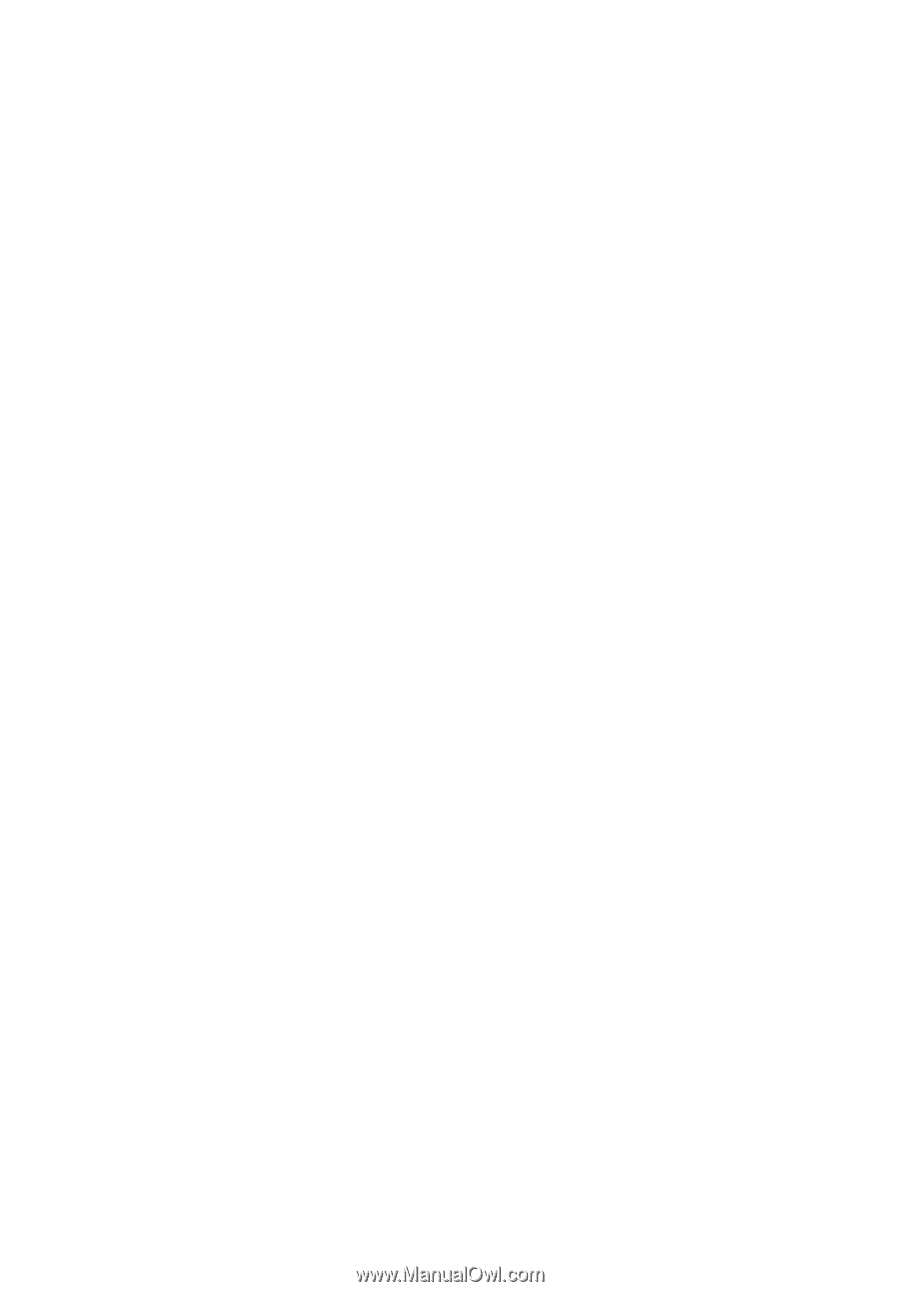
Aspire 7520/7220
Series
User's Guide