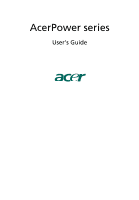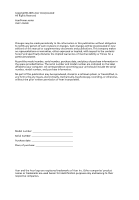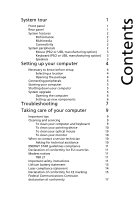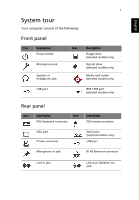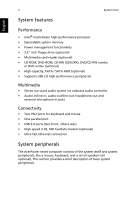Acer APFH-EC3520P Power F6 User's Guide EN
Acer APFH-EC3520P Manual
 |
View all Acer APFH-EC3520P manuals
Add to My Manuals
Save this manual to your list of manuals |
Acer APFH-EC3520P manual content summary:
- Acer APFH-EC3520P | Power F6 User's Guide EN - Page 1
AcerPower series User's Guide - Acer APFH-EC3520P | Power F6 User's Guide EN - Page 2
Acer Incorporated All Rights Reserved AcerPower series User's Guide Changes may be made periodically to the information in this publication without obligation to notify any person of such revisions or changes. Such changes will be incorporated in new editions of this manual to your computer. All - Acer APFH-EC3520P | Power F6 User's Guide EN - Page 3
peripherals 5 Starting your computer 5 Shutting down your computer 5 System upgrade 6 Opening the computer 6 Setting up new components 6 Troubleshooting 7 Taking care of your computer 9 Important tips 9 Cleaning and servicing 9 To clean your computer and keyboard 9 To - Acer APFH-EC3520P | Power F6 User's Guide EN - Page 4
Remark: All images are for reference purposes only. Actual configuration may vary. - Acer APFH-EC3520P | Power F6 User's Guide EN - Page 5
consists of the following: Front panel Icon Description Power button Microphone jack Speaker or headphone jack Icon Description Floppy drive (selected models only) Optical drive (selected models only) Media card reader (selected models only) USB port IEEE 1394 port (selected models - Acer APFH-EC3520P | Power F6 User's Guide EN - Page 6
Multimedia card reader (optional) • CD-ROM, DVD-ROM, CD-RW (52X/24X), DVD/CD-RW combo or DVD writer (optional) • High-capacity, PATA / SATA HDD (optional) • Supports USB 2.0 high-performance peripherals Multimedia • Stereo-surround audio system via onboard audio controller • Audio-in/line-in, audio - Acer APFH-EC3520P | Power F6 User's Guide EN - Page 7
the PS/2 keyboard port or USB port on the back panel of the system. Speakers For systems bundled with speakers, before powering on the system, connect the speaker cable to the audio-out (external speaker) port on the back panel of the system. Note: All images are for reference purposes only. Actual - Acer APFH-EC3520P | Power F6 User's Guide EN - Page 8
peripheral equipment through these I/O ports. Your system can also support an optional high-speed fax/data modem or an additional LAN (local area network) card. Furthermore, the system is compatible with Microsoft® Windows® XP operating systems. Necessary to know before setup Selecting a location - Acer APFH-EC3520P | Power F6 User's Guide EN - Page 9
option) • Speakers (selected models only) • User's Guide and Starter poster Other user documentation and third-party software. Once the start up process is complete, you can begin to use your computer. Shutting down your computer From the "Start" menu, select "Shut Down" and click OK. In - Acer APFH-EC3520P | Power F6 User's Guide EN - Page 10
compatible with AcerPower series computers. Before you choose new components, please ask your authorized Acer dealer whether the part refer to the instructions provided with your new components. Probable upgrades are: - Upgrade to high-capacity HDD - Expand high-level memory - Upgrade from a CD - Acer APFH-EC3520P | Power F6 User's Guide EN - Page 11
. Press any key to turn the display back on. If pressing a key does not work, restart your computer. If restarting your computer does not work, contact your dealer or the technical support center for assistance. Q: The printer does not work. A: Do the following: • Make sure the printer is connected - Acer APFH-EC3520P | Power F6 User's Guide EN - Page 12
Troubleshooting A: Check the following: • The volume may be muted. Look for the Volume icon on the taskbar. If it is crossed-out, click on the icon and deselect the mute option. You can also press the volume control be a problem with the drive. Contact your dealer or technical support center for - Acer APFH-EC3520P | Power F6 User's Guide EN - Page 13
the documentation that came with your software and/or drivers to see if you can select other settings to make viewing the screen more comfortable. Cleaning and servicing To clean your computer and keyboard 1 Turn off the computer and unplug the power cord. 2 Use a soft cloth moistened with water and - Acer APFH-EC3520P | Power F6 User's Guide EN - Page 14
keep your screen clean. For cleaning instructions, refer to the documentation that came with your monitor. When to contact a service technician • If you drop and damage the computer. • If liquid has been spilled into the computer. • If the computer is not operating normally. Asking for technical - Acer APFH-EC3520P | Power F6 User's Guide EN - Page 15
. Declaration of conformity for EU countries Acer hereby declares that this personal computer is in compliance with the essential requirements event of problems, you should contact your equipment supplier in the first instance. Important safety instructions Read these instructions carefully. Save - Acer APFH-EC3520P | Power F6 User's Guide EN - Page 16
power cord or plug is damaged or frayed. b If liquid has been spilled into the product. c If the product has been exposed to rain or water. d If the product does not operate normally when the operating instructions are followed. Adjust only those controls service. 12 Use only the proper type of power - Acer APFH-EC3520P | Power F6 User's Guide EN - Page 17
English 13 certified, type SPT-2, rated 7A 125V minimum, VDE approved or its equivalent. Maximum length is 15 feet (4.6 meters). 13 Always disconnect all telephone lines from the wall outlet before serving or disassembling this equipment. 14 Avoid using a telephone line (other than the cordless - Acer APFH-EC3520P | Power F6 User's Guide EN - Page 18
English 14 Lithium battery statement CAUTION Danger of explosion if battery is incorrectly replaced. Replace only with the same or equivalent type recommended by the manufacturer. Dispose of used batteries according to local regulations. Recycle if possible. ADVARSEL! Lithiumbatteri - - Acer APFH-EC3520P | Power F6 User's Guide EN - Page 19
English 15 Laser compliance statement The CD or DVD drive used with this computer is a laser product. The CD or DVD drive's classification label (content shown below) is located on the drive. CLASS 1 LASER PRODUCT CAUTION: INVISIBLE LASER RADIATION - Acer APFH-EC3520P | Power F6 User's Guide EN - Page 20
of conformity for CE marking Name of manufacturer: Address of manufacturer: Declares that product: Model: Acer Inc. 8F, 88, Sec. 1, Hsin Tai Wu Rd. Hsichih, Taipei Hsien 221 Taipei, Taiwan Personal computer AcerPower series Conforms to the EMC Directive 89/336/EEC as attested by conformity with - Acer APFH-EC3520P | Power F6 User's Guide EN - Page 21
(CTR21) for pan-European single terminal connection to the Public Switched Telephone Network (PSTN). We, Acer Inc., hereby declare that the equipment bearing the trade name and model that production units of the same equipment will continue to comply with the requirements. Easy Lai, Director - Acer APFH-EC3520P | Power F6 User's Guide EN - Page 22
/Importer is responsible for this declaration: Product name: Model: Name of responsible party: Address of responsible party: Contact person: Tel: Fax: Personal computer AcerPower series Acer America Corporation 2641 Orchard Parkway San Jose, CA 95134 USA Mr. Young Kim 408-922-2909 408-922-2606
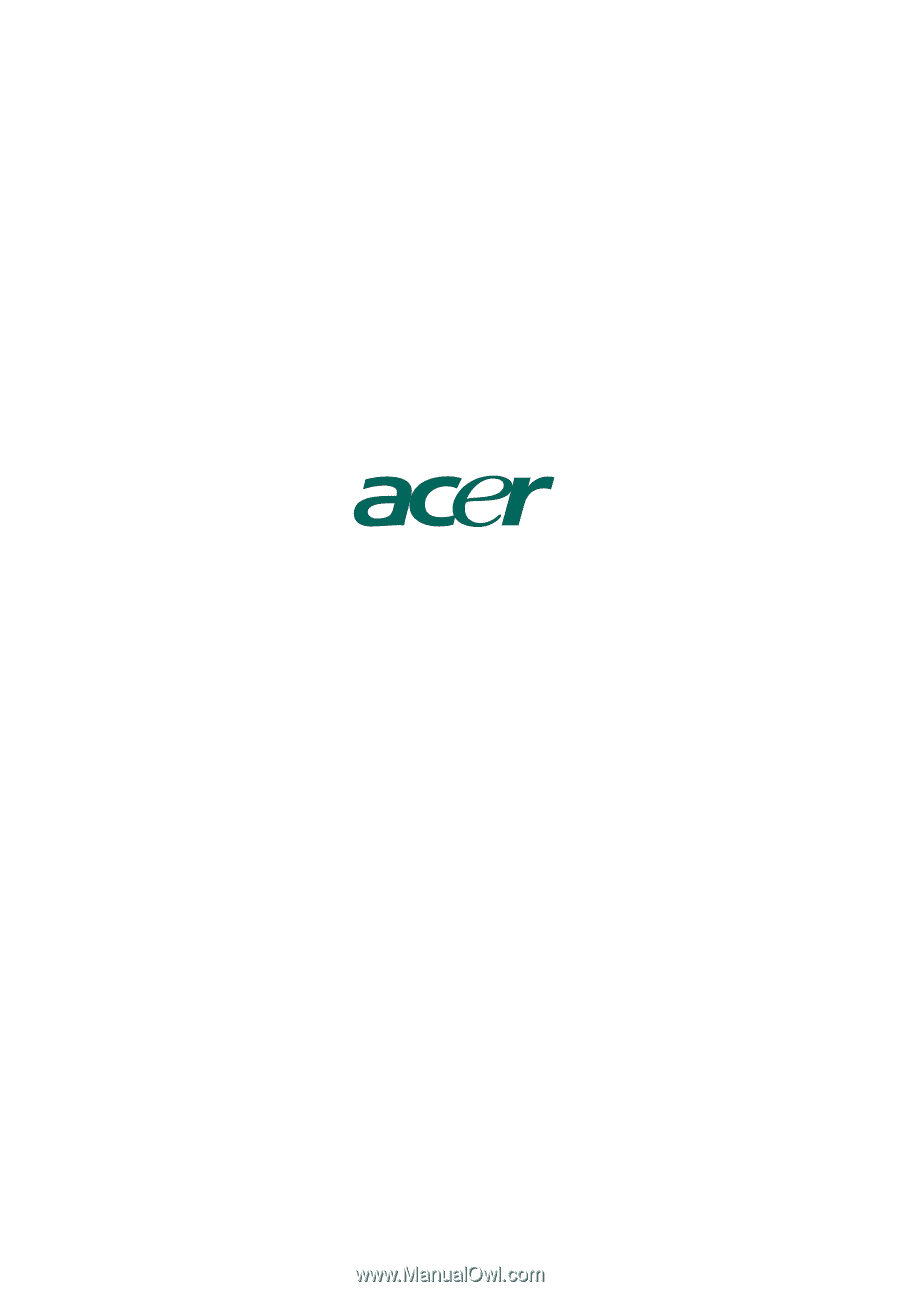
AcerPower series
User's Guide