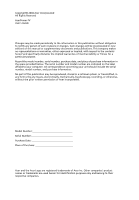Acer APFV-U-P5153 Power FV User's Guide
Acer APFV-U-P5153 Manual
 |
View all Acer APFV-U-P5153 manuals
Add to My Manuals
Save this manual to your list of manuals |
Acer APFV-U-P5153 manual content summary:
- Acer APFV-U-P5153 | Power FV User's Guide - Page 1
AcerPower FV User's Guide - Acer APFV-U-P5153 | Power FV User's Guide - Page 2
Copyright© 2004 Acer Incorporated All Rights Reserved AcerPower FV User's Guide Changes may be made periodically to the information in this publication without obligation to notify any person of such revisions or changes. Such changes will be incorporated in new editions of this manual or - Acer APFV-U-P5153 | Power FV User's Guide - Page 3
Shutting down your computer 8 Troubleshooting 9 Taking care of your computer 11 Important tips 11 Cleaning and servicing 11 To clean your computer countries 13 Modem notices 13 TBR 21 13 Important safety instructions 13 Lithium battery statement 15 Laser compliance statement 16 - Acer APFV-U-P5153 | Power FV User's Guide - Page 4
Remark: All images are for reference purposes only. Actual configuration may vary. - Acer APFV-U-P5153 | Power FV User's Guide - Page 5
English 1 System tour Your computer consists of the following: Front panel No. Description 1 Optical drive 3 Multimedia card reader (optional) 5 Microphone jack 7 USB 2.0 ports No. Description 2 Floppy drive 4 Power button 6 Speaker or headphone jack 8 Indicator - Acer APFV-U-P5153 | Power FV User's Guide - Page 6
2 Rear panel System tour English No. Description 1 Fan aperture 3 RJ-45 Ethernet connector 5 Line-in jack 7 Power cord socket 9 PS/2 mouse connector 11 VGA port 13 USB 2.0 ports 15 Rear-surround jack 17 Line-out / Front-surround jack No. Description 2 Printer connector 4 Center- - Acer APFV-U-P5153 | Power FV User's Guide - Page 7
reader (optional) • CD-ROM, DVD-ROM, CD-RW (52X/24X), DVD/CD-RW combo or DVD writer • High-capacity, Enhanced-IDE drive/SATA • Supports USB 2.0 high-performance peripherals Multimedia • 3D quality audio system via onboard audio controller • Audio-in/line-in, audio-out/line-out, headphone-out and - Acer APFV-U-P5153 | Power FV User's Guide - Page 8
English 4 System tour System peripherals The AcerPower FV computer consists of the system itself, and system peripherals, like a mouse, a keyboard and a set of speakers (optional). This section provides a brief description of basic system peripherals. Mouse (PS/2 or USB, manufacturing option) The - Acer APFV-U-P5153 | Power FV User's Guide - Page 9
audio-out (external speaker) port on the back panel of the system. For more detailed information about the speakers, please refer to the included operating instructions. Note: Speakers are optional and the appearance might be different, depending on the actual product. - Acer APFV-U-P5153 | Power FV User's Guide - Page 10
computers. Before you choose new components, please ask your authorised Acer dealer whether the part will operate within your AcerPower FV system In order to ensure proper setup and installation, please refer to the instructions provided with your new components. Probable upgrades are: - Upgrade to - Acer APFV-U-P5153 | Power FV User's Guide - Page 11
on rear panel) and a stereo line-in jack. The system can accommodate extra peripheral equipment through these I/O ports. Your system can also support an optional high-speed fax/data modem or an additional LAN (local area network) card. Furthermore, the system is compatible with Microsoft® Windows - Acer APFV-U-P5153 | Power FV User's Guide - Page 12
FV Series • PS/2 or USB keyboard (manufacturing option) • PS/2 or USB mouse (manufacturing option) • Speakers (for selected models only) • User's Guide and Starter poster Other user documentation and third-party software. Connecting peripherals Note: Don't connect the system power cord before - Acer APFV-U-P5153 | Power FV User's Guide - Page 13
English 9 Troubleshooting The following questions are possible situations that not work, restart your computer. If restarting your computer does not work, contact your dealer or the technical support centre for assistance. Q: The printer does not work. A: Do the following: • Make sure the printer - Acer APFV-U-P5153 | Power FV User's Guide - Page 14
English 10 Troubleshooting Q: No sound comes out of the speakers. A: Check the the information on the good floppy disc, CD or DVD, there may be a problem with the drive. Contact your dealer or technical support centre for assistance. Q: System cannot write to floppy disc, hard disc or optical - Acer APFV-U-P5153 | Power FV User's Guide - Page 15
of your computer Please read the instructions listed in this section. Following these instructions will help you maximise the you can select other settings to make viewing the screen more comfortable. Cleaning and servicing To clean your computer and keyboard 1 Turn off the computer and unplug the - Acer APFV-U-P5153 | Power FV User's Guide - Page 16
keep your screen clean. For cleaning instructions, refer to the documentation that came with your monitor. When to contact a service technician • If you drop and may also access the Acer Web site (www.acersupport.com) for information on how and where to contact the service centres available in your - Acer APFV-U-P5153 | Power FV User's Guide - Page 17
of conformity for EU countries Acer Inc. hereby declares that this certified peripherals is likely to result in interference with radio and TV reception. Modem notices TBR 21 This instructions Read these instructions carefully. Save them for future reference. 1 Follow all warnings and instructions - Acer APFV-U-P5153 | Power FV User's Guide - Page 18
servicing to qualified service personnel under the following conditions: a When the power cord or plug is damaged or frayed. b If liquid has been spilled into the product. c If the product has been exposed to rain or water. d If the product does not operate normally when the operating instructions - Acer APFV-U-P5153 | Power FV User's Guide - Page 19
English 15 13 Always disconnect all telephone lines from the wall outlet before servicing or disassembling this equipment. 14 Avoid using a telephone line (other than the cordless type) during an electrical storm. There may be a remote risk of electric - Acer APFV-U-P5153 | Power FV User's Guide - Page 20
English 16 Laser compliance statement The CD or DVD drive used with this computer is a laser product. The CD or DVD drive's classification label (content shown below) is located on the drive. CLASS 1 LASER PRODUCT CAUTION: INVISIBLE LASER RADIATION WHEN OPEN. AVOID EXPOSURE TO BEAM. APPAREIL A - Acer APFV-U-P5153 | Power FV User's Guide - Page 21
/A2: 1997: Limits and Methods of Measurement of Radio Interference characteristics of Information Technology Equipment EN55024: 1998/A1 single terminal connection to the Public Switched Telephone Network (PSTN). We, Acer Inc., hereby declare that the equipment bearing the trade name and model number - Acer APFV-U-P5153 | Power FV User's Guide - Page 22
English 18
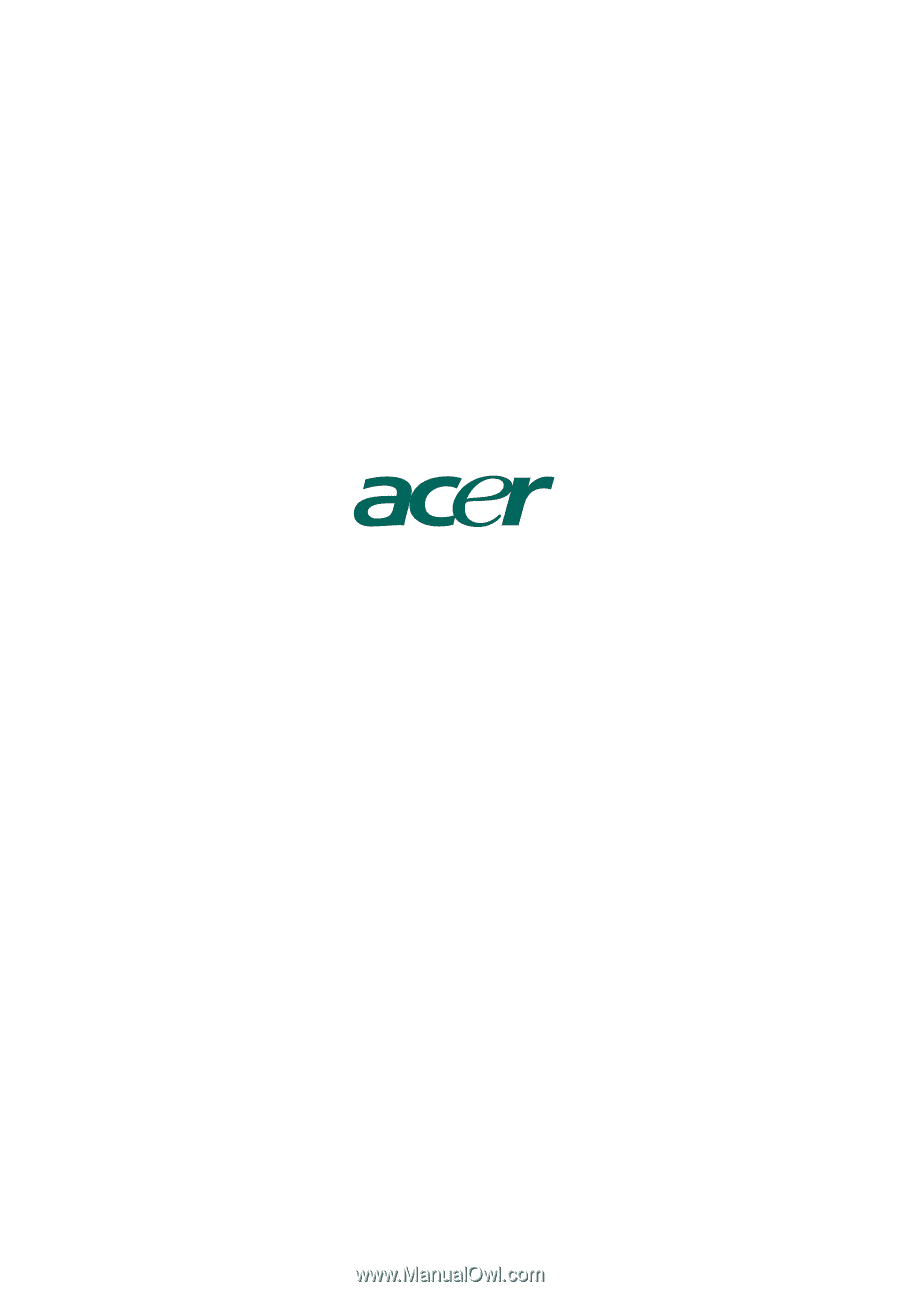
AcerPower FV
User's Guide