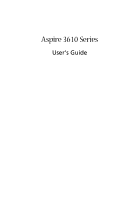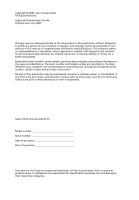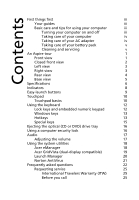Acer Aspire 3610 Aspire 3610 User's Guide
Acer Aspire 3610 Manual
 |
View all Acer Aspire 3610 manuals
Add to My Manuals
Save this manual to your list of manuals |
Acer Aspire 3610 manual content summary:
- Acer Aspire 3610 | Aspire 3610 User's Guide - Page 1
Aspire 3610 Series User's Guide - Acer Aspire 3610 | Aspire 3610 User's Guide - Page 2
No part of this publication may be reproduced, stored in a retrieval system, or transmitted, in any form or by any means, electronically, mechanically, by photocopy, recording or otherwise, without the prior written permission of Acer Incorporated. Aspire 3610 Series Notebook PC Model number Serial - Acer Aspire 3610 | Aspire 3610 User's Guide - Page 3
iii First things first We would like to thank you for making the Aspire series of notebook PC your choice for meeting your mobile computing needs. Your guides To help you use your Aspire, we have designed a set of guides: First off, the Just for Starters... poster helps you get started with setting - Acer Aspire 3610 | Aspire 3610 User's Guide - Page 4
turn the power off, do any of the following: • Use the Windows shutdown command Click on Start, Turn Off Computer, then click on Turn Off. • Use the power button You can also shut down the computer by closing the display cover, or by pressing the sleep hotkey + . Note: If you - Acer Aspire 3610 | Aspire 3610 User's Guide - Page 5
received, including interference that may cause undesired operation. Users are requested to follow the RF safety instructions for wireless option devices that are included in the user's manual of each RF option device. An improper installation or unauthorized use may cause harmful interference to - Acer Aspire 3610 | Aspire 3610 User's Guide - Page 6
things first iii Your guides iii Basic care and tips for using your computer iii Turning your computer on and off iii Taking care of your computer iv Taking care of your AC adapter iv Taking care of your battery pack v Cleaning and servicing v An Aspire tour 1 Front view 1 Closed - Acer Aspire 3610 | Aspire 3610 User's Guide - Page 7
32 Video authoring 33 Music 33 Burner 34 Copy - Back up your CD/DVD collection 34 Audio - Create your own greatest hits CDs 34 Data - Store files simply and easily 34 Video - Your world in pictures 34 Taking your notebook PC with you 36 Disconnecting from the desktop 36 Moving - Acer Aspire 3610 | Aspire 3610 User's Guide - Page 8
Fax/data modem 42 Built-in network feature 43 Universal Serial Bus (USB) 43 PC Card slot 44 BIOS utility 45 Boot sequence 45 Enable disk-to-disk recovery 46 Password 46 Using software 46 Playing DVD movies 46 Power management 47 Acer eRecovery 47 Create backup 48 Restore - Acer Aspire 3610 | Aspire 3610 User's Guide - Page 9
Canada - Low-power license-exempt radio communication devices (RSS-210) 61 Environmental Policy Declaration 62 Federal Communications Comission Declaration of Conformity 63 Declaration of Conformity for CE Marking 64 Index 65 - Acer Aspire 3610 | Aspire 3610 User's Guide - Page 10
- Acer Aspire 3610 | Aspire 3610 User's Guide - Page 11
as illustrated in the Just for Starters... poster, let us show you around your new Aspire computer. Front view # Item Description 1 Display screen Also called Liquid-Crystal Display (LCD), displays computer output. 2 Power button Turns the computer on and off. 3 Microphone Internal microphone - Acer Aspire 3610 | Aspire 3610 User's Guide - Page 12
components. 9 Palmrest Comfortable support area for your hands wireless communication function. Indicates the status of WLAN button/indicator communication. 4 Microphone/ Accepts audio line-in devices line-in jack (e.g., audio CD player, stereo walkman). 5 Headphones/ Connects to audio - Acer Aspire 3610 | Aspire 3610 User's Guide - Page 13
on. Locks and releases the lid. # Icon 1 Item Three USB 2.0 ports 2 PC Card slot Description Connect to USB 2.0 devices (e.g., USB mouse, USB camera). Accepts one Type II PC Card. 3 PC Card slot eject button Ejects the PC Card from the slot. Right view # Item Description 1 Optical drive - Acer Aspire 3610 | Aspire 3610 User's Guide - Page 14
network. port 4 Modem (RJ-11) port Connects to a phone line. 5 USB 2.0 port Connects to USB 2.0 devices (e.g., USB mouse, USB camera). 6 External display Connects to a display device (VGA) port (e.g., external monitor, LCD - Acer Aspire 3610 | Aspire 3610 User's Guide - Page 15
computer's main memory. 2 Battery lock Locks the battery in place. 3 Battery release Releases the battery for removal. latch 4 Battery bay Houses the computer's battery pack. 5 Cooling fan Helps keep the computer cool. Note: Do not cover or obstruct the opening of the fan. 6 Wireless LAN and - Acer Aspire 3610 | Aspire 3610 User's Guide - Page 16
Display and graphics Storage subsystem Dimensions and weight Power subsystem Input devices Audio Microsoft® Windows® XP Home Edition (Service Pack 2) Microsoft® Windows® XP Professional (Service Pack 2) Processor: • Intel® Celeron® M processor 360/370/380 (1 MB L2 cache, 1.40/1.50/1.60 GHz, 400 - Acer Aspire 3610 | Aspire 3610 User's Guide - Page 17
BIOS user and supervisor passwords Acer eManager (Acer ePowerManagement/ePresentation/ eRecovery/eSettings) Acer GridVista 2.0 Acer Launch Manager Acer Arcade Adobe® Reader® Norton AntiVirus™ NTI CD-Maker™ 256/512 MB or 1 GB DDR2 533 soDIMM memory Li-ion battery pack 65 W AC adapter External USB - Acer Aspire 3610 | Aspire 3610 User's Guide - Page 18
-read status indicators on the upper-right above the keyboard, and four on the front panel. The power, battery and wireless communication status indicators are visible even when the LCD display is closed. Icon Function Caps Lock Description Lights up when Caps Lock is activated. Num Lock Lights - Acer Aspire 3610 | Aspire 3610 User's Guide - Page 19
" on page 18. The mail and Web browser buttons are pre-set to email and Internet programs, but can be reset by users. To set the Web browser, mail and programmable buttons, run the Acer Launch Manager. See "Launch Manager" on page 20. Easy-launch button Mail Web browser P Default application Email - Acer Aspire 3610 | Aspire 3610 User's Guide - Page 20
your finger across the surface of the touchpad. The central location on the palmrest provides optimum comfort and support. Touchpad basics The following items show you how to use the touchpad: • Move your finger across mimics your cursor pressing on the right scroll bar of Windows applications. - Acer Aspire 3610 | Aspire 3610 User's Guide - Page 21
English 11 Function Left button (1) Right button (4) Main touchpad (2) Center button (3) Execute Quickly click twice. Tap twice (at the same speed as double-clicking a mouse button). Select Click once. Tap once. Drag Click and hold, then use finger on the touchpad to drag the cursor. - Acer Aspire 3610 | Aspire 3610 User's Guide - Page 22
an embedded numeric keypad, separate cursor, lock, Windows, function and special keys. Lock keys and embedded Number keys on embedded keypad Type numbers in a normal manner. Cursor-control keys Hold while using on embedded keypad cursor-control keys. Hold while using cursor-control - Acer Aspire 3610 | Aspire 3610 User's Guide - Page 23
all windows action. Application This key has the same effect as clicking the right mouse key button; it opens the application's context menu. Hotkeys The computer employs hotkeys or key combinations to access most of the computer's controls like screen brightness, volume output and the BIOS - Acer Aspire 3610 | Aspire 3610 User's Guide - Page 24
+ + + + + + Acer eSettings Acer ePowerManagement Launches Acer eSettings in Acer eManager. See "Acer eManager" on page 18. Launches Acer ePowerManagement in Acer eManager. See "Acer eManager" on page 18. Sleep Puts the computer in Sleep mode - Acer Aspire 3610 | Aspire 3610 User's Guide - Page 25
the keyboard, or hold and then press the key at the upper-center of the keyboard. Note: Some fonts and software do not support the Euro symbol. Please refer to www.microsoft.com/typography/faq/faq12.htm for more information. The US dollar sign 1 Open a text editor or word - Acer Aspire 3610 | Aspire 3610 User's Guide - Page 26
English 16 Ejecting the optical (CD or DVD) drive tray To eject the optical drive tray when the computer is turned on, press the drive eject button. When the power is off, you can eject the drive tray by using the emergency eject hole. Using a computer security lock A security keylock notch, - Acer Aspire 3610 | Aspire 3610 User's Guide - Page 27
English 17 Audio The computer comes with 16-bit high-fidelity AC'97 stereo audio, and dual stereo speakers. Adjusting the volume Adjusting the volume on the computer is as easy as pressing some buttons. See "Hotkeys" on page 13 for more information on adjusting the speaker volume. - Acer Aspire 3610 | Aspire 3610 User's Guide - Page 28
four main settings: Acer ePowerManagement, Acer ePresentation, Acer eRecovery and Acer eSettings. To set the < > key, see "Easy-launch buttons" on page 9. Acer ePowerManagement Provides a central location from which to control all your PC's power schemes and maximize battery life. Acer ePresentation - Acer Aspire 3610 | Aspire 3610 User's Guide - Page 29
or System CD, please use Acer eRecovery's "System backup to optical notebook, first ensure that the second monitor is connected, then, select Start, Control Panel, Display and click on Settings. Select the secondary monitor (2) icon in the display box and then click the check box Extend my Windows - Acer Aspire 3610 | Aspire 3610 User's Guide - Page 30
dual-display compatible, allowing two displays to be partitioned independently. Acer GridVista is simple to set up: 1 Run Acer GridVista and select your preferred screen configuration for each display from the taskbar. 2 Drag and drop each window into the appropriate grid. 3 Enjoy the convenience of - Acer Aspire 3610 | Aspire 3610 User's Guide - Page 31
Double click on the Norton AntiVirus Icon on the desktop or click on the Start menu in the Windows taskbar, highlight Programs, and select Norton AntiVirus. 2 In the Norton AntiVirus main window, click Scan for Viruses. 3 In the Scan for Viruses panel, click Scan My Computer. 4 Under Actions, click - Acer Aspire 3610 | Aspire 3610 User's Guide - Page 32
start or boot up. Look battery pack. • Make sure that the AC adapter is properly plugged into the computer and to the power outlet. • If it is lit, check the following: • Is a non-bootable (non-system) disk in the external USB floppy drive? Remove or replace toggle the display back to the Windows - Acer Aspire 3610 | Aspire 3610 User's Guide - Page 33
English 23 No audio is heard from the computer. Check the following: • The volume may be muted. In Windows, look at the volume control (speaker) icon on the taskbar. If it is crossed-out, click on the icon and deselect the Mute all option. • The volume level may be too low. In Windows, look at - Acer Aspire 3610 | Aspire 3610 User's Guide - Page 34
24 Note: Please note, on first booting your notebook, that you can skip the Internet Connection erased.) It is important to back up all data files before using this option. Before performing a restore operation, please check the BIOS settings. 1 Check to see if Acer disk-to-disk recovery is enabled - Acer Aspire 3610 | Aspire 3610 User's Guide - Page 35
you call Please have the following information available when you call Acer for online service, and please be at your computer when you call. With your support, we can reduce the amount of time a call takes and help solve your problems efficiently. If there are error messages or beeps reported by - Acer Aspire 3610 | Aspire 3610 User's Guide - Page 36
Music - Listen to music files in a variety of formats • Burner - Create CDs and/or DVDs to share or archive data • Settings - Adjust Acer Arcade according to your preferences Note: While watching videos, DVDs or slideshows, your screensaver and power-saving features are unavailable. These functions - Acer Aspire 3610 | Aspire 3610 User's Guide - Page 37
27 English Arcade hotkeys When running in the Windows environment, the key combinations listed below are available to control and fine-tune the features and settings of Acer Arcade. Hotkey + + + + + + + + + - Acer Aspire 3610 | Aspire 3610 User's Guide - Page 38
, click to open it. To go back up to the folder above it, click (4:3) or widescreen (16:9) display. "Audio output" should be set to "Stereo" Acer Arcade settings to their default values. Arcade controls When watching video clips, movies, or slideshows as full-screen visual content, two pop-up control - Acer Aspire 3610 | Aspire 3610 User's Guide - Page 39
the upper right (minimize, maximize, and close) have standard PC behaviours. To quit Arcade, click the Close button in the upper right corner of the window. You can also click To PC. Player controls At the bottom of the window, the player controls - used for video, slideshows, movies and music - are - Acer Aspire 3610 | Aspire 3610 User's Guide - Page 40
control the video output of DVDs/VCDs. Hardware acceleration takes advantage of the special processing power of some graphics cards to reduce CPU loading when playing back DVDs and video files. If you have problems aspect ratio. • Acer CinemaVision is a nonlinear settings" control the audio and - Acer Aspire 3610 | Aspire 3610 User's Guide - Page 41
English 31 Album Acer Arcade lets you view digital photos individually or as a slideshow, from any available drive on your computer. Click the Album button on the Arcade Home - Acer Aspire 3610 | Aspire 3610 User's Guide - Page 42
slideshow. The slideshow is played full-screen. Use the pop-up control panel to control the slideshow. To rotate a picture in full-screen, click Rotate Video on the Arcade Home page. Note: The Video feature is designed to play back MPEG1, MPEG2 (if a DVD drive is installed), AVI, WMV and ASF formats - Acer Aspire 3610 | Aspire 3610 User's Guide - Page 43
, first gather (or create) its component parts: video clips, photos, and background music. DVD, firewire devices, analog capture cards, USB devices and files For help with authoring video shown in the content area, while the left side has controls for "Play," "Random," and "Repeat all." The Visualize - Acer Aspire 3610 | Aspire 3610 User's Guide - Page 44
Back up your CD/DVD collection Make backup copies of (non-copy-protected) CDs and DVDs with just a few clicks of your mouse. Audio audio formats. Even create MP3 CDs with over 100 of your favorite songs and listen to them on your PC or Guide or click the Help button to open NTI CD/DVD-Maker's - Acer Aspire 3610 | Aspire 3610 User's Guide - Page 45
English 35 File type compatibility Mode Cinema Video Album Music Supported Not supported DVD, SVCD, VCD, MiniDVD DTS, Linear PCM, TruSurroundXT, SRS, DVD audio ASF, WMV, AVI, MPEG1/2, DivX DVD navigator, SVCD, M2V, (requires CODEC) MOV, Flash BMP, JPG, PNG GIF, TIF, PSD, ICO MP3, WMA, - Acer Aspire 3610 | Aspire 3610 User's Guide - Page 46
notebook PC Preparing the computer Before moving the computer, close and latch the display cover to place it in Sleep mode. You can now safely take the the computer: Click on Start, Turn Off Computer, then click on Turn Off (Windows XP). Or: You can put the computer in Sleep mode by pressing + - Acer Aspire 3610 | Aspire 3610 User's Guide - Page 47
the power button to turn the computer back on. Note that the computer may be longer, or if your battery is not fully charged, you may battery by putting the computer in Sleep mode. Press + or close the display cover the top cover of the computer. Pressure against the top cover can damage - Acer Aspire 3610 | Aspire 3610 User's Guide - Page 48
computer Prepare the computer as if you were taking it home. Make sure that the battery in the computer is charged. Airport security may require you to turn on your computer when • AC adapter • Spare, fully-charged battery pack(s) • Additional printer driver files if you plan to use another printer - Acer Aspire 3610 | Aspire 3610 User's Guide - Page 49
items with you: • AC adapter • Power cords that are appropriate for the country to which you are traveling • Spare, fully-charged battery packs • Additional printer driver files if you plan to use another printer • Proof of purchase, in case you need to show it to customs officials • International - Acer Aspire 3610 | Aspire 3610 User's Guide - Page 50
and software locks - a security notch and passwords. Using a computer security lock A security password to gain access to the BIOS utility. See "BIOS utility" on page 45. • User Password secures your computer against unauthorized use. Combine the use of this password with password checkpoints on boot - Acer Aspire 3610 | Aspire 3610 User's Guide - Page 51
center of the display screen. • When the Supervisor Password is set, a prompt appears when you press to enter the BIOS utility at boot-up. • Type the Supervisor Password and press to access the BIOS utility. If you enter the password incorrectly, a warning message appears. Try again and - Acer Aspire 3610 | Aspire 3610 User's Guide - Page 52
English 42 Expanding through options Your notebook PC offers you a complete mobile computing experience. Connectivity options Ports allow you to connect peripheral devices to your computer as you would with a desktop PC. For instructions on how to connect different external devices to the computer, - Acer Aspire 3610 | Aspire 3610 User's Guide - Page 53
you to connect your computer to an Ethernet-based network. To use the network feature, connect an Ethernet cable from the Ethernet (RJ-45) port on the chassis of the computer to a network jack or hub on your network. Universal Serial Bus (USB) The USB 2.0 port is a high-speed serial bus which allows - Acer Aspire 3610 | Aspire 3610 User's Guide - Page 54
the card into the slot and make the proper connections (e.g., network cable), if necessary. See your card manual for details. Ejecting a PC Card Before ejecting a PC Card: 1 Exit the application using the card. 2 Left-click on the PC Card icon on the taskbar and stop the card operation. 3 Press - Acer Aspire 3610 | Aspire 3610 User's Guide - Page 55
Replace the memory cover and secure it with the screw. 5 Reinstall the battery pack, and reconnect the AC adapter. 6 Turn on the computer. The computer automatically detects and reconfigures the total memory size. Please consult a qualified technician or contact your local Acer dealer. BIOS utility - Acer Aspire 3610 | Aspire 3610 User's Guide - Page 56
Password To set a password on boot, activate the BIOS utility, then select Security from the categories listed at the top of the screen. Find Password on boot . Recovering your hard disk does not reset the number of times the region code has been parts of Africa, India People's Republic of China - Acer Aspire 3610 | Aspire 3610 User's Guide - Page 57
Re-install bundled software without CD 5 Change Acer eRecovery password This chapter will guide you through each process. Note: This feature is only available on certain models. For systems that do not have a built-in optical disk burner, plug in an external USB or IEEE 1394-compatible optical disk - Acer Aspire 3610 | Aspire 3610 User's Guide - Page 58
DVD. 1 Boot to Windows XP. 2 Press + to open the Acer eRecovery utility. 3 Enter the password to proceed. The default password is six zeros. 4 In the Acer eRecovery window, select Recovery actions and click Next. 5 Select the desired restore action and follow the onscreen instructions to - Acer Aspire 3610 | Aspire 3610 User's Guide - Page 59
the instructions on screen to complete the process. Re-install bundled software without CD Acer eRecovery stores pre-loaded software internally for easy driver and application re-installation. 1 Boot to Windows XP. 2 Press + to open the Acer eRecovery utility. 3 Enter the password to - Acer Aspire 3610 | Aspire 3610 User's Guide - Page 60
attempt to open the computer yourself; contact your dealer or authorized service center for assistance. Troubleshooting tips This notebook PC incorporates an advanced design that delivers onscreen error message reports to help you solve problems. If the system reports an error message or an error - Acer Aspire 3610 | Aspire 3610 User's Guide - Page 61
51 If you still encounter problems after going through the corrective measures, please contact your dealer or an authorized service center for assistance. Some problems may be solved using the BIOS utility. English English - Acer Aspire 3610 | Aspire 3610 User's Guide - Page 62
compliance As an ENERGY STAR partner, Acer Inc. has determined that this product limits for a Class B digital device pursuant to Part 15 of the FCC rules. These limits are designed not installed and used in accordance with the instructions, may cause harmful interference to radio communications. - Acer Aspire 3610 | Aspire 3610 User's Guide - Page 63
Acer, declares that this notebook PC series Number and Ringer Equivalence Number (REN) for this equipment. Upon request, you must provide this information to your telephone company. If your telephone equipment causes harm to the telephone network, the telephone company may discontinue your service - Acer Aspire 3610 | Aspire 3610 User's Guide - Page 64
you an opportunity to maintain uninterrupted telephone service. If this equipment should fail to line to determine if it is causing the problem. If the problem is with the equipment, discontinue use and connection to the Public Switched Telephone Network (PSTN). However, due to differences - Acer Aspire 3610 | Aspire 3610 User's Guide - Page 65
any product is compatible with all of Telecom's network services. 2 This equipment is not capable, under all are dependent on the equipment (PC) associated with this device. The 10 call attempts to the same number within any 30 minute period for any single manual call initiation, and b The equipment - Acer Aspire 3610 | Aspire 3610 User's Guide - Page 66
always continue to support pulse dialing. 4 problems occur, the user should NOT contact the telecom Fault Service PC Service. Important safety instructions Read these instructions carefully. Save them for future reference. 1 Follow all warnings and instructions be blocked or covered. The openings - Acer Aspire 3610 | Aspire 3610 User's Guide - Page 67
instructions are followed. Adjust only those controls that are covered by the operating instructions, since improper adjustment of other controls service. 12 The notebook PC series uses lithium batteries. Replace the battery with the same type as the product's battery or disassembling this equipment - Acer Aspire 3610 | Aspire 3610 User's Guide - Page 68
STRÅLEN ADVARSEL: LASERSTRÅLING NAR DEKSEL ÅPNESSTIRR IKKE INN I STRÅLEN LCD pixel statement The LCD unit is produced with high-precision manufacturing techniques. Nevertheless, some pixels may occasionally Note: Below regulatory information is for models with wireless LAN and/or Bluetooth only. - Acer Aspire 3610 | Aspire 3610 User's Guide - Page 69
and safety standards of any country or region in which it has been approved for wireless use. Depending on configurations, this product may or may not contain wireless radio devices (such as wireless LAN and/or Bluetooth modules). Below information is for products with such devices. European Union - Acer Aspire 3610 | Aspire 3610 User's Guide - Page 70
limits. Nevertheless, the notebook PC series shall be used in such a manner that the potential for human contact during normal operation is minimized as follows: 1 Users are requested to follow the RF safety instructions on wireless option devices that are included in the user's manual of each RF - Acer Aspire 3610 | Aspire 3610 User's Guide - Page 71
in 2.4 GHz band To prevent radio interference to the licensed service, this device is intended to be operated indoors and installation to LELAN (Licence-Exempt Local Area Network) devices. Exposure of humans to RF fields (RSS-102) The notebook PC series employs low gain integral antennas that - Acer Aspire 3610 | Aspire 3610 User's Guide - Page 72
regarding Acer's environmental protection practices. Environmental Labels: Do not throw this electronic device into the trash when discarding. To minimize pollution and ensure utmost protection of the global environment, please reuse and recycle. USA For electronic products containing an LCD/CRT - Acer Aspire 3610 | Aspire 3610 User's Guide - Page 73
Federal Communications Comission Declaration of Conformity This device complies with Part 15 of the FCC Rules. Operation is subject to the Notebook PC Model number: MS2177 Machine type: Aspire 361xxx SKU number: Aspire 361xxx ("x" = 0 - 9, a - z, or A - Z) Name of responsible party: Acer - Acer Aspire 3610 | Aspire 3610 User's Guide - Page 74
Tel: 886-2-8691-3089 Fax: 886-2-8691-3000 E-mail: [email protected] Declares that product: Notebook PC Trade name: Acer Model number: MS2177 Machine type: Aspire 361xxx SKU number: Aspire 361xxx ("x" = 0 - 9, a - z, or A - Z) Is in compliance with the essential requirements and - Acer Aspire 3610 | Aspire 3610 User's Guide - Page 75
mode hotkey 14 hotkeys 13 I indicator lights 8 K keyboard 12 embedded numeric keypad 12 hotkeys 13 lock keys 12 troubleshooting 23 Windows keys 13 L LEDs 8 left view 2 M media access on indicator 8 memory installing 45 messages error 50 modem 42 N network 43 Notebook Manager hotkey 14 English - Acer Aspire 3610 | Aspire 3610 User's Guide - Page 76
12 P password 40 types 40 PC Card 44 ejecting 44 inserting 44 ports 42 printer troubleshooting 23 problems 22 CD-ROM 23 display 22 keyboard 23 printer 23 startup 22 troubleshooting 50 Q questions setting location for modem use 23 S safety CD or DVD 58 FCC notice 52 general instructions 56 modem
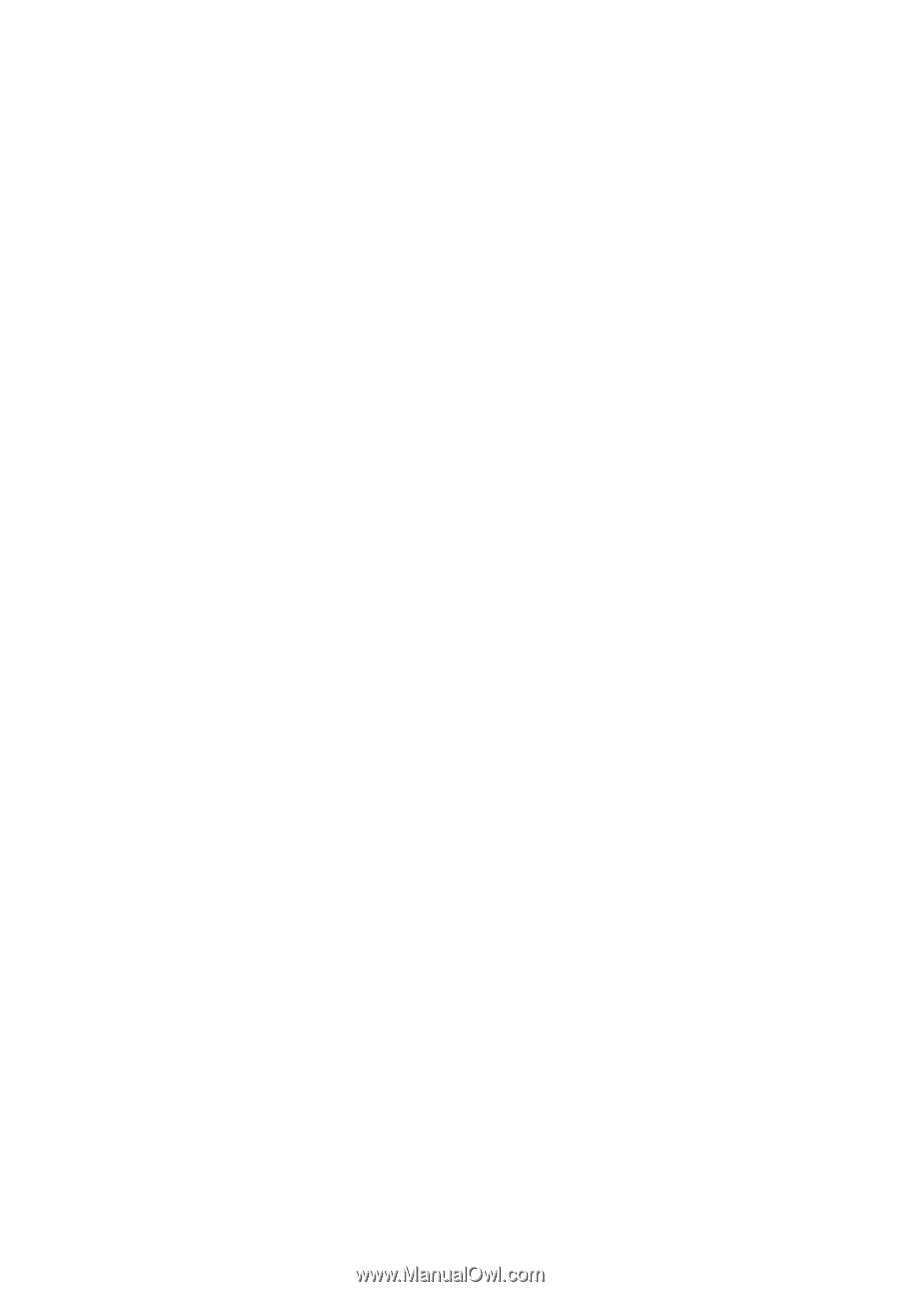
Aspire 3610 Series
User's Guide