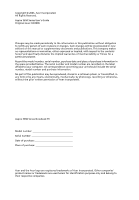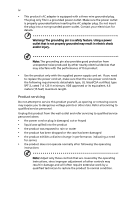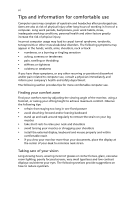Acer Aspire 3650 Aspire 3650 User's Guide
Acer Aspire 3650 Manual
 |
View all Acer Aspire 3650 manuals
Add to My Manuals
Save this manual to your list of manuals |
Acer Aspire 3650 manual content summary:
- Acer Aspire 3650 | Aspire 3650 User's Guide - Page 1
Aspire 3650 Series User's Guide - Acer Aspire 3650 | Aspire 3650 User's Guide - Page 2
publication may be reproduced, stored in a retrieval system, or transmitted, in any form or by any means, electronically, mechanically, by photocopy, recording or otherwise, without the prior written permission of Acer Incorporated. Aspire 3650 Series Notebook PC Model number Serial number Date of - Acer Aspire 3650 | Aspire 3650 User's Guide - Page 3
does not exceed the extension cord ampere rating. Also, make sure that the total rating of all products plugged into the wall outlet does not exceed the fuse rating. • Do not overload a power outlet, strip or receptacle by plugging in too many devices. The overall system load must not exceed 80% of - Acer Aspire 3650 | Aspire 3650 User's Guide - Page 4
product from the wall outlet and refer servicing to qualified service personnel when: • the power cord or plug is damaged, cut or frayed • liquid was spilled into the product • the product was exposed to rain or water • the product has been dropped or the case has been damaged • the product exhibits - Acer Aspire 3650 | Aspire 3650 User's Guide - Page 5
batteries. Telephone line safety • Disconnect all telephone lines from the equipment when not in use and/or before servicing for purchase options. Disposal instructions Do not throw this visit http://global.acer.com/about/environmental.htm specific disposal information, check www.lamprecycle.org. - Acer Aspire 3650 | Aspire 3650 User's Guide - Page 6
tensing your muscles or shrugging your shoulders • install the external display, keyboard and mouse properly and within comfortable reach • if you view your monitor contact lenses, glare, excessive room lighting, poorly focused screens, very small typefaces and low-contrast displays could stress - Acer Aspire 3650 | Aspire 3650 User's Guide - Page 7
your display to an awkward viewing angle. • Avoid looking at bright light sources, such as open windows, for extended periods of time. Developing good work habits Develop the following work habits to make your refer to "Regulations and safety notices" on page 66 in the AcerSystem User's Guide. - Acer Aspire 3650 | Aspire 3650 User's Guide - Page 8
can help you to be more productive, please refer to the AcerSystem User's Guide. This guide contains detailed information on such subjects as system utilities, data recovery, expansion options and troubleshooting. In addition it contains warranty information and the general regulations and safety - Acer Aspire 3650 | Aspire 3650 User's Guide - Page 9
computer on uneven surfaces. Taking care of your AC adapter Here are some ways to take care of your AC adapter: • Do not connect the adapter to any other device. • Do not step on the power cord or place heavy objects on top of it. Carefully route the power cord and any cables away from foot traffic - Acer Aspire 3650 | Aspire 3650 User's Guide - Page 10
them away from children. • Dispose of used batteries according to local regulations. Recycle if possible. Cleaning and servicing When cleaning the computer, follow these steps: 1 Turn off the computer and remove the battery pack. 2 Disconnect the AC adapter. 3 Use a soft, moist cloth. Do not use - Acer Aspire 3650 | Aspire 3650 User's Guide - Page 11
guides viii Basic care and tips for using your computer viii Turning your computer on and off viii Taking care of your computer ix Taking care of your AC adapter ix Taking care of your battery pack x Cleaning and servicing x Acer Empowering Technology 1 Empowering Technology password - Acer Aspire 3650 | Aspire 3650 User's Guide - Page 12
keyboard 43 Background mode 43 Cinema 44 Settings 44 Album 45 Editing Pictures 45 Slide Show settings 45 Video 46 Playing a video file 46 Snapshot 46 Editing video security lock 53 Using passwords 53 Entering passwords 54 Setting passwords 54 Expanding through options 55 - Acer Aspire 3650 | Aspire 3650 User's Guide - Page 13
Universal Serial Bus (USB) 56 PC Card slot 57 Installing memory 58 BIOS utility 58 Boot sequence 58 Enable disk-to-disk recovery 59 Password 59 Using software 59 Playing DVD movies 59 Power management 60 Acer eRecovery Management 60 Create backup 61 Restore from backup 61 - Acer Aspire 3650 | Aspire 3650 User's Guide - Page 14
- Acer Aspire 3650 | Aspire 3650 User's Guide - Page 15
disk space, memory and registry settings. • Acer eRecovery Management backs up and recovers data flexibly, reliably and completely. • Acer eSettings Management accesses system information and adjusts settings easily. • Acer ePower Management extends battery power via versatile usage profiles. • Acer - Acer Aspire 3650 | Aspire 3650 User's Guide - Page 16
when plugged into the system. • Optical drive devices - includes any kind of CD-ROM or DVD-ROM drives. • Floppy disk drives - 3.5-inch disks only. • Interfaces - includes serial port, parallel port, infrared (IR), and Bluetooth. To activate Acer eLock Management, a password must be set first. Once - Acer Aspire 3650 | Aspire 3650 User's Guide - Page 17
Empowering Technology 3 - Acer Aspire 3650 | Aspire 3650 User's Guide - Page 18
. The user can also enable advanced options for full control over the following options: • Memory optimization - releases unused memory and check usage. • Disk optimization - removes unneeded items and files. • Speed optimization - improves the usability and performance of your Windows XP system. - Acer Aspire 3650 | Aspire 3650 User's Guide - Page 19
for recovery disks provided by the manufacturer. The Acer eRecovery Management utility occupies space in a hidden partition on your system's hard drive. By default, user-created backups are stored on the D:\ drive. Acer eRecovery Management provides you with: • Password protection. • Recovery of - Acer Aspire 3650 | Aspire 3650 User's Guide - Page 20
Technology 6 For more information, please refer to "Acer eRecovery Management" on page 60 in the AcerSystem User's Guide. Note: If your computer did not come with a Recovery CD or System CD, please use Acer eRecovery Management's "System backup to optical disk" feature to burn a backup image to CD - Acer Aspire 3650 | Aspire 3650 User's Guide - Page 21
hardware specifications, change BIOS passwords or other Windows settings, and to monitor the system health status. Acer eSettings Management also: • Provides a simple graphical user interface for navigation. • Displays general system status and advanced monitoring for power users on Acer computer - Acer Aspire 3650 | Aspire 3650 User's Guide - Page 22
AC mode (Adapter mode) The default setting is "Maximum Performance." You can adjust CPU speed, LCD brightness and other settings, or click on buttons to turn the following functions on/off: Wireless LAN, Bluetooth, CardBus, FireWire(1394), Wired LAN and Optical Device if supported. DC mode (Battery - Acer Aspire 3650 | Aspire 3650 User's Guide - Page 23
the window.. For additional options, click "Settings" to: • Set alarms. • Re-load factory defaults. • Select what actions to be taken when the cover is closed or the power button is pressed. • Set passwords for accessing the system after Hibernation or Standby. • View information about Acer ePower - Acer Aspire 3650 | Aspire 3650 User's Guide - Page 24
Empowering Technology 10 - Acer Aspire 3650 | Aspire 3650 User's Guide - Page 25
hardware is implemented in the system and the external display supports it, your system display will be automatically switched out when an external display is connected to the system. For projectors and external devices that are not auto-detected, launch Acer ePresentation Management to choose an - Acer Aspire 3650 | Aspire 3650 User's Guide - Page 26
Empowering Technology 12 - Acer Aspire 3650 | Aspire 3650 User's Guide - Page 27
poster, let us show you around your new Acer notebook. Front view # Item Description 1 Display screen Also called Liquid-Crystal Display (LCD), displays computer output. 2 Keyboard For entering data into your computer. 3 Touchpad Touch-sensitive pointing device which functions like a computer - Acer Aspire 3650 | Aspire 3650 User's Guide - Page 28
# Item Description 5 Palmrest Comfortable support area for your hands disables the Bluetooth function. Indicates the status of Bluetooth communication. Enables/disables the wireless function. Indicates the status of wireless LAN communication. Indicates the computer's power status. 5 Battery - Acer Aspire 3650 | Aspire 3650 User's Guide - Page 29
English 15 # Icon Item Description 7 Line-in jack Accepts audio line-in devices (e.g., audio CD player, stereo walkman). 8 Headphones/speaker/ Connects to audio line-out devices (e.g., line-out jack speakers, headphones). 9 Latch Locks and releases the lid. Left view # Icon 1 2 3 4 5 - Acer Aspire 3650 | Aspire 3650 User's Guide - Page 30
# Item Description 1 Optical drive Internal optical drive; accepts CDs or DVDs. 2 Optical disk access Lights up when the optical drive is active. indicator 3 Optical drive eject Ejects the optical disk from the drive. button 4 Emergency eject Ejects the optical drive tray when the computer - Acer Aspire 3650 | Aspire 3650 User's Guide - Page 31
1 Modem (RJ-11) port Connects to a phone line. 2 Two USB 2.0 ports Connect to USB 2.0 devices (e.g., USB mouse, USB camera). 3 DC-in jack Connects to an AC adapter. 4 External display Connects to a display device (VGA) port (e.g., external monitor, LCD projector). - Acer Aspire 3650 | Aspire 3650 User's Guide - Page 32
English # Item 1 Battery lock 2 Battery bay 3 Hard disk bay 4 Memory compartment 5 Ventilation slots and cooling fan Description Locks the battery in position. Houses the computer's battery pack. Houses the computer's hard disk (secured with screws). Houses the computer's main memory. Enable the - Acer Aspire 3650 | Aspire 3650 User's Guide - Page 33
system memory, supporting Microsoft® DirectX® 9.0 and PCI Express® • 16.7 million colors • Dual independent display support • MPEG-2/DVD hardware-assisted capability • Acer CinemaVision™ technology (Acer Arcade) • Acer ClearVision™ optimization (Acer Arcade) • 40/60/80/100/120 GB hard disk drive - Acer Aspire 3650 | Aspire 3650 User's Guide - Page 34
ACPI 2.0 CPU power management standard: supports Standby and Hibernation power-saving modes 29 W 2000 mAh Li-ion battery pack (4-cell) Acer QuicCharge™ technology: • 80% charge in 1 hour • 2-hour rapid charge • 2.5-hour charge-in-use 3-pin 65 W AC adapter 88-/89-key keyboard, with inverted - Acer Aspire 3650 | Aspire 3650 User's Guide - Page 35
• Acer Arcade™ • Acer GridVista™ • Acer Launch Manager • Norton AntiVirus™ • Adobe® Reader® • CyberLink® Power Producer™ • NTI CD-Maker™ • Acer Bluetooth® VoIP phone • 512 MB or 1 GB DDR2 533 MHz soDIMM modules • 6-cell Li-ion battery pack • 3-pin 65 W AC adapter • External USB floppy disk drive - Acer Aspire 3650 | Aspire 3650 User's Guide - Page 36
English 22 System compliance Warranty • Wi-Fi® • ACPI • Mobile PC 2002 • DMI 2.0 One-year International Travelers Warranty (ITW) Note: The specifications listed above are for reference only. The exact configuration of your PC depends on the model purchased. - Acer Aspire 3650 | Aspire 3650 User's Guide - Page 37
-to-read status indicators, including four on the front panel. The power, battery and wireless communication status indicators are visible even when the LCD display is closed. Icon Function HDD Description Indicates when the hard disk drive is active. Caps Lock Num Lock Lights up when Caps Lock - Acer Aspire 3650 | Aspire 3650 User's Guide - Page 38
Easy-launch buttons Located above the keyboard are four buttons. These buttons are called easy-launch buttons. They are: mail, Web browser, Empowering Key < one user-programmable button. > and Press < > to run the Acer Empowering Technology. Please see "Acer Empowering Technology" on page 1. The - Acer Aspire 3650 | Aspire 3650 User's Guide - Page 39
touchpad. The central location on the palmrest provides optimum comfort and support. Touchpad basics The following items show you how to use the touchpad: • Move your finger across the touchpad left and right buttons on a mouse. Tapping on the touchpad is the same as clicking the left button. • Use - Acer Aspire 3650 | Aspire 3650 User's Guide - Page 40
. The touchpad is sensitive to finger movement; hence, the lighter the touch, the better the response. Tapping harder will not increase the touchpad's responsiveness. Note: By default, vertical and horizontal scrolling is enabled on your touchpad. It can be disabled under Mouse settings in Windows - Acer Aspire 3650 | Aspire 3650 User's Guide - Page 41
embedded numeric keypad, separate cursor, lock, Windows, function and special keys. Lock keys and embedded numeric keypad The keyboard has three lock keys which you can toggle be to connect an external keypad. When Scroll Lock is on, the screen moves one line up or down when you press the up or down - Acer Aspire 3650 | Aspire 3650 User's Guide - Page 42
English 28 Windows keys The keyboard has two keys that perform Windows-specific functions. Key Description Windows key Pressed alone, this key has the same effect as clicking on the Windows Start button; it launches the Start menu. It can also be used with other keys to provide a variety of - Acer Aspire 3650 | Aspire 3650 User's Guide - Page 43
Technology. See "Acer Empowering Technology" on page 1. Puts the computer in Sleep mode. Switches display output between the display screen, external monitor (if connected) and both. Turns the display screen backlight off to save power. Press any key to return. Turns the internal touchpad on and off - Acer Aspire 3650 | Aspire 3650 User's Guide - Page 44
Open a text editor or word processor. 2 Either press < > at the bottom-right of the keyboard, or hold and then press the key at the upper-center of the keyboard. Note: Some fonts and software do not support the Euro symbol. Please refer to www.microsoft.com/typography/faq/faq12.htm for - Acer Aspire 3650 | Aspire 3650 User's Guide - Page 45
when the computer is on. Insert a clip to the emergency eject hole to eject the optical drive tray when the computer is off. Using a computer security lock The notebook comes with a Kensington-compatible security slot for a security lock. Wrap the computer security - Acer Aspire 3650 | Aspire 3650 User's Guide - Page 46
English 32 Audio The computer comes with 32-bit Intel High-Definition audio, and built-in stereo speakers. Adjusting the volume Adjusting the volume on the computer is as easy as pressing some buttons. See "Hotkeys" on page 28 for more information on adjusting the speaker volume. - Acer Aspire 3650 | Aspire 3650 User's Guide - Page 47
33 Using the system utilities Note: The system utilities work under Microsoft Windows XP only. Acer GridVista (dual-display settings so you can view multiple windows on the same screen. To access this function, please go to Start, All Programs and click on Acer GridVista. You may choose any one - Acer Aspire 3650 | Aspire 3650 User's Guide - Page 48
to set up: 1 Run Acer GridVista and select your preferred screen configuration for each display from the taskbar. 2 Drag and drop each window into the appropriate grid. 3 easy-launch buttons located above the keyboard. "Easy-launch buttons" on page 24 for the location of the easylaunch buttons. - Acer Aspire 3650 | Aspire 3650 User's Guide - Page 49
AntiVirus. 2 In the Norton AntiVirus main window, click Scans. 3 In the Scans panel, click Run Full System Scan. 4 When the scan is complete, a scan summary appears. Click Finished. You can schedule customized virus scans that run unattended on specific dates and times or at periodic intervals - Acer Aspire 3650 | Aspire 3650 User's Guide - Page 50
Connect the AC adapter to recharge the battery pack. • Make sure that the AC adapter is properly plugged into the computer and to the power outlet. • If it is lit, check the following: • Is a non-bootable (non-system) disk in the external USB floppy drive? Remove or replace it with a system disk and - Acer Aspire 3650 | Aspire 3650 User's Guide - Page 51
be too low. In Windows, look at the volume control power. There is a mechanical eject hole on the optical drive. Simply insert the tip of a pen or paperclip into the hole and push to eject the tray. (If your computer's optical drive is a slot-load model, it will not have an eject hole.) The keyboard - Acer Aspire 3650 | Aspire 3650 User's Guide - Page 52
up your location. Refer to the Windows manual. Note: Please note, on BIOS settings. 1 Check to see if Acer disk-to-disk recovery is enabled or not. 2 Make sure the D2D Recovery setting in Main is Enabled. 3 Exit the BIOS utility and save changes. The system will reboot. Note: To activate the BIOS - Acer Aspire 3650 | Aspire 3650 User's Guide - Page 53
the system. 2 While the Acer logo is showing, press + at the same time to enter the recovery process. 3 Refer to the onscreen instructions to perform system recovery. Important! This feature occupies 4 to 5 GB in a hidden partition on your hard disk. Requesting service International - Acer Aspire 3650 | Aspire 3650 User's Guide - Page 54
digital or analog TV programs (for selected models) • Cinema - watch DVDs or VCDs • Video - watch and/or edit video clips • Album - view photos stored on your hard disk or removable media Note: While watching videos, DVDs or slide shows, your screensaver and power-saving features are unavailable. - Acer Aspire 3650 | Aspire 3650 User's Guide - Page 55
When there is more than one CD or DVD drive, all drives will be shown. Pictures and videos are shown as files (with thumbnails) and organized screen. "Color profile" allows you to choose between "Original" or "ClearVision™." • Acer ClearVision™ is a video enhancement technology that detects video - Acer Aspire 3650 | Aspire 3650 User's Guide - Page 56
return the Acer Arcade settings to their default values. Arcade controls When watching video clips, movies or slide shows at full screen, two -left corner of the window. To go up one folder level while searching for content, click Up one level. To return to the previous screen, click the red arrow - Acer Aspire 3650 | Aspire 3650 User's Guide - Page 57
guide. Virtual keyboard Whenever you are keyboard. Background mode With Acer Arcade you can continue listening to music or watching Live TV while you perform certain other functions. TV, video and music will continue playing in a small window located in the bottom left-hand corner of the screen - Acer Aspire 3650 | Aspire 3650 User's Guide - Page 58
video CDs (VCDs) with the Cinema function of Acer Arcade. This player has the features and controls of a typical DVD player. When you insert a disk into the DVD drive, the movie begins playing automatically. To control the movie, the pop-up player control panel appears at the bottom of the window - Acer Aspire 3650 | Aspire 3650 User's Guide - Page 59
English 45 Album Acer Arcade lets you view digital photos individually or as a slide show, from any available drive on your computer. Click wish to view, then click Play Slide Show. The slide show is played at full screen. Use the pop-up control panel to control the slide show. You can also view - Acer Aspire 3650 | Aspire 3650 User's Guide - Page 60
video. To play a video file, click on it. The video will play at full screen. The pop-up control panel will appear at the bottom of the screen when you move the mouse. To return to the Video Editing video Acer Arcade offers the capability to edit captured video disk to share with family and friends. - Acer Aspire 3650 | Aspire 3650 User's Guide - Page 61
. The progress of the ripping operation will be displayed on screen. You can change the file quality of the ripped tracks by clicking Settings. Make DVDs Acer Arcade provides an easy and complete solution for recording data, audio, photos or videos. You can burn and share any combination of data - Acer Aspire 3650 | Aspire 3650 User's Guide - Page 62
48 It is also possible to burn combo CD/DVDs with music, photos, film and TV clips all in one. The possibilities are endless! For specific details about each of these options, click the Help button to open the Arcade help menu. File type compatibility For details on file compatibility, please - Acer Aspire 3650 | Aspire 3650 User's Guide - Page 63
accessories: 1 Save any open files. 2 Remove any media, floppy disks or compact disks from the drive(s). 3 Shut down the computer. 4 Close the display cover. 5 Disconnect the cord from the AC adapter. 6 Disconnect the keyboard, pointing device, printer, external monitor and other external devices - Acer Aspire 3650 | Aspire 3650 User's Guide - Page 64
and compact disks from the drive(s). Failure to remove the media can damage the drive head. • Pack the computer in a protective case that can screen. What to take with you Unless you have some items at home, take the following items with you: • AC adapter and power cord • The printed User's Guide - Acer Aspire 3650 | Aspire 3650 User's Guide - Page 65
require you to turn on your computer when carrying it into the gate area. What to take with you Take the following items with you: • AC adapter • Spare, fully-charged battery pack(s) • Additional printer driver files if you plan to use another printer - Acer Aspire 3650 | Aspire 3650 User's Guide - Page 66
you Bring the following items with you: • AC adapter • Power cords that are appropriate for the country to which you are traveling • Spare, fully-charged battery packs • Additional printer driver files if you plan to use another printer • Proof of purchase, in case you need to show it to customs - Acer Aspire 3650 | Aspire 3650 User's Guide - Page 67
hardware and software locks - a security notch and passwords. Using a computer security lock The notebook comes with Password prevents unauthorized entry into the BIOS utility. Once set, you must enter this password to gain access to the BIOS utility. See "BIOS utility" on page 58. • User Password - Acer Aspire 3650 | Aspire 3650 User's Guide - Page 68
a warning message appears. Try again and press . Important! You have three chances to enter a password. If you fail to enter the password correctly after three tries, the system halts. Press and hold the power button for four seconds to shut down the computer. Then turn on the computer again - Acer Aspire 3650 | Aspire 3650 User's Guide - Page 69
mobile computing experience. Connectivity options Ports allow you to connect peripheral devices to your computer as you would with a desktop PC. For instructions on how to connect different external devices to the computer, read the following section. Fax/data modem Your computer has a built-in - Acer Aspire 3650 | Aspire 3650 User's Guide - Page 70
your network. Universal Serial Bus (USB) The USB 2.0 port is a high-speed serial bus which allows you to connect USB peripherals without taking up precious system resources. - Acer Aspire 3650 | Aspire 3650 User's Guide - Page 71
by expanding the bandwidth to 32 bits. Note: Refer to your card's manual for details on how to install and use the card, and its slot and make the proper connections (e.g., network cable), if necessary. See your card manual for details. Ejecting a PC Card Before ejecting a PC Card: 1 Exit the - Acer Aspire 3650 | Aspire 3650 User's Guide - Page 72
battery pack, and reconnect the AC adapter. 6 Turn on the computer. The computer automatically detects and reconfigures the total memory size. Please consult a qualified technician or contact your local Acer dealer. BIOS utility The BIOS problems, you may need to run it. To activate the BIOS - Acer Aspire 3650 | Aspire 3650 User's Guide - Page 73
Enable disk-to-disk recovery To enable disk-to-disk recovery (hard disk recovery), activate the BIOS utility, then select Main from the categories listed at the top of the screen. Find D2D Recovery at the bottom of the screen and use the and keys to set this value to Enabled. Password To - Acer Aspire 3650 | Aspire 3650 User's Guide - Page 74
management This computer has a built-in power management unit that monitors system activity. System activity refers to any activity involving one or more of the following devices: keyboard, mouse, hard disk, peripherals connected to the computer, and video memory. If no activity is detected for - Acer Aspire 3650 | Aspire 3650 User's Guide - Page 75
the instructions on screen to complete the process. Restore from backup You can restore backups previously created (as stated in the Create backup section) from hard disk, CD or DVD. 1 Boot to Windows XP. 2 Press + to open the Acer eRecovery Management utility. 3 Enter the password to - Acer Aspire 3650 | Aspire 3650 User's Guide - Page 76
62 Create factory default image CD When the System CD and Recovery CD are not available, you can create them by using this feature. 1 Boot to Windows XP. 2 Press + to open the Acer eRecovery Management utility. 3 Enter the password to proceed. The default password is six zeros. 4 In the - Acer Aspire 3650 | Aspire 3650 User's Guide - Page 77
63 Change password Acer eRecovery Management and Acer disk-to-disk recovery are protected by a password that can be changed by the user. Follow the steps below to change the password in Acer eRecovery Management. 1 Boot to Windows XP. 2 Press + to open the Acer eRecovery Management - Acer Aspire 3650 | Aspire 3650 User's Guide - Page 78
an authorized service center. Disk boot failure Insert a system (bootable) disk into the floppy drive (A:), then press to reboot. Equipment configuration error Press (during POST) to enter the BIOS utility, then press Exit in the BIOS utility to reboot. Hard disk 0 error Contact - Acer Aspire 3650 | Aspire 3650 User's Guide - Page 79
65 If you still encounter problems after going through the corrective measures, please contact your dealer or an authorized service center for assistance. Some problems may be solved using the BIOS utility. English English - Acer Aspire 3650 | Aspire 3650 User's Guide - Page 80
notices ENERGY STAR guidelines compliance As an ENERGY STAR partner, Acer Inc. has determined that this product meets the ENERGY STAR frequency energy and, if not installed and used in accordance with the instructions, may cause harmful interference to radio communications. However, there is no - Acer Aspire 3650 | Aspire 3650 User's Guide - Page 81
Canada. Declaration of Conformity for EU countries Hereby, Acer, declares that this notebook PC series is in compliance with the essential requirements and harm to the telephone network, the telephone company may discontinue your service temporarily. If possible, they will notify you in advance. But - Acer Aspire 3650 | Aspire 3650 User's Guide - Page 82
an opportunity to maintain uninterrupted telephone service. If this equipment should fail to problem is with the equipment, discontinue use and contact your dealer or vendor. Caution: To reduce the risk of fire, use only No. 26 AWG or larger UL Listed or CSA Certified Telecommunication Line Cord - Acer Aspire 3650 | Aspire 3650 User's Guide - Page 83
Specifications: a There shall be no more than 10 call attempts to the same number within any 30 minute period for any single manual that Telecom lines will always continue to support pulse dialing. 7 Use of pulse Should such problems occur, the user should NOT contact the telecom Fault Service. 8 This - Acer Aspire 3650 | Aspire 3650 User's Guide - Page 84
used with this computer is a laser product. The CD or DVD drive's classification label (shown below) is located on the drive. CLASS 1 LASER PRODUCT CAUTION: INVISIBLE LASER RADIATION WHEN OPEN. AVOID EXPOSURE TO BEAM. APPAREIL A LASER DE CLASSE 1 PRODUIT LASERATTENTION: RADIATION DU FAISCEAU LASER - Acer Aspire 3650 | Aspire 3650 User's Guide - Page 85
for wireless use. Depending on configurations, this product may or may not contain wireless radio devices (such as wireless LAN and/or Bluetooth modules). Below information is for products with such devices. European Union (EU) This device complies with the essential requirements of the European - Acer Aspire 3650 | Aspire 3650 User's Guide - Page 86
power of the wireless LAN Mini PCI Card/ Mini Card and Bluetooth card is far below the FCC radio frequency exposure limits. Nevertheless, the notebook PC series built in to the screen section and all persons. Note: The Acer wireless Mini PCI Card/ Mini Card adapter implements a transmission diversity - Acer Aspire 3650 | Aspire 3650 User's Guide - Page 87
to reduce the potential for harmful interference to co-channel Mobile Satellite systems. 3 High power radar are allocated as primary users of the 5.25 to 5.35 in 2.4 GHz band To prevent radio interference to the licensed service, this device is intended to be operated indoors and installation - Acer Aspire 3650 | Aspire 3650 User's Guide - Page 88
importer is responsible for this declaration: Product name: Notebook PC Model number: BL52 Machine type: Aspire 3650 SKU number: Aspire 365xxx ("x" = 0 - 9, a - z, or A - Z) Name of responsible party: Acer America Corporation Address of responsible party: 2641 Orchard Parkway San Jose, CA - Acer Aspire 3650 | Aspire 3650 User's Guide - Page 89
Lai Tel: 886-2-8691-3089 Fax: 886-2-8691-3000 E-mail: [email protected] Declares that product: Notebook PC Trade name: Acer Model number: BL52 Machine type: Aspire 3650 SKU number: Aspire 365xxx ("x" = 0 - 9, a - z, or A - Z) Is in compliance with the essential requirements and - Acer Aspire 3650 | Aspire 3650 User's Guide - Page 90
specifications English Design viewing distance Design inclination angle Design azimuth angle Viewing direction range class Screen tilt angle Design screen lx where α = 85° • Color: Source D65 • Ordinary LCD: Class I • Protective or Acer CrystalBrite™ LCD: Class III Both • Yn • u'n • v'n Class II - Acer Aspire 3650 | Aspire 3650 User's Guide - Page 91
for ix audio 32 adjusting the volume 32 troubleshooting 37 B battery pack caring for x BIOS utility 58 brightness hotkeys 29 C caps lock 27 on indicator 23 care AC adapter ix battery pack x computer ix CD-ROM ejecting manually 37 troubleshooting 37 cleaning computer x computer caring for ix cleaning - Acer Aspire 3650 | Aspire 3650 User's Guide - Page 92
notice 66 modem notices 67 scroll lock 27 security keylock 31, 53 passwords 53 speakers hotkey 29 troubleshooting 37 support information 39 T touchpad 25 hotkey 29 using 25- 26 travel international flights 52 local trips 51 troubleshooting 64 tips 64 U universal serial bus 56 V view front 15 left

Aspire 3650 Series
User's Guide