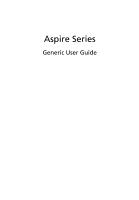Acer Aspire 5810TG User Guide
Acer Aspire 5810TG Manual
 |
View all Acer Aspire 5810TG manuals
Add to My Manuals
Save this manual to your list of manuals |
Acer Aspire 5810TG manual content summary:
- Acer Aspire 5810TG | User Guide - Page 1
Aspire Series Generic User Guide - Acer Aspire 5810TG | User Guide - Page 2
part of this publication may be reproduced, stored in a retrieval system, or transmitted, in any form or by any means, electronically, mechanically, by photocopy, recording or otherwise, without the prior written permission of Acer Incorporated. Aspire Series Notebook PC Model number Serial number - Acer Aspire 5810TG | User Guide - Page 3
or other particles. Save the dummies for use when no cards are in the slots. CAUTION for Listening To protect your hearing, follow these instructions. • Increase the volume gradually until you can hear clearly and comfortably. • Do not increase the volume level after your ears have adjusted. • Do - Acer Aspire 5810TG | User Guide - Page 4
into the product. • To avoid damage of internal components and to prevent battery leakage, do not place the product on a vibrating surface. • Never your skin or body. • Your device and its enhancements may contain small parts. Keep them out of the reach of small children. Using electrical power • - Acer Aspire 5810TG | User Guide - Page 5
be powered using a wide range of voltages; 100 to 120 or 220 to 240 V AC. The power cord included with the system meets the requirements for performance, indicating a need for service • the product does not operate normally after following the operating instructions Note: Adjust only those controls - Acer Aspire 5810TG | User Guide - Page 6
becomes noticeably shorter than normal, buy a new battery. Use only the approved batteries, and recharge your battery only with the approved chargers designated for this device. Use the battery only for its intended purpose. Never use any charger or battery that is damaged. Do not short-circuit the - Acer Aspire 5810TG | User Guide - Page 7
"CLASS 1 LASER PRODUCT." In case of any trouble with this device, please contact your nearest AUTHORIZED service station. To prevent direct exposure to the laser telephone lines from the equipment when not in use and/or before servicing. • To avoid the remote risk of electric shock from lightning, - Acer Aspire 5810TG | User Guide - Page 8
laptop under the following conditions. These devices may include, but are not limited to: wireless lan (WLAN), Bluetooth and/or 3G. Remember to follow any special regulations in force in any area, and always switch distance instructions are followed until the transmission is completed. Parts of the - Acer Aspire 5810TG | User Guide - Page 9
should service the device, or install the device in a vehicle. Faulty installation or service may be wireless telephone network, and may be illegal. Potentially explosive environments Switch off your device when in any area with a potentially explosive atmosphere and obey all signs and instructions - Acer Aspire 5810TG | User Guide - Page 10
by the U.S. Environmental Protection Agency. Acer is committed to offer products and services worldwide that help customers save money, 30 minute of inactivity respectively. • Wake the computer from sleep mode by pushing keyboard or moving mouse. • Computers will save more than 80% energy at "sleep" - Acer Aspire 5810TG | User Guide - Page 11
tensing your muscles or shrugging your shoulders • install the external display, keyboard and mouse properly and within comfortable reach • if you view your monitor contact lenses, glare, excessive room lighting, poorly focused screens, very small typefaces and low-contrast displays could stress - Acer Aspire 5810TG | User Guide - Page 12
xii Eyes • Rest your eyes frequently. • Give your eyes regular breaks by looking away from the monitor and focusing on a distant point. • Blink frequently to keep your eyes from drying out. Display • Keep your display clean. • Keep your head at a higher level than the top edge of the display so your - Acer Aspire 5810TG | User Guide - Page 13
installed on your computer, clicking on AcerSystem User Guide will run the Adobe Reader setup program first. Follow the instructions on the screen to complete the installation. For instructions on how to use Adobe Reader, access the Help and Support menu. Basic care and tips for using your computer - Acer Aspire 5810TG | User Guide - Page 14
sunlight. Do not place it near sources of heat, such as a radiator. • Do not expose the computer to temperatures below 0 ºC (32 ºF) or above 50 ºC (122 ºF). • Do not subject the computer to magnetic fields. • Do not expose the computer to rain or moisture. • Do not spill water or any liquid on - Acer Aspire 5810TG | User Guide - Page 15
as replacements. Turn the power off before removing or replacing batteries. • Do not tamper with batteries. Keep them away from children. • Dispose of used batteries according to local regulations. Recycle if possible. Cleaning and servicing When cleaning the computer, follow these steps: 1 Turn off - Acer Aspire 5810TG | User Guide - Page 16
xvi - Acer Aspire 5810TG | User Guide - Page 17
your AC adapter xiv Taking care of your battery pack xv Cleaning and servicing xv Special keys and indicators 1 Enabling your wireless devices 2 Touchpad 3 Touchpad basics (with two-click buttons) 3 Using the keyboard 4 Lock keys and embedded numeric keypad* 4 Hotkeys 5 Windows - Acer Aspire 5810TG | User Guide - Page 18
Acer Arcade Deluxe 18 General controls 19 Navigation controls 19 Battery pack 25 Battery pack characteristics 25 Maximizing the battery's life 25 Installing and removing the battery pack 26 Charging the battery 27 Checking the battery level 27 Optimising battery life 27 Battery - Acer Aspire 5810TG | User Guide - Page 19
Password 43 Using software 44 Playing DVD movies 44 Frequently asked questions 45 Requesting service 48 International Travelers Warranty (ITW) 48 Before you call 48 Troubleshooting 49 Troubleshooting tips 49 Error messages 49 Regulations and safety notices 50 FCC statement 50 - Acer Aspire 5810TG | User Guide - Page 20
- Acer Aspire 5810TG | User Guide - Page 21
status information. Icon Item Description Backup key Launches Acer Backup Management for threestep data backup (only for battery status. 1. Charging: The light shows amber when the battery is charging. 2. Fully charged: The light shows blue when in AC mode. Indicates the computer's wireless - Acer Aspire 5810TG | User Guide - Page 22
devices The Launch Manager allows you to enable and disable the various wireless connectivity devices on your computer. Press + to bring up the devices may vary by system configuration. Remember to access the respective wireless devices' configuration panel for additional options. - Acer Aspire 5810TG | User Guide - Page 23
device that senses movement on its surface. This means the cursor responds as you move your finger across the surface of the touchpad. The central location on the palmrest provides optimum comfort and support. Touchpad basics (with two-click buttons) The following items show you how to use the - Acer Aspire 5810TG | User Guide - Page 24
keypad. Scroll Lock + When Scroll Lock is on, the screen moves one line up or down when you press the up or down arrow keys keyboard legend, cursor-control key symbols are not printed on the keys. Desired access Num Lock on Num Lock off Number keys on embedded keypad Type numbers - Acer Aspire 5810TG | User Guide - Page 25
+ + + + Display toggle Display off Touchpad toggle Speaker toggle Switches display output between the display screen, external monitor (if connected) and both. Turns the display screen backlight off to save power. Press any key to return. Turns the internal - Acer Aspire 5810TG | User Guide - Page 26
English 6 Windows keys The keyboard has two keys that perform Windows-specific : Cycle through Sidebar gadgets < > + : Lock your computer (if you are connected to a network domain), or switch users (if you're not connected to a network domain) < > + : Minimizes all windows < > + : - Acer Aspire 5810TG | User Guide - Page 27
models) The system provides you whole new enthusiastic audio experience including Acer PureZone with built-in stereo microphones featuring beam forming and echo cancellation technologies. Acer PureZone technology supports Acoustic Echo Cancellation, Beam Forming and Noise Suppression for pure sound - Acer Aspire 5810TG | User Guide - Page 28
English 8 Dolby Digital Live Dolby Digital Live converts any audio signal in real time from PCs or game consoles into Dolby Digital for easy connection to home theater systems through a single digital cable. Users can enjoy PC or game audio entertainment with exciting realism through home theater - Acer Aspire 5810TG | User Guide - Page 29
-purpose fingerprint software package integrated with the Microsoft Windows operating system. Utilizing the uniqueness of one's fingerprint, Acer Bio-Protection Fingerprint Solution incorporates protection against unauthorized access to your computer with centralized password management via Password - Acer Aspire 5810TG | User Guide - Page 30
handy utility that offers four pre-defined display settings so you can view multiple windows on the same screen. To access this function, please go to Start, All Programs and click on Acer GridVista. You may choose any one of the four display settings indicated below: 12 2 13 1 3 2 13 24 Double - Acer Aspire 5810TG | User Guide - Page 31
schedule or as you need to. To start Acer Backup Manager, press the Acer Backup Manager key above the keyboard. Alternatively, you can go to Start > All Programs > Acer Backup Manager > Acer Backup Manager. This will open the Welcome screen; from this screen you will be taken through the three steps - Acer Aspire 5810TG | User Guide - Page 32
or more of the following devices: keyboard, mouse, hard disk, peripherals management scheme that supports the advanced configuration Acer PowerSmart key, the screen brightness is reduced and the graphics chip switched to a lower speed; PCI and WLAN switch to power-saving modes. Press the Acer - Acer Aspire 5810TG | User Guide - Page 33
Operating System and Retain User Data • Reinstall Drivers or Applications This chapter will guide you through each process. Note: This feature disc burner before entering Acer eRecovery Management for optical disc-related tasks. To use the password protection feature of Acer eRecovery Management, you - Acer Aspire 5810TG | User Guide - Page 34
Click on Start > All Programs > Acer > Acer eRecovery Management. 2 Acer eRecovery Management opens to the Backup page. 3 Select the type of backup (factory default or drivers and applications) you would like to burn to disc. 4 Follow the instructions on screen to complete the process. Note: Create - Acer Aspire 5810TG | User Guide - Page 35
and drivers for your Acer system. 1 Click on Start, All Programs, Acer, Acer eRecovery Management. 2 Switch to the Restore page by clicking Restore. 3 You can choose to restore the system from a factory default image or reinstall applications and drivers. 4 Follow the instructions on screen to - Acer Aspire 5810TG | User Guide - Page 36
Setup Utility. 1 Turn on your computer and insert the first system recovery disc into the optical disc drive. Restart your computer. 2 During startup when the Acer logo shows, press the F2 key to enter BIOS Setup, where you can set system parameters. 3 Use the left and right arrow keys to select - Acer Aspire 5810TG | User Guide - Page 37
Boot submenu. 1 Turn on your computer and insert the first system recovery disc into the optical disc drive. Restart your computer. 2 During startup when the Acer logo shows, press the F2 key to enter BIOS Setup, where you can set system parameters. 3 Use the left and right arrow keys to select - Acer Aspire 5810TG | User Guide - Page 38
. Acer Arcade Deluxe is an integrated player for music, photos, DVD movies and videos. Use the MediaConsole, touchpad or arrow keys to select the media type you wish to enjoy. • Cinema - watch DVDs, VCDs or Blu-Ray movies, and video clips • Homemedia - connect to other devices wirelessly - Acer Aspire 5810TG | User Guide - Page 39
Controls panel appears at the bottom of the screen. Navigation controls To return to the Arcade home in more detail in the Cinema of this guide. Cinema Play Movie: Click Play Movie to and video CDs (VCDs) with the Cinema function of Acer Arcade Deluxe. This player has the features and controls - Acer Aspire 5810TG | User Guide - Page 40
advanced features. Note: Function availability will depend on what the optical disc being played supports. Clicking the stop button will stop the movie playback, and return you to the Cinema main screen. At the bottom of the screen are buttons that allow you to resume the movie from the point it was - Acer Aspire 5810TG | User Guide - Page 41
You will need to have your wireless adaptor active before you can use HomeMedia. Advanced This section contains the settings in Acer Arcade Deluxe that allow you black bars at the top and bottom of the screen. • Acer CinemaVision is a nonlinear video stretching technology that produces minimal distortion in - Acer Aspire 5810TG | User Guide - Page 42
for enhanced audio enjoyment. Photo: Use this page to set preferences for your slideshow when viewing photos. DVD: Acer Arcade Deluxe has several features and technologies to extend battery life while watching DVD movies. On this page, you can select whether you wish to turn the features off - Acer Aspire 5810TG | User Guide - Page 43
English 23 Albums Acer Arcade Deluxe lets you view digital photos individually or as a slideshow, from any available drive on your computer. Click Albums to open the main page. - Acer Aspire 5810TG | User Guide - Page 44
by selecting YouTube from the Online Media homepage. The video clips will be displayed as thumbnails, select a thumbnail to view the video clip's title and number of views. Press or double-click a thumbnail to view the video. Alternatively, you can log into your YouTube account to view your - Acer Aspire 5810TG | User Guide - Page 45
your dealer for details on ordering a spare battery pack. Maximizing the battery's life Like all other batteries, your computer's battery will degrade over time. This means that the battery's performance will diminish with time and use. To maximize your battery's life, you are advised to adhere to - Acer Aspire 5810TG | User Guide - Page 46
packs to temperatures below 0°C (32°F) or above 45°C (113°F). Extreme temperatures may adversely affect the battery pack. By following the battery conditioning process you condition your battery to accept the maximum possible charge. Failure to follow this procedure will prevent you from obtaining - Acer Aspire 5810TG | User Guide - Page 47
the charge/recharge cycle and improving recharging efficiency. You are advised to follow the suggestions set out below: • Purchase an extra battery pack. • Use AC power whenever possible, reserving battery for on-the-go use. • Eject a PC Card if it is not being used, as it will continue to draw - Acer Aspire 5810TG | User Guide - Page 48
to the mains power supply. 2. Save all necessary files. 3. Resume work. Turn off the computer if you want to recharge the battery rapidly. An extra fully charged battery pack is available. 1. Save all necessary files. 2. Close all applications. 3. Shut down the operating system to turn off the - Acer Aspire 5810TG | User Guide - Page 49
disks from the drive(s). 3 Shut down the computer. 4 Close the display cover. 5 Disconnect the cord from the AC adapter. 6 Disconnect the keyboard, pointing device, printer, external monitor and other external devices. 7 Disconnect the Kensington lock if you are using one to secure the computer - Acer Aspire 5810TG | User Guide - Page 50
your meeting will be longer, or if your battery is not fully charged, you may want to have an electrical outlet, reduce the drain on the battery by putting the computer in Sleep mode. Press - Acer Aspire 5810TG | User Guide - Page 51
to return to room temperature, and inspect the screen for condensation before turning on the computer. If time, you might also want to add an external keyboard, monitor or mouse. Traveling with the computer When you battery pack(s) • Additional printer driver files if you plan to use another printer - Acer Aspire 5810TG | User Guide - Page 52
items with you: • AC adapter • Power cords that are appropriate for the country to which you are traveling • Spare, fully-charged battery packs • Additional printer driver files if you plan to use another printer • Proof of purchase, in case you need to show it to customs officials • International - Acer Aspire 5810TG | User Guide - Page 53
for maximum security. Important! Do not forget your Supervisor Password! If you forget your password, please get in touch with your dealer or an authorized service center. - Acer Aspire 5810TG | User Guide - Page 54
English 34 Entering passwords When a password is set, a password prompt appears in the center of the display screen. • When the Supervisor Password is set, a prompt appears when you press to enter the BIOS utility at boot-up. • Type the Supervisor Password and - Acer Aspire 5810TG | User Guide - Page 55
mobile computing experience. Connectivity options Ports allow you to connect peripheral devices to your computer as you would with a desktop PC. For instructions on how to connect different external devices to the computer, read the following section. Fax/data modem (only for certain models) Your - Acer Aspire 5810TG | User Guide - Page 56
English 36 Built-in network feature The built-in network feature allows you to connect your computer to an Ethernet-based network. To use the network feature, connect an Ethernet cable from the Ethernet (RJ-45) port on the chassis of the computer to a network jack or hub on your network. Consumer - Acer Aspire 5810TG | User Guide - Page 57
English 37 Universal Serial Bus (USB) The USB 2.0 port is a high-speed serial bus which allows you to connect USB peripherals without taking up precious system resources. IEEE 1394 port (only for certain models) The computer's IEEE 1394 port allows you to connect to an IEEE 1394compatible device - Acer Aspire 5810TG | User Guide - Page 58
support a vast number of expansion options, including flash memory card adapters, TV-tuners, Bluetooth connectivity and IEEE 1394B adapters. ExpressCards support functions. Not all ExpressCard slots will support both types. Please refer to your card's manual for details on how to install and - Acer Aspire 5810TG | User Guide - Page 59
free from the slot. Installing memory Follow these steps to install memory: 1 Turn off the computer, unplug the AC adapter (if connected) and remove the battery pack. Then turn the computer over to access its base. 2 Remove the screws from the memory cover; then lift up and remove the memory cover. - Acer Aspire 5810TG | User Guide - Page 60
then (b) gently press it down until it clicks into place. 4 Replace the memory cover and secure it with the screw. 5 Reinstall the battery pack, and reconnect the AC adapter. 6 Turn on the computer. The computer automatically detects and reconfigures the total memory size. Please consult a qualified - Acer Aspire 5810TG | User Guide - Page 61
optional DVB-T (digital TV) antenna (for selected models) DVB-T digital TV is an international standard that is used to transmit terrestrial television services in digital format. It is gradually replacing analog broadcasts in many countries. The DVB-T digital antenna can be used with Windows Media - Acer Aspire 5810TG | User Guide - Page 62
English 42 Note: Do not twist or loop the antenna cable. Extending the antenna cable up to 20 cm to improve signal quality. Watching TV with an external antenna or cable socket You may use conventional TV cables (connected to an external antenna or cable socket) to watch TV on your computer. - Acer Aspire 5810TG | User Guide - Page 63
you do not need to run this utility. However, if you encounter configuration problems, you may need to run it. To activate the BIOS utility, press < utility, then select Boot from the categories listed at the top of the screen. Enable disk-to-disk recovery To enable disk-to-disk recovery (hard disk - Acer Aspire 5810TG | User Guide - Page 64
code set will remain permanent. Recovering your hard disk does not reset the number of times the region code has been set. Refer to the table below , Taiwan, South Korea Latin America, Australia, New Zealand Former USSR, parts of Africa, India People's Republic of China Note: To change the region - Acer Aspire 5810TG | User Guide - Page 65
using on the battery, it may be low and unable to power the computer. Connect the AC adapter to recharge the battery pack. • Make Del> to restart the system. Nothing appears on the screen. The computer's power management system automatically blanks the screen to save power. Press any key to turn the - Acer Aspire 5810TG | User Guide - Page 66
or paperclip into the hole and push to eject the tray. The keyboard does not respond. Try attaching an external keyboard to a USB port on the computer. If it works, contact your dealer or an authorized service center as the internal keyboard cable may be loose. The printer does not work. Check the - Acer Aspire 5810TG | User Guide - Page 67
. To start the recovery process: 1 Restart the system. 2 While the Acer logo is showing, press + at the same time to enter the recovery process. 3 Refer to the onscreen instructions to perform system recovery. Important! This feature occupies 15 GB in a hidden partition on your hard disk - Acer Aspire 5810TG | User Guide - Page 68
for online service, and please be at your computer when you call. With your support, we can reduce the amount of time a call takes and help solve your problems efficiently. If there are error messages or beeps reported by your computer, write them down as they appear on the screen (or the number and - Acer Aspire 5810TG | User Guide - Page 69
attempt to open the computer yourself; contact your dealer or authorized service center for assistance. Troubleshooting tips This notebook PC incorporates an advanced design that delivers onscreen error message reports to help you solve problems. If the system reports an error message or an error - Acer Aspire 5810TG | User Guide - Page 70
comply with the limits for a Class B digital device pursuant to Part 15 of the FCC rules. These limits are designed to provide reasonable protection energy and, if not installed and used in accordance with the instructions, may cause harmful interference to radio communications. However, there is - Acer Aspire 5810TG | User Guide - Page 71
Part 68 of the FCC rules. Located on the modem is a label that contains, among other information, the FCC Registration Number and Ringer Equivalence Number to maintain uninterrupted telephone service. If this equipment should if it is causing the problem. If the problem is with the equipment, discontinue - Acer Aspire 5810TG | User Guide - Page 72
single terminal connection to the Public Switched Telephone Network (PSTN). However, In the event of problems, you should contact your compatible with all of Telecom's network services. 2 This equipment is not to the same number within any 30 minute period for any single manual call initiation, and - Acer Aspire 5810TG | User Guide - Page 73
not constitute a malfunction. Radio device regulatory notice Note: Below regulatory information is for models with wireless LAN and / or Bluetooth only. General To prevent radio interference to the licensed service, this device is intended to be operated indoors. This product complies with the radio - Acer Aspire 5810TG | User Guide - Page 74
are requested to follow the RF safety instructions on wireless option devices that are included in the user's manual of each RF option device. Caution: antenna for the integrated wireless LAN Mini PCI Card built in to the screen section and all persons. Note: The wireless Mini PCI adapter implements - Acer Aspire 5810TG | User Guide - Page 75
2000) et No 5 (Nov 2001). "To prevent radio interference to the licensed service, this device is intended to be operated indoors and away from windows to provide When using IEEE 802.11a wireless LAN, this product is restricted to indoor use due to its operation in the 5.15- to 5.25-GHz frequency - Acer Aspire 5810TG | User Guide - Page 76
angle Design screen illuminance Reflection class of LCD panel (positive and negative polarity) Image polarity Reference white: Pre-setting of luminance and color temperature @ 6500K (tested under BM7) Pixel fault class 500 mm 0.0° 90.0° Class IV 85.0° • Illuminance level: [250 + (250cosα)] lx where
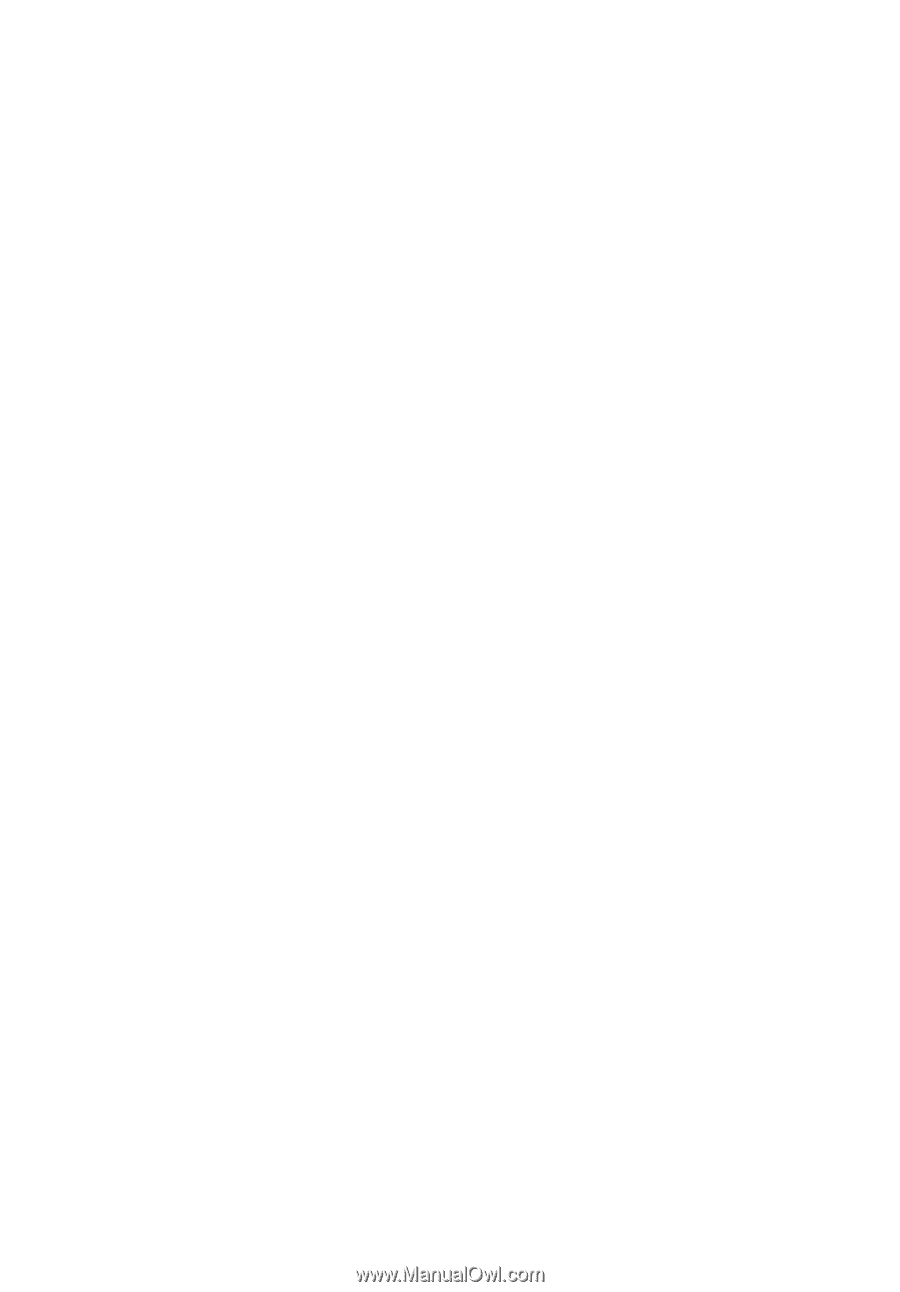
Aspire Series
Generic User Guide