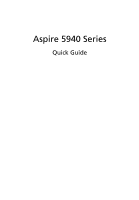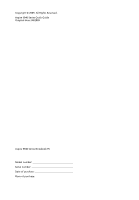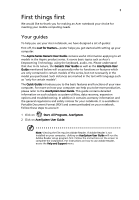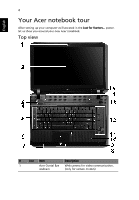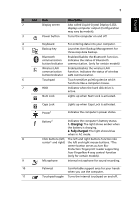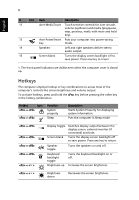Acer Aspire 5940G Quick Start Guide
Acer Aspire 5940G Manual
 |
View all Acer Aspire 5940G manuals
Add to My Manuals
Save this manual to your list of manuals |
Acer Aspire 5940G manual content summary:
- Acer Aspire 5940G | Quick Start Guide - Page 1
Aspire 5940 Series Quick Guide - Acer Aspire 5940G | Quick Start Guide - Page 2
Copyright © 2009. All Rights Reserved. Aspire 5940 Series Quick Guide Original Issue: 08/2009 Aspire 5940 Series Notebook PC Model number Serial number Date of purchase Place of purchase - Acer Aspire 5940G | Quick Start Guide - Page 3
you get started with setting up your computer. The Aspire Series Generic User Guide contains useful information applying to all models in the Aspire product series. It covers basic topics such as Acer's Empowering Technology, using the keyboard, audio, etc. Please understand that due to its nature - Acer Aspire 5940G | Quick Start Guide - Page 4
English 4 Your Acer notebook tour After setting up your computer as illustrated in the Just for Starters... poster, let us show you around your new Acer notebook. Top view # Icon Item Description 1 Acer Crystal Eye Web camera for video communication. webcam (only for certain models) - Acer Aspire 5940G | Quick Start Guide - Page 5
the battery is charging. 2. Fully charged: The light shows blue when in AC mode. 8 Click buttons (left, The left and right buttons function like center* and right) the left and right mouse buttons. *The center button serves as Acer Bio- Protection fingerprint reader supporting Acer FingerNav - Acer Aspire 5940G | Quick Start Guide - Page 6
, stop, previous, next); with mute and hold keys. 13 Acer PowerSmart Puts your computer into power-saving key mode. 14 Speakers Speaker toggle Turns the speakers on and off. Keyboard backlight toggle Brightness up Turns the keyboard backlight on or off. Increases the screen brightness - Acer Aspire 5940G | Quick Start Guide - Page 7
7 Closed front view English # Icon 1 Item CIR receiver Rear view Description Receives signals from a remote control. # Item 1 Tuba 2 Ventilation slots Description The dedicated Tuba CineBass subwoofer pumps out earthshaking movie-house audio. Enable the computer to stay cool, even after - Acer Aspire 5940G | Quick Start Guide - Page 8
(RJ-45) port External display (VGA) port HDMI port eSATA port USB 2.0 port Line-in jack Microphone jack Headphones/ speaker/line-out jack with S/PDIF support ExpressCard/54 slot Connects to an Ethernet 10/100/1000based network. Connects to a display device (e.g., external monitor, LCD projector - Acer Aspire 5940G | Quick Start Guide - Page 9
English # Icon 1 2 3 4 5 6 7 8 Item Description Multi-in-1 card reader Accepts Secure Digital (SD), MultiMediaCard (MMC), MultiMediaCard Plus (MMCPlus), Memory Stick (MS), Memory Stick PRO (MS PRO), xD-Picture Card (xD). Note: Push to remove/install the card. Only one card can operate at any - Acer Aspire 5940G | Quick Start Guide - Page 10
for removal. 3 Hard disk bay Houses the computer's hard disk (secured with screws). 4 Memory compartment Houses the computer's main memory. 5 Battery lock Locks the battery in position. 6 Ventilation slots and Enable the computer to stay cool, even cooling fan after prolonged use. Note - Acer Aspire 5940G | Quick Start Guide - Page 11
Genuine Windows 7® Intel® Core™ i7 processor Mobile Intel® PM55 Express Chipset Intel® Wireless WiFi Link 5100* Intel® Wireless WiFi Link 5150* Dual-Channel SDRAM support Up to 2 GB of DDR3 1066 MHz memory, upgradeable to 4 GB using two soDIMM modules* Up to 4 GB of DDR3 1066 MHz memory, upgradeable - Acer Aspire 5940G | Quick Start Guide - Page 12
battery ACPI 3.0 48.8 W 4400 mAh* 71 W 4800 mAh* 3-pin 90 W AC adapter ENERGY STAR® 86-/87-/91-key keyboard Touchpad pointing device Acer Bio-Protection fingerprint reader* ExpressCard®/54 slot Multi-in-1 card reader (SD/MMC/MMCPlus/MS/MS PRO/xD) USB 2.0 port HDMI™ port with HDCP support External - Acer Aspire 5940G | Quick Start Guide - Page 13
35 °C • Non-operating: -20 °C to 65 °C • Humidity (non-condensing): • Operating: 20% to 80% • Non-operating: 20% to 80% Note: * Only for certain models Note: The specifications listed above are for reference only. The exact configuration of your PC depends on the model purchased. - Acer Aspire 5940G | Quick Start Guide - Page 14
) Note: The following content is for general reference only. Actual product specifications may vary. If your computer has a TV-tuner, it includes a (only for certain models), and a remote control for use with the Windows Media Center. These include: 1 Antenna connector and cable converter 2 Optional - Acer Aspire 5940G | Quick Start Guide - Page 15
that provided the file, or the TV broadcaster that provided the content. Windows Media Center cannot play protected files unless you acquire a license for that and associated drivers support restricted content. If support for restricted content is added, you may need to update the driver for your - Acer Aspire 5940G | Quick Start Guide - Page 16
TV is an international standard that is used to transmit terrestrial television services in digital format. It is gradually replacing analog broadcasts in many countries. The DVB-T digital antenna can be used with Windows Media Center to watch local DVB-T digital TV broadcasts on your - Acer Aspire 5940G | Quick Start Guide - Page 17
English 17 Watching TV with an external antenna or cable socket You may use conventional TV cables (connected to an external antenna or cable socket) to watch TV on your computer. Connecting antenna cables To connect your cables: 1 Plug the antenna connector into the RF jack of your computer. 2 - Acer Aspire 5940G | Quick Start Guide - Page 18
if you have a set-top box. Select No, then press OK to continue. 7 Windows Media Center will then scan for available TV services. Click Start Scan to continue. 8 Next, select whether you want to use the TV guide service. Choose Yes or No, before clicking Next to continue. If you select Yes, you - Acer Aspire 5940G | Quick Start Guide - Page 19
English 19 Begin watching TV To begin watching TV, you need to open Windows Media Center: 1 Click Start, All Programs, and Windows Media Center. This will open the Windows Media Center main page. 2 Select TV from the main page 3 Click on Live TV to begin watching. If you have not started your - Acer Aspire 5940G | Quick Start Guide - Page 20
English 20 Remote control If your computer is bundled with a remote control for use with Windows Media Center, the table below explains the functions. When using Windows, pushing the POWER button will put your computer into Standby mode; push it again to resume. When using InstantOn Arcade, push - Acer Aspire 5940G | Quick Start Guide - Page 21
Display the Guide 8 Navigation/ Navigate and confirm selection OK buttons 9 Mute Toggle audio on/off 10 Back Return to an earlier screen 11 Volume + / - Increase or decrease the audio playback level 12 Start Open or close Windows Media Center 13 Color buttons Teletext shortcut functions

Aspire 5940 Series
Quick Guide