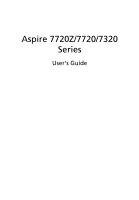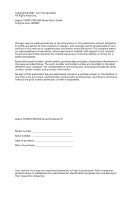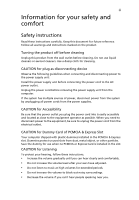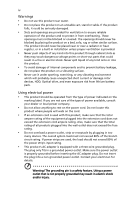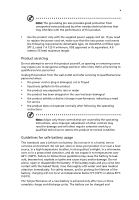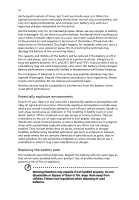Acer Aspire 7320 User Manual
Acer Aspire 7320 Manual
 |
View all Acer Aspire 7320 manuals
Add to My Manuals
Save this manual to your list of manuals |
Acer Aspire 7320 manual content summary:
- Acer Aspire 7320 | User Manual - Page 1
Aspire 7720Z/7720/7320 Series User's Guide - Acer Aspire 7320 | User Manual - Page 2
. No part of this publication may be reproduced, stored in a retrieval system, or transmitted, in any form or by any means, electronically, mechanically, by photocopy, recording or otherwise, without the prior written permission of Acer Incorporated. Aspire 7720Z/7720/7320 Series Notebook PC Model - Acer Aspire 7320 | User Manual - Page 3
the power cord before removing the power supply unit from the computer. If the system has multiple sources of power, disconnect power in the slot. CAUTION for Listening To protect your hearing, follow these instructions. • Increase the volume gradually until you can hear clearly and comfortably. - Acer Aspire 7320 | User Manual - Page 4
cabinet slots as they may touch dangerous voltage points or short-out parts that could result in a fire or electric shock. Never spill liquid exceed 80% of the power strip's input rating. • This product's AC adapter is equipped with a three-wire grounded plug. The plug only fits in a - Acer Aspire 7320 | User Manual - Page 5
length. Product servicing Do not attempt to service this product instructions, since improper adjustment of other controls may result in damage and will often require extensive work by a qualified technician to restore the product to normal condition. Guidelines for safe battery usage This notebook - Acer Aspire 7320 | User Manual - Page 6
only Acer approved batteries, and recharge your battery only with Acer approved chargers as household waste. Wireless devices may be susceptible obey all signs and instructions. Potentially explosive atmospheres death. Switch off the notebook near gas pumps at service stations. Observe restrictions on - Acer Aspire 7320 | User Manual - Page 7
in use and/or before servicing. • To avoid the parts. Keep them out of the reach of small children. Operating environment Warning! For safety reasons, turn off all wireless or radio transmitting devices when using your laptop regulations posted in these areas instruct you to do so. Hospitals - Acer Aspire 7320 | User Manual - Page 8
Some digital wireless devices may interfere with some hearing aids. If interference occurs, consult your service provider. parts, or enhancements. For vehicles equipped with an air bag, remember that air bags inflate with great force. Do not place objects, including installed or portable wireless - Acer Aspire 7320 | User Manual - Page 9
your mobile phone or other telephone call system. Disposal instructions Do not throw this electronic device into the trash when Equipment (WEEE) regulations, visit http://global.acer.com/about/sustainability.htm Mercury advisory For projectors specific disposal information, check www.lamprecycle.org. - Acer Aspire 7320 | User Manual - Page 10
mode by pushing power button. • More power management settings can be done through Acer ePower Management. Tips and information for comfortable use Computer users may complain of eyestrain and headaches after prolonged use. Users are also at risk of physical injury after long hours of working in - Acer Aspire 7320 | User Manual - Page 11
xi The following section provides tips for more comfortable computer use. Finding your comfort zone Find your comfort glare and reflections by: • placing your display in such a way that the side faces the window or any light source • minimizing room light by using drapes, shades or blinds • using a - Acer Aspire 7320 | User Manual - Page 12
such as open windows, for extended periods of time. Developing good work habits Develop the following work habits to make your computer use more regularly and maintain a healthy body. Warning! We do not recommend using the computer on a couch or bed. If this is unavoidable, work for only short - Acer Aspire 7320 | User Manual - Page 13
your choice for meeting your mobile computing needs. Your guides To help you use your Acer notebook, we have designed a set of guides: First off, the Just for Starters... poster helps you get started with setting up your computer. The printed User's Guide introduces you to the basic features - Acer Aspire 7320 | User Manual - Page 14
dirt. • Never place objects on top of the computer. • Do not slam the computer display when you close it. • Never place the computer on uneven surfaces. Taking care of your AC adapter Here are some ways to take care of your AC adapter: • Do not connect the adapter to any other device. • Do not step - Acer Aspire 7320 | User Manual - Page 15
Dispose of used batteries according to local regulations. Recycle if possible. Cleaning and servicing When cleaning the computer, follow these steps: 1 Turn off the computer and remove the battery pack. 2 Disconnect the AC adapter. 3 Use a soft, moist cloth. Do not use liquid or aerosol cleaners. If - Acer Aspire 7320 | User Manual - Page 16
xiii Your guides xiii Basic care and tips for using your computer xiii Turning your computer on and off xiii Taking care of your computer xiv Taking care of your AC adapter xiv Taking care of your battery pack xv Cleaning and servicing xv Acer Empowering Technology 1 Empowering - Acer Aspire 7320 | User Manual - Page 17
-channel sound 39 Set playback as digital output 39 Using the system utilities 41 Acer GridVista (dual-display compatible) 41 Launch Manager 42 Frequently asked questions 44 Requesting service 47 International Travelers Warranty (ITW) 47 Before you call 47 Battery pack 48 Battery - Acer Aspire 7320 | User Manual - Page 18
functions 66 Starting Acer Arcade Deluxe 67 VideoMagician 67 TV Joy (selected models only) 67 SportsCap (selected models only) 67 DV Wizard 68 DVDivine 68 Taking your notebook PC with you 69 Disconnecting from the desktop 69 Moving around 69 Preparing the computer 69 What to - Acer Aspire 7320 | User Manual - Page 19
disk-to-disk recovery Password Using software Playing DVD movies Power management Acer eRecovery Management Create backup Burn backup disc Restore and recovery Troubleshooting Troubleshooting Comission Declaration of Conformity LCD panel ergonomic specifications Index 78 79 80 83 83 83 - Acer Aspire 7320 | User Manual - Page 20
- Acer Aspire 7320 | User Manual - Page 21
content is for general reference only. Actual product specifications may vary. • Acer eNet Management hooks up to location-based networks intelligently. • Acer ePower Management optimizes battery usage via customizable power plans. • Acer eAudio Management allows you to easily control the enhanced - Acer Aspire 7320 | User Manual - Page 22
eNet Management helps you quickly connect to both wired and wireless networks in a variety of locations. To access this utility, select "Acer eNet Management" from the Empowering Technology toolbar or run the program from the Acer Empowering Technology program group in Start menu. You can also set - Acer Aspire 7320 | User Manual - Page 23
profile when you move from one location to another. Settings stored include network connection settings (IP and DNS settings, wireless AP details, etc.), as well as default printer settings. Security and safety concerns mean that Acer eNet Management does not store username and password information. - Acer Aspire 7320 | User Manual - Page 24
user interface for configuring your power management options. To access this utility, select "Acer ePower Management" from the Empowering Technology toolbar, run the program from the Acer Empowering Technology program group in Start menu, or right-click the Windows you want your computer to use. 5 - Acer Aspire 7320 | User Manual - Page 25
Power Plan icon. Battery status For real-time battery life estimates based on current usage, refer to the panel in the upper half of the window. Click the sleep and hibernate modes. to view estimated battery life in - Acer Aspire 7320 | User Manual - Page 26
Empowering Technology 6 Acer eAudio Management Acer eAudio Management allows you to easily control the enhanced sound effects of Dolby® Home Theater™ on your system. Select "Movie" or "Game" mode to experience - Acer Aspire 7320 | User Manual - Page 27
Management to choose an appropriate display setting. Note: If the restored resolution is not correct after disconnecting a projector, or you need to use an external resolution that is not supported by Acer ePresentation Management, adjust your display settings using Display Properties or the - Acer Aspire 7320 | User Manual - Page 28
by unauthorized persons. It is conveniently integrated with Windows Explorer as a shell extension for quick data encryption/decryption and also supports on-the-fly file encryption for Lotus Notes and Microsoft Outlook. The Acer eDataSecurity Management setup wizard will prompt you for a supervisor - Acer Aspire 7320 | User Manual - Page 29
Technology 9 Acer eLock Management Acer eLock Management is simple yet effective utility that allows you to lock removable storage, optical and floppy drive devices to ensure that data can't be stolen while your system is unattended. • Removable Storage Devices - includes USB disk drives, USB - Acer Aspire 7320 | User Manual - Page 30
Empowering Technology 10 - Acer Aspire 7320 | User Manual - Page 31
backups to hard disk or optical disc • Creation of backups: • Factory default image • User backup image • Current system configuration • Application backup • Restore and recovery: • Factory default image • User backup image • From previously-created CD/DVD • Reinstall applications/drivers - Acer Aspire 7320 | User Manual - Page 32
Empowering Technology 12 For more information, please refer to "Acer eRecovery Management" on page 86 in the AcerSystem User's Guide. Note: If your computer did not come with a Recovery CD or System CD, please use Acer eRecovery Management's "System backup to optical disc" feature to burn a backup - Acer Aspire 7320 | User Manual - Page 33
13 Acer eSettings Management Acer eSettings Management allows you to inspect hardware specifications, set BIOS passwords and modify boot options. Acer eSettings Management also: • Provides a simple graphical user interface for navigation. • Prints and saves hardware specifications. • Lets - Acer Aspire 7320 | User Manual - Page 34
orientation and synchronization status. Windows Mobility Center also includes Acer-specific settings like Bluetooth Add Device (if applicable), sharing folders overview/sharing service on or off, and a shortcut to the Acer user guide, drivers and utilities. To launch Windows Mobility Center: • Use - Acer Aspire 7320 | User Manual - Page 35
English 15 Your Acer notebook tour After setting up your computer as illustrated in the Just for Starters... poster, let us show you around your new Acer notebook. Top view 1 2 3 14 4 13 5 12 6 6 7 8 9 10 11 # ICON Item 1 Microphone Description Internal microphone for sound recording - Acer Aspire 7320 | User Manual - Page 36
(LEDs) that light up to show the status of the computer's functions and components. See "Indicators" on page 28 for more details. 12 Empowering key Lanuch Acer Empowering Technology 13 Acer Arcade For use with Acer Arcade media playing program. 14 Status indicators Light-Emitting Diodes - Acer Aspire 7320 | User Manual - Page 37
walkman). 2 Microphone-in jack Accepts input from external microphones. 3 Headphones/speaker/ Connects to audio line-out devices line-out jack with (e.g., speakers, headphones). S/PDIF support 4 Latch Locks and releases the lid. 5 CIR receiver Receives signals from a remote control. - Acer Aspire 7320 | User Manual - Page 38
1 2 3 DVI-D 4 5 6 7 8 9 10 2 3 4 5 6 7 8 9 10 Item Kensington lock slot Description Connects to a Kensington-compatible computer security lock. External display Connects to a display device (VGA) port (e.g., external monitor, LCD projector). DVI-D port Connects to a display device with DVI - Acer Aspire 7320 | User Manual - Page 39
models). Internal optical drive; accepts CDs or DVDs. Lights up when the optical drive is active. Ejects the optical disk from the drive. Ejects the optical drive tray when the computer is turned off. Connects to a phone line. Accepts input signals from digital TV-tuner devices (for selected models - Acer Aspire 7320 | User Manual - Page 40
Emits low frequency sound output (for selected models). 5 Hard disk bay Houses the computer's hard disk (secured with screws). 6 Memory compartment Houses the computer's main memory. 7 Ventilation slots and Enable the computer to stay cool, even after cooling fan prolonged use. Note - Acer Aspire 7320 | User Manual - Page 41
English 21 - Acer Aspire 7320 | User Manual - Page 42
English 22 - Acer Aspire 7320 | User Manual - Page 43
Specifications English Operating system Platform System memory TV-tuner Display • Windows Vista™ Home Premium • Windows Vista™ Home Basic • Windows Vista™ Starter • Windows 11b/g) Wi-Fi CERTIFIED® network connection, supporting Acer SignalUp™ wireless technology Intel® Pentium® dual-core processor - Acer Aspire 7320 | User Manual - Page 44
and H.264 (AVC) support (acceleration) / (full decode) (for selected models) • S-video/TV-out (NTSC/PAL) support • DVI-D (true digital video interface) with High-bandwidth Digital Content Protection (HDCP) support (for selected models) • Acer Arcade™ featuring Acer CinemaVision™ and Acer ClearVision - Acer Aspire 7320 | User Manual - Page 45
GB or larger hard disk drives • Optical drive 5-in-1 card reader, supporting Secure Digital (SD), one subwoofer supporting lowfrequency effects supporting Acer SignalUp™ wireless technology (for selected models) or Acer InviLink™ 802.11b/g Wi-Fi CERTIFIED® solution, supporting Acer SignalUp™ wireless - Acer Aspire 7320 | User Manual - Page 46
display (VGA) port • S-video/TV-out (NTSC/PAL) port • RF-in jack (for selected models) • Headphones/speaker/line-out port with S/PDIF support • Microphone-in jack • Line-in jack • Ethernet (RJ-45) port • Modem (RJ-11) port • DC-in jack for AC adapter • Acer Xpress VoIP phone featuring Acer Video - Acer Aspire 7320 | User Manual - Page 47
Acer Arcade™ featuring Cinema, Video, Album, Music and Acer HomeMedia • Acer Arcade Deluxe™ featuring DV Wizard, VideoMagician, DVDivine and Acer HomeMedia • Acer Crystal Eye • Acer GridVista™ • Acer Launch Manager • Acer (ITW) Note: The specifications listed above are for reference only. The - Acer Aspire 7320 | User Manual - Page 48
front panel indicators are visible even when the computer cover is closed up. Icon Function Power Description Indicates the computer's power status. Battery Indicates the computer's batttery status. HDD Num Lock Caps Lock Indicates when the hard disk drive is active. Lights up when Num Lock - Acer Aspire 7320 | User Manual - Page 49
Description Empowering Technology Launch Acer Empowering Technology. (user-programmable) Wireless communication Enables/disables the wireless function. Indicates the button/indicator status of wireless LAN communication. Web browser Internet browser (user-Programmable) Mail Email application - Acer Aspire 7320 | User Manual - Page 50
means the cursor responds as you move your finger across the surface of the touchpad. The central location on the palmrest provides optimum comfort and support. Touchpad basics The following items show you how to use the touchpad: • Move your finger across the touchpad (2) to move the cursor. - Acer Aspire 7320 | User Manual - Page 51
button to scroll up or down and move left or right a page. This button mimics your cursor pressing on the right scroll bar of Windows applications. Function Left button (1) Right button (4) Main touchpad (2) Center button (3) Execute Quickly click twice. Tap twice (at the same speed as double - Acer Aspire 7320 | User Manual - Page 52
English 32 Using the keyboard The keyboard has full-sized keys, separate numeric keypad, cursor, lock, Windows, function and special keys. Lock keys and separate numeric keypad The keyboard has three lock keys which you can toggle on and off. Lock key - Acer Aspire 7320 | User Manual - Page 53
dialog box < > + : Restore minimized windows to the desktop < > + : Cycle through programs on the taskbar by using Windows Flip 3-D < > + : Bring all gadgets to the front and select Windows Sidebar + < network) > + : Search for computers (if you are on a - Acer Aspire 7320 | User Manual - Page 54
hotkeys. Acer eSettings Management Acer ePower Management Sleep Launches Acer eSettings in Acer Empowering Technology. See "Acer Empowering Technology" on page 1. Launches Acer ePower Management in Acer Empowering Technology. See "Acer Empowering Technology" on page 1. Puts the computer in Sleep - Acer Aspire 7320 | User Manual - Page 55
the keyboard, or hold and then press the key at the upper-center of the keyboard. Note: Some fonts and software do not support the Euro symbol. Please refer to www.microsoft.com/typography/faq/faq12.htm for more information. The US dollar sign 1 Open a text editor or word - Acer Aspire 7320 | User Manual - Page 56
English 36 - Acer Aspire 7320 | User Manual - Page 57
clip to the emergency eject hole to eject the optical drive tray when the computer is off. Using a computer security lock The notebook comes with a Kensington-compatible security slot for a security lock. Wrap the computer security lock cable around an immovable object such as a table or handle of - Acer Aspire 7320 | User Manual - Page 58
English 38 Audio The computer comes with 32-bit Intel High-Definition audio, and Dolby® certified surround sound system with two built-in stereo speakers. Adjusting the volume Adjusting the volume on the computer is as easy as scrolling unlimited volume control wheel on the front panel. - Acer Aspire 7320 | User Manual - Page 59
English 39 Using Dolby Home Theater for surround/multi-channel sound Your Acer notebook comes with the Dolby® Home Theater audio enhancement featuring Dolby® PRO LOGIC II, Dolby® Digital Live, Dolby Playback Devices by right-clicking the Volume Mixer icon in the sysetm tray of your Windows system. - Acer Aspire 7320 | User Manual - Page 60
Digital Output and click Set Default to set the digital output. For enjoying movies, games and music in a realistic, multi-channel audio environment, please see Acer eAudio Management. - Acer Aspire 7320 | User Manual - Page 61
notebook, first ensure that a second display is connected, then, open the Display Settings properties box using the Control Panel or by right-clicking the Windows the process. Acer GridVista is a handy utility that offers four pre-defined display settings so you can view multiple windows on the same - Acer Aspire 7320 | User Manual - Page 62
English 42 1 Run Acer GridVista and select your preferred screen configuration for each display from the taskbar. 2 Drag and drop each window into the appropriate grid. 3 Enjoy the convenience of a well-organized desktop. Note: Please ensure that the resolution setting of your second monitor is set - Acer Aspire 7320 | User Manual - Page 63
English 43 - Acer Aspire 7320 | User Manual - Page 64
adapter is properly plugged into the computer and to the power outlet. • If it is lit, check the following: • Is a non-bootable (non-system) disk in the external USB floppy drive? Remove or replace it with a system disk The volume level may be too low. In Windows, look at the volume control icon on - Acer Aspire 7320 | User Manual - Page 65
external keyboard to a USB port on the computer. If it works, contact your dealer or an authorized service center as the internal keyboard cable may be setting up your location. Refer to the Windows manual. Note: Please note, on first booting your notebook, that you can skip the Internet Connection - Acer Aspire 7320 | User Manual - Page 66
important to back up all data files before using this option. Before performing a restore operation, please check the BIOS settings. 1 Check to see if Acer disk-to-disk recovery is enabled or not. 2 Make sure the D2D Recovery setting in Main is Enabled. 3 Exit the BIOS utility and save changes. The - Acer Aspire 7320 | User Manual - Page 67
you call Please have the following information available when you call Acer for online service, and please be at your computer when you call. With your support, we can reduce the amount of time a call takes and help solve your problems efficiently. If there are error messages or beeps reported by - Acer Aspire 7320 | User Manual - Page 68
the following characteristics: • Employs current battery technology standards. • Delivers a battery-low warning. The battery is recharged whenever you connect the computer to the AC adapter. Your computer supports charge-in-use, enabling you to recharge the battery while you continue to operate the - Acer Aspire 7320 | User Manual - Page 69
. Installing and removing the battery pack Important! Before removing the battery from the unit, connect the AC adapter if you want to continue using your computer. Otherwise, turn off the computer first. To install a battery pack: 1 Align the battery with the open battery bay; make sure that the - Acer Aspire 7320 | User Manual - Page 70
battery To charge the battery, first make sure that it is correctly installed in the battery bay. Plug the AC adapter into the computer, and connect to a mains power outlet. You can continue to operate your computer on AC power while your battery is charging. However, charging the battery with the - Acer Aspire 7320 | User Manual - Page 71
warning When using battery power pay attention to the Windows power meter. English Warning: Connect the AC adapter as soon as possible after the battery-low warning appears. Data will be lost if the battery to become fully depleted and the computer shuts down. When the battery-low warning appears - Acer Aspire 7320 | User Manual - Page 72
Arcade (for selected models) Acer Arcade is an integrated player for music, photos, TV, DVD DVDs or VCDs • Video - watch video clips • Album - view photos stored on your hard disk or removable media Note: While watching videos, DVDs or slide shows, your screensaver and power-saving features - Acer Aspire 7320 | User Manual - Page 73
Arcade, please refer to the Arcade Help menu. This can be accessed from the Arcade home page by selecting Help . Settings There are settings in Acer Arcade that allow you to fine-tune its performance to suit your machine and your personal preferences. To access Settings, click on this icon located - Acer Aspire 7320 | User Manual - Page 74
Click About Acer Arcade to open a page with version and copyright information. Click Restore Default Settings to return the Acer Arcade settings Arcade home page, click the Home button in the upper-left corner of the window. To go up one folder level while searching for content, click Up one guide. - Acer Aspire 7320 | User Manual - Page 75
need using the mouse, cursor keys or keyboard. Background mode With Acer Arcade you can continue listening to music or watching Live TV while you certain other functions. TV, video and music will continue playing in a small window located in the bottom left-hand corner of the screen. You can press - Acer Aspire 7320 | User Manual - Page 76
English 56 Cinema If your computer came with a DVD drive, you can play movies from DVDs and video CDs (VCDs) with the Cinema function of Acer Arcade. This player has the features and controls of a typical DVD player. When you insert a disk into the DVD drive, the movie begins playing automatically. - Acer Aspire 7320 | User Manual - Page 77
English 57 Album Acer Arcade lets you view digital photos individually or as a slide show, from any available drive on your computer. Click the Album button on the Arcade Home page to show the Album main page. The content area on the right shows both individual pictures - Acer Aspire 7320 | User Manual - Page 78
mouse. To return to the Video page, click Stop. Capturing video (TV models only) Acer Arcade allows you to capture and record video clips from other external devices, such as a be captured and stored in a user designated directory. The destination directory can be changed from the "Settings"menu. - Acer Aspire 7320 | User Manual - Page 79
are shown in the content area, while the left side has controls for "Play," "Shuffle" and "Repeat All." The "Visualize" option allows you to watch computer-generated visuals while you listen to music. When playing music, the control panel at the bottom of the page makes it easy to adjust the - Acer Aspire 7320 | User Manual - Page 80
watch TV from your computer. Click the TV Guide option lets you view program information for all channels. See Program Guide. The Find Program option enables you to search for a specific and you cannot watch this file in the Recorded TV window.) You can navigate forward and backward within the file - Acer Aspire 7320 | User Manual - Page 81
schedule to open it for modification. To change the order in which schedules are displayed, click Sort by Channel or Sort by Date. Program guide Click the Program Guide button to view program listing details for each channel. These listings and information are provided by the Electronic Program - Acer Aspire 7320 | User Manual - Page 82
exists, click Scan Channels. Your computer will scan and list the available the destination for any recorded TV. Guide settings Click on EPG Source to select Restore Default Settings to return your settings to their default values. Using TeleText functions For regions with the TeleText service - Acer Aspire 7320 | User Manual - Page 83
63 Note: The snapshot function is available when TeleText is running. English - Acer Aspire 7320 | User Manual - Page 84
Arcade Deluxe (for selected models) Note: Acer Arcade Deluxe is available for systems with Windows Media Center. Acer Arcade Deluxe extends the capabilities of your Windows Media Centerequipped system with a set of Acer utilities designed to make it easy to manage your multimedia files, create your - Acer Aspire 7320 | User Manual - Page 85
English 65 Remote control (for selected models) If your computer is bundled with a remote control for use wiht the Arcade Deluxe software, the table below explains the functions. 16 1 17 2 18 3 19 4 20 5 6 21 7 8 9 22 10 11 23 12 13 24 14 15 25 - Acer Aspire 7320 | User Manual - Page 86
playback or go to previous picture 4 Skip Backward Skip a section backward 5 Pause Pause playback 6 Recorded TV Display Recorded TV page 7 Guide Display the Guide 8 Navigation/ Navigate and confirm selections OK buttons 9 Mute Toggle audio on/off 10 Back Move up one level in the UI 11 - Acer Aspire 7320 | User Manual - Page 87
from the Windows desktop. Note: For detailed information about specific Acer Arcade Deluxe utiltiies, use the built-in help files. VideoMagician VideoMagician allows you to edit video files (in DAT, DVR-MS, MPG, MPE, AVI, ASF, MPEG, WMV, VOB, MPEG1, and MPEG2 formats) on your computer. VideoMagician - Acer Aspire 7320 | User Manual - Page 88
DV Wizard DV Wizard provides real-time preview and capture from DV camcorders and webcams to your computer's hard drive or directly burned to DVD. DV Wizard also supports the capture of High Definition video to your computer's hard disk in the DVD format. Attach your DV camcorder or web cam to your - Acer Aspire 7320 | User Manual - Page 89
and release the power button. If you are taking the computer to a client's office or a different building, you may choose to shut down the computer: Click on Start, Turn Off Computer, then click on Turn Off (Windows XP). Or: You can put the computer in Sleep mode by pressing + . Then close - Acer Aspire 7320 | User Manual - Page 90
cushion it if it should fall. Caution: Avoid packing items next to the top cover of the computer. Pressure against the top cover can damage the screen. What to take with you Unless you have some items at home, take the following items with you: • AC adapter and power cord • The printed User's Guide - Acer Aspire 7320 | User Manual - Page 91
that the battery in the computer is charged. Airport security may require you to turn on your computer when carrying it into the gate area. What to take with you Take the following items with you: • AC adapter • Spare, fully-charged battery pack(s) • Additional printer driver files if you plan to - Acer Aspire 7320 | User Manual - Page 92
country, check that the local AC voltage and the AC adapter power cord specifications are compatible. If not, purchase a power cord that is compatible with the local AC voltage. Do not use converter kits sold for appliances to power the computer. • If you are using the modem, check if the modem - Acer Aspire 7320 | User Manual - Page 93
Using a computer security lock The notebook comes with a Kensington-compatible security slot for a security lock. Wrap a computer security utility. See "BIOS utility" on page 83. • User Password secures your computer against unauthorized use. Combine the use of this password with service center. - Acer Aspire 7320 | User Manual - Page 94
is set and the password on boot parameter is enabled, a prompt appears at boot-up. • Type the User Password and press to use the computer. If you enter the password incorrectly, a warning message appears. Try again and press . Important! You have three chances to enter a password - Acer Aspire 7320 | User Manual - Page 95
through options Your notebook PC offers you a complete mobile computing experience. Connectivity options Ports allow you to connect peripheral devices to your computer as you would with a desktop PC. For instructions on how to connect different external devices to the computer, read the following - Acer Aspire 7320 | User Manual - Page 96
an Ethernet-based network. To use the network feature, connect an Ethernet cable from the Ethernet (RJ-45) port on the chassis of the computer to a network jack or hub on your network. Universal Serial Bus (USB) The USB 2.0 port is a high-speed serial bus which allows you to connect - Acer Aspire 7320 | User Manual - Page 97
English 77 IEEE 1394 port The computer's IEEE 1394 port allows you to connect to an IEEE 1394compatible device like a video camera or digital camera. See your video or digital camera's documentation for details. - Acer Aspire 7320 | User Manual - Page 98
further enhances the usability and expandability of your computer. ExpressCards support a vast number of expansion options, including flash memory card adapters, TV-tuners, Bluetooth connectivity and IEEE 1394B adapters. ExpressCards support USB 2.0 and PCI Express applications. Important! There are - Acer Aspire 7320 | User Manual - Page 99
into place. 4 Replace the memory cover and secure it with the screw. 5 Reinstall the battery pack, and reconnect the AC adapter. 6 Turn on the computer. The computer automatically detects and reconfigures the total memory size. Please consult a qualified technician or contact your local Acer dealer. - Acer Aspire 7320 | User Manual - Page 100
80 Connecting your TV and AV-in cables (for selected models) Follow the instructions below to set up the TV function of your Acer notebook. PAL/SECAM and NTSC systems 1 Plug the PAL/SECAM cable's RF plug into your notebook's RF-in jack. 2 Connect the other end to your TV antenna cable, using - Acer Aspire 7320 | User Manual - Page 101
body. 1 2 3 3 To ensure good reception, the antenna can be positioned on top of your notebook display using the special clip, as shown below. 4 Extend the antenna to improve the quality of the not place the magnet near the hard disk drive of your computer. Doing so may damage the drive and/or data. - Acer Aspire 7320 | User Manual - Page 102
the other ends to the S-video or composite audio/video jacks on your VHS player, camcorder or other compatible device. Notebook AV-in AV-in Camcorder VHS Note: Extension cables may not be necessary. For more details on how to capture TV or video clips please - Acer Aspire 7320 | User Manual - Page 103
while the notebook PC logo is being displayed. Boot sequence To set the boot sequence in the BIOS utility, activate the BIOS utility, then select Boot from the categories listed at the top of the screen. Enable disk-to-disk recovery To enable disk-to-disk recovery (hard disk recovery), activate the - Acer Aspire 7320 | User Manual - Page 104
your computer. 1 Eject the DVD disk. Important! When you launch the DVD player for the first time, the program asks you to enter the region code. DVD disks Taiwan, South Korea Latin America, Australia, New Zealand Former USSR, parts of Africa, India People's Republic of China Note: To change the - Acer Aspire 7320 | User Manual - Page 105
: keyboard, mouse, hard disk, peripherals connected to the computer, and video memory. If computer employs a power management scheme that supports the advanced configuration and power interface (ACPI), which allows for maximum power conservation and maximum performance at the same time. Windows - Acer Aspire 7320 | User Manual - Page 106
configuration to hard disk, CD or DVD. You can also backup/restore the factory default image, and reinstall applications and drivers. Acer eRecovery Management consists of the following functions: 1 Create backup 2 Burn backup disc 3 Restore and recovery This chapter will guide you through each - Acer Aspire 7320 | User Manual - Page 107
not be bootable. Restore and recovery The restore and recovery features allow you to restore or recover the system from a factory default image, from a user created image, or from previously created CD and DVD backups. You can also reinstall applications and drivers for your Acer system. 1 Press - Acer Aspire 7320 | User Manual - Page 108
before calling a technician if a problem occurs. Solutions to more serious problems require opening up the computer. Do not attempt to open the computer yourself; contact your dealer or authorized service center for assistance. Troubleshooting tips This notebook PC incorporates an advanced design - Acer Aspire 7320 | User Manual - Page 109
89 If you still encounter problems after going through the corrective measures, please contact your dealer or an authorized service center for assistance. Some problems may be solved using the BIOS utility. English English - Acer Aspire 7320 | User Manual - Page 110
notice This device has been tested and found to comply with the limits for a Class B digital device pursuant to Part 15 of the FCC rules. the user's authority, which is granted by the Federal Communications Commission, to operate this computer. Operation conditions This device complies with Part 15 - Acer Aspire 7320 | User Manual - Page 111
users This Class B digital apparatus complies with Canadian ICES-003. Remarque à l'intention des utilisateurs canadiens Cet appareil numérique de la classe B est conforme a la norme NMB-003 du Canada. Declaration of Conformity for EU countries Hereby, Acer, declares that this notebook your service - Acer Aspire 7320 | User Manual - Page 112
advance to give you an opportunity to maintain uninterrupted telephone service. If this equipment should fail to operate properly, disconnect the equipment from the phone line to determine if it is causing the problem. If the problem is with the equipment, discontinue use and contact your dealer or - Acer Aspire 7320 | User Manual - Page 113
Specifications: a There shall be no more than 10 call attempts to the same number within any 30 minute period for any single manual that Telecom lines will always continue to support pulse dialing. 7 Use of pulse Should such problems occur, the user should NOT contact the telecom Fault Service. 8 This - Acer Aspire 7320 | User Manual - Page 114
English 94 Laser compliance statement The CD or DVD drive used with this computer is a laser product. The CD or DVD drive's classification label (shown below) is located on the drive. CLASS 1 LASER PRODUCT CAUTION: INVISIBLE LASER RADIATION WHEN - Acer Aspire 7320 | User Manual - Page 115
with 3G function) • Article 3.1(b) EMC • EN301 489-1 V1.4.1:2002 • EN301 489-17 V1.2.1:2002 • EN301 489-3 V1.4.1:2002 (Applied to models with 27MHz wireless mouse/keyboard) • EN301 489-7 V1.2.1:2002 (Applied to models with 3G function) • EN301 489-24 V1.2.1:2002 (Applied to models with 3G function - Acer Aspire 7320 | User Manual - Page 116
English 96 wireless mouse/keyboard) • EN301 511 V9.0.2:2003 (Applied to models with 3G function) • EN301 908-1 V2.2.1:2003 (Applied to models with 3G function). • EN301 908-2 V2.2.1:2003 (Applied to models with 3G function). - Acer Aspire 7320 | User Manual - Page 117
and all persons. Note: The Acer wireless Mini PCI adapter implements a transmission diversity function. The function does not emit radio frequencies simultaneously from both antennas. One of the antennas is selected automatically or manually (by users) to ensure good quality radiocommunication. - Acer Aspire 7320 | User Manual - Page 118
to co-channel Mobile Satellite systems. 3 High power radar are allocated as primary users of the 5.25 to 5.35 GHz and 5.65 to 5.85 GHz bands. These in 2.4 GHz band To prevent radio interference to the licensed service, this device is intended to be operated indoors and installation outdoors - Acer Aspire 7320 | User Manual - Page 119
Comission Declaration of Conformity This device complies with Part 15 of the FCC Rules. Operation is subject Notebook PC Model number: ICK70 Machine type: Aspire 7720Z/7720/7320 SKU number: Aspire 7720Z/7720/7320-xxxxx ("x" = 0 - 9, a - z, or A - Z) Name of responsible party: Acer - Acer Aspire 7320 | User Manual - Page 120
-2-8691-3089 Fax: 886-2-8691-3000 E-mail: [email protected] Hereby declare that: Product: Personal Computer Trade Name: Acer Model Number: ICK70 Machine Type: Aspire 7720Z/7720/7320 SKU Number: Aspire 7720Z/7720/7320-xxxxx ("x" = 0~9, a ~ z, or A ~ Z) Is compliant with the essential requirements - Acer Aspire 7320 | User Manual - Page 121
101 LCD panel ergonomic specifications English English Design viewing distance Design 6500K (tested under BM7) Pixel fault class 500 mm 0.0° 90.0° Class IV 85.0° • Illuminance level: [250 + (250cosα)] lx where α = 85° • Color: Source D65 • Ordinary LCD: Class I • Protective or Acer CrystalBrite™ - Acer Aspire 7320 | User Manual - Page 122
28 care AC adapter xiv battery pack xv computer xiv CD-ROM ejecting manually 45 troubleshooting 45 charging checking level 50 cleaning computer xv computer caring for xiv numeric keypad 33 hotkeys 34 lock keys 32 troubleshooting 45 Windows keys 33 L left view 17 M media access on indicator 28 - Acer Aspire 7320 | User Manual - Page 123
error 88 modem 75 N network 76 Notebook Manager hotkey 34 num lock 32 on indicator 28 numeric keypad embedded 33 P password 73 types 73 ports 75 printer troubleshooting 45 problems 44 CD-ROM 45 display 44 keyboard 45 printer 45 startup 44 troubleshooting 88 Q questions setting location for modem
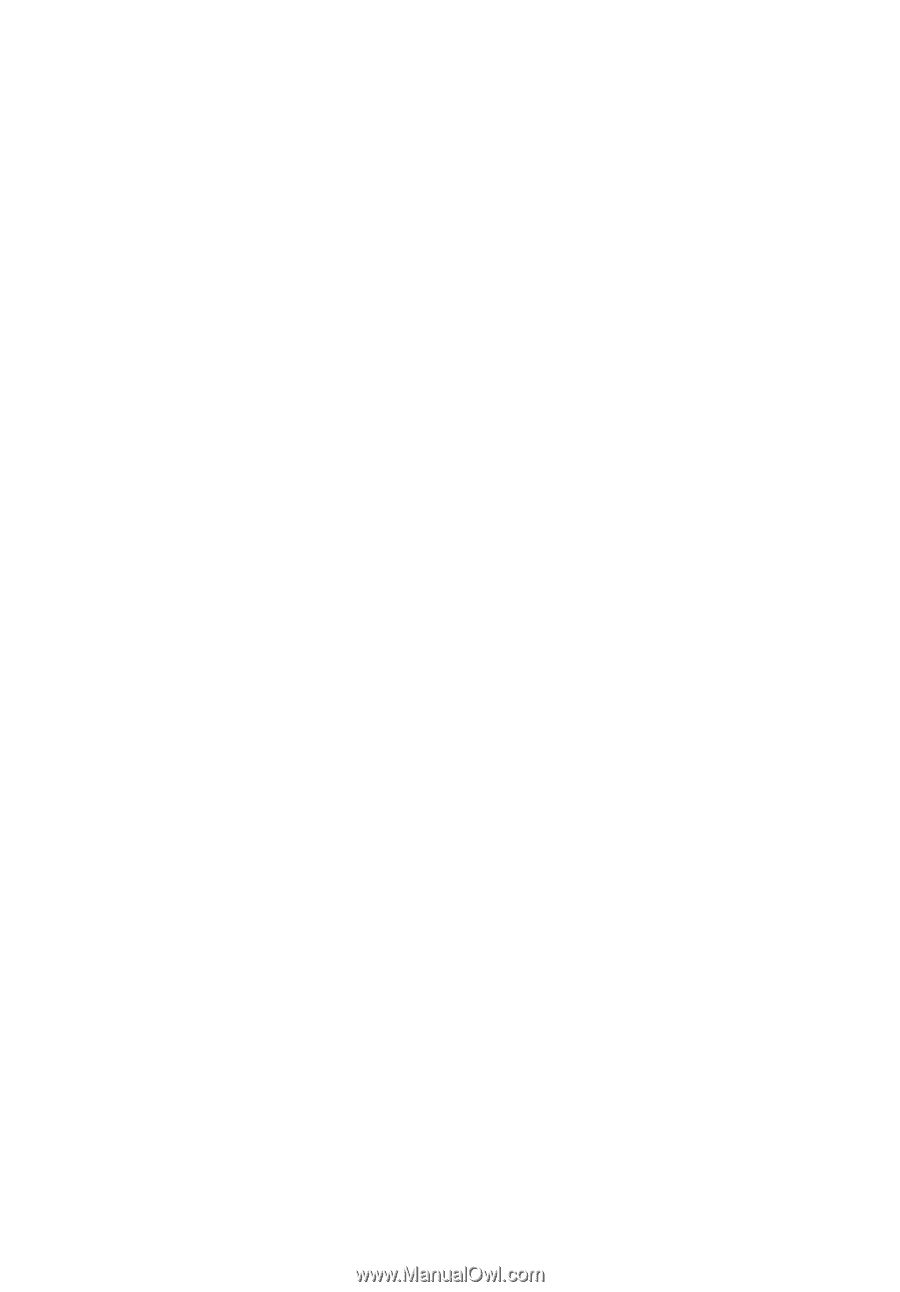
Aspire 7720Z/7720/7320
Series
User's Guide