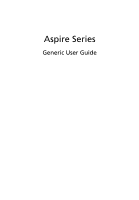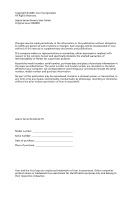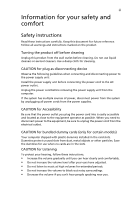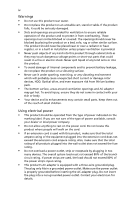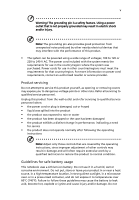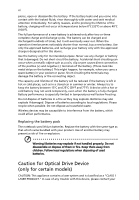Acer Aspire 7750ZG User Manual
Acer Aspire 7750ZG Manual
 |
View all Acer Aspire 7750ZG manuals
Add to My Manuals
Save this manual to your list of manuals |
Acer Aspire 7750ZG manual content summary:
- Acer Aspire 7750ZG | User Manual - Page 1
Aspire Series Generic User Guide - Acer Aspire 7750ZG | User Manual - Page 2
Guide Original Issue: 04/2009 Changes may be made periodically to the information in this publication without obligation to notify any person of such revisions or changes. Such changes will be incorporated in new editions of this manual Acer and the Acer logo are registered trademarks of Acer - Acer Aspire 7750ZG | User Manual - Page 3
or other particles. Save the dummies for use when no cards are in the slots. CAUTION for Listening To protect your hearing, follow these instructions. • Increase the volume gradually until you can hear clearly and comfortably. • Do not increase the volume level after your ears have adjusted. • Do - Acer Aspire 7750ZG | User Manual - Page 4
iv Warnings • Do not use this product near water. • Do not place this product on an unstable cart, stand or table. If the product falls, it could be seriously damaged. • Slots and openings are provided for ventilation to ensure reliable operation of the product and to protect it from overheating. - Acer Aspire 7750ZG | User Manual - Page 5
• the product has been dropped or the case has been damaged • the product exhibits a distinct change in performance, indicating a need for service • the product does not operate normally after following the operating instructions Note: Adjust only those controls that are covered by the operating - Acer Aspire 7750ZG | User Manual - Page 6
for Optical Drive Device (only for certain models) CAUTION: This appliance contains a laser system and is classified as a "CLASS 1 LASER PRODUCT." In case of any trouble with this device, please contact your - Acer Aspire 7750ZG | User Manual - Page 7
DEKSEL ÅPNESSTIRR IKKE INN I STRÅLEN Telephone line safety • Disconnect all telephone lines from the equipment when not in use and/or before servicing. • To avoid the remote risk of electric shock from lightning, do not connect the telephone line to this equipment during lightning or thunderstorms - Acer Aspire 7750ZG | User Manual - Page 8
your device in health care facilities when any regulations posted in these areas instruct you to do so. Hospitals or health care facilities may be using with some hearing aids. If interference occurs, consult your service provider. Vehicles RF signals may affect improperly installed or inadequately - Acer Aspire 7750ZG | User Manual - Page 9
with a potentially explosive atmosphere and obey all signs and instructions. Potentially explosive atmospheres include areas where you would normally off the device at refueling points such as near gas pumps at service stations. Observe restrictions on the use of radio equipment in fuel depots - Acer Aspire 7750ZG | User Manual - Page 10
and prevent greenhouse gas emissions by meeting strict energy efficiency guidelines set by the U.S. Environmental Protection Agency. Acer is committed to offer products and services worldwide that help customers save money, conserve energy and improve the quality of our environment. The more energy - Acer Aspire 7750ZG | User Manual - Page 11
xi inadequate working conditions, personal health and other factors greatly increase the risk of physical injury. Incorrect computer usage may lead to carpal tunnel syndrome, tendonitis, tenosynovitis or other musculoskeletal disorders. The following symptoms may appear in the hands, wrists, arms, - Acer Aspire 7750ZG | User Manual - Page 12
xii • Adjust the display brightness and/or contrast to a comfortable level for enhanced text readability and graphics clarity. • Eliminate glare and reflections by: • placing your display in such a way that the side faces the window or any light source • minimizing room light by using drapes, shades - Acer Aspire 7750ZG | User Manual - Page 13
installed on your computer, clicking on AcerSystem User Guide will run the Adobe Reader setup program first. Follow the instructions on the screen to complete the installation. For instructions on how to use Adobe Reader, access the Help and Support menu. Basic care and tips for using your computer - Acer Aspire 7750ZG | User Manual - Page 14
xiv To turn the power off, do any of the following: • Use the Windows shutdown command Click on Start then click on Shut Down. • Use the power button You can also put the computer in sleep mode by pressing the sleep hotkey + . Note: If you cannot power off the computer normally, press - Acer Aspire 7750ZG | User Manual - Page 15
Do not tamper with batteries. Keep them away from children. • Dispose of used batteries according to local regulations. Recycle if possible. Cleaning and servicing When cleaning the computer, follow these steps: 1 Turn off the computer and remove the battery pack. 2 Disconnect the AC adapter. 3 Use - Acer Aspire 7750ZG | User Manual - Page 16
xvi - Acer Aspire 7750ZG | User Manual - Page 17
viii Vehicles viii Potentially explosive environments ix Emergency calls ix Disposal instructions x Mercury advisory x ENERGY STAR x Tips and information for comfortable use x First things first xiii Your guides xiii Basic care and tips for using your computer xiii Turning - Acer Aspire 7750ZG | User Manual - Page 18
General controls 17 Navigation controls 17 Player controls 17 Cinema 17 Play Movie: 17 Videos: 18 Playing a video file: 18 Recent Videos: 18 HomeMedia 19 Advanced 19 Live Update: 19 Albums 21 Editing Pictures 21 Slideshow settings 21 Music 21 Online Media (only for - Acer Aspire 7750ZG | User Manual - Page 19
Password 41 Using software 42 Playing DVD movies 42 Frequently asked questions 43 Requesting service 46 International Travelers Warranty (ITW) 46 Before you call 46 Troubleshooting 47 Troubleshooting tips 47 Error messages 47 Regulations and safety notices 48 FCC statement 48 - Acer Aspire 7750ZG | User Manual - Page 20
to the left and right buttons on a mouse. Tapping on the 12 3 4 touchpad is the same as clicking the left button. • Use Acer Bio-Protection fingerprint reader (3) supporting Acer FingerNav 4-way control function (only for certain models) to scroll up or down and move left or right a page. This - Acer Aspire 7750ZG | User Manual - Page 21
English 2 Touchpad basics (with two-click buttons) The following items show you how to use the touchpad with two-click buttons. • Move your finger across the touchpad to move the cursor. • Press the left and right buttons located beneath the touchpad to perform selection and execution functions - Acer Aspire 7750ZG | User Manual - Page 22
3 English Using the keyboard The keyboard has full-sized keys and an embedded numeric keypad*, separate cursor, lock, Windows, function and special keys. Lock keys and embedded numeric keypad* The keyboard has three lock keys which you can toggle on and off. Lock key Description Caps Lock - Acer Aspire 7750ZG | User Manual - Page 23
English 4 Windows keys The keyboard has two keys that perform Windows-specific functions. Key Windows key Description Pressed alone, this key has the same effect as clicking on the Windows Start button; it launches the Start menu. It can also be used with other keys to provide a variety of - Acer Aspire 7750ZG | User Manual - Page 24
models) The system provides you whole new enthusiastic audio experience including Acer PureZone with built-in stereo microphones featuring beam forming and echo cancellation technologies. Acer PureZone technology supports Acoustic Echo Cancellation, Beam Forming and Noise Suppression for pure sound - Acer Aspire 7750ZG | User Manual - Page 25
English 6 Dolby Digital Live Dolby Digital Live converts any audio signal in real time from PCs or game consoles into Dolby Digital for easy connection to home theater systems through a single digital cable. Users can enjoy PC or game audio entertainment with exciting realism through home theater - Acer Aspire 7750ZG | User Manual - Page 26
-purpose fingerprint software package integrated with the Microsoft Windows operating system. Utilizing the uniqueness of one's fingerprint, Acer Bio-Protection Fingerprint Solution incorporates protection against unauthorized access to your computer with centralized password management via Password - Acer Aspire 7750ZG | User Manual - Page 27
settings so you can view multiple windows on the same screen. To access this function, please go to Start, All Programs and click on Acer GridVista. You may choose any one of the four display settings indicated below: 12 2 13 1 3 2 13 24 Double (vertical), Triple (primary at left), Triple - Acer Aspire 7750ZG | User Manual - Page 28
you have finished these three steps, backups will be created according to the schedule. You can also create backups manually by pressing the Acer Backup Manager key. If you wish to change your settings at any time, run Acer Backup Manager from the Start menu and go through the steps outlined above. - Acer Aspire 7750ZG | User Manual - Page 29
conserve energy. This computer employs a power management scheme that supports the advanced configuration and power interface (ACPI), which allows sub-system to reduce overall power consumption. When you press the Acer PowerSmart key, the screen brightness is reduced and the graphics chip switched - Acer Aspire 7750ZG | User Manual - Page 30
is for general reference only. Actual product specifications may vary. Acer eRecovery Management consists of the following functions: 1 Backup: • System and Retain User Data • Reinstall Drivers or Applications This chapter will guide you through each process. Note: This feature is only available on - Acer Aspire 7750ZG | User Manual - Page 31
eRecovery Management. 2 Acer eRecovery Management opens to the Backup page. 3 Select the type of backup (factory default or drivers and applications) you would like to burn to disc. 4 Follow the instructions on screen to complete the process. Note: Create a factory default image when you want to - Acer Aspire 7750ZG | User Manual - Page 32
default image or from previously created CD and DVD backups. You can also reinstall applications and drivers for your Acer system. 1 Click on Start, All Programs, Acer, Acer eRecovery Management. 2 Switch to the Restore page by clicking Restore. 3 You can choose to restore the system from a factory - Acer Aspire 7750ZG | User Manual - Page 33
Setup Utility. 1 Turn on your computer and insert the first system recovery disc into the optical disc drive. Restart your computer. 2 During startup when the Acer logo shows, press the F2 key to enter BIOS Setup, where you can set system parameters. 3 Use the left and right arrow keys to select - Acer Aspire 7750ZG | User Manual - Page 34
Boot submenu. 1 Turn on your computer and insert the first system recovery disc into the optical disc drive. Restart your computer. 2 During startup when the Acer logo shows, press the F2 key to enter BIOS Setup, where you can set system parameters. 3 Use the left and right arrow keys to select - Acer Aspire 7750ZG | User Manual - Page 35
Note: This feature is only available on certain models. Acer Arcade Deluxe is an integrated player for music, photos, power-saving features are unavailable. Note: For more detailed information on the features of Acer Arcade, please refer to the Arcade Help menu. This can be accessed from the Arcade - Acer Aspire 7750ZG | User Manual - Page 36
volume controls. These are discussed in more detail in the Cinema of this guide. Cinema Play Movie: Click Play Movie to watch a movie from your discs, standard DVDs and video CDs (VCDs) with the Cinema function of Acer Arcade Deluxe. This player has the features and controls of a typical DVD player - Acer Aspire 7750ZG | User Manual - Page 37
select subtitles, adjust volume, select soundtrack language and set advanced features. Note: Function availability will depend on what the optical disc being played supports. Clicking the stop button will stop the movie playback, and return you to the Cinema main screen. At the bottom of the screen - Acer Aspire 7750ZG | User Manual - Page 38
Update to connect to the Internet to check for, and download, available updates to the software. Settings: Click Settings to make various adjustments to your Acer Arcade Deluxe. Here, you will be able to modify Display, Audio, Photo, DVD and BD settings to get the best out of your computer. Display - Acer Aspire 7750ZG | User Manual - Page 39
for different listening environments for enhanced audio enjoyment. Photo: Use this page to set preferences for your slideshow when viewing photos. DVD: Acer Arcade Deluxe has several features and technologies to extend battery life while watching DVD movies. On this page, you can select whether you - Acer Aspire 7750ZG | User Manual - Page 40
English 21 Help: Click Help to view the Help file for detailed information on using Acer Arcade Deluxe. About: Click About to view the copyright and vendor information for Acer Arcade Deluxe. Albums Acer Arcade Deluxe lets you view digital photos individually or as a slideshow, from any available - Acer Aspire 7750ZG | User Manual - Page 41
English 22 Shuffle, Repeat All, Visualize, Volume and Menu. Visualize allows you to watch computer-generated visuals while you listen to music. Online Media (only for certain models) Online Media gives you easy access to photos and videos uploaded to the popular Flickr and YouTube websites. Note: - Acer Aspire 7750ZG | User Manual - Page 42
technology standards. • Delivers a battery-low warning. The battery is recharged whenever you connect the computer to the AC adapter. Your computer supports charge-in-use, enabling you to recharge the battery while you continue to operate the computer. However, recharging with the computer turned - Acer Aspire 7750ZG | User Manual - Page 43
English 24 Follow these steps again until the battery has been charged and discharged three times. Use this conditioning process for all new batteries, or if a battery hasn't been used for a long time. If the computer is to be stored for more than two weeks, you are advised to remove the battery - Acer Aspire 7750ZG | User Manual - Page 44
English 25 To remove a battery pack: 1 Slide the battery release latch to release the battery. 2 Pull the battery from the battery bay. Charging the battery To charge the battery, first make sure that it is correctly installed in the battery bay. Plug the AC adapter into the computer, and connect - Acer Aspire 7750ZG | User Manual - Page 45
English 26 Battery-low warning When using battery power pay attention to the Windows power meter. Warning: Connect the AC adapter as soon as possible after the battery-low warning appears. Data will be lost if the battery to become fully depleted and the computer shuts down. When the battery-low - Acer Aspire 7750ZG | User Manual - Page 46
27 English Taking your notebook PC with you This section gives you tips and hints to consider when moving around or traveling with your computer. Disconnecting from the desktop Follow these steps to disconnect your computer from external accessories: 1 Save any open files. 2 Remove any media, - Acer Aspire 7750ZG | User Manual - Page 47
to take with you Unless you have some items at home, take the following items with you: • AC adapter and power cord • The printed Quick Guide - Acer Aspire 7750ZG | User Manual - Page 48
English 29 Special considerations Follow these guidelines to protect your computer while traveling to and from work: • Minimize the effects of temperature changes by keeping the computer with you. • If you need to stop for an extended period of time and cannot carry the computer with you, leave the - Acer Aspire 7750ZG | User Manual - Page 49
English 30 Special considerations In addition to the guidelines for taking the computer home, follow these guidelines to protect your computer while traveling: • Always take the computer as carry-on luggage. • If possible, have the computer inspected by hand. Airport security X-ray machines are - Acer Aspire 7750ZG | User Manual - Page 50
for maximum security. Important! Do not forget your Supervisor Password! If you forget your password, please get in touch with your dealer or an authorized service center. - Acer Aspire 7750ZG | User Manual - Page 51
English 32 Entering passwords When a password is set, a password prompt appears in the center of the display screen. • When the Supervisor Password is set, a prompt appears when you press to enter the BIOS utility at boot-up. • Type the Supervisor Password and press to access the BIOS - Acer Aspire 7750ZG | User Manual - Page 52
mobile computing experience. Connectivity options Ports allow you to connect peripheral devices to your computer as you would with a desktop PC. For instructions on how to connect different external devices to the computer, read the following section. Fax/data modem (only for certain models) Your - Acer Aspire 7750ZG | User Manual - Page 53
English 34 Built-in network feature The built-in network feature allows you to connect your computer to an Ethernet-based network. To use the network feature, connect an Ethernet cable from the Ethernet (RJ-45) port on the chassis of the computer to a network jack or hub on your network. Consumer - Acer Aspire 7750ZG | User Manual - Page 54
English 35 Universal Serial Bus (USB) The USB 2.0 port is a high-speed serial bus which allows you to connect USB peripherals without taking up precious system resources. IEEE 1394 port (only for certain models) The computer's IEEE 1394 port allows you to connect to an IEEE 1394compatible device - Acer Aspire 7750ZG | User Manual - Page 55
PCI Express applications. Important! There are two types, ExpressCard/54 and ExpressCard/ 34 (54mm and 34mm), each with different functions. Not all ExpressCard slots will support both types. Please refer to your card's manual for details on how to install and use the card, and its functions. - Acer Aspire 7750ZG | User Manual - Page 56
English 37 Inserting an ExpressCard Insert the card into the slot and push gently until it clicks into position. EXPRESS CARD Ejecting an ExpressCard Before ejecting an ExpressCard: 1 Exit the application using the card. 2 Left-click on the remove hardware icon on the taskbar and stop the card - Acer Aspire 7750ZG | User Manual - Page 57
the AC adapter. 6 Turn on the computer. The computer automatically detects and reconfigures the total memory size. Please consult a qualified technician or contact your local Acer dealer. - Acer Aspire 7750ZG | User Manual - Page 58
optional DVB-T (digital TV) antenna (for selected models) DVB-T digital TV is an international standard that is used to transmit terrestrial television services in digital format. It is gradually replacing analog broadcasts in many countries. The DVB-T digital antenna can be used with Windows Media - Acer Aspire 7750ZG | User Manual - Page 59
English 40 Note: Do not twist or loop the antenna cable. Extending the antenna cable up to 20 cm to improve signal quality. Watching TV with an external antenna or cable socket You may use conventional TV cables (connected to an external antenna or cable socket) to watch TV on your computer. - Acer Aspire 7750ZG | User Manual - Page 60
your computer's BIOS. Your computer is already properly configured and optimized, and you do not need to run this utility. However, if you encounter configuration problems, you may need to run it. To activate the BIOS utility, press during the POST; while the notebook PC logo is being displayed - Acer Aspire 7750ZG | User Manual - Page 61
English 42 Using software Playing DVD movies Note: This feature is only available on certain models. When the DVD drive module is installed in the optical drive bay, you can play DVD movies on your computer. 1 Eject the DVD disk. Important! When you launch the DVD player for the first time, the - Acer Aspire 7750ZG | User Manual - Page 62
English 43 Frequently asked questions The following is a list of possible situations that may arise during the use of your computer. Easy solutions are provided for each one. I turned on the power, but the computer does not start or boot up. Look at the power indicator: • If it is not lit, no power - Acer Aspire 7750ZG | User Manual - Page 63
The keyboard does not respond. Try attaching an external keyboard to a USB port on the computer. If it works, contact your dealer or an authorized service center as the internal keyboard cable may be loose. The printer does not work. Check the following: • Make sure that the printer is connected to - Acer Aspire 7750ZG | User Manual - Page 64
F2> during POST. To start the recovery process: 1 Restart the system. 2 While the Acer logo is showing, press + at the same time to enter the recovery process. 3 Refer to the onscreen instructions to perform system recovery. Important! This feature occupies 15 GB in a hidden partition on - Acer Aspire 7750ZG | User Manual - Page 65
you call Please have the following information available when you call Acer for online service, and please be at your computer when you call. With your support, we can reduce the amount of time a call takes and help solve your problems efficiently. If there are error messages or beeps reported by - Acer Aspire 7750ZG | User Manual - Page 66
attempt to open the computer yourself; contact your dealer or authorized service center for assistance. Troubleshooting tips This notebook PC incorporates an advanced design that delivers onscreen error message reports to help you solve problems. If the system reports an error message or an error - Acer Aspire 7750ZG | User Manual - Page 67
installation. This device generates, uses, and can radiate radio frequency energy and, if not installed and used in accordance with the instructions, may cause harmful interference to radio communications. However, there is no guarantee that interference will not occur in a particular installation - Acer Aspire 7750ZG | User Manual - Page 68
provide this information to your telephone company. If your telephone equipment causes harm to the telephone network, the telephone company may discontinue your service temporarily. If possible, they will notify you in advance. But, if advance notice is not practical, you will be notified as soon as - Acer Aspire 7750ZG | User Manual - Page 69
advance to give you an opportunity to maintain uninterrupted telephone service. If this equipment should fail to operate properly, disconnect the equipment from the phone line to determine if it is causing the problem. If the problem is with the equipment, discontinue use and contact your dealer or - Acer Aspire 7750ZG | User Manual - Page 70
within any 30 minute period for any single manual call initiation, and b The equipment shall go guarantee that Telecom lines will always continue to support pulse dialing. 7 Use of pulse dialing . Should such problems occur, the user should NOT contact the telecom Fault Service. 8 This equipment - Acer Aspire 7750ZG | User Manual - Page 71
products with such devices. Declaration of Conformity for EU countries Hereby, Acer, declares that this notebook PC series is in compliance with the essential requested to follow the RF safety instructions on wireless option devices that are included in the user's manual of each RF option device. - Acer Aspire 7750ZG | User Manual - Page 72
transmission diversity function. The function does not emit radio frequencies simultaneously from both antennas. One of the antennas is selected automatically or manually (by users) to ensure good quality radiocommunication. 2 This device is restricted to indoor use due to its operation in the 5.15 - Acer Aspire 7750ZG | User Manual - Page 73
white: Pre-setting of luminance and color temperature @ 6500K (tested under BM7) Pixel fault class 500 mm 0.0° 90.0° Class IV 85.0° • Illuminance level: [250 + (250cosα)] lx where α = 85° • Color: Source D65 • Ordinary LCD: Class I • Protective LCD: Class III Both • Yn • u'n • v'n Class II

Aspire Series
Generic User Guide