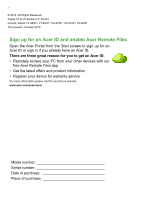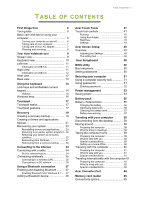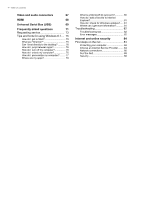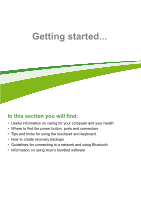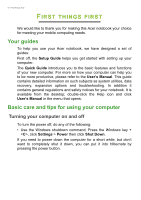Acer Aspire V7-482PG User Manual (Windows 8.1)
Acer Aspire V7-482PG Manual
 |
View all Acer Aspire V7-482PG manuals
Add to My Manuals
Save this manual to your list of manuals |
Acer Aspire V7-482PG manual content summary:
- Acer Aspire V7-482PG | User Manual (Windows 8.1) - Page 1
- 1 Aspire V7 & V5 Series (14" Touch) User's Manual - Acer Aspire V7-482PG | User Manual (Windows 8.1) - Page 2
2 - © 2013. All Rights Reserved. Aspire V7 & V5 Series (14" Touch) Covers: Aspire V7-482P / V7-481P / V5-473P / V5-472P / V5-452P This revision: October 2013 Sign up for an Acer ID and enable Acer Remote Files Open the Acer Portal from the Start screen to sign up for an Acer ID or sign in if you - Acer Aspire V7-482PG | User Manual (Windows 8.1) - Page 3
and servicing 8 Your Acer notebook tour 9 Screen view 9 Keyboard view 10 Left view 11 Information on USB 3.0 11 Right view 11 Information on USB 3.0 12 Rear view 12 Base view 13 Using the keyboard 14 Lock keys and embedded numeric keypad 14 Hotkeys 15 Windows keys 16 - Acer Aspire V7-482PG | User Manual (Windows 8.1) - Page 4
Serial Bus (USB) 69 Frequently asked questions 71 Requesting service 73 Tips and hints for using Windows 8.1.... 75 How do I get to Start 75 What How do I check for Windows updates?..... 81 Where can I get more information 81 Troubleshooting 82 Troubleshooting tips 82 Error messages 82 - Acer Aspire V7-482PG | User Manual (Windows 8.1) - Page 5
on caring for your computer and your health • Where to find the power button, ports and connectors • Tips and tricks for using the touchpad and keyboard • How to create recovery backups • Guidelines for connecting to a network and using Bluetooth • Information on using - Acer Aspire V7-482PG | User Manual (Windows 8.1) - Page 6
computer can help you to be more productive, please refer to the User's Manual. This guide contains detailed information on such subjects as system utilities, data recovery, expansion options and troubleshooting. In addition it contains general regulations and safety notices for your notebook. It - Acer Aspire V7-482PG | User Manual (Windows 8.1) - Page 7
First things first - 7 You can also put the computer in sleep mode by pressing the sleep hotkey + . Note If you cannot power off the computer normally, press and hold the power button for more than four seconds to shut down the computer. If you turn off the computer and want to turn it on - Acer Aspire V7-482PG | User Manual (Windows 8.1) - Page 8
first cord. Also, the total current rating of all equipment plugged into a single wall outlet should not exceed the fuse rating. Cleaning and servicing When cleaning the computer, follow these steps: 1. Turn off the computer. 2. Disconnect the AC adapter. 3. Use a soft, moist cloth. Do not use - Acer Aspire V7-482PG | User Manual (Windows 8.1) - Page 9
in the Setup Guide, let us show you around your new Acer computer. Screen view 1 2 3 # Icon Item Description Web camera for video 1 Webcam communication. A light next to the webcam indicates that the webcam is active. 2 Touchscreen Displays computer output, supports multi-touch input - Acer Aspire V7-482PG | User Manual (Windows 8.1) - Page 10
: The light is amber when the battery is charging. Fully charged: The light is blue. For entering data into your computer. See "Using the keyboard" on page 14. 2 Keyboard Do not use a keyboard protector or similar cover as the keyboard includes ventilation intakes for cooling. Touch - Acer Aspire V7-482PG | User Manual (Windows 8.1) - Page 11
Left view Your Acer notebook tour - 11 123 # Icon Item 1 DC-in jack 2 USB port 3 Power button Description Connects to an AC adapter. Connects to USB devices. Turns the - Acer Aspire V7-482PG | User Manual (Windows 8.1) - Page 12
Port Connects to the Acer Converter cable, allowing for easy connection to a LAN, an external display or an additional USB device. There are different cables available. Please check with your retailer to see which are compatible with your computer. HDMI port Supports high-definition digital video - Acer Aspire V7-482PG | User Manual (Windows 8.1) - Page 13
Item Kensington lock slot 6 Base view Your Acer notebook tour - 13 Description Connects to a models are also available. 1 2 3 # Icon 1 Item Ventilation and cooling fan 2 Battery reset pinhole 3 Speakers Description Allows the computer to stay cool. Do not cover or obstruct - Acer Aspire V7-482PG | User Manual (Windows 8.1) - Page 14
14 - Using the keyboard USING THE KEYBOARD The keyboard has full-sized keys and an embedded numeric keypad, separate cursor, lock, Windows, function and special keys. Lock keys and embedded numeric keypad The keyboard has three lock keys which you can toggle on and off. Lock key Description - Acer Aspire V7-482PG | User Manual (Windows 8.1) - Page 15
toggle Turns the built-in touchpad on and off. + Speaker toggle Turns the speakers on and off. + Keyboard backlight Turns the keyboard backlight on and off. Also adjusts the backlight brightness. + NumL k Number Lock Turns the embedded numeric keypad on or - Acer Aspire V7-482PG | User Manual (Windows 8.1) - Page 16
file. Return to the previous media file. Jump to the next media file. Windows keys The keyboard has two keys that perform Windows-specific functions. Key Description Pressed alone it returns to the Start screen or to Windows key return to the last open app. It can also be used with other - Acer Aspire V7-482PG | User Manual (Windows 8.1) - Page 17
slide a second finger across the touchpad to select all items in an area. Touchpad gestures Windows 8.1 and many applications support touchpad gestures that use one or more fingers. Note Support for touchpad gestures depends on the active application. These allow you to control applications with - Acer Aspire V7-482PG | User Manual (Windows 8.1) - Page 18
18 - Touchpad • Swipe in from edge: Access Windows tools by swiping into the center of the touchpad from the right, top or left. • Swipe in from right edge: Toggle the charms. • Swipe in - Acer Aspire V7-482PG | User Manual (Windows 8.1) - Page 19
recovery tools available on your computer. Acer provides Acer Recovery Management, which allows you to create a recovery backup, a drivers and applications backup, and to start recovery options, either using Windows tools, or the recovery backup. Note Acer Recovery Management is only available with - Acer Aspire V7-482PG | User Manual (Windows 8.1) - Page 20
20 - Recovery 1. From Start, type 'Recovery' and then click Acer Recovery Management in the list of apps. 2. Click Create Factory Default Backup. The Recovery Drive window opens. Make sure Copy contents from the recovery partition to the recovery drive is selected. This provides the most complete - Acer Aspire V7-482PG | User Manual (Windows 8.1) - Page 21
. Important Write a unique, descriptive label on the backup, such as 'Windows Recovery Backup'. Make sure you keep the backup in a safe place that you will remember. Creating a drivers and applications backup To create a Drivers and Applications Backup, that contains the factory-loaded software and - Acer Aspire V7-482PG | User Manual (Windows 8.1) - Page 22
your computer features a DVD recorder, one or more blank recordable DVDs. 1. From Start, type 'Recovery' and then click Acer Recovery Management in the list of apps. 2. Click Create Drivers and Applications Backup. Plug in the USB drive or insert a blank DVD into the optical drive, then click Next - Acer Aspire V7-482PG | User Manual (Windows 8.1) - Page 23
applications on page 24. For instructions on reinstalling software and drivers that were not pre-installed, see that product's documentation or support Web site. 2. Revert to a previous system condition. If reinstalling software or drivers does not help, then the problem may be solved by returning - Acer Aspire V7-482PG | User Manual (Windows 8.1) - Page 24
need to reinstall device drivers that did not come pre-installed on your computer, follow the instructions provided with the device. If you are reinstalling using Windows and the recovery information stored on your computer: 1. From Start, type 'Recovery' and then click Acer Recovery Management in - Acer Aspire V7-482PG | User Manual (Windows 8.1) - Page 25
on a DVD or USB drive: 1. Insert the Drivers and Applications Backup into the disc drive or connect it to a free USB port. • If you inserted a DVD wait for Acer Resource Center to start. • If Acer Resource Center does not start automatically, press the Windows key + , then double-click on the - Acer Aspire V7-482PG | User Manual (Windows 8.1) - Page 26
section of the Acer Resource Center. problems, you can return to one of these restore points to get your system running again. Windows drivers. Note For more information about using Microsoft System Restore, from Start, type 'Help' and then click Help and Support in the list of apps. Type 'Windows - Acer Aspire V7-482PG | User Manual (Windows 8.1) - Page 27
system to its factory condition If your computer experiences problems that are not recoverable by other methods, you may replacement hard drive, see Recovering from a recovery backup on page 30. Recovering from Windows Start Acer Recovery Management: • From Start, type 'Recovery' and then click Acer - Acer Aspire V7-482PG | User Manual (Windows 8.1) - Page 28
Management on page 30. Restore Factory Settings with Acer Recovery Management 1. Click Restore Factory Settings. Important 'Restore Factory Settings' will erase all files on your hard drive. 2. The Reset your PC window opens. Images for reference only. 3. Click Next, then choose how to erase - Acer Aspire V7-482PG | User Manual (Windows 8.1) - Page 29
startup 1. Turn on your computer and press + during startup. A screen appears asking you to choose the keyboard layout. 2. Several options are now presented. Click Troubleshoot. 3. Click either Refresh your PC or Reset your PC. Note "Refresh your PC" enables you to restore your computer - Acer Aspire V7-482PG | User Manual (Windows 8.1) - Page 30
Restore with Acer Recovery Management 1. Click Customized Restore (Retain User Data). 2. The Refresh your PC window opens. Images your recovery backup. 2. If your computer does not have a built-in keyboard, make sure a keyboard is attached to your computer. 3. Plug in the USB drive and turn - Acer Aspire V7-482PG | User Manual (Windows 8.1) - Page 31
the USB drive. a. Use your arrow keys to select USB Device, then press Enter. b. Windows starts from the recovery backup instead of the normal startup process. 6. Select your keyboard type. 7. Select Troubleshoot and then choose the type of recovery to use: a. Click Advanced then System Restore to - Acer Aspire V7-482PG | User Manual (Windows 8.1) - Page 32
32 - Recovery Reset your PC from the recovery backup Important Reset your PC will erase all files on your hard drive. 1. The Reset your PC window opens. Images for reference only. 2. Click Next. 3. Select the operating system to recover (normally only one option is available). 4. Choose to keep any - Acer Aspire V7-482PG | User Manual (Windows 8.1) - Page 33
Refresh your PC from the recovery backup 1. The Refresh your PC window opens. Recovery - 33 2. Click Next. 3. Select the operating system to recover (normally only one option is available). 4. Click Refresh. 5. The recovery process begins by restarting - Acer Aspire V7-482PG | User Manual (Windows 8.1) - Page 34
to the Internet using a cable. But first, an Internet Service Provider (ISP) -- usually a phone or cable company -- will have to go to your home or office to set up Internet service. The ISP will install a small box, called a router, that will allow you - Acer Aspire V7-482PG | User Manual (Windows 8.1) - Page 35
on by default and Windows will detect and display a list of available networks during network and enter the password if required. Acer notebook computers feature an Airplane mode hotkey Internet Explorer and follow the instructions. Note Please refer to your Internet Service Provider (ISP) or router - Acer Aspire V7-482PG | User Manual (Windows 8.1) - Page 36
36 - Connecting to the Internet Connecting to a 3G network If your computer has a SIM slot, you can connect to the Internet using a 3G (cellular phone) network. To do this, you must have a compatible SIM card and a data contract with your cellular provider. Note Please contact your cellular provider - Acer Aspire V7-482PG | User Manual (Windows 8.1) - Page 37
devices include computers, cell phones, tablets, wireless headsets, and keyboards. To use Bluetooth, you must ensure the following: 1. Bluetooth Please check your devices owner's manual to determine how to turn on its Bluetooth adapter. Enabling Bluetooth from Windows 8.1 Bluetooth on your computer - Acer Aspire V7-482PG | User Manual (Windows 8.1) - Page 38
38 - Using a Bluetooth connection 4. Select the Allow Bluetooth devices to find this computer check box, click Apply, and then click OK. Adding a Bluetooth device Every new device must first be "paired" with your computer's Bluetooth adapter. This means it must first be authenticated for security - Acer Aspire V7-482PG | User Manual (Windows 8.1) - Page 39
the devices not having any inputs (as in a headset), the passcode is hardcoded into the device (usually "0000" or "1234"). Consult your device's user manual for more information. Your device will show up in the list of devices if it was successfully paired. Open the Control Panel and under Hardware - Acer Aspire V7-482PG | User Manual (Windows 8.1) - Page 40
- Using a Bluetooth connection click on View devices and printers. Right click on your device and select Advanced Operations > Connect to operation window. The operation window enables you to play music and audio from your device through your computer, send files to your device and change Bluetooth - Acer Aspire V7-482PG | User Manual (Windows 8.1) - Page 41
TOUCH TOOLS Acer Touch Tools - 41 Acer Touch Tools makes using your Windows device easier and more convenient. You can select, drag or tap on small items in the user interface. You can run Acer Touch Tools, from Start or from the Desktop taskbar. Touch tool controls The Touch Tools control panel - Acer Aspire V7-482PG | User Manual (Windows 8.1) - Page 42
Acer Touch Tools. Both AccuFinger and the Touch Tools panel will close. 8 AccuFinger pointer Pointing The AccuFinger pointer's fine tip allows you to work with even very small screen elements. This can be particularly helpful when using operating system setting and configuration windows with - Acer Aspire V7-482PG | User Manual (Windows 8.1) - Page 43
Acer Touch Tools - 43 • Text edit: You can select text in supported programs by tapping on a word or text block to select it or insert the cursor. You can then type or perform other operations on the selected text. RepliView Your touch device's onscreen virtual keyboard can sometimes block your view - Acer Aspire V7-482PG | User Manual (Windows 8.1) - Page 44
44 - Acer Touch Tools or left-hand operation, which optimizes pointer orientation for the selected mode. - Acer Aspire V7-482PG | User Manual (Windows 8.1) - Page 45
screen. It works for both the desktop and Start screen applications. To launch Acer Screen Grasp, press + + . Once you have Capture a freeform part of the screen. 3 Window capture: Capture all or part of an open window. 4 Webpage capture: Capture a whole webpage, including - Acer Aspire V7-482PG | User Manual (Windows 8.1) - Page 46
Screen Grasp Adjusting the Settings Tap the Settings icon to adjust the defaults for Acer Screen Grasp. You can enable or disable the launch gesture (tap the screen with three fingers), set the app to launch the editing tool after - Acer Aspire V7-482PG | User Manual (Windows 8.1) - Page 47
No. Description 4 Marker tool. 5 Text tool. 6 Eraser. 7 Mosaic effect. 8 Lasso tool. Share capture to... • Windows clipboard • Facebook 9 • Acer Scrapboard • Word • PowerPoint • Outlook 10 Save. 11 Pin/unpin the toolbars. Acer Screen Grasp - 47 - Acer Aspire V7-482PG | User Manual (Windows 8.1) - Page 48
48 - Acer Scrapboard ACER SCRAPBOARD Acer Scrapboard is a useful tool to manage your screen captures. Screen captures are automatically sorted by date. Tap the icon on the screen capture to open - Acer Aspire V7-482PG | User Manual (Windows 8.1) - Page 49
- 49 Keeping your computer and data safe... In this section you will find: • How to secure your computer • Setting passwords • What you need to prepare when you're traveling • How to get the most out of your battery - Acer Aspire V7-482PG | User Manual (Windows 8.1) - Page 50
's BIOS. Your computer is already properly configured and optimized, and you do not normally need to run this utility. However, if you encounter configuration problems, you may need to run it. To activate the BIOS utility, press during the POST while the computer logo is being displayed. Boot - Acer Aspire V7-482PG | User Manual (Windows 8.1) - Page 51
) for maximum security. Important Do not forget your Supervisor Password! If you forget your password, please get in touch with your dealer or an authorized service center. - Acer Aspire V7-482PG | User Manual (Windows 8.1) - Page 52
52 - Securing your computer Entering passwords When a password is set, a password prompt appears in the center of the display screen. • When the Supervisor Password is set, a prompt appears when you enter the BIOS utility. • Type the Supervisor Password and press to access the BIOS utility. - Acer Aspire V7-482PG | User Manual (Windows 8.1) - Page 53
one or more of the following devices: keyboard, mouse, hard disk, peripherals connected to . These checks will slowly drain your computer's battery. If you prefer to reduce your computer's Your computer will also not start if it receives an instruction to start over a network (Wake on LAN). 1. - Acer Aspire V7-482PG | User Manual (Windows 8.1) - Page 54
54 - Power management 5. To access Shutdown Settings, select Change settings that are currently unavailable. 6. Scroll down and disable Turn on fast startup. 7. Select Save changes. - Acer Aspire V7-482PG | User Manual (Windows 8.1) - Page 55
The computer uses an embedded Lithium battery that gives you long use between charges. Battery characteristics The battery is recharged whenever you connect the computer to the AC adapter. Your computer supports charge-in-use, enabling you to recharge the battery while you continue to operate the - Acer Aspire V7-482PG | User Manual (Windows 8.1) - Page 56
/recharge cycle and improving recharging efficiency. You are advised to follow the suggestions set out below: • Use AC power whenever possible, reserving battery for mobile use. • Remove accessories that are not being used (e.g. a USB disk drive), as they can continue to draw power. • Store your - Acer Aspire V7-482PG | User Manual (Windows 8.1) - Page 57
computer, and then connect to the main power supply. 2. Save all necessary files. 3. Resume work. Turn off the computer if you want to recharge the battery rapidly. The AC adapter 1. Save all necessary files. or a power outlet 2. Close all applications. is unavailable. 3. Turn off the computer. - Acer Aspire V7-482PG | User Manual (Windows 8.1) - Page 58
the display cover. 5. Disconnect the cord from the AC adapter. 6. Disconnect the keyboard, pointing device, printer, external monitor and other external devices. 7. Disconnect the Kensington to shut down the computer: Press the Windows key + , click Settings > Power then click Shut Down Or: - Acer Aspire V7-482PG | User Manual (Windows 8.1) - Page 59
other than your computer. If your meeting will be longer, or if your battery is not fully charged, you may want to bring the AC adapter with you If the meeting room does not have an electrical outlet, reduce the drain on the battery by putting the computer in Sleep mode. Press + or close - Acer Aspire V7-482PG | User Manual (Windows 8.1) - Page 60
with you: • AC adapter and power cord. • The printed Setup Guide. Special considerations Follow these guidelines to protect your computer while traveling to and time, you might also want to add an external keyboard, monitor or mouse. Traveling with the computer Important Check with your - Acer Aspire V7-482PG | User Manual (Windows 8.1) - Page 61
the computer as if you were taking it home. Make sure that the battery in the computer is charged. Airport security may require you to turn on Take the following items with you: • AC adapter • Additional printer driver files if you plan to use another printer Special considerations In addition to - Acer Aspire V7-482PG | User Manual (Windows 8.1) - Page 62
What to bring with you Bring the following items with you: • AC adapter. • Power cords that are appropriate for your destination(s). • Additional printer driver files if you plan to use another printer. • Proof of purchase, in case you need to show it to customs officials. • International Travelers - Acer Aspire V7-482PG | User Manual (Windows 8.1) - Page 63
- 63 Ports and connectors... In this section you will find: • Information on the ports and connectors fitted to your computer - Acer Aspire V7-482PG | User Manual (Windows 8.1) - Page 64
Converter Port is a proprietary port that allows you to extend the connectivity options of your computer using a single cable. The Acer Converter Port supports one or more of the following through a dedicated cable: A LAN connection, an external display (VGA) port and an additional USB port. You - Acer Aspire V7-482PG | User Manual (Windows 8.1) - Page 65
that allow you to connect peripheral devices to your computer. For instructions on how to connect different external devices to the computer, read extend from beyond the slot. If the card contains some files, the Windows Auto Play window may appear (this depends on the contents of the card) and ask - Acer Aspire V7-482PG | User Manual (Windows 8.1) - Page 66
66 - Memory card reader (2 TB). Your computer provides an SDHC or SDXC compatible card reader. Note SDXC memory cards can only be used in an SDXC-compatible reader; SD and SDHC cards can be used in either type. Removing a card from a memory card reader 1. Click on Show hidden icons arrow in the - Acer Aspire V7-482PG | User Manual (Windows 8.1) - Page 67
monitor with a VGA or DVI port (the type of connection supported depends on your computer's configuration). The appropriate cable is usually into a properly grounded wall outlet. 4. Follow any setup instructions in the monitor's user's guide. 5. Turn on power to the monitor, then the computer - Acer Aspire V7-482PG | User Manual (Windows 8.1) - Page 68
68 - HDMI HDMI HDMI (High-Definition Multimedia Interface) is a high-quality, digital audio/video interface. HDMI allows you to connect any compatible digital audio/video source, such as your computer, a set-top box, DVD player, and audio/video receiver to any compatible digital audio and/or video - Acer Aspire V7-482PG | User Manual (Windows 8.1) - Page 69
keyboard, additional storage (external hard disks), or any other compatible device. Note Two USB standards are currently available on Acer USB port. Some USB 3.0 ports support charging devices when the computer is right-click on the USB icon in the Windows task bar and select "Eject " to - Acer Aspire V7-482PG | User Manual (Windows 8.1) - Page 70
70 - Got a question? In this section you will find: • Frequently asked questions • Tips for using Windows 8.1 • Troubleshooting information • How to protect yourself while online • Where to find Acer service center contact information - Acer Aspire V7-482PG | User Manual (Windows 8.1) - Page 71
power is being supplied to the computer. Check the following: • If you are using on the battery, it may be low and unable to power the computer. Connect the AC adapter to recharge the battery pack. • Make sure that the AC adapter is properly plugged into the computer and to the power - Acer Aspire V7-482PG | User Manual (Windows 8.1) - Page 72
-out paperclip into the hole and push to eject the tray. The keyboard does not respond. Try attaching an external keyboard to a USB port on the computer. If it works, contact your dealer or an authorized service center as the internal keyboard cable may be loose. The printer does not work. Check the - Acer Aspire V7-482PG | User Manual (Windows 8.1) - Page 73
the BIOS settings. 1. Check to see if Acer disk-to-disk recovery is enabled or not. Acer logo during boot up. For detailed information on the recovery process, see Recovering your system on page 23. Requesting service program. A list of available, authorized service centers is in this handy booklet. - Acer Aspire V7-482PG | User Manual (Windows 8.1) - Page 74
you call Please have the following information available when you call Acer for online service, and please be at your computer when you call. With your support, we can reduce the amount of time a call takes and help solve your problems efficiently. If there are error messages or beeps reported by - Acer Aspire V7-482PG | User Manual (Windows 8.1) - Page 75
that will take some getting used to, so we've created a few pointers to help you get started. How do I get to Start? Press the Windows key; tap the Start button on the desktop taskbar; or swipe the right-hand edge of the screen inwards and tap the Start charm. Where - Acer Aspire V7-482PG | User Manual (Windows 8.1) - Page 76
76 - Frequently asked questions Can I boot directly to the desktop? Yes, you can, just follow these steps: 1. Go to the desktop. 2. Tap and hold the taskbar until you see the square outline. Select Properties from the menu that opens when you remove your finger. 3. From the Navigation tab, check Go - Acer Aspire V7-482PG | User Manual (Windows 8.1) - Page 77
PC settings > PC & devices > Lock screen. 2. Move the slider to On and select if the slideshow should be played while the computer is running on battery power. 3. Tap Add a folder and open the folder you wish to use (your Pictures folder will open by default). Tap Use this folder > OK. 4. You - Acer Aspire V7-482PG | User Manual (Windows 8.1) - Page 78
78 - Frequently asked questions 3. Choose which days the alarm should go off. 4. Select the notification. 5. Save the alarm by tapping the Save icon in the upper right-hand corner. Delete Save Hour Minutes Note The alarm will only sound if your computer is awake at the set time. How do I move tiles? - Acer Aspire V7-482PG | User Manual (Windows 8.1) - Page 79
window past the half-way point of the screen. Can I change the screen resolution? Swipe the right-hand edge of the screen inwards and tap Search, tap the text box to open the onscreen keyboard the app you would like to open using the pop-up keyboard. Results will be displayed on the left-hand side of - Acer Aspire V7-482PG | User Manual (Windows 8.1) - Page 80
the app you would like to open using the pop-up keyboard. Alternatively, open All apps and scroll to 'Windows Accessories' to see the list of legacy programs. Can I account is an email address and password that you use to sign in to Windows. You can use any email address, but it is best if you choose - Acer Aspire V7-482PG | User Manual (Windows 8.1) - Page 81
to a Microsoft account, and follow the onscreen instructions. How do I add a favorite to Windows Update. Tap Check now. Where can I get more information? For more information please visit the following pages: • Windows 8 and 8.1 tutorials: www.acer.com/windows8-tutorial • Support FAQs: support.acer - Acer Aspire V7-482PG | User Manual (Windows 8.1) - Page 82
service center for assistance. Troubleshooting tips This computer incorporates an advanced design that delivers onscreen error message reports to help you solve problems the recommended course of action. Error messages CMOS battery bad CMOS checksum error Disk boot failure Equipment configuration - Acer Aspire V7-482PG | User Manual (Windows 8.1) - Page 83
or an authorized service keyboard connected center. Keyboard interface Contact your dealer or an authorized service error center. Memory size mismatch Press (during POST) to enter the BIOS utility, then press Exit in the BIOS utility to reboot. If you still encounter problems after going - Acer Aspire V7-482PG | User Manual (Windows 8.1) - Page 84
possible, certainly before you connect to the Internet. Choose an Internet Service Provider Using the Internet has become a natural part of daily family about their experiences or to check reviews and consumer reports. The ISP you select will provide instructions on how to connect to the Internet - Acer Aspire V7-482PG | User Manual (Windows 8.1) - Page 85
of these modems include an 'router' that provides network and Wi-Fi access. Cable A cable connection provides fast and always-on Internet service via a cable television line. This service is generally available in large cities. You can use your telephone and watch cable TV at the same time you are - Acer Aspire V7-482PG | User Manual (Windows 8.1) - Page 86
wired and wireless network. Most routers have a built-in DSL modem that will allow you access to a high speed DSL internet connection. The ISP (Internet Service Provider) you have chosen normally supplies a modem/router with the subscription to their - Acer Aspire V7-482PG | User Manual (Windows 8.1) - Page 87
online security - 87 services. Read carefully the documentation supplied with your Access point/router for detailed setup instructions. Network cable (RJ45) what is shared over the network with the network management options. Press the Windows key ( ) + W, type "HomeGroup" and then click on HomeGroup - Acer Aspire V7-482PG | User Manual (Windows 8.1) - Page 88
why not visit our website, www.acer.com. Acer is dedicated to provide you with on-going personalied support. Check out our Support section to get help tailored to your needs. www.acer.com is your portal to a world of online activities and services: visit us regularly for the latest information - Acer Aspire V7-482PG | User Manual (Windows 8.1) - Page 89
Internet and online security - 89 computer in various ways, using up resources or clogging up a network. Note Acer guarantees that your computer was 100% virus free at the time of purchase and does not cover damages due to viruses. What is spyware? Spyware - Acer Aspire V7-482PG | User Manual (Windows 8.1) - Page 90
enough to discourage less-determined attackers, so they will give up and look for a more vulnerable computer elsewhere. More recent versions of Microsoft Windows and other popular software can be configured to download and apply updates automatically so that you do not have to remember to check for - Acer Aspire V7-482PG | User Manual (Windows 8.1) - Page 91
version of McAfee Internet Security Suite is pre-installed on your Acer system. It includes a free trial subscription to protection updates. passwords in a safe place and try not to use the same password for every service you use online. • Change passwords on a regular basis, at least every 90 - Acer Aspire V7-482PG | User Manual (Windows 8.1) - Page 92
when sharing personal information such as your name, home address, phone number, and email address online. To take advantage of many online services, you will inevitably have to provide personal information in order to handle billing and shipping of purchased goods. Since not divulging any personal - Acer Aspire V7-482PG | User Manual (Windows 8.1) - Page 93
ways to get the tip-off that something has gone wrong is by reviewing the monthly statements provided by your bank and credit card companies for anything out of the ordinary. Additionally, many banks and services use fraud prevention systems that call out unusual purchasing behavior (i.e. if you - Acer Aspire V7-482PG | User Manual (Windows 8.1) - Page 94
Windows security tools Windows provides a variety of protection applications. Windows Updates If you have an active Internet connection, Windows may be infected by malicious software. However, do not blame every computer problem on a virus! If you suspect your computer is infected, the first thing

- 1
Aspire V7 & V5 Series
(14" Touch)
User’s Manual