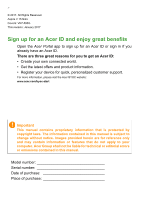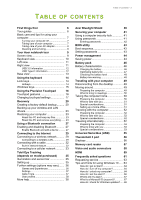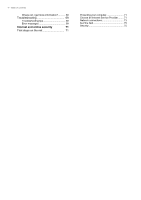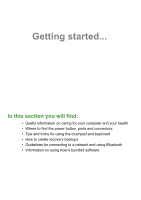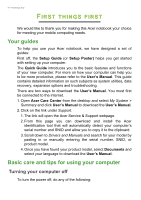Acer Aspire VN7-593G User Manual W10
Acer Aspire VN7-593G Manual
 |
View all Acer Aspire VN7-593G manuals
Add to My Manuals
Save this manual to your list of manuals |
Acer Aspire VN7-593G manual content summary:
- Acer Aspire VN7-593G | User Manual W10 - Page 1
VN7-593G USER'S MANUAL - Acer Aspire VN7-593G | User Manual W10 - Page 2
. All Rights Reserved. Aspire V 15 Nitro Covers: VN7-593G This revision: January 2017 Sign up for an Acer ID and enjoy great benefits Open the Acer Portal app to sign up for an Acer ID or sign in if you already have an Acer ID. There are three great reasons for you to get an Acer ID: • Create - Acer Aspire VN7-593G | User Manual W10 - Page 3
Table of contents - 3 First things first 6 Your guides 6 Basic care and tips for using your computer 7 Turning your computer off 7 Taking care of your computer 7 Taking care of your AC adapter 8 Cleaning and servicing 8 Your Acer notebook tour 9 Screen view 9 Keyboard view 10 Left - Acer Aspire VN7-593G | User Manual W10 - Page 4
of contents Where can I get more information 68 Troubleshooting 69 Troubleshooting tips 69 Error messages 69 Internet and online security 71 First steps on the net 71 Protecting your computer 71 Choose an Internet Service Provider ........ 71 Network connections 73 Surf the Net 75 - Acer Aspire VN7-593G | User Manual W10 - Page 5
• Tips and tricks for using the touchpad and keyboard • How to create recovery backups • Guidelines for connecting to a network and using Bluetooth • Information on using Acer's bundled software - Acer Aspire VN7-593G | User Manual W10 - Page 6
link will open the Acer Service & Support webpage. 2. From this page you can download and install the Acer identification tool that will automatically detect your computer's serial number and SNID and allow you to copy it to the clipboard. 3. Scroll down to Drivers and Manuals and search for your - Acer Aspire VN7-593G | User Manual W10 - Page 7
of your computer Your computer will serve you well if you take care of it. • Only use the adapter provided with your device, or an Acer- approved adapter to power your device. • Do not expose the computer to direct sunlight. Do not place it near sources of heat, such as a radiator - Acer Aspire VN7-593G | User Manual W10 - Page 8
of all equipment plugged into a single wall outlet should not exceed the fuse rating. Cleaning and servicing When cleaning the computer, follow these steps: 1. Turn off the computer. 2. Disconnect the AC adapter does not work normally, please contact your nearest authorized Acer service center. - Acer Aspire VN7-593G | User Manual W10 - Page 9
NOTEBOOK TOUR After setting up your computer as illustrated in the Setup Guide, let us show you around your new Acer computer. Screen view 1 2 3 # Icon Item Description 1 Microphones Internal stereo microphones for sound recording. Web camera for video 2 Webcam communication. A light next - Acer Aspire VN7-593G | User Manual W10 - Page 10
10 - Your Acer notebook tour Keyboard view 1 2 3 # Icon Item Description 1 Power button Turns the computer on and off. For entering data into your computer. 2 Keyboard See "Using the - Acer Aspire VN7-593G | User Manual W10 - Page 11
support Connects to audio devices (e.g., speakers, headphones) via the highdefinition S/PDIF interface. Accepts one Secure Digital (SD or 4 SD card reader SDHC) card. Only one card can operate at a time. Power indicator Indicates the computer's power status. Indicates the computer's battery - Acer Aspire VN7-593G | User Manual W10 - Page 12
12 - Your Acer notebook tour # Icon Item Description 2 USB Type-C / Thunderbolt 3 port Connects to USB devices with a USB Type-C connector. Supports Thunderbolt™ 3 and displays. USB port with 3 power-off Connects to USB devices. charging 4 HDMI port Supports high-definition digital - Acer Aspire VN7-593G | User Manual W10 - Page 13
. Simulates removing and reinstalling 2 Battery reset pinhole the battery. Insert a paperclip into the hole and press for four seconds. 3 Ventilation and cooling fan Allows the computer to stay cool. Do not cover or obstruct the openings. 4 Acer DustDefender Reduces dust accumulation - Acer Aspire VN7-593G | User Manual W10 - Page 14
14 - Using the keyboard USING THE KEYBOARD The keyboard has full-sized keys and a separate numeric keypad, separate cursor, lock, Windows, function and special keys. Lock keys The keyboard has three lock keys which you can toggle on and off. Lock key Caps Lock Num Lock Scroll Lock Fn + F12 - Acer Aspire VN7-593G | User Manual W10 - Page 15
Using the keyboard - 15 Hotkey Fn + F6 Icon Fn + F7 Fn + F8 Fn + F9 Fn + F12 Fn + Del Fn + Scr Lk Ins Fn + Fn + Fn + Fn + Home Fn +Pg Up Fn +Pg Dn Fn + End Function Display off Touchpad toggle Description Turns the display screen backlight off to save power. Press any key to return. - Acer Aspire VN7-593G | User Manual W10 - Page 16
is designed to provide a more uniform, smooth, and accurate touchpad experience. Many applications support precision touchpad gestures that use one or more fingers, however, some gestures may not be supported by the specific application or program you are using. Touchpad gestures Single-finger slide - Acer Aspire VN7-593G | User Manual W10 - Page 17
thumb gesture. Three-finger press Lightly tap the touchpad with three fingers to open Cortana (if your computer supports Cortana) or open the Action Center (if your computer does not support Cortana). Three-finger swipe Swipe across the touchpad with three fingers. • Swipe up to open Task View. Move - Acer Aspire VN7-593G | User Manual W10 - Page 18
18 - Using the Precision Touchpad 1. In the icon tray in the lower right-hand corner of the screen, select the Notifications icon to open the Notifications pane. 2. Select All settings. 3. Select Devices > Mouse & touchpad. 4. Now you can adjust the settings to suit your personal needs. You can - Acer Aspire VN7-593G | User Manual W10 - Page 19
Using the Precision Touchpad - 19 the cursor from moving if you accidentally tap the touchpad with your palm while working. Scroll down to see more settings. - Acer Aspire VN7-593G | User Manual W10 - Page 20
Recovery RECOVERY If you are having trouble with your computer, and the frequently asked questions (see Got a question? on page 60) do not help, you can recover your computer. This section describes the recovery tools available on your computer. Acer provides Acer Care Center, which allows you to - Acer Aspire VN7-593G | User Manual W10 - Page 21
Recovery - 21 2. Select the Backup tab and click Get Started for Create Factory Default Backup to open the Recovery Drive window. 3. Make sure Backup system files to the recovery drive is selected and click Next. 4. Plug in the USB drive and wait for the PC to detect the USB drive then click Next. - Acer Aspire VN7-593G | User Manual W10 - Page 22
22 - Recovery • Since the recovery backup requires at least 8 GB of storage after formatting, it is recommended to use a USB drive with a capacity of 16 GB or larger. 5. Everything on the drive will be deleted. Click Create to continue. 6. You will be shown the backup progress on the screen. 7. - Acer Aspire VN7-593G | User Manual W10 - Page 23
operating system. 1. From Start, select All apps then Acer. Select Acer Recovery Management in the list of Acer apps. 2. Select the Backup tab and click Get started for Backup wireless and LAN drivers. Choose a folder to save your drivers and select OK. Restoring your computer Recovery Management - Acer Aspire VN7-593G | User Manual W10 - Page 24
been reset back to its factory default settings without removing your personal files. Reset this PC and remove everything 1. From Start, select All apps then Acer. Select Acer Recovery Management in the list of - Acer Aspire VN7-593G | User Manual W10 - Page 25
Recovery - 25 2. Select the Restore tab and click Get Started to Choose an option. 3. Select Remove everything to reset your PC back to its factory default. This process will reinstall your operating system and remove all of your personal files, apps, and settings. 4. Select Just remove my files if - Acer Aspire VN7-593G | User Manual W10 - Page 26
be more secure. Warning Selecting "Remove files and clean the drive" will remove all of your personal files and accounts, along with pre-existing drivers that may affect your Windows installation. 5. Click Reset to continue. 6. You will be shown the reset progress on the screen. The screen will turn - Acer Aspire VN7-593G | User Manual W10 - Page 27
, or a separate Bluetooth dongle plugged into the computer's USB port (if no internal Bluetooth adapter is available). Note Please check your devices owner's manual to determine how to turn on its Bluetooth adapter. Enable Bluetooth and add a device Every new device must first be "paired" with your - Acer Aspire VN7-593G | User Manual W10 - Page 28
devices not having any inputs (as in a headset), the passcode is hardcoded into the device (usually "0000" or "1234"). Consult your device's user manual for more information. You can also enter the Bluetooth settings by selecting the Notifications icon in the lower right-hand corner of the screen to - Acer Aspire VN7-593G | User Manual W10 - Page 29
connect to the internet, you'll need to sign up for internet services from an ISP (Internet Service Provider) -- usually a phone or cable company -- that will have Select your network and enter the password if required. Acer notebook computers feature an Airplane mode hotkey that turns the network - Acer Aspire VN7-593G | User Manual W10 - Page 30
30 - Connecting to the Internet management options to turn your wireless network on/off or control what is shared over the network. To connect to a wireless network, please follow the steps below. 1. Ensure you have a wireless router/access point and current internet connection through the ISP of - Acer Aspire VN7-593G | User Manual W10 - Page 31
4. Select Network & internet. Connecting to the Internet - 31 5. You will see a list of available wireless networks. Select the one you wish to use. - Acer Aspire VN7-593G | User Manual W10 - Page 32
32 - Connecting to the Internet 6. Once you select a wireless network, select Connect. 7. If required, enter the network's password. - Acer Aspire VN7-593G | User Manual W10 - Page 33
Connecting with a cable Connecting to the Internet - 33 Built-in network feature Plug one end of a network cable into the network port on your computer, and the other end into a port on your router. (Refer to the image below.) Then, you'll be ready to get online. Connecting to a cellular network - Acer Aspire VN7-593G | User Manual W10 - Page 34
34 - Connecting to the Internet - Acer Aspire VN7-593G | User Manual W10 - Page 35
Eye Tracking. Alternatively click the Tobii icon in the Notification area. Sit comfortably and naturally, as you intend to use your computer and follow the instructions on the screen. - Acer Aspire VN7-593G | User Manual W10 - Page 36
without glasses or contacts. Further settings (options may vary) Select the Tobii icon in the Notification area. Games and Experiences Many games support eye tracking to control movement and viewing angles. Select Games and Experiences to see games extensions and options Select Tobii Eye Tracking - Acer Aspire VN7-593G | User Manual W10 - Page 37
the pointer. Windows Use eye tracking to control the Application switcher, Task view and Windows snap assist. About Check for updates and get help with a troubleshooter. - Acer Aspire VN7-593G | User Manual W10 - Page 38
position, and open the screen to the same position each time. For more help, please go to: help.tobii.com/hc/en-us/categories/201724565-Acer - Acer Aspire VN7-593G | User Manual W10 - Page 39
Shield can be enabled to reduce the blue-light emissions from the screen to protect your eyes. To configure Acer Bluelight Shield, Search for 'Acer Quick Access'. From here you can toggle Acer Bluelight Shield on or off, and you can choose from four different modes to fit your needs: No. Item - Acer Aspire VN7-593G | User Manual W10 - Page 40
Keeping your computer and data safe... In this section you will find: • How to secure your computer • Setting passwords • What you need to prepare when you're traveling • How to get the most out of your battery - Acer Aspire VN7-593G | User Manual W10 - Page 41
) for maximum security. Important Do not forget your Supervisor Password! If you forget your password, please get in touch with your dealer or an authorized service center. - Acer Aspire VN7-593G | User Manual W10 - Page 42
42 - Securing your computer Entering passwords When a password is set, a password prompt appears in the center of the display screen. • When the Supervisor Password is set, a prompt appears when you enter the BIOS utility. • Type the Supervisor Password and press Enter to access the BIOS utility. If - Acer Aspire VN7-593G | User Manual W10 - Page 43
's BIOS. Your computer is already properly configured and optimized, and you do not normally need to run this utility. However, if you encounter configuration problems, you may need to run it. To activate the BIOS utility, press F2 while the computer logo is being displayed. Boot sequence To set the - Acer Aspire VN7-593G | User Manual W10 - Page 44
for signals to start. These checks will slowly drain your computer's battery. If you prefer to reduce your computer's power requirements and environmental to start from Sleep. Your computer will also not start if it receives an instruction to start over a network (Wake on LAN). 1. Open the desktop. - Acer Aspire VN7-593G | User Manual W10 - Page 45
Power management - 45 5. Select Change settings that are currently unavailable. 6. Scroll down and disable Turn on fast startup. 7. Select Save changes. - Acer Aspire VN7-593G | User Manual W10 - Page 46
The computer uses an embedded Lithium battery that gives you long use between charges. Battery characteristics The battery is recharged whenever you connect the computer to the AC adapter. Your computer supports charge-in-use, enabling you to recharge the battery while you continue to operate the - Acer Aspire VN7-593G | User Manual W10 - Page 47
/recharge cycle and improving recharging efficiency. You are advised to follow the suggestions set out below: • Use AC power whenever possible, reserving battery for mobile use. • Remove accessories that are not being used (e.g. a USB disk drive), as they can continue to draw power. • Store your - Acer Aspire VN7-593G | User Manual W10 - Page 48
computer, and then connect to the main power supply. 2. Save all necessary files. 3. Resume work. Turn off the computer if you want to recharge the battery rapidly. The AC adapter 1. Save all necessary files. or a power outlet 2. Close all applications. is unavailable. 3. Turn off the computer. - Acer Aspire VN7-593G | User Manual W10 - Page 49
Traveling with your computer - 49 TRAVELING WITH YOUR COMPUTER This section gives you tips and hints to consider when moving around or traveling with your computer. Disconnecting from the desktop Follow these steps to disconnect your computer from external accessories: 1. Save any open files. 2. - Acer Aspire VN7-593G | User Manual W10 - Page 50
other than your computer. If your meeting will be longer, or if your battery is not fully charged, you may want to bring the AC adapter with you the meeting room does not have an electrical outlet, reduce the drain on the battery by putting the computer in Sleep mode. Press the Sleep hotkey or close - Acer Aspire VN7-593G | User Manual W10 - Page 51
with you Unless you have some items at home, take the following items with you: • AC adapter and power cord. • The printed Setup Guide. Special considerations Follow these guidelines to protect your computer while traveling to and from work: • Minimize the effects of temperature changes by keeping - Acer Aspire VN7-593G | User Manual W10 - Page 52
the computer as if you were taking it home. Make sure that the battery in the computer is charged. Airport security may require you to turn on Take the following items with you: • AC adapter • Additional printer driver files if you plan to use another printer Special considerations In addition to - Acer Aspire VN7-593G | User Manual W10 - Page 53
What to bring with you Bring the following items with you: • AC adapter. • Power cords that are appropriate for your destination(s). • Additional printer driver files if you plan to use another printer. • Proof of purchase, in case you need to show it to customs officials. • International Travelers - Acer Aspire VN7-593G | User Manual W10 - Page 54
Ports and connectors... In this section you will find: • Information on the ports and connectors fitted to your computer - Acer Aspire VN7-593G | User Manual W10 - Page 55
Acer computers have a black tongue in the port, while USB 3.0 ports have a blue tongue. For best performance, USB 3.0 devices should always be plugged into USB 3.0 ports. Consult your device's documentation to see which standard it supports Some USB 3.0 ports support charging devices when the - Acer Aspire VN7-593G | User Manual W10 - Page 56
to a single Thunderbolt 3 port. If an adapter is used, DisplayPort or compatible devices, including HDMI, DVI or VGA, can be used. Note Thunderbolt 3 ports support transfer speeds up to 40 Gbps, and USB devices with a Type-C connector at lower speeds (typically up to 5 Gbps). Other USB or older - Acer Aspire VN7-593G | User Manual W10 - Page 57
Memory card reader - 57 MEMORY CARD READER Memory cards are used in a wide selection of digital cameras, tablets, MP3 players and mobile phones. Inserting a memory card 1. Align the card so that the connector points towards the port, with the connectors facing down. 2. Carefully slide the card into - Acer Aspire VN7-593G | User Manual W10 - Page 58
to a monitor with a video port (the type of connection supported depends on your computer's configuration). The appropriate cable is usually it into a properly grounded wall outlet. 4. Follow any setup instructions in the monitor's user's guide. 5. Turn on power to the monitor, then the computer - Acer Aspire VN7-593G | User Manual W10 - Page 59
HDMI HDMI - 59 HDMI (High-Definition Multimedia Interface) is a high-quality, digital audio/video interface. HDMI allows you to connect any compatible digital audio/video source, such as your computer, a set-top box, DVD player, and audio/video receiver to any compatible digital audio and/or video - Acer Aspire VN7-593G | User Manual W10 - Page 60
Got a question? In this section you will find: • Frequently asked questions • Tips for using Windows 10 • Troubleshooting information • How to protect yourself while online • Where to find Acer service center contact information - Acer Aspire VN7-593G | User Manual W10 - Page 61
be off); if there is no power, check the following: • If you are using on the battery, it may be low and unable to power the computer. Connect the AC adapter to recharge the battery pack. You may need to wait a few minutes before trying to turn your computer on again. • Make - Acer Aspire VN7-593G | User Manual W10 - Page 62
port on the computer. If it works, contact your dealer or an authorized service center as the internal keyboard cable may be loose. The printer does not a restore operation, please check the BIOS settings. 1. Check to see if Acer disk-to-disk recovery is enabled or not. 2. If there is a D2D - Acer Aspire VN7-593G | User Manual W10 - Page 63
you call Please have the following information available when you call Acer for online service, and please be at your computer when you call. With your support, we can reduce the amount of time a call takes and help solve your problems efficiently. If there are error messages or beeps reported by - Acer Aspire VN7-593G | User Manual W10 - Page 64
64 - Frequently asked questions Frequently ask Tips and hints for using Windows 10 We know this is a new operating system that will take some getting used to, so we've created a few pointers to help you get started. How do I get to Start? Press the Windows key or select the Windows Start button - Acer Aspire VN7-593G | User Manual W10 - Page 65
Frequently asked questions - 65 Can I personalize the Lock screen? You can personalize the lock screen with a different image, to run a slideshow of images, or to show you quick status and notifications to suit your personal needs. To change the background, press the Windows key or select the - Acer Aspire VN7-593G | User Manual W10 - Page 66
66 - Frequently asked questions Can I change the screen resolution? Yes, you can. Move your cursor to the lower left-hand corner of the screen and type 'Control Panel' in the text box to display the results; select Control Panel > Adjust screen resolution. Alternatively, you can also right-click - Acer Aspire VN7-593G | User Manual W10 - Page 67
Frequently asked questions - 67 Where are my apps? Move your cursor to the lower left-hand corner of the screen and select Search, start typing the name of the app you would like to open. How do I make an app appear on Start? If you're in All apps and you want to make an app appear on Start, right- - Acer Aspire VN7-593G | User Manual W10 - Page 68
button > Settings > Accounts > Sign in with a Microsoft account, and follow the onscreen instructions. How do I check for Windows updates? Press the Windows key or select the Windows Start the following pages: • Windows 10 information: go.acer.com/windows-tutorial • Support FAQs: support.acer.com - Acer Aspire VN7-593G | User Manual W10 - Page 69
to open the computer yourself; contact your dealer or authorized service center for assistance. Troubleshooting tips This computer incorporates an advanced design that delivers onscreen error message reports to help you solve problems. If the system reports an error message or an error symptom - Acer Aspire VN7-593G | User Manual W10 - Page 70
. Keyboard interface Contact your dealer or an authorized service error center. Memory size mismatch Press F2 (during POST) to enter the BIOS utility, then press Exit in the BIOS utility to reboot. If you still encounter problems after going through the corrective measures, please contact - Acer Aspire VN7-593G | User Manual W10 - Page 71
possible, certainly before you connect to the internet. Choose an Internet Service Provider Using the internet has become a natural part of daily family about their experiences or to check reviews and consumer reports. The ISP you select will provide instructions on how to connect to the internet - Acer Aspire VN7-593G | User Manual W10 - Page 72
of these modems include an 'router' that provides network and Wi-Fi access. Cable A cable connection provides fast and always-on internet service via a cable television line. This service is generally available in large cities. You can use your telephone and watch cable TV at the same time you are - Acer Aspire VN7-593G | User Manual W10 - Page 73
wired and wireless network. Most routers have a built-in DSL modem that will allow you access to a high speed DSL internet connection. The ISP (Internet Service Provider) you have chosen normally supplies a modem/router with the subscription to their - Acer Aspire VN7-593G | User Manual W10 - Page 74
74 - Internet and online security services. Read carefully the documentation supplied with your Access point/router for detailed setup instructions. Network cable (RJ45) A network cable (also called RJ45 cable) is used to connect the host computer to the access point (see illustration below); this - Acer Aspire VN7-593G | User Manual W10 - Page 75
why not visit our website, www.acer.com. Acer is dedicated to provide you with on-going personalized support. Check out our Support section to get help tailored to your needs. www.acer.com is your portal to a world of online activities and services: visit us regularly for the latest information - Acer Aspire VN7-593G | User Manual W10 - Page 76
76 - Internet and online security computer in various ways, using up resources or clogging up a network. Note Acer guarantees that your computer was 100% virus free at the time of purchase and does not cover damages due to viruses. What is spyware? Spyware - Acer Aspire VN7-593G | User Manual W10 - Page 77
Internet and online security - 77 would allow it (i.e. a game connecting to a multi-player server or an encyclopaedia making a content update). How to protect your computer Cybercrime prevention can be straight-forward - when armed with a little technical advice and common sense, many attacks can be - Acer Aspire VN7-593G | User Manual W10 - Page 78
version of McAfee Internet Security Suite is pre-installed on your Acer system. It includes a free trial subscription to protection updates. passwords in a safe place and try not to use the same password for every service you use online. • Change passwords on a regular basis, at least every 90 - Acer Aspire VN7-593G | User Manual W10 - Page 79
when sharing personal information such as your name, home address, phone number, and email address online. To take advantage of many online services, you will inevitably have to provide personal information in order to handle billing and shipping of purchased goods. Since not divulging any personal - Acer Aspire VN7-593G | User Manual W10 - Page 80
may not directly pay for the software or service with money, the free software or service you asked for may have been bundled with else's opinion, read the fine print, or even better, simply ignore it. Review bank and credit card statements regularly The impact of identity theft and online crimes can - Acer Aspire VN7-593G | User Manual W10 - Page 81
online security - 81 Additionally, many banks and services use fraud prevention systems that call out unusual correctly, your computer may be infected by malicious software. However, do not blame every computer problem on a virus! If you suspect your computer is infected, the first thing to do is

USER’S MANUAL
VN7-593G