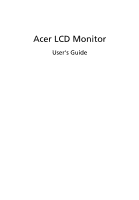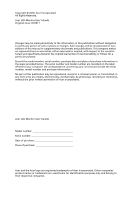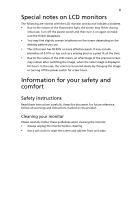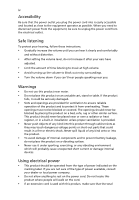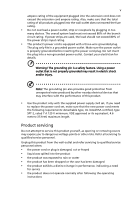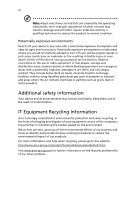Acer B203HV User Manual
Acer B203HV Manual
 |
View all Acer B203HV manuals
Add to My Manuals
Save this manual to your list of manuals |
Acer B203HV manual content summary:
- Acer B203HV | User Manual - Page 1
Acer LCD Monitor User's Guide - Acer B203HV | User Manual - Page 2
Acer LCD Monitor User's Guide Original Issue: 02/2011 Changes may be made periodically to the information in this publication without obligation to notify any person of such revisions or changes. Such changes will be incorporated in new editions of this manual to your computer. All correspondence - Acer B203HV | User Manual - Page 3
following are normal with the LCD monitor and do not indicate a problem. • Due to the nature of the fluorescent light, the screen may safety and comfort Safety instructions Read these instructions carefully. Keep this document for future reference. Follow all warnings and instructions marked on the - Acer B203HV | User Manual - Page 4
power from the equipment, be sure to unplug the power cord from the electrical outlet. Safe listening To protect your hearing, follow these instructions. • Gradually increase the volume until you can hear it clearly and comfortably and without distortion. • After setting the volume level, do not - Acer B203HV | User Manual - Page 5
or its equivalent, 4.6 meters (15 feet) maximum length. Product servicing Do not attempt to service this product yourself, as opening or removing covers may expose you to performance, indicating a need for service • the product does not operate normally after following the operating instructions - Acer B203HV | User Manual - Page 6
and obey all signs and instructions. Potentially explosive atmospheres include areas . Switch off the device near gas pumps at service stations. Observe restrictions on the use of radio equipment burden placed on the environment. We at Acer are very conscious of the environmental effects of - Acer B203HV | User Manual - Page 7
instructions Do not throw this electronic device into the trash when discarding. To minimize pollution and ensure utmost protection of the global environment, please recycle. For more information on the Waste from Electrical and Electronics Equipment (WEEE) regulations, visit http://global.acer - Acer B203HV | User Manual - Page 8
of eyestrain and headaches after prolonged use. Users are also at risk of physical injury after long hours of working in front of a computer. Long work periods, bad posture, poor work habits, stress, inadequate working conditions, personal health and other factors greatly increase the risk of - Acer B203HV | User Manual - Page 9
sources, such as open windows, for extended periods of time. Developing good work habits Develop the following work habits to make your computer use more relaxing and productive: • Take short breaks regularly and often. • Perform some stretching exercises. • Breathe fresh air as often as possible - Acer B203HV | User Manual - Page 10
Cantonale, Centro Galleria 2 6928 Manno Switzerland Hereby declare that: Product: Trade Name: Model Number: SKU Number: LCD Monitor Acer B203HV B203HVxxxxxx ( "x" = 0~9, a ~ z, or A ~ Z) Is compliant with the essential requirements and other relevant provisions of the following EC directives, and - Acer B203HV | User Manual - Page 11
local manufacturer/importer is responsible for this declaration: Product name: LCD Monitor Model number: B203HV SKU number: B203HVxxxx (x can be 0-9, A-Z or blank) Name of responsible party: Acer America Corporation Address of responsible party: 333 West San Carlos St. San Jose, CA - Acer B203HV | User Manual - Page 12
xii - Acer B203HV | User Manual - Page 13
of Conformity Unpacking INSTALLATION INSTRUCTIONS Screen position adjustment Connecting the power cord Power saving Display Data Channel (DDC) Connector pin assignment Standard timing table Installation User controls How to adjust a setting Acer eColor Management User Troubleshooting VGA mode DVI - Acer B203HV | User Manual - Page 14
2 - Acer B203HV | User Manual - Page 15
you unpack the box, and save the packing materials in case you need to ship or transport the monitor in the future. LCD monitor User's guide Quick start guide D-sub cable (Optional) DVI cable (Optional) AC power cord Audio Cable (Optional) - Acer B203HV | User Manual - Page 16
2 INSTALLATION INSTRUCTIONS English Do not perform a pulling or plugging action when the display is under slanting status to prevent the display from ejecting. SCREEN POSITION ADJUSTMENT In - Acer B203HV | User Manual - Page 17
3 • Tilt Please see the illustration below for an example of the tilt range. English • Swivel With the built-in pedestal, you can swivel the monitor for the most comfortable viewing angle. - Acer B203HV | User Manual - Page 18
from "power saving" mode back to "on" is around 3 seconds. Display Data Channel (DDC) To make installation easier, so long as your system supports the DDC protocol, the monitor is able to plug-and-play. The DDC is a communication protocol through which the monitor automatically informs the host - Acer B203HV | User Manual - Page 19
English 5 Connector pin assignment 1 5 6 10 11 15 15-pin color display signal cable PIN No. Description 1 Red 2 Green 3 Blue 4 Monitor ground 5 DDC-return 6 R-ground 7 G-ground 8 B-ground PIN No. Description 9 +5 V 10 Logic ground 11 Monitor ground 12 DDC-serial data 13 H-sync 14 V-sync 15 - Acer B203HV | User Manual - Page 20
6 English 24-pin color display signal cable PIN No. Description 1 TMDS data 2- 2 TMDS data 2+ 3 TMDS data 2/4 shield 4 NC 5 NC 6 DDC clock 7 DDC data 8 NC 9 TMDS data 1- 10 TMDS data 1+ 11 TMDS data 1/3 shield 12 NC PIN No. Description 13 NC 14 +5 V power 15 GND (return for +5 V - Acer B203HV | User Manual - Page 21
7 Standard timing table English Mode Resolut ion 1 2 3 4 MAC 5 VESA 6 SVGA 7 SVGA 640 x 480 640 x 480 640 x 480 640 x 480 720x400 800 x 600 800 x 600 60 Hz 72 Hz 75 Hz 66.66 Hz 70 Hz 56 Hz 60 Hz 8 SVGA 9 SVGA 10 MAC 11 XGA 12 XGA 13 XGA 14 MAC 800 x 600 - Acer B203HV | User Manual - Page 22
the power cord to the monitor, then to a properly grounded AC outlet. 3 Turn on the monitor and computer Turn on the monitor first, then the computer. This sequence is very important. 4 If the monitor does not function properly, please refer to the troubleshooting section to diagnose the problem. - Acer B203HV | User Manual - Page 23
9 User controls English Front panel controls 1 Power LED: Lights up to indicate the power is turned on. 2 Power Switch: Turn the power on or off. 3.4 < / > : Press < or > to navigate to the desired function, press Enter to select the function. Press < or > to change the settings of the - Acer B203HV | User Manual - Page 24
current function. 5 To exit and save, select the exit function. If you want to adjust any other function, repeat steps 2 to 4. A. Acer eColor Management: If "Acer eColor Management" is selected, the Acer eColor Management OSD will appear. B. User: If "User" is selected, the standard OSD will appear. - Acer B203HV | User Manual - Page 25
English 11 Acer eColor Management • Operation instructions 1 Press the Empowering Key to open the Acer eColor Management OSD and access the scenario modes. 2 Press "" to select the mode. 3 Press the Auto-adjust button to confirm the mode and run - Acer B203HV | User Manual - Page 26
English 12 User Main Sub menu menu icon icon Sub menu item Contrast Brightness Description Adjusts the contrast between the foreground and background of the screen image. Adjusts the background brightness of the screen image. ACM ACM (Adaptive Contrast Management) ACM On/Off switch, default - Acer B203HV | User Manual - Page 27
signal from D-Sub or DVI-D or HDMI Select Wide mode setting for Full screen, Aspect ratio or 1:1 mode Turns on/off DDC/CI support Shows the resolution, H/V frequency, input port and serial number for current input. Clears Auto-configuration changes . N/A Exit Saves user changes and closes the - Acer B203HV | User Manual - Page 28
monitor for servicing, please check the troubleshooting list below to see if you can self-diagnose the problem. VGA mode Problem No picture at the back of monitor. Unstable picture Abnormal picture Check if the computer system is switched on and in power saving/ standby mode. Check if - Acer B203HV | User Manual - Page 29
English DVI mode Problem No picture visible 15 LED status Blue Off Remedy Using the OSD, adjust brightness and contrast to maximum . Check if the video signal cable is properly connected at the back of monitor. Check that the computer system is switched on and in power saving/ standby mode.

Acer LCD Monitor
User's Guide