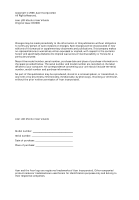Acer B243HL User Manual
Acer B243HL - 24IN Ws LCD 1920X1080 Bmdrz VGA HDmi USB Manual
 |
UPC - 884483868582
View all Acer B243HL manuals
Add to My Manuals
Save this manual to your list of manuals |
Acer B243HL manual content summary:
- Acer B243HL | User Manual - Page 1
Acer LCD Monitor User's Guide - Acer B243HL | User Manual - Page 2
in new editions of this manual or supplementary documents and publications. This company makes no representations or warranties, either expressed or implied, with respect to the contents hereof and specifically disclaims the implied warranties of merchantability or fitness for a particular - Acer B243HL | User Manual - Page 3
following are normal with the LCD monitor and do not indicate a problem. • Due to the nature of the fluorescent light, the screen may safety and comfort Safety instructions Read these instructions carefully. Keep this document for future reference. Follow all warnings and instructions marked on the - Acer B243HL | User Manual - Page 4
power from the equipment, be sure to unplug the power cord from the electrical outlet. Safe listening To protect your hearing, follow these instructions. • Gradually increase the volume until you can hear it clearly and comfortably and without distortion. • After setting the volume level, do not - Acer B243HL | User Manual - Page 5
or its equivalent, 4.6 meters (15 feet) maximum length. Product servicing Do not attempt to service this product yourself, as opening or removing covers may expose you to performance, indicating a need for service • the product does not operate normally after following the operating instructions - Acer B243HL | User Manual - Page 6
and obey all signs and instructions. Potentially explosive atmospheres include areas . Switch off the device near gas pumps at service stations. Observe restrictions on the use of radio Information Acer is strongly committed to environmental protection and views recycling, in the form of salvaging - Acer B243HL | User Manual - Page 7
contact the Electronic Industries Alliance at www.eiae.org. For lamp-specific disposal information, check www.lamprecycle.org. LCD pixel statement The set by the U.S. Environmental Protection Agency. Acer is committed to offer products and services worldwide that help customers save money, conserve - Acer B243HL | User Manual - Page 8
viii Acer ENERGY STAR qualified products: •Produce less heat and reduce cooling loads, and warmer climates. •Automatically go into "display sleep" and "computer sleep" mode after 15 - Acer B243HL | User Manual - Page 9
viii Taking care of your vision Long viewing hours, wearing incorrect glasses or contact lenses, glare, excessive room lighting, poorly focused screens, very small typefaces and low-contrast displays could stress your eyes. The following sections provide suggestions on how to reduce eyestrain. Eyes - Acer B243HL | User Manual - Page 10
ergonomics and image quality in order to improve the working environment for the user and to reduce sight and strain problems. Important parameters are luminance, contrast, resolution, reflectance, colour rendition and image stability. Energy Energy-saving mode after a certain time - beneficial - Acer B243HL | User Manual - Page 11
221, Taiwan Contact Person: Mr. Easy Lai Tel: 886-2-8691-3089 Fax: 886-2-8691-3120 E-mail: [email protected] Hereby declare that: Product: 24" LCD Monitor Trade Name: Acer or eMachines or Gateway or packard bell Model Number: B243H SKU Number: B243H xxx ("x" =0~9, a~ z, orA ~Z) or blank - Acer B243HL | User Manual - Page 12
responsible for this declaration: Product name: 24" LCD Monitor Model number: B243H SKU number: B243Hxxx ("x" = 0 - 9, a - z, or A - Z or blank) Name of responsible party: Acer America Corporation Address of responsible party: 333 West San Carlos St. San Jose, CA 95110 USA Contact person - Acer B243HL | User Manual - Page 13
xi - Acer B243HL | User Manual - Page 14
servicing Additional safety information IT equipment recycling information Disposal instructions DDC) Connector pin assignment Standard timing table Installation User controls How to adjust a setting Acer eColor Management User Troubleshooting VGA mode DVI mode 1 iii iii iii iii iii iv iv iv iv v vi - Acer B243HL | User Manual - Page 15
2 - Acer B243HL | User Manual - Page 16
you unpack the box, and save the packing materials in case you need to ship or transport the monitor in the future. LCD monitor User's guide Quick start guide Slovenščina D-sub cable DVI cable (only dualinput models) AC power cord Audio cable (optional) - Acer B243HL | User Manual - Page 17
2 Attaching/removing the base Attaching: 1) Attach the footstand to the base 2) Turn clockwise to lock. Ensure that the base in locked onto the stand. 3) Secure the base to the stand by turning the screw using the integrated tab or a suitable coin. Removing: Reverse the steps of assemble. Sloven - Acer B243HL | User Manual - Page 18
Slovenščina 3 b. The height of the monitor can be adjusted by 11 cm. 110 c. The monitor can be rotated through 35 degrees in either direction in the horizontal d. The monitor can be rotated through 90 degrees in the vertical plane. 90° - Acer B243HL | User Manual - Page 19
from "power saving" mode back to "on" is around 3 seconds. Display Data Channel (DDC) To make installation easier, so long as your system supports the DDC protocol, the monitor is able to plug-and-play. The DDC is a communication protocol through which the monitor automatically informs the host - Acer B243HL | User Manual - Page 20
Slovenščina 4 Connector pin assignment 1 5 6 10 11 15 15-pin color display signal cable PIN No. Description 1 Red 2 Green 3 Blue 4 Monitor ground 5 DDC-return 6 R-ground 7 G-ground 8 B-ground PIN No. Description 9 +5 V 10 Logic ground 11 Monitor ground 12 DDC-serial data 13 H-sync 14 V-sync - Acer B243HL | User Manual - Page 21
5 Slovenščina 24-pin color display signal cable PIN No. Description 1 TMDS data 2- 2 TMDS data 2+ 3 TMDS data 2/4 shield 4 NC 5 NC 6 DDC clock 7 DDC data 8 NC 9 TMDS data 1- 10 TMDS data 1+ 11 TMDS data 1/3 shield 12 NC PIN No. Description 13 NC 14 +5 V power 15 GND (return for - Acer B243HL | User Manual - Page 22
1024x768 70 Hz 13 1024x768 75 Hz 14 MAC 1152x870 75 Hz 15 VESA 1152x864 75 Hz 16 1280x960 60 Hz 17 1280x1024 SXGA 60 Hz 18 1280x1024 75 Hz 19 1280x720 60 Hz 20 1280x768 60 Hz VESA 21 1280x768 75 Hz 22 1280x800 60 Hz 23 WXGA 1360x768 60 Hz - Acer B243HL | User Manual - Page 23
computer Turn on the monitor first, then the computer. This sequence is very important. 4 If the monitor does not function properly, please refer to the troubleshooting section to diagnose the problem. - Acer B243HL | User Manual - Page 24
Slovenščina 9 User controls Front panel controls 1 Power LED: Lights up to indicate the power is turned on. 2 Power Switch: Turn the power on or off. 3.4 < / > : Press < or > to navigate to the desired function, press Enter to select the function. Press < or > to change the settings of the current - Acer B243HL | User Manual - Page 25
exit and save, select the exit function. If you want to adjust any other function, repeat steps 2 to 4. A. Acer eColor Management: If "Acer eColor Management" is selected, the Acer eColor Management OSD will appear. B. User: If "User" is selected, the standard OSD will appear. I. Only analog-input - Acer B243HL | User Manual - Page 26
Slovenščina 11 Acer eColor Management • Operation instructions 1 Press the Empowering Key to open the Acer eColor Management OSD and access the scenario modes. 2 Press "" to select the mode. 3 Press the Auto-adjust button to confirm the mode. • Features Main - Acer B243HL | User Manual - Page 27
Slovenščina 12 User Main Sub menu menu icon icon Sub menu item Contrast Brightness Description Adjusts the contrast between the foreground and background of the screen image. Adjusts the background brightness of the screen image. ACM ACM (Adaptive Contrast Management) ACM On/Off switch, - Acer B243HL | User Manual - Page 28
input signal from D-Sub or DVI-D or HDMI Select Wide mode setting for Full screen, Aspect ratio or 1:1 mode Turns on/off DDC/CI support Shows the resolution, H/V frequency, input port and serial number for current input. Clears Auto-configuration changes and sets the color temperature to warm. Saves - Acer B243HL | User Manual - Page 29
for servicing, please check the troubleshooting list below to see if you can self-diagnose the problem. Slovenščina VGA mode Problem No picture is switched on and in power saving/ standby mode. Check if the specification of graphics adapter and monitor is in compliance which may be causing the - Acer B243HL | User Manual - Page 30
DVI mode Problem No picture visible 15 LED status Blue Off Remedy Using the OSD, adjust brightness and contrast to maximum or reset to their default settings. Check

Acer LCD Monitor
User's Guide