Acer B246HL User Manual
Acer B246HL Manual
 |
View all Acer B246HL manuals
Add to My Manuals
Save this manual to your list of manuals |
Acer B246HL manual content summary:
- Acer B246HL | User Manual - Page 1
Acer LCD Monitor User's Guide - Acer B246HL | User Manual - Page 2
Acer LCD Monitor User's Guide Original Issue: 12/2012 Changes may be made periodically to the information in this publication without obligation to notify any person of such revisions or changes. Such changes will be incorporated in new editions of this manual to your computer. All correspondence - Acer B246HL | User Manual - Page 3
LCD monitor and do not indicate a problem. instructions marked on the product. Cleaning your monitor Please carefully follow these guidelines when cleaning the monitor: • Always unplug the monitor outlet. • Make sure both the LCD monitor and the computer are turned off before connecting any cable or - Acer B246HL | User Manual - Page 4
power from the equipment, be sure to unplug the power cord from the electrical outlet. Safe listening To protect your hearing, follow these instructions. • Gradually increase the volume until you can hear it clearly and comfortably and without distortion. • After setting the volume level, do not - Acer B246HL | User Manual - Page 5
or its equivalent, 4.5 meters (15 feet) maximum length. Product servicing Do not attempt to service this product yourself, as opening or removing covers may expose you to performance, indicating a need for service • the product does not operate normally after following the operating instructions - Acer B246HL | User Manual - Page 6
and obey all signs and instructions. Potentially explosive atmospheres include areas . Switch off the device near gas pumps at service stations. Observe restrictions on the use of radio equipment burden placed on the environment. We at Acer are very conscious of the environmental effects of - Acer B246HL | User Manual - Page 7
instructions Do not throw this electronic device into the trash when discarding. To minimize pollution and ensure utmost protection of the global environment, please recycle. For more information on the Waste from Electrical and Electronics Equipment (WEEE) regulations, visit http://www.acer - Acer B246HL | User Manual - Page 8
within 15 minutes of user inactivity. • Activate computer's Sleep mode within 30 minutes of user inactivity. • Wake the computer from Sleep mode by for more comfortable computer use. Finding your comfort zone Find your comfort zone by adjusting the viewing angle of the monitor, using a footrest - Acer B246HL | User Manual - Page 9
eyes frequently. • Give your eyes regular breaks by looking away from the monitor and focusing on a distant point. • Blink frequently to keep your eyes good work habits Develop the following work habits to make your computer use more relaxing and productive: • Take short breaks regularly and - Acer B246HL | User Manual - Page 10
) Italy Tel: +39-02-939-921 ,Fax: +39-02 9399-2913 www.acer.it Declare under our own responsibility that the product: Product: LCD Monitor Trade Name: Acer Model Number: B246HL SKU Number: B246HL xxxxxx; ("x" = 0~9, a ~ z, A ~ Z, or blank) To which this declaration refers conforms to the - Acer B246HL | User Manual - Page 11
following local Manufacturer /Importer is responsible for this declaration: Product: LCD Monitor Model Number: B246HL SKU Number: B246HL xxxxxx ; ("x" = 0~9, a ~ z, A ~ Z or Blank) Name of Responsible Party: Acer America Corporation Address of Responsible Party: 333 West San Carlos St. Suite - Acer B246HL | User Manual - Page 12
adjustment Connecting the power cord Power saving Display Data Channel (DDC) Connector pin assignment Standard timing table Installation User controls How to adjust a setting Acer eColor Management User Troubleshooting VGA mode DVI mode 1 iii iii iii iii iii iv iv iv iv v vi vi vii vii viii - Acer B246HL | User Manual - Page 13
following items are present when you unpack the box, and save the packing materials in case you need to ship or transport the monitor in the future. LCD monitor Quick start guide DP cable (Option) D-sub cable (Option) DVI cable (Option) AC power cord Audio Cable (Option) USB cable (Option) - Acer B246HL | User Manual - Page 14
English 2 ATTACHING/REMOVING THE BASE Install: Align the base with the stand and push the base towards the top of the monitor, and then rotate the base clockwise. Tighten the screw clockwise. Remove: Reverse the steps to remove the base. - Acer B246HL | User Manual - Page 15
optimize the best viewing position, you can adjust the height/tilt/ swivel/pivot of the monitor. • Height Adjustment After pressing the top of the monitor then you can adjust the height of the monitor. 1 2 150mm • Tilt Please see the illustration below for an example of the tilt range. Only - Acer B246HL | User Manual - Page 16
Swivel With the built-in pedestal, you can swivel the monitor for the most comfortable viewing angle. English 60o 60 • Monitor Pivot Before rotating the display,lift it to the top position and then push it back to the utmost degree. Rotate clockwise until the monitor stops at 90°. 90o 150 - Acer B246HL | User Manual - Page 17
The monitor will be switched to "power saving" mode by the control signal from the display controller, as indicated by the amber-colored power installation easier, so long as your system supports the DDC protocol, the monitor is able to plug-and-play. The DDC is a communication protocol - Acer B246HL | User Manual - Page 18
English 6 Connector pin assignment 1 5 6 10 11 15 15-pin color display signal cable PIN No. Description 1 Red 2 Green 3 Blue 4 Monitor ground 5 DDC-return 6 R-ground 7 G-ground 8 B-ground PIN No. Description 9 +5 V 10 Logic ground 11 Monitor ground 12 DDC-serial data 13 H-sync 14 V-sync 15 - Acer B246HL | User Manual - Page 19
TMDS data 0- 18 TMDS data 0+ 19 TMDS data 0/5 shield 20 NC 21 NC 22 TMDS clock shield 23 TMDS clock+ 24 DDC TMDS clock- 20-pin color display signal cable* PIN No. Description 1 Lane0(p) 2 GND 3 Lane0(n) 4 Lane1(p) 5 GND 6 Lane1(n) 7 Lane2(p) 8 GND 9 Lane3(n) 10 Lane3(p) PIN No. 11 - Acer B246HL | User Manual - Page 20
4 SVGA 800×600 56 Hz 5 SVGA 800×600 60 Hz 6 XGA 1024×768 60 Hz 7 XGA 1024×768 70 Hz 8 VESA 1152×864 75 Hz 9 SXGA 1280×1024 60 Hz 10 VESA 1280×720 60 Hz 11 WXGA 1280×800 60 Hz 12 WXGA+ 1440×900 60 Hz 13 WXGA+ 1680×1050 - Acer B246HL | User Manual - Page 21
audio cable. 5 Turn on the monitor and computer Turn on the monitor first, then the computer. This sequence is very important. 6 If the monitor does not function properly, please refer to the troubleshooting section to diagnose the problem. USB3.0 port -supporting fast charge USB3.0 port USB USB - Acer B246HL | User Manual - Page 22
the monitor ON or OFF. Lights up to indicate the power is turned ON. Using the Shortcut Menu Press the function button to open the shortcut menu. The shortcut menu lets you quickly select the most commonly accessed settings. Empowering: Press the Empowering Key to open the Acer eColor Management - Acer B246HL | User Manual - Page 23
eColor Management Operation instructions Step 1: Press " " Key to open the Acer eColor Management OSD and access the scenario modes Step 2: Press " " or " " to select the mode Step 3: Press " AUTO " Key to confirm the mode and exit - Acer B246HL | User Manual - Page 24
Adjusting the OSD settings Note: The following content is for general reference only. Actual product specifications may vary. The OSD can be used for adjusting the settings of your LCD Monitor. Press the MENU key to open the OSD. You can use the OSD to adjust the picture quality, OSD position and - Acer B246HL | User Manual - Page 25
Adjusting the OSD position 1 Press the MENU key to bring up the OSD. 2 Using the directional keys, select OSD from the on screen display. Then navigate to the feature you wish to adjust. EN-16 - Acer B246HL | User Manual - Page 26
Adjusting the setting 1 Press the MENU key to bring up the OSD. 2 Using the / keys, select Setting from the OSD. Then navigate to the feature you wish to adjust. 3 The Setting menu can be used to adjust the screen Menu Language and other important settings. 4 Select Power-off USB charge ON/OFF to - Acer B246HL | User Manual - Page 27
Product information Information 1920 x 1080 H:65KHz V:60Hz VGA Input S/N:ETL5309 1326350380B3742 1 Press the MENU key to bring up the OSD. 2 Using the / keys, select Information from the OSD. Then the basic information of LCD monitor will show up for current input. EN-18 - Acer B246HL | User Manual - Page 28
Before sending your LCD monitor for servicing, please check the troubleshooting list below to see if you can self-diagnose the problem. VGA mode Problem No picture visible LED status Blue Off Remedy Using the OSD, adjust brightness and contrast to maximum or reset to their default - Acer B246HL | User Manual - Page 29
. Check if the video signal cable is properly connected at the back of monitor. Check that the computer system is switched on and in power saving/ standby mode. DP mode Problem No picture visible LED status Blue Off Remedy Using the OSD, adjust brightness and contrast to maximum or reset to
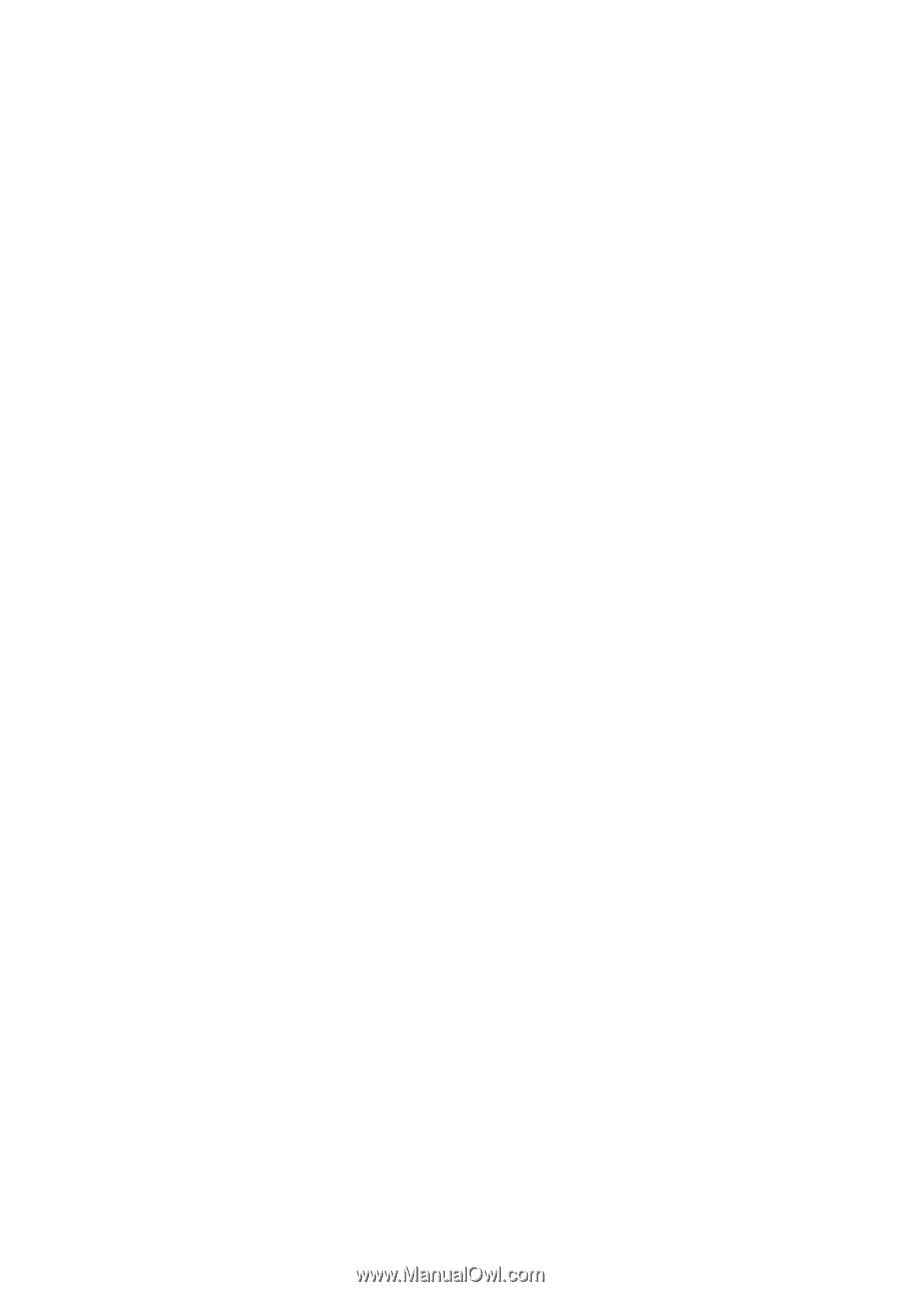
Acer LCD Monitor
User's Guide









