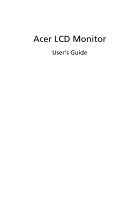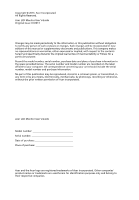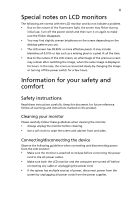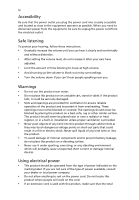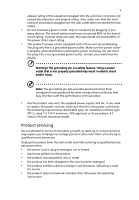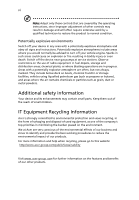Acer CB270HU User Manual
Acer CB270HU Manual
 |
View all Acer CB270HU manuals
Add to My Manuals
Save this manual to your list of manuals |
Acer CB270HU manual content summary:
- Acer CB270HU | User Manual - Page 1
Acer LCD Monitor User's Guide - Acer CB270HU | User Manual - Page 2
. All Rights Reserved. Acer LCD Monitor User's Guide Original Issue: 01/2013 Changes may be made periodically to the information in this publication without obligation to notify any person of such revisions or changes. Such changes will be incorporated in new editions of this manual or supplementary - Acer CB270HU | User Manual - Page 3
following are normal with the LCD monitor and do not indicate a problem. • Due to the nature of the fluorescent light, the screen may safety and comfort Safety instructions Read these instructions carefully. Keep this document for future reference. Follow all warnings and instructions marked on the - Acer CB270HU | User Manual - Page 4
power from the equipment, be sure to unplug the power cord from the electrical outlet. Safe listening To protect your hearing, follow these instructions. • Gradually increase the volume until you can hear it clearly and comfortably and without distortion. • After setting the volume level, do not - Acer CB270HU | User Manual - Page 5
or its equivalent, 4.5 meters (15 feet) maximum length. Product servicing Do not attempt to service this product yourself, as opening or removing covers may expose you to performance, indicating a need for service • the product does not operate normally after following the operating instructions - Acer CB270HU | User Manual - Page 6
and obey all signs and instructions. Potentially explosive atmospheres include areas . Switch off the device near gas pumps at service stations. Observe restrictions on the use of radio equipment burden placed on the environment. We at Acer are very conscious of the environmental effects of - Acer CB270HU | User Manual - Page 7
instructions Do not throw this electronic device into the trash when discarding. To minimize pollution and ensure utmost protection of the global environment, please recycle. For more information on the Waste from Electrical and Electronics Equipment (WEEE) regulations, visit http://www.acer - Acer CB270HU | User Manual - Page 8
viii This product has been shipped enabled for power management: • Activate display's Sleep mode within 15 minutes of user inactivity. • Activate computer's Sleep mode within 30 minutes of user inactivity. • Wake the computer from Sleep mode by pushing the power button. Tips and information for - Acer CB270HU | User Manual - Page 9
ix Taking care of your vision Long viewing hours, wearing incorrect glasses or contact lenses, glare, excessive room lighting, poorly focused screens, very small typefaces and low-contrast displays could stress your eyes. The following sections provide suggestions on how to reduce eyestrain. Eyes • - Acer CB270HU | User Manual - Page 10
Rd., Xizhi, New Taipei City 221, Taiwan Contact Person: Mr. RU Jan, e-mail:[email protected] And, Acer Italy s.r.l Via Lepetit, 40, 20020 Lainate (MI) Italy Tel: +39-02-939-921 ,Fax: +39-02 9399-2913 www.acer.it Declare under our own responsibility that the product: Product: LCD Monitor Trade Name - Acer CB270HU | User Manual - Page 11
Manufacturer /Importer is responsible for this declaration: Product: LCD Monitor Model Number: SKU Number: CB270HU CB270HU xxxxxx ; ("x" = 0~9, a ~ z, A ~ Z or Blank) Name of Responsible Party: Acer America Corporation Address of Responsible Party: 333 West San Carlos St. Suite 1500 San Jose - Acer CB270HU | User Manual - Page 12
Product servicing Additional safety information IT equipment recycling information Disposal instructions LCD pin assignment Standard timing table Installation User controls How to adjust a setting Acer eColor Management User Troubleshooting HDMI mode DVI mode DP mode 1 iii iii iii iii iii iv - Acer CB270HU | User Manual - Page 13
unpack the box, and save the packing materials in case you need to ship or transport the monitor in the future. LCD monitor Quick start guide DP cable (Option) HDMI Cable (Optional) DVI cable (Option) AC power cord Audio Cable (Option) - Acer CB270HU | User Manual - Page 14
English 2 Attaching the Base Note: Remove the monitor and monitor base from its packaging. Carefully place the monitor face-down on a stable surface -- use a cloth to avoid scratching the screen. Remove: Reverse the steps to remove the base. Screen position adjustment To optimize the viewing - Acer CB270HU | User Manual - Page 15
from "power saving" mode back to "on" is around 3 seconds. Display Data Channel (DDC) To make installation easier, so long as your system supports the DDC protocol, the monitor is able to plug-and-play. The DDC is a communication protocol through which the monitor automatically informs the host - Acer CB270HU | User Manual - Page 16
6 Connector pin assignment English 19-pin Color Display Signal Cable* 1917151311 9 7 5 3 1 1816141210 8 6 4 2 PIN No. Description 1 TMDS Data2+ 3 TMDS Data2- 5 TMDS Data1 Shield 7 TMDS Data0+ 9 TMDS Data0- 11 TMDS Clock Shield 13 CEC 15 SCL 17 DDC/CEC Ground 19 Hot Plug Detect PIN No - Acer CB270HU | User Manual - Page 17
English 7 24-pin color display signal cable* PIN No. Description 1 TMDS data 2- 2 TMDS data 2+ 3 TMDS data 2/4 shield 4 NC 5 NC 6 DDC clock 7 DDC data 8 NC 9 TMDS data 1- 10 TMDS data 1+ 11 TMDS data 1/3 shield 12 NC PIN No. Description 13 NC 14 +5 V power 15 GND (return for +5 - Acer CB270HU | User Manual - Page 18
8 Standard timing table English 1 VGA 640x480 60 2 VGA 640x480 75 3 VESA 720x400 70 4 SVGA 800x600 60 5 SVGA 800x600 75 6 XGA 1024x768 60 7 XGA 1024x768 75 8 VESA 1152x864 75 9 VESA 1280x720 60 10 WXGA 1360x768 60 11 SXGA 1280x1024 60 12 SXGA 1280x1024 - Acer CB270HU | User Manual - Page 19
computer Turn on the monitor first, then the computer. This sequence is very important. 5 If the monitor does not function properly, please refer to the troubleshooting section to diagnose the problem. 2 - Acer CB270HU | User Manual - Page 20
the shortcut menu. The shortcut menu lets you quickly select the most commonly accessed settings. Empowering: Press the Empowering Key to open the Acer eColor Management OSD and access the scenario modes. PIP (picture in picture hotkey) Use the PIP hotkey to active the picture-in-picture function - Acer CB270HU | User Manual - Page 21
eColor Management Operation instructions Step 1: Press " " Key to open the Acer eColor Management OSD and access the scenario modes Step 2: Press " " or " " to select the mode Step 3: Press " " Key to confirm the mode and exit the - Acer CB270HU | User Manual - Page 22
Adjusting the OSD settings Note: The following content is for general reference only. Actual product specifications may vary. The OSD can be used for adjusting the settings of your LCD Monitor. Press the MENU key to open the OSD. You can use the OSD to adjust the picture quality, OSD position and - Acer CB270HU | User Manual - Page 23
Adjusting the OSD position 1 Press the MENU key to bring up the OSD. 2 Using the directional keys, select OSD from the on screen display. Then navigate to the feature you wish to adjust. EN-16 - Acer CB270HU | User Manual - Page 24
‐in‐picture settings. The PIP signal source needs to be selected manually. The table below shows the active input combinations for PIP. PIP On x v x x x v x x x v v v v x x: Does not support PIP function in this combination 6 DP mode selection The default out of DP signal setting in - Acer CB270HU | User Manual - Page 25
Product information 1 Press the MENU key to bring up the OSD. 2 Using the / keys, select Information from the OSD. Then the basic information of LCD monitor will show up for current input. EN-18 - Acer CB270HU | User Manual - Page 26
your LCD monitor for servicing, please check the troubleshooting list below to see if you can self-diagnose the problem. DVI/HDMI mode Problem No picture visible LED status or four monitors (at 1920 x 1080 resolution) are supported in a daisy chain. Daisy chain function only works with DP signal.
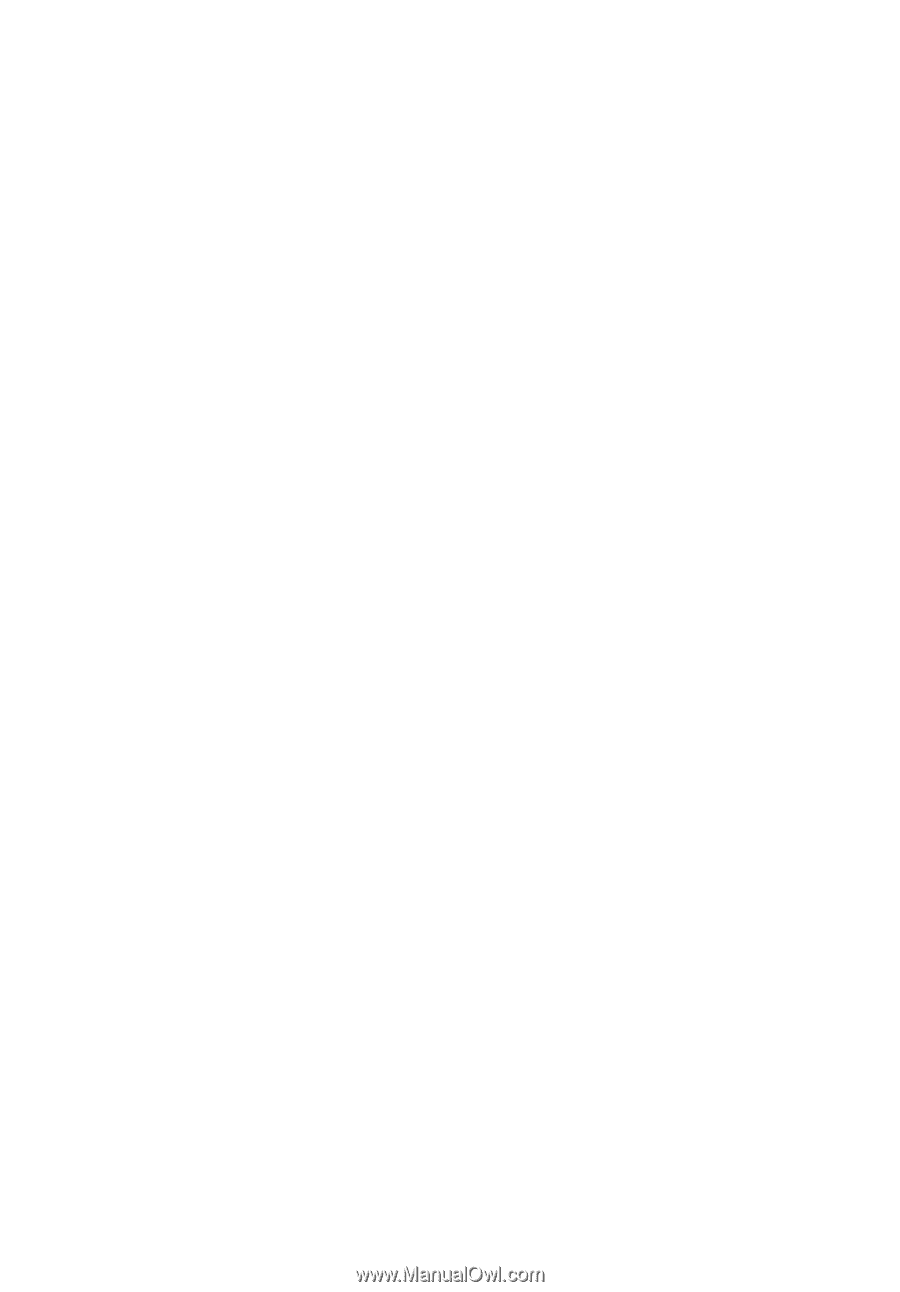
Acer LCD Monitor
User's Guide