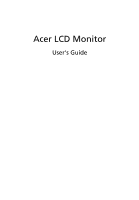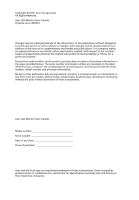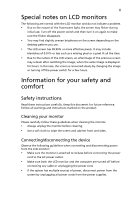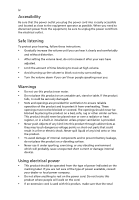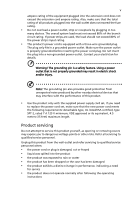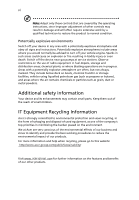Acer CB271HU User Manual
Acer CB271HU Manual
 |
View all Acer CB271HU manuals
Add to My Manuals
Save this manual to your list of manuals |
Acer CB271HU manual content summary:
- Acer CB271HU | User Manual - Page 1
Acer LCD Monitor User's Guide - Acer CB271HU | User Manual - Page 2
. All Rights Reserved. Acer LCD Monitor User's Guide Original Issue: 08/2016 Changes may be made periodically to the information in this publication without obligation to notify any person of such revisions or changes. Such changes will be incorporated in new editions of this manual or supplementary - Acer CB271HU | User Manual - Page 3
The following are normal with the LCD monitor and do not indicate a problem. • Due to the nature of the all warnings and instructions marked on the product. Cleaning your monitor Please carefully follow these guidelines when cleaning the monitor: • Always unplug the monitor before cleaning. • - Acer CB271HU | User Manual - Page 4
power from the equipment, be sure to unplug the power cord from the electrical outlet. Safe listening To protect your hearing, follow these instructions. • Gradually increase the volume until you can hear it clearly and comfortably and without distortion. • After setting the volume level, do not - Acer CB271HU | User Manual - Page 5
type SPT-2, rated 7 A 125 V minimum, VDE approved or its equivalent, 4.5 meters (15 feet) maximum length. Product servicing Do not attempt to service this product change in performance, indicating a need for service • the product does not operate normally after following the operating instructions - Acer CB271HU | User Manual - Page 6
and obey all signs and instructions. Potentially explosive atmospheres include areas . Switch off the device near gas pumps at service stations. Observe restrictions on the use of radio equipment burden placed on the environment. We at Acer are very conscious of the environmental effects of - Acer CB271HU | User Manual - Page 7
instructions Do not throw this electronic device into the trash when discarding. To minimize pollution and ensure utmost protection of the global environment, please recycle. For more information on the Waste from Electrical and Electronics Equipment (WEEE) regulations, visit http://www.acer - Acer CB271HU | User Manual - Page 8
viii This product has been shipped enabled for power management: • Activate the Display Sleep mode within 5 minutes of user inactivity. • Wake the monitor when it is in Active Off mode, move the mouse or press any keyboard key. Tips and information for comfortable use Computer users may complain - Acer CB271HU | User Manual - Page 9
sections provide suggestions on how to reduce eyestrain. Eyes • Rest your eyes frequently. • Give your eyes regular breaks by looking away from the monitor and focusing on a distant point. • Blink frequently to keep your eyes from drying out. Display • Keep your display clean. • Keep your head at - Acer CB271HU | User Manual - Page 10
- Acer CB271HU | User Manual - Page 11
CB271HU CB271HU - Acer CB271HU | User Manual - Page 12
instructions Cleaning your monitor Connecting/disconnecting the device Accessibility Safe listening Warnings Using electrical power Product servicing Additional safety information IT equipment recycling information Disposal instructions a setting Acer eColor Management User Troubleshooting HDMI/DVI/ - Acer CB271HU | User Manual - Page 13
that the following items are present when you unpack the box, and save the packing materials in case you need to ship or transport the monitor in the future. LCD monitor Quick start guide DP cable (Option) HDMI cable (Option) DVI cable (Option) AC power cord Audio Cable (Option) - Acer CB271HU | User Manual - Page 14
English 2 ATTACHING/REMOVING THE BASE Install: Align the base with the stand and push the base towards the top of the monitor, and then rotate the base clockwise. Tighten the screw clockwise. Remove: Reverse the steps to remove the base. - Acer CB271HU | User Manual - Page 15
optimize the best viewing position, you can adjust the height/tilt/ swivel/pivot of the monitor. • Height Adjustment After pressing the top of the monitor then you can adjust the height of the monitor. 1 2 150mm • Tilt Please see the illustration below for an example of the tilt range. Only - Acer CB271HU | User Manual - Page 16
the built-in pedestal, you can swivel the monitor for the most comfortable viewing angle. English 60o 60 • Monitor Pivot Before rotating the display,lift it to the top position and then push it back to the utmost degree. Rotate clockwise until the monitor stops at 90°. 35 o -90o 90o 150mm - Acer CB271HU | User Manual - Page 17
set, type SVT wire and plug rated 10 A/125 V. • For units using 220/240 V AC: Use a cord set consisting of H05VV-F cord and plug rated 10 A/250 V. The cord set easier, so long as your system supports the DDC protocol, the monitor is able to plug-and-play. The DDC is a communication protocol - Acer CB271HU | User Manual - Page 18
English 6 Connector pin assignment 19-pin Color Display Signal cable* 1917151311 9 7 5 3 1 1816141210 8 6 4 2 PIN No. Description 1 TMDS Data2+ 3 TMDS Data2- 5 TMDS Data1 Shield 7 TMDS Data0+ 9 TMDS Data0- 11 TMDS Clock Shield 13 CEC 15 SCL 17 DDC/CEC Ground 19 Hot Plug Detect * only - Acer CB271HU | User Manual - Page 19
English 7 24-pin color display signal cable* PIN No. Description 1 TMDS data 2- 2 TMDS data 2+ 3 TMDS data 2/4 shield 4 NC 5 NC 6 DDC clock 7 DDC data 8 NC 9 TMDS data 1- 10 TMDS data 1+ 11 TMDS data 1/3 shield 12 NC PIN No. Description 13 NC 14 +5 V power 15 GND (return for +5 - Acer CB271HU | User Manual - Page 20
8 Standard timing table English 1. VGA 2. VGA 3. VESA 4. SVGA 5. SVGA 6. XGA 7. XGA 8. VESA 9. VESA 10. WXGA 11. SXGA 12. SXGA 13. UXGA 14. WSXGA+ 15. UXGA 16. UXGA 17. WQHD 18. WQHD 19. WQHD* * DP only 640 x 480 60 640 x 480 75 720 x 400 70 800 x 600 60 800 x 600 75 1024 x 768 60 1024 - Acer CB271HU | User Manual - Page 21
computer with the audio cable. 4 Turn on the monitor and computer Turn on the monitor first, then the computer. This sequence is very important. 5 If the monitor does not function properly, please refer to the troubleshooting section to diagnose the problem. POWER DP HDMI DVI-D IN AUDIO IN DVI - Acer CB271HU | User Manual - Page 22
accessed settings. Empowering: Press the Empowering Key to open the Acer eColor Management OSD and access the scenario modes. AUTO Auto Adjust Input key to select from different video sources that may be connected to your monitor. (a) HDMI input (b) DVI input (c) DP input As you cycle through the - Acer CB271HU | User Manual - Page 23
eColor Management Operation instructions Step 1: Press " " Key to open the Acer eColor Management OSD and access the scenario modes Step 2: Press " " or " " to select the mode Step 3: Press " AUTO " Key to confirm the mode and exit - Acer CB271HU | User Manual - Page 24
: The following content is for general reference only. Actual product specifications may vary. The OSD can be used for adjusting the settings of your LCD Monitor. Press the MENU key to open the OSD. You can use the OSD to adjust the picture quality, OSD position and general settings. For advanced - Acer CB271HU | User Manual - Page 25
7. Super Sharpness technology can simulate high-resolution images by boosting the pixel density of the original source. It can make the image more sharper and clear. 8. sRGB mode is for user such as DSCs, printers, photographer to get better color matching representation with the peripheral device. - Acer CB271HU | User Manual - Page 26
Adjusting the OSD position 1 Press the MENU key to bring up the OSD. 2 Using the directional keys, select OSD from the on screen display. Then navigate to the feature you wish to adjust. EN-16 - Acer CB271HU | User Manual - Page 27
/ , including Input and OD level. DP mode selection, the default out of DP signal setting is DP 1.2. User can follow the setting message to confirm selection of DP 1.2 or DP 1.1. Select Power-off USB charge ON/OFF to enable/disable Power-off USB charge function. - Acer CB271HU | User Manual - Page 28
Product information 1 Press the MENU key to bring up the OSD. 2 Using the / keys, select Information from the OSD. Then the basic information of LCD monitor will show up for current input. EN-18 - Acer CB271HU | User Manual - Page 29
monitor for servicing, please check the troubleshooting list below to see if you can self-diagnose the problem. HDMI/DVI/DP mode Problem No bandwidth limitations mean that two monitors (at 2560 x 1440 resolution) or four monitors (at 1920 x 1080 resolution) are supported in a daisy chain. Daisy - Acer CB271HU | User Manual - Page 30
Environmental Protection Agency. Acer is committed to offer products and services worldwide that help Acer ENERGY STAR qualified products: • Produce less heat and reduce cooling loads, and warmer climates. • Automatically go into "display sleep" within 5 minutes of inactivity. • Wake the monitor

Acer LCD Monitor
User's Guide