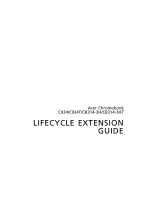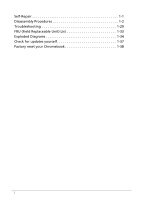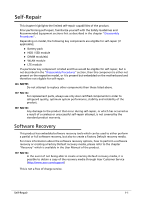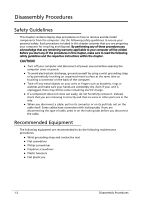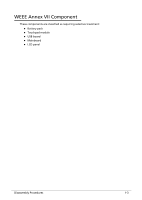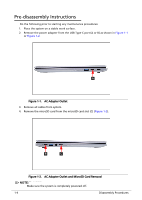Acer Chromebook 314 C934T Lifecycle Extension Guide
Acer Chromebook 314 C934T Manual
 |
View all Acer Chromebook 314 C934T manuals
Add to My Manuals
Save this manual to your list of manuals |
Acer Chromebook 314 C934T manual content summary:
- Acer Chromebook 314 C934T | Lifecycle Extension Guide - Page 1
Acer Chromebook C934/C934T/CB314-3H/CB314-3HT LIFECYCLE EXTENSION GUIDE - Acer Chromebook 314 C934T | Lifecycle Extension Guide - Page 2
Self-Repair 1-1 Disassembly Procedures 1-2 Troubleshooting 1-29 FRU (Field Replaceable Unit) List 1-33 Exploded Diagrams 1-34 Check for updates yourself 1-37 Factory reset your Chromebook 1-38 i - Acer Chromebook 314 C934T | Lifecycle Extension Guide - Page 3
"Recovery" which is available in the User Manual of the product. NOTE: NOTE: In the event of not being able to create a Factory Default recovery media, it is possible to obtain a copy of the recovery media through Acer Customer Service (http://www.acer.com/support) This is not a free of charge - Acer Chromebook 314 C934T | Lifecycle Extension Guide - Page 4
will be voided. Before you start any of the procedures in this chapter, make sure to read the following safety guidelines and the respective instructions within the chapter. CAUTION! Turn off your computer and disconnect all power sources before opening the computer cover or panels. To avoid - Acer Chromebook 314 C934T | Lifecycle Extension Guide - Page 5
WEEE Annex VII Component 0 These components are classified as requiring selective treatment: Battery pack Touchpad module USB board Mainboard LCD panel Disassembly Procedures 1-3 - Acer Chromebook 314 C934T | Lifecycle Extension Guide - Page 6
Pre-disassembly Instructions 0 Do the following prior to starting any maintenance procedures: 1. Place the system on a stable work surface. 2. Remove the power adapter from the USB Type-C port (A - Acer Chromebook 314 C934T | Lifecycle Extension Guide - Page 7
Base Cover Removal 0 1. Remove ten (10) screws from the base cover (Figure 1-3). Figure 1-3. Base Cover Removal 2. Carefully pry up the base cover starting from the upper edge to release the latches as shown in Figure 1-4. Figure 1-4. Base Cover Removal Disassembly Procedures 1-5 - Acer Chromebook 314 C934T | Lifecycle Extension Guide - Page 8
3. Continue to release the remaining latches on the upper, left, right, and bottom sides. Then grasp and remove the base cover from the system (Figure 1-5). Figure 1-5. Base Cover Removal 1-6 Disassembly Procedures - Acer Chromebook 314 C934T | Lifecycle Extension Guide - Page 9
Battery Pack Removal 0 Prerequisite: Base Cover Removal 1. Find the battery pack (A) on the top assembly (Figure 1-6). 2. Detach the insulator mylar (B) and the tape (C) securing the cables (Figure 1-6). BC A Figure 1-6. Battery Pack Removal 3. Disconnect the battery cable (D) from the mainboard - Acer Chromebook 314 C934T | Lifecycle Extension Guide - Page 10
4. Remove the battery pack from the top assembly (Figure 1-8). WEEE Annex VII Component: Battery Pack Figure 1-8. Battery Pack Removal + IMPORTANT: Follow local regulations for battery disposal. 1-8 Disassembly Procedures - Acer Chromebook 314 C934T | Lifecycle Extension Guide - Page 11
Touchpad Module Removal 0 Prerequisite: Battery Pack Removal 1. Detach the adhesive tape (A) securing the cable connection (Figure 1-9). A Figure 1-9. Touchpad Module Removal 2. Disconnect the touchpad FFC (B) from the touchpad module and mainboard connectors. Then remove the touchpad FFC from the - Acer Chromebook 314 C934T | Lifecycle Extension Guide - Page 12
! CAUTION: Touchpad FFC (Flexible Flat Circuit) can be damaged if removed while the touchpad module connector and the mainboard connector are locked. 3. Lift slightly the keyboard FPC (C). Then detach the conductive tape (C) from the touchpad module and top assembly (Figure 1-11). C D Figure 1-11. - Acer Chromebook 314 C934T | Lifecycle Extension Guide - Page 13
5. Using the screwdriver, push the guide pins (F) firmly to release them from the top assembly (Figure 1-13). 6. Slide the touchpad module slightly to disengage it from the bottom latches (F), and then - Acer Chromebook 314 C934T | Lifecycle Extension Guide - Page 14
USB Board Removal 0 Prerequisite: Battery Pack Removal 1. Remove three (3) screws (A) securing the right LCD hinge (Figure 1-14). A Figure 1-14. USB Board Removal 2. Lift the top assembly until it is fully open (Figure 1-15). Figure 1-15. USB Board Removal 1-12 Disassembly Procedures - Acer Chromebook 314 C934T | Lifecycle Extension Guide - Page 15
3. Close the top assembly and lift the right LCD hinge until it is fully extended (Figure 1-16). Figure 1-16. USB Board Removal 4. Disconnect the 20-pin USB board FFC from the mainboard connector (B) and the USB board connector (C). Then remove the 20-pin USB board FFC (Figure 1-17). 5. Disconnect - Acer Chromebook 314 C934T | Lifecycle Extension Guide - Page 16
damaged if removed while the mainboard connector and the USB board connector are locked. 8. Release the USB board (H) from the USB ports slots and guide pin (I) on the top assembly. Then remove the USB board (Figure 1-18). WEEE Annex VII Component: USB Board H I Figure 1-18. USB Board Removal 1-14 - Acer Chromebook 314 C934T | Lifecycle Extension Guide - Page 17
Mainboard Removal 0 Prerequisite: Battery Pack Removal 1. Remove three (3) screws (A) securing the left LCD hinge (Figure 1-19). A Figure 1-19. Mainboard Removal 2. Lift the top assembly until it is fully open (Figure 1-20). Figure 1-20. Mainboard Removal Disassembly Procedures 1-15 - Acer Chromebook 314 C934T | Lifecycle Extension Guide - Page 18
3. Close the top assembly and lift the left LCD hinge until it is fully extended (Figure 1-21). Figure 1-21. Mainboard Removal 4. Disconnect the 20-pin USB board FFC from the mainboard connector (B) (Figure 1-22). 5. Disconnect the 50-pin USB board FFC from the mainboard connector (C) (Figure 1-22). - Acer Chromebook 314 C934T | Lifecycle Extension Guide - Page 19
Circuit) can be damaged if removed while the mainboard connector is locked. 12. Release the mainboard (J) from the I/O ports slots and guide pins (K) on the top assembly. Then remove the mainboard (Figure 1-23). K J WEEE Annex VII Component: Mainboard Figure 1-23. Mainboard Removal ! CAUTION - Acer Chromebook 314 C934T | Lifecycle Extension Guide - Page 20
Figure 1-24. Mainboard + IMPORTANT: Circuit boards >10 cm² have been highlighted with a yellow rectangle as shown in Figure 1-24. Remove the circuit board and follow local regulations for disposal. 1-18 Disassembly Procedures - Acer Chromebook 314 C934T | Lifecycle Extension Guide - Page 21
LCD Module Removal 0 Prerequisite: Battery Pack Removal 1. Remove six (6) screws securing the LCD hinges (Figure 1-25). Figure 1-25. LCD Module Removal 2. Lift the top assembly until it is fully open (Figure 1-26). Figure 1-26. LCD Module Removal Disassembly Procedures 1-19 - Acer Chromebook 314 C934T | Lifecycle Extension Guide - Page 22
3. Close the top assembly and lift both LCD hinges until they are fully extended (Figure 1-27). Figure 1-27. LCD Module Removal 4. Disconnect the 20-pin USB board FFC (A) from the mainboard and USB board connectors (Figure 1-28). 5. Disconnect the 50-pin USB board FFC (B) from the mainboard and USB - Acer Chromebook 314 C934T | Lifecycle Extension Guide - Page 23
(Figure 1-29). E Figure 1-29. LCD Module Removal 9. Disconnect the eDP cable from the mainboard connector (F). Then unroute the cable from the cable guides as shown in Figure 1-30. 10. Disconnect the WLAN antennas cables from the WLAN module connectors (G). Then unroute the cables from the cable - Acer Chromebook 314 C934T | Lifecycle Extension Guide - Page 24
11. Open the top assembly again. Then remove the LCD module away from the top assembly (Figure 1-31). ! CAUTION: Make sure all cables are moved away from the device to avoid damage during removal. Figure 1-31. LCD Module Removal 1-22 Disassembly Procedures - Acer Chromebook 314 C934T | Lifecycle Extension Guide - Page 25
LCD Bezel Removal 0 Prerequisite: LCD Module Removal 1. Pry the LCD bezel from the upper side to release the latches (Figure 1-32). Figure 1-32. LCD Bezel Removal 2. Continue prying along the right side of the bezel (Figure 1-33). Figure 1-33. LCD Bezel Removal Disassembly Procedures 1-23 - Acer Chromebook 314 C934T | Lifecycle Extension Guide - Page 26
3. Continue prying along the left side of the bezel (Figure 1-34). Figure 1-34. LCD Bezel Removal 4. Continue prying along the bottom side of the bezel until all the latches have been released (Figure 1-35). Then remove the LCD bezel. Figure 1-35. LCD Bezel Removal 1-24 Disassembly Procedures - Acer Chromebook 314 C934T | Lifecycle Extension Guide - Page 27
LCD Panel Removal 0 Prerequisite: LCD Bezel Removal 1. Pry slightly to access the double-sided mounting tape (A) underneath the LCD panel (B) and the LCD hinge. Then pull to detach the double-sided mounting tape. Repeat the same procedure to remove the double-sided mounting tape on another side of - Acer Chromebook 314 C934T | Lifecycle Extension Guide - Page 28
2. Carefully turn the LCD panel over so that the display panel is facing down on a flat surface. Then detach the mylar tape (C) securing the eDP cable to the LCD panel (Figure 1-37). C Figure 1-37. LCD Panel Removal 3. Lift the latch (D) securing the eDP cable (Figure 1-38). D Figure 1-38. LCD - Acer Chromebook 314 C934T | Lifecycle Extension Guide - Page 29
4. Disconnect the eDP cable from the LCD panel connector (E) (Figure 1-39). Then remove the LCD panel. E Figure 1-39. LCD Panel Removal Disassembly Procedures 1-27 - Acer Chromebook 314 C934T | Lifecycle Extension Guide - Page 30
Top Assembly Removal (Keyboard Removal) 0 Prerequisite: Ensure that the Speakers, Touchpad Module, G-Sensor Board, USB Board, Mainboard, and LCD Module have been disassembled prior removing the top assembly. NOTE: NOTE: The keyboard is included as part of the top assembly and can not be disassembled - Acer Chromebook 314 C934T | Lifecycle Extension Guide - Page 31
're using your Chromebook at work or school, ask your administrator for help. Administrators: For more help, contact Google support. When to recover 0 You might want to recover if: You see this error message: "Chrome OS is missing or damaged". You've tried other troubleshooting steps and nothing - Acer Chromebook 314 C934T | Lifecycle Extension Guide - Page 32
the error, continue to Step 2. Step 2: Download a new copy of the OS On the working computer (not the Chromebook with the error): 1. If you're using a Mac or Windows computer: a. If you haven't yet, install Chrome. When you see a message on screen, release the recovery button. 1-30 Troubleshooting - Acer Chromebook 314 C934T | Lifecycle Extension Guide - Page 33
or SD card that you used to create recovery media. 5. Follow the on-screen instructions. Make sure the recovery extension is turned on 1. On your computer, open Chrome having problems, contact your Chromebook manufacturer for help. Learn how to contact your manufacturer. Troubleshooting 1-31 - Acer Chromebook 314 C934T | Lifecycle Extension Guide - Page 34
Chromebook at work or school, contact your administrator. Administrators: contact Google support. "Chat with experts on the Chromebook help forum. If you're still having problems, contact your manufacturer to repair your Chromebook. Learn how to contact your manufacturer. 1-32 Troubleshooting - Acer Chromebook 314 C934T | Lifecycle Extension Guide - Page 35
FRU (Field Replaceable Unit) List Please contact your local service center to find out how to obtain the part or replace your device. FRU (Field Replaceable Unit) List 1-33 - Acer Chromebook 314 C934T | Lifecycle Extension Guide - Page 36
Exploded Diagrams 1 2 3 4 5 6 8 7 9 11 10 12 13 14 15 Figure 1-41. System Exploded Diagram Table 1-1. System Exploded Diagram No. Description 1 Top Assembly 2 Touchpad Module 3 G-Sensor Board 4 G-Sensor Board FFC 5 USB Board FFC (20-pin) 6 USB Board FFC (50-pin) 1-34 - Acer Chromebook 314 C934T | Lifecycle Extension Guide - Page 37
Table 1-1. System Exploded Diagram (Continued) No. Description 7 USB Board 8 Mainboard 9 Acetate Tape 10 Insulator Mylar 11 Touchpad FFC 12 Adhesive Tape 13 Speakers 14 Battery Pack 15 Base Cover Exploded Diagrams 1-35 - Acer Chromebook 314 C934T | Lifecycle Extension Guide - Page 38
1 2 4 3 5 5 6 7 8 Figure 1-42. LCD Assembly Exploded Diagram Table 1-2. LCD Assembly Exploded Diagram No. Description 1 LCD Bezel 2 Camera Module 3 Microphone Rubbers 4 LCD Panel LCD Hinge L 5 LCD Hinge R 6 LCD Cover 7 eDP Cable 8 WLAN Antenna (MAIN+AUX) 1-36 Exploded Diagrams - Acer Chromebook 314 C934T | Lifecycle Extension Guide - Page 39
the left panel, select About Chrome OS. 6. Under "Google Chrome OS", you'll find which version of the Chrome operating system your Chromebook uses. 7. Select Check for updates. 8. If your Chromebook finds a software update, it will start to download automatically. Check for updates yourself 1-37 - Acer Chromebook 314 C934T | Lifecycle Extension Guide - Page 40
Factory reset your Chromebook 1. Sign out of your Chromebook. 2. Press and hold Ctrl + Alt + Shift + r. 3. Select Restart. 4. In the box that appears, select Google Account. NOTE: NOTE: The account you sign in with after you reset your Chromebook will be the owner account. 1-38 Factory reset your
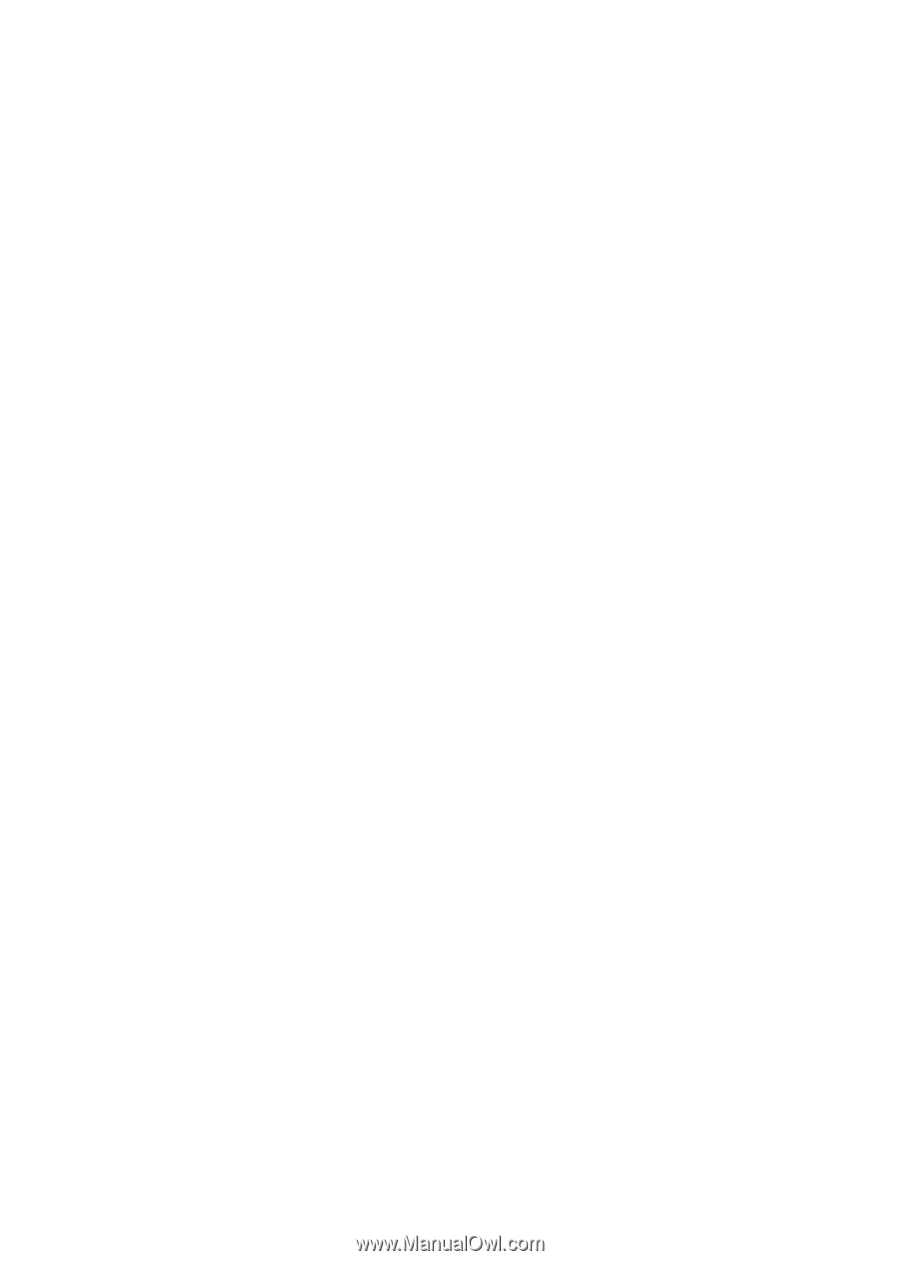
Acer Chromebook
C934/C934T/CB314-3H/CB314-3HT
LIFECYCLE EXTENSION
GUIDE