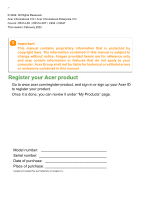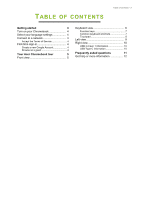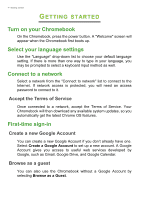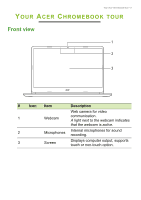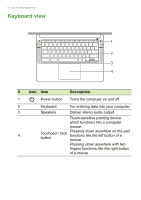Acer Chromebook 314 C934T User Manual
Acer Chromebook 314 C934T Manual
 |
View all Acer Chromebook 314 C934T manuals
Add to My Manuals
Save this manual to your list of manuals |
Acer Chromebook 314 C934T manual content summary:
- Acer Chromebook 314 C934T | User Manual - Page 1
Acer Chromebook 314 Acer Chromebook Enterprise 314 USER'S MANUAL - Acer Chromebook 314 C934T | User Manual - Page 2
All Rights Reserved. Acer Chromebook 314 / Acer Chromebook Enterprise 314 Covers: CB314-3H / CB314-3HT / C934 / C934T This revision: February 2022 Important This manual contains proprietary information that is protected by copyright laws. The information contained in this manual is subject to change - Acer Chromebook 314 C934T | User Manual - Page 3
4 Select your language settings 4 Connect to a network 4 Accept the Terms of Service 4 First-time sign-in 4 Create a new Google Account 4 Browse as a guest 4 Your Acer Chromebook tour 5 Front view 5 Keyboard view 6 Function keys 7 Common keyboard shortcuts 7 Touchpad 8 Left - Acer Chromebook 314 C934T | User Manual - Page 4
If network access is protected, you will need an access password to connect to it. Accept the Terms of Service Once connected to a network, accept the Terms of Service. Your Chromebook will then download any available system updates, so you automatically get the latest Chrome OS features. First-time - Acer Chromebook 314 C934T | User Manual - Page 5
5 YOUR ACER CHROMEBOOK TOUR Front view 1 2 3 # Icon Item Description Web camera for video 1 Webcam communication. A light next to the webcam indicates that the webcam is active. 2 Microphones Internal microphones for sound recording. 3 Screen Displays computer output, supports touch or - Acer Chromebook 314 C934T | User Manual - Page 6
6 - Your Acer Chromebook tour Keyboard view 1 2 3 4 # Icon Item Description 1 Power button Turns the computer on and off. 2 Keyboard For entering data into your computer. 3 Speakers Deliver stereo audio - Acer Chromebook 314 C934T | User Manual - Page 7
tour - 7 Function keys The Chromebook uses function keys or key combinations to access some hardware and software controls, such as screen brightness and volume. The dedicated function keys each have a - Acer Chromebook 314 C934T | User Manual - Page 8
8 - Your Acer Chromebook tour Touchpad The built-in touchpad is a pointing device that senses movement on its surface. This means the cursor responds as you move your fingers - Acer Chromebook 314 C934T | User Manual - Page 9
Left view Your Acer Chromebook tour - 9 1 2 345 # Icon Item 1 USB Type-C port with DC-in 2 USB port 3 Headset/speaker jack Description Connects to the provided USB Type-C power adapter and to USB devices with a USB Type-C connector. Supports DisplayPort™ over USB-C™. Connects to USB - Acer Chromebook 314 C934T | User Manual - Page 10
10 - Your Acer Chromebook tour Right view 1 23 # Icon 1 2 3 Item USB port USB Type-C port with DC-in Kensington lock slot Description Connects to USB devices. Connects to the provided USB Type-C power adapter and to USB devices with a USB Type-C connector. Supports DisplayPort™ over USB-C™. - Acer Chromebook 314 C934T | User Manual - Page 11
access your files on Drive. Why does my Chromebook need my Google Account information? You'll use your Google Account to sign in to your Chromebook. It is the same account you use for Google services such as Gmail and Drive. Your Chromebook uses your account information to automatically sign you - Acer Chromebook 314 C934T | User Manual - Page 12
for my child? child's personal Google Account. If they don't already have one, you can create one during the sign-in process on your Chromebook. You will be able to add your child's school account after you complete device onboarding. Get help or more information For information on: Refer to

USER’S MANUAL
Acer Chromebook
314
Acer Chromebook Enterprise
314