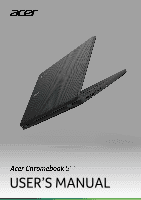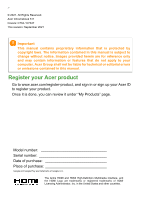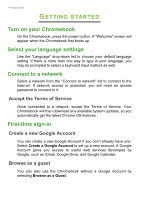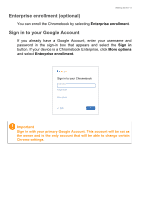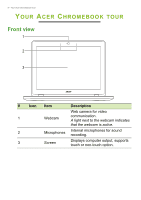Acer Chromebook 511 C734T User Manual
Acer Chromebook 511 C734T Manual
 |
View all Acer Chromebook 511 C734T manuals
Add to My Manuals
Save this manual to your list of manuals |
Acer Chromebook 511 C734T manual content summary:
- Acer Chromebook 511 C734T | User Manual - Page 1
USER'S MANUAL - Acer Chromebook 511 C734T | User Manual - Page 2
or features that do not apply to your computer. Acer Group shall not be liable for technical or editorial errors or omissions contained in this manual. Register your Acer product Go to www.acer.com/register-product, and sign in or sign up your Acer ID to register your product. Once - Acer Chromebook 511 C734T | User Manual - Page 3
Table of contents - 3 Getting started 4 Turn on your Chromebook 4 Select your language settings 4 Connect to a network 4 Accept the Terms of Service 4 First-time sign-in 4 Create a new Google Account 4 Browse as a guest 4 Enterprise enrollment (optional 5 Sign in to your Google - Acer Chromebook 511 C734T | User Manual - Page 4
Account if you don't already have one. Select Create a Google Account to set up a new account. A Google Account gives you access to useful web services developed by Google, such as Gmail, Google Drive, and Google Calendar. Browse as a guest You can also use the Chromebook without a Google Account by - Acer Chromebook 511 C734T | User Manual - Page 5
Getting started - 5 Enterprise enrollment (optional) You can enroll the Chromebook by selecting Enterprise enrollment. Sign in to your Google Account If you already have a Google Account, enter your username and password in the sign-in box that appears and select the Sign in button. If your device - Acer Chromebook 511 C734T | User Manual - Page 6
for video 1 Webcam communication. A light next to the webcam indicates that the webcam is active. 2 Microphones Internal microphones for sound recording. 3 Screen Displays computer output, supports touch or non-touch option. - Acer Chromebook 511 C734T | User Manual - Page 7
Keyboard view Your Acer Chromebook tour - 7 3 1 2 # Icon Item Description 1 Keyboard For entering data into your computer. Touch-sensitive pointing device which functions like a computer mouse. 2 Touchpad / click button Pressing down anywhere on the pad functions like the left button - Acer Chromebook 511 C734T | User Manual - Page 8
8 - Your Acer Chromebook tour Function keys The Chromebook uses function keys or key combinations to access some hardware and software controls, such as screen brightness and volume. The dedicated function keys each have a specific function. Icon Function Description Previous Go to the - Acer Chromebook 511 C734T | User Manual - Page 9
Your Acer Chromebook tour - 9 Touchpad The built-in touchpad is a pointing device that senses movement on its surface. This means the cursor responds as you move your fingers across the surface of the touchpad. Action Click Two-finger tap (or alt-click) Two-finger swipe Gesture Press down on any - Acer Chromebook 511 C734T | User Manual - Page 10
with DC-in 2 USB port Description Connects to the provided USB Type-C power adapter and to USB devices with a USB Type-C connector. Supports DisplayPort™ over USB-C™. Connects to USB devices. 3 MicroSD card slot Insert a microSD card into this slot. 4 Headset/speaker jack Connects to audio - Acer Chromebook 511 C734T | User Manual - Page 11
Connects to USB devices. Connects to the provided USB Type-C power adapter and to USB devices with a USB Type-C connector. Supports DisplayPort™ over USB-C™. Connects to a Kensington-compatible security lock. USB 3.2 Gen 1 information • USB 3.2 Gen 1 compatible ports are blue. • Compatible with - Acer Chromebook 511 C734T | User Manual - Page 12
12 - Your Acer Chromebook tour Bottom view 1 2 1 # Icon Item 1 Drain holes 2 Speakers Description Liquid spilled on the keyboard can drain out of the holes in the underside of the housing. Deliver stereo audio output. - Acer Chromebook 511 C734T | User Manual - Page 13
my Google Account information? You'll use your Google Account to sign in to your Chromebook. It is the same account you use for Google services such as Gmail and Drive. Your Chromebook uses your account information to automatically sign you into apps and - Acer Chromebook 511 C734T | User Manual - Page 14
device onboarding. Get help or more information For information on: Chromebook Help Chrome OS Refer to: Open the Explore app Chromebook. on your google.com/support/chromebook/
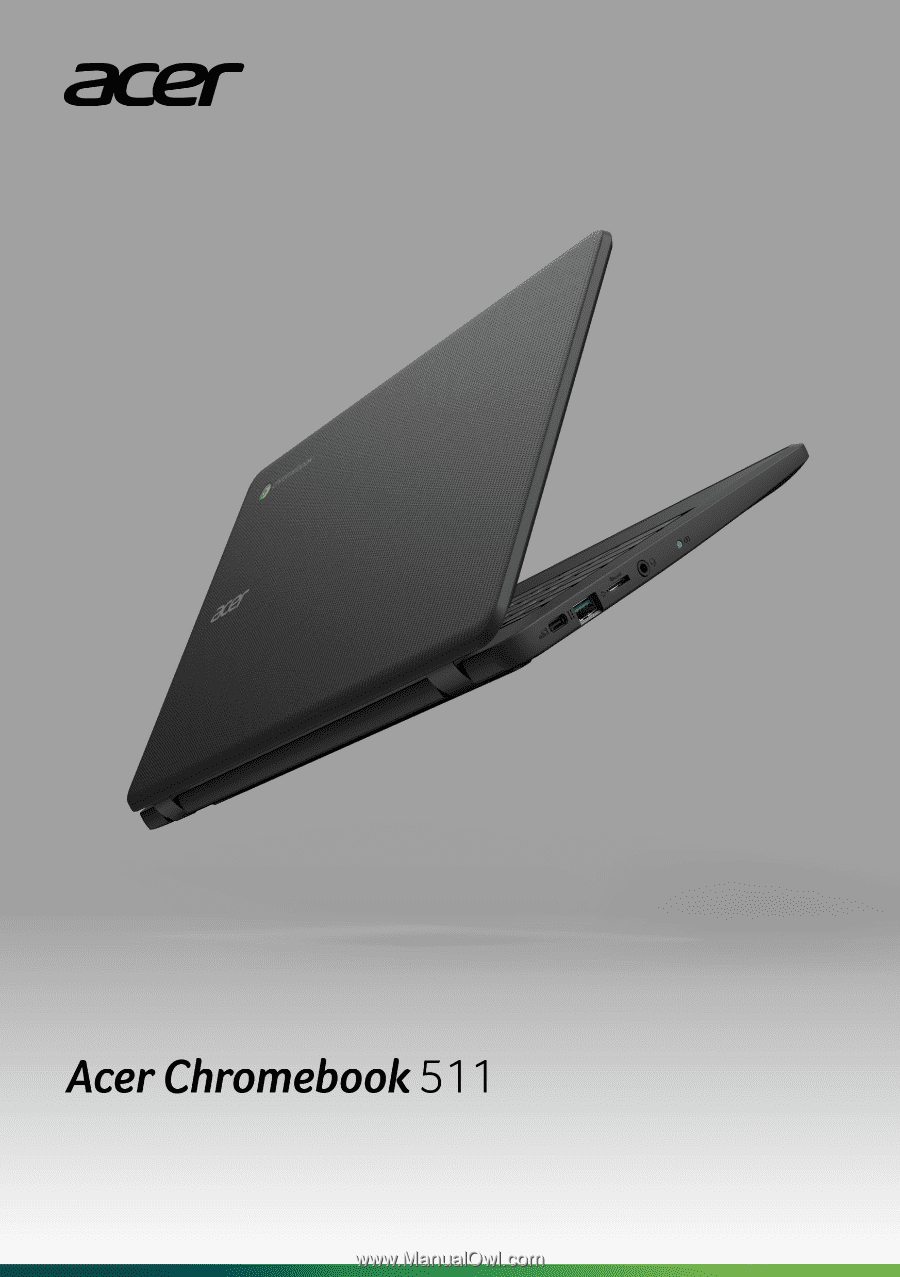
USER’S MANUAL