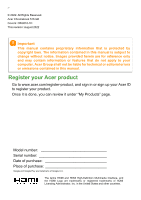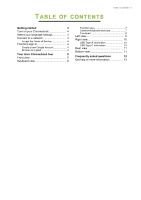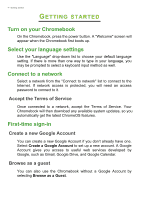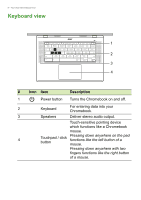Acer Chromebook 516 GE CBG516-1H User Manual
Acer Chromebook 516 GE CBG516-1H Manual
 |
View all Acer Chromebook 516 GE CBG516-1H manuals
Add to My Manuals
Save this manual to your list of manuals |
Acer Chromebook 516 GE CBG516-1H manual content summary:
- Acer Chromebook 516 GE CBG516-1H | User Manual - Page 1
USER'S MANUAL - Acer Chromebook 516 GE CBG516-1H | User Manual - Page 2
2 - © 2022. All Rights Reserved. Acer Chromebook 516 GE Covers: CBG516-1H This revision: August 2022 Important This manual contains proprietary information that is protected by copyright laws. The information contained in this manual is subject to change without notice. Images provided herein are - Acer Chromebook 516 GE CBG516-1H | User Manual - Page 3
4 Select your language settings 4 Connect to a network 4 Accept the Terms of Service 4 First-time sign-in 4 Create a new Google Account 4 Browse as a guest 4 Your Acer Chromebook tour 5 Front view 5 Keyboard view 6 Function keys 7 Common keyboard shortcuts 7 Touchpad 8 Left - Acer Chromebook 516 GE CBG516-1H | User Manual - Page 4
access is protected, you will need an access password to connect to it. Accept the Terms of Service Once connected to a network, accept the Terms of Service. Your Chromebook will then download any available system updates, so you automatically get the latest ChromeOS features. First-time sign - Acer Chromebook 516 GE CBG516-1H | User Manual - Page 5
Acer Chromebook tour - 5 YOUR ACER CHROMEBOOK TOUR Front view 1 2 3 # Icon Item Description 1 Microphones Internal microphones for sound recording. Web camera for video communication. 2 Webcam A light next to the webcam indicates that the webcam is active. 3 Screen Displays Chromebook - Acer Chromebook 516 GE CBG516-1H | User Manual - Page 6
6 - Your Acer Chromebook tour Keyboard view 1 2 3 4 # Icon Item Description 1 Power button Turns the Chromebook on and off. 2 Keyboard For entering data into your Chromebook. 3 Speakers Deliver stereo audio output. Touch-sensitive pointing device which functions like a Chromebook mouse - Acer Chromebook 516 GE CBG516-1H | User Manual - Page 7
Your Acer Chromebook tour - 7 Function keys The Chromebook uses function keys or key combinations to access some hardware and software controls, such as screen brightness and volume. The dedicated function keys each have a - Acer Chromebook 516 GE CBG516-1H | User Manual - Page 8
8 - Your Acer Chromebook tour Touchpad The built-in touchpad is a pointing device that Alt on the keyboard and tapping the touchpad with one finger both equal a "right-click" on a Chromebook mouse. Place two fingers on the touchpad and move Two-finger swipe them up and down to scroll vertically - Acer Chromebook 516 GE CBG516-1H | User Manual - Page 9
view Your Acer Chromebook tour - 9 1 2 34 # Icon Item 1 USB Type-C port with DC-in 2 Ethernet (RJ-45) port 3 Headset/speaker jack 4 Battery indicator Description Connects to the provided USB Type-C power adapter and to USB devices with a USB Type-C connector. Supports DisplayPort™ over - Acer Chromebook 516 GE CBG516-1H | User Manual - Page 10
10 - Your Acer Chromebook tour Right view 12 3 4 # Icon 1 2 3 4 Item USB port HDMI port USB Type-C port with DC-in Kensington lock slot Description Connects to USB devices. Supports high-definition digital video connections. Connects to the provided USB Type-C power adapter and to USB devices - Acer Chromebook 516 GE CBG516-1H | User Manual - Page 11
Rear view Your Acer Chromebook tour - 11 1 # Icon 1 Item Ventilation and cooling fan Bottom view Description Allows the Chromebook to stay cool. Do not cover or obstruct the openings. 1 2 # Icon Item 1 Ventilation and cooling fan 2 Speakers Description Allows the Chromebook to stay - Acer Chromebook 516 GE CBG516-1H | User Manual - Page 12
to be on a Chromebook? productive, get creative, enjoy movies and shows, play games and more. How Chromebook need my Google Account information? You'll use your Google Account to sign in to your Chromebook. It is the same account you use for Google services such as Gmail and Drive. Your Chromebook - Acer Chromebook 516 GE CBG516-1H | User Manual - Page 13
for my child? child's personal Google Account. If they don't already have one, you can create one during the sign-in process on your Chromebook. You will be able to add your child's school account after you complete device onboarding. Get help or more information For information on: Refer to

USER’S MANUAL