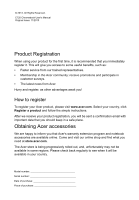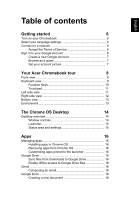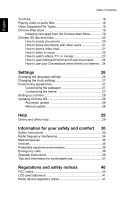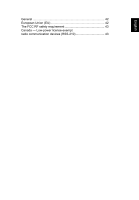Acer Chromebook C720 User Manual Non-Touch
Acer Chromebook C720 Manual
 |
View all Acer Chromebook C720 manuals
Add to My Manuals
Save this manual to your list of manuals |
Acer Chromebook C720 manual content summary:
- Acer Chromebook C720 | User Manual Non-Touch - Page 1
C720 Chromebook User's Manual - Acer Chromebook C720 | User Manual Non-Touch - Page 2
© 2013. All Rights Reserved. C720 Chromebook User's Manual Original Issue: 11/2013 Product Registration When using your product for the first time, it is recommended that you immediately register it. This will give you access to some useful benefits, such as: • Faster service from our trained - Acer Chromebook C720 | User Manual Non-Touch - Page 3
6 Connect to a network 6 Accept the Terms of Service 6 Sign in to your Google Account 6 Create a new Google Account 7 Browse as a guest 7 Set your account picture 7 Your Acer Chromebook tour 8 Front view 8 Keyboard view 9 Function Keys 10 Touchpad 11 Left side view 11 Right - Acer Chromebook C720 | User Manual Non-Touch - Page 4
or audio files 19 Other Supported File Types 19 Chrome Word and Excel documents .........24 How to use your Chromebook when there's no internet ...24 Settings 26 Changing the Manual update 28 Help 29 Online and offline help 29 Information for your safety and comfort 30 Safety instructions - Acer Chromebook C720 | User Manual Non-Touch - Page 5
English General 42 European Union (EU 42 The FCC RF safety requirement 43 Canada - Low-power license-exempt radio communication devices (RSS-210 43 - Acer Chromebook C720 | User Manual Non-Touch - Page 6
upper-right corner of the keyboard. A "connect" screen will appear when the Chromebook first boots up. Select your language settings Use the to it. Accept the Terms of Service Once connected to a network, accept the Terms of Service. Your Chromebook will then download any available system updates - Acer Chromebook C720 | User Manual Non-Touch - Page 7
useful web services developed by Google, such as Gmail, Google Docs, and Google Calendar. Browse as a guest You can also use the Chromebook without a represent your account on the main sign-in screen and status area. If you like, you can use the Chromebook's built-in webcam to take a photo. If - Acer Chromebook C720 | User Manual Non-Touch - Page 8
let us show you around your new Acer Chromebook. Front view 1 2 3 # Icon Item 1 Webcam 2 Screen Description Web camera for video communication. 3 Indicates the computer's battery status. Battery indicator 1. Charging: The light shows amber when the battery is charging. 2. Fully - Acer Chromebook C720 | User Manual Non-Touch - Page 9
English 9 Keyboard view 1 4 5 2 3 # Icon Item Description 1 Light sensor Detects the ambient light level. 2 Keyboard For entering data into your computer. Touch-sensitive pointing device which functions like a computer mouse. 3 Touchpad / click button Pressing down anywhere on the - Acer Chromebook C720 | User Manual Non-Touch - Page 10
English 10 Your Acer Chromebook tour Function Keys The computer uses function keys or key combinations to access some hardware and software controls, such as screen brightness and volume. The dedicated function keys each have a specific function.. Icon Function Previous Description Go to the - Acer Chromebook C720 | User Manual Non-Touch - Page 11
. Release both fingers to drop the item. Left side view 1 2 34 # Icon Item 1 DC-in jack Description Connects to an AC adapter. 2 HDMI port Supports high-definition digital video connections. 3 USB port Connects to USB devices. If a port is black it is USB 2.0 compatible, if it is blue it - Acer Chromebook C720 | User Manual Non-Touch - Page 12
12 Right side view Your Acer Chromebook tour English # Icon 1 2 3 1 23 Item SD™ card reader USB port Kensington lock slot Description Accepts Secure Digital (SD™) cards. Note: Push to remove/install the - Acer Chromebook C720 | User Manual Non-Touch - Page 13
13 Bottom view English 1 # Icon 1 Item Speakers Description Left and right speakers deliver stereo audio output. Environment • Temperature: • Operating: 5 °C to 35 °C • Non-operating: -20 °C to 65 °C • Humidity (non-condensing): • Operating: 20% to 80% • Non-operating: 20% to 80% - Acer Chromebook C720 | User Manual Non-Touch - Page 14
Desktop The Chrome OS Desktop Desktop overview Launcher Window controls Window controls Status area and settings Icon Description Icon Description Close a tab Open a new tab Minimize, maximize, or dock the window on the left or right Close the window Back to the previous page Go to the - Acer Chromebook C720 | User Manual Non-Touch - Page 15
Search YouTube Google Drive Apps list Status area and settings Icon Description Chrome OS help Icon Description Shut down Lock screen Settings Battery status Bluetooth status Volume control Wireless network connection Note: Specifications vary. Some icons may not be applicable to your - Acer Chromebook C720 | User Manual Non-Touch - Page 16
devices, such as your smartphone or tablet. Files saved to the Downloads folder are saved to your local drive and are only accessible to your Chromebook. Note: You must be connected to the Internet to do the following Google Drive operations. Sync files from Downloads to Google Drive 1. In the apps - Acer Chromebook C720 | User Manual Non-Touch - Page 17
English 17 2. If this your first time accessing your Google Drive, click on the Google Drive icon to enable access. 3. Once your Google Drive is enabled, select the files that you want to upload. 4. Drag-and-drop the files on to Google Drive. - Acer Chromebook C720 | User Manual Non-Touch - Page 18
English 18 Apps Enable offline access to Google Drive files You can access files stored on your Google Drive while offline, but first you must enable offline access: 1. In the Apps panel, click on the Files icon, then click on Google Drive. 2. Select the file (s) you want to access offline. 3. - Acer Chromebook C720 | User Manual Non-Touch - Page 19
, .webm, .wav Other Supported File Types Your Chromebook supports a number of other file formats. File type Microsoft Office files Images Compressed Other Supported formats .doc, .docx, and then click on ADD TO CHROME. 4. A verification window will pop up, click on Add to download and install the - Acer Chromebook C720 | User Manual Non-Touch - Page 20
English 20 Chrome OS tips and tricks Your Chromebook is a new type of computer that works somewhat differently than what you may be used to, so you might like to know how easy and - Acer Chromebook C720 | User Manual Non-Touch - Page 21
- this opens Google Drive, which shows you a list of your files and folders. You can search for files by name at the top of the screen. How to start a video chat 1. Press the Search key and click on the Hangouts call icon. Press Click > 2. Type in the name or email address - Acer Chromebook C720 | User Manual Non-Touch - Page 22
22 3. Click the Submit button to start your Hangout. Click English For all you Skype users out there, Google+ Hangouts are free video chats for up to ten people. How to listen to music Google Play Music 1. Press the Search key and click Google Play Music. Press Click > 2. To discover or buy - Acer Chromebook C720 | User Manual Non-Touch - Page 23
English 23 How to watch videos, TV, or movies YouTube 1. Press the Search key, click YouTube and you're ready to roll. Press Click > Google Play Movies 1. Press the Search key and click Google Play Movies. Press Click > To find more entertainment apps like Netflix, Flixster, and more ( - Acer Chromebook C720 | User Manual Non-Touch - Page 24
> 2. Double click on any Microsoft Office file stored in Google Drive or on an external hard drive or USB flash drive connected to your Chromebook. You can convert Microsoft Word and Excel files into Google Drive Documents and Spreadsheets and edit them. You can also export Google Drive documents - Acer Chromebook C720 | User Manual Non-Touch - Page 25
. When the Chrome Web Store opens, click on Collections in the left column and then Offline Apps. The Get Started app and Help on your Chromebook have a lot of additional very useful information. They are well worth a look. - Acer Chromebook C720 | User Manual Non-Touch - Page 26
English 26 Settings Settings Use the settings menu to adjust the various options for your Chromebook. To access the settings menu: 1. Click on the status area in the lower-right corner, where your account picture appears. 2. Click on Settings. 3. To show - Acer Chromebook C720 | User Manual Non-Touch - Page 27
it. 7. Click on OK when finished. Changing the clock settings You can change the time format and time zone on your Chromebook. If the date or time is incorrect on your Chromebook, try adjusting the time zone. To change the time zone: 1. Click the status area in the lower-right corner, where - Acer Chromebook C720 | User Manual Non-Touch - Page 28
service to send print requests to your printer. Not all printers are supported time you turn on your Chromebook, it automatically checks for Chromebook will shutdown and automatically restart, with the update applied. Manual update To manually modify your Chromebook's hardware yourself. Doing - Acer Chromebook C720 | User Manual Non-Touch - Page 29
English 29 Help Online and offline help Additional help is available both online and offline. Help covers basic troubleshooting as well as more detailed information about Chrome OS and using your Chomebook. To access the help pages: 1. Click the status area in the lower- - Acer Chromebook C720 | User Manual Non-Touch - Page 30
Information for your safety and comfort Information for your safety and comfort Safety instructions Read these instructions carefully. Keep this document for future reference. Follow all warnings and instructions marked on the product. Turning the product off before cleaning Unplug this product - Acer Chromebook C720 | User Manual Non-Touch - Page 31
fire or electric shock. Never spill liquid of any kind onto or into the product. • To avoid damage of internal components and to prevent battery leakage, do not place the product on a vibrating surface. • Never use it under sporting, exercising, or any vibrating environment which will probably cause - Acer Chromebook C720 | User Manual Non-Touch - Page 32
the requirements for that country/region. For more information on power cord requirements, contact an authorized reseller or service provider. Product servicing Do not attempt to service this product yourself, as opening or removing covers may expose you to dangerous voltage points or other risks - Acer Chromebook C720 | User Manual Non-Touch - Page 33
service. • The product does not operate normally after following the operating instructions. battery. Use only the approved batteries, and recharge your battery only with the approved chargers designated for this device. Use the battery only for its intended purpose. Never use any charger or battery - Acer Chromebook C720 | User Manual Non-Touch - Page 34
from the battery, which could affect performance. Replacing the battery pack The notebook uses lithium batteries. Replace the battery with the same such a connection is available. Ensure that the above separation distance instructions are followed until the transmission is completed. Parts of the - Acer Chromebook C720 | User Manual Non-Touch - Page 35
your device in health care facilities when any regulations posted in these areas instruct you to do so. Hospitals or health care facilities may be using with some hearing aids. If interference occurs, consult your service provider. Vehicles RF signals may affect improperly installed or inadequately - Acer Chromebook C720 | User Manual Non-Touch - Page 36
device at refueling points such as near gas pumps at service stations. Observe restrictions on the use of radio equipment in mobile phone or other telephone call system. Disposal instructions Do not throw this electronic device into the trash acer-group.com/public/Sustainability/sustainability01.htm. - Acer Chromebook C720 | User Manual Non-Touch - Page 37
by the U.S. Environmental Protection Agency. Acer is committed to offering products and services worldwide that help customers save money, . • Automatically go into "display sleep" and "computer sleep" mode after 10 and 30 minutes of inactivity respectively. • Wake the computer from sleep mode - Acer Chromebook C720 | User Manual Non-Touch - Page 38
strain. Taking care of your vision Long viewing hours, wearing incorrect glasses or contact lenses, glare, excessive room lighting, poorly focused screens, very small typefaces and low-contrast displays could stress your eyes. The following sections provide suggestions on how to reduce eyestrain - Acer Chromebook C720 | User Manual Non-Touch - Page 39
enhanced text readability and graphics clarity. • Eliminate glare and reflections by: • placing your display in such a way that the side faces the window or any light source • minimizing room light by using drapes, shades or blinds • using a task light • changing the display's viewing angle • using - Acer Chromebook C720 | User Manual Non-Touch - Page 40
installation. This device generates, uses, and can radiate radio frequency energy and, if not installed and used in accordance with the instructions, may cause harmful interference to radio communications. However, there is no guarantee that interference will not occur in a particular installation - Acer Chromebook C720 | User Manual Non-Touch - Page 41
Cet appareil numérique de la classe B est conforme a la norme NMB-003 du Canada. Declaration of Conformity for EU countries Hereby, Acer, declares that this notebook PC series is in compliance with the essential requirements and other relevant provisions of Directive 1999/ 5/EC. Compliant with - Acer Chromebook C720 | User Manual Non-Touch - Page 42
English 42 Regulations and safety notices General To prevent radio interference to the licensed service, this device is intended to be operated indoors. This product complies with the radio frequency and safety standards of any country or region in which - Acer Chromebook C720 | User Manual Non-Touch - Page 43
4, and RSS-210, No 4 (Dec 2000) and No 5 (Nov 2001). "To prevent radio interference to the licensed service, this device is intended to be operated indoors and away from windows to provide maximum shielding. Equipment (or its transmit antenna) that is installed outdoors is subject to licensing." Cet

C720 Chromebook
User’s Manual