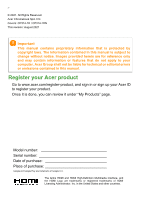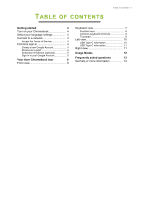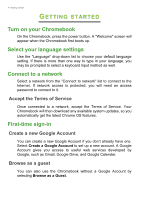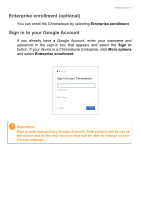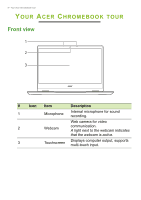Acer Chromebook Spin 314 CP314-1H User Manual
Acer Chromebook Spin 314 CP314-1H Manual
 |
View all Acer Chromebook Spin 314 CP314-1H manuals
Add to My Manuals
Save this manual to your list of manuals |
Acer Chromebook Spin 314 CP314-1H manual content summary:
- Acer Chromebook Spin 314 CP314-1H | User Manual - Page 1
USER'S MANUAL - Acer Chromebook Spin 314 CP314-1H | User Manual - Page 2
or features that do not apply to your computer. Acer Group shall not be liable for technical or editorial errors or omissions contained in this manual. Register your Acer product Go to www.acer.com/register-product, and sign in or sign up your Acer ID to register your product. Once - Acer Chromebook Spin 314 CP314-1H | User Manual - Page 3
Table of contents - 3 Getting started 4 Turn on your Chromebook 4 Select your language settings 4 Connect to a network 4 Accept the Terms of Service 4 First-time sign-in 4 Create a new Google Account 4 Browse as a guest 4 Enterprise enrollment (optional 5 Sign in to your Google - Acer Chromebook Spin 314 CP314-1H | User Manual - Page 4
Account if you don't already have one. Select Create a Google Account to set up a new account. A Google Account gives you access to useful web services developed by Google, such as Gmail, Google Drive, and Google Calendar. Browse as a guest You can also use the Chromebook without a Google Account by - Acer Chromebook Spin 314 CP314-1H | User Manual - Page 5
Getting started - 5 Enterprise enrollment (optional) You can enroll the Chromebook by selecting Enterprise enrollment. Sign in to your Google Account If you already have a Google Account, enter your username and password in the sign-in box that appears and select the Sign in button. If your device - Acer Chromebook Spin 314 CP314-1H | User Manual - Page 6
microphone for sound recording. Web camera for video 2 Webcam communication. A light next to the webcam indicates that the webcam is active. 3 Touchscreen Displays computer output, supports multi-touch input. - Acer Chromebook Spin 314 CP314-1H | User Manual - Page 7
Keyboard view 1 2 Your Acer Chromebook tour - 7 3 # Icon Item Description 1 Speakers Deliver stereo audio output. 2 Keyboard For entering data into your computer. Touch-sensitive pointing device which functions like a computer mouse. 3 Touchpad / click button Pressing down anywhere - Acer Chromebook Spin 314 CP314-1H | User Manual - Page 8
8 - Your Acer Chromebook tour Function keys The Chromebook uses function keys or key combinations to access some hardware and software controls, such as screen brightness and volume. The dedicated function keys each have a specific function. Icon Function Description Previous Go to the - Acer Chromebook Spin 314 CP314-1H | User Manual - Page 9
Your Acer Chromebook tour - 9 Touchpad The built-in touchpad is a pointing device that senses movement on its surface. This means the cursor responds as you move your fingers across the surface of the touchpad. Action Click Two-finger tap (or alt-click) Two-finger swipe Gesture Press down on any - Acer Chromebook Spin 314 CP314-1H | User Manual - Page 10
Charging: The light shows amber when the battery is charging. Fully charged: The light shows blue when in AC mode. USB Type-C information • Supports DisplayPort™ audio/video output. • Delivers up to 3 A at 5 V DC for USB charging. • DC-in: requires power adapter or power source providing 45 W at - Acer Chromebook Spin 314 CP314-1H | User Manual - Page 11
Type-C information • USB 3.2 Gen 1 with transfer speeds up to 5 Gbps. • Supports DisplayPort™ audio/video output. • Delivers up to 3 A at 5 V DC for system volume. USB port Connects to USB devices. HDMI port Supports high-definition digital video connections. Kensington lock slot Connects to - Acer Chromebook Spin 314 CP314-1H | User Manual - Page 12
12 - Usage Modes USAGE MODES Your computer features the following modes. You can choose a mode to fit your needs. Laptop Display Tent Tablet - Acer Chromebook Spin 314 CP314-1H | User Manual - Page 13
my Google Account information? You'll use your Google Account to sign in to your Chromebook. It is the same account you use for Google services such as Gmail and Drive. Your Chromebook uses your account information to automatically sign you into apps and - Acer Chromebook Spin 314 CP314-1H | User Manual - Page 14
device onboarding. Get help or more information For information on: Chromebook Help Chrome OS Refer to: Open the Explore app Chromebook. on your google.com/support/chromebook/

USER’S MANUAL