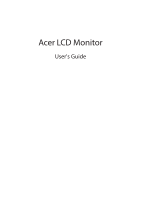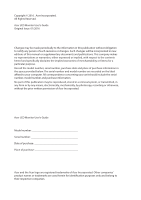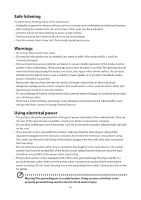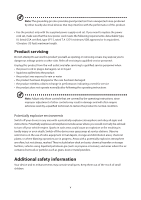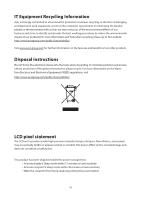Acer EB192Q User Manual
Acer EB192Q Manual
 |
View all Acer EB192Q manuals
Add to My Manuals
Save this manual to your list of manuals |
Acer EB192Q manual content summary:
- Acer EB192Q | User Manual - Page 1
Acer LCD Monitor User's Guide - Acer EB192Q | User Manual - Page 2
. All Rights Reserved. Acer LCD Monitor User's Guide Original Issue: 01/2016 Changes may be made periodically to the information in this publication without obligation to notify any person of such revisions or changes. Such changes will be incorporated in new editions of this manual or supplementary - Acer EB192Q | User Manual - Page 3
Special notes on LCD monitors The following are normal with the LCD monitor and do not indicate a problem. • Due to the nature and instructions marked on the product. Cleaning your monitor Please carefully follow these guidelines when cleaning the monitor: • Always unplug the monitor before cleaning - Acer EB192Q | User Manual - Page 4
Safe listening To protect your hearing, follow these instructions. • Gradually increase the volume until you rating. If power strips are used, the load should not exceed 80% of the power strip's input rating. • This product's power cord is equipped with a three-wire grounded plug. The plug only - Acer EB192Q | User Manual - Page 5
• the product has been dropped or the case has been damaged • the product exhibits a distinct change in performance, indicating a need for service • the product does not operate normally after following the operating instructions Note: Adjust only those controls that are covered by the operating - Acer EB192Q | User Manual - Page 6
/Sustainability/ Visit www.acer-group.com for further information on the features and benefits of our other products. Disposal instructions Do not throw this visit http://www.acergroup.com/public/Sustainability/ LCD pixel statement The LCD unit is produced with high-precision manufacturing techniques - Acer EB192Q | User Manual - Page 7
sections provide suggestions on how to reduce eyestrain. Eyes • Rest your eyes frequently. • Give your eyes regular breaks by looking away from the monitor and focusing on a distant point. • Blink frequently to keep your eyes from drying out. Display • Keep your display clean. • Keep your head at - Acer EB192Q | User Manual - Page 8
often. • Perform some stretching exercises. • Breathe fresh air as often as possible. • Exercise regularly and maintain a healthy body. • In order to prevent damage to the monitor, do not lift the monitor by its base. viii - Acer EB192Q | User Manual - Page 9
) Italy Tel: +39-02-939-921 ,Fax: +39-02 9399-2913 www.acer.it Declare under our own responsibility that the product: Product: LCD Monitor Trade Name: Acer Model Number: EB192Q SKU Number: EB192Q xxxxxx; ("x" = 0~9, a ~ z, A ~ Z, or blank) To which this declaration refers conforms to the - Acer EB192Q | User Manual - Page 10
. The following local Manufacturer /Importer is responsible for this declaration: Product: LCD Monitor Model Number: EB192Q SKU Number: EB192Q xxxxxx ; ("x" = 0~9, a ~ z, A ~ Z or Blank) Name of Responsible Party: Acer America Corporation Address of Responsible Party: 333 West San Carlos St - Acer EB192Q | User Manual - Page 11
Special notes on LCD monitors iii Information for your safety and comfort iii Safety instructions iii Cleaning your monitor iii Connecting/disconnecting the device iii Accessibility iii Safe listening iv Warnings iv Using electrical power iv Product servicing v Additional safety - Acer EB192Q | User Manual - Page 12
Unpacking Please check that the following items are present when you unpack the box, and save the packing materials in case you need to ship or transport the monitor in the future. LCD monitor Quick start guide D-sub cable AC power cord 1 - Acer EB192Q | User Manual - Page 13
Attaching/removing the base Installation: By aligning the front-end of the bracket with the corresponding slot on the back of the display, push the bracket into the slot until you hear a click sound. Then, install the base onto the bracket. You should hear a click sound when the base is correctly - Acer EB192Q | User Manual - Page 14
Screen position adjustment To optimize the viewing position, you can adjust the monitor tilt by using both of your hands to hold the edges of the monitor as shown below. The monitor can be adjusted to 15 degrees up or 5 degrees down. 5° 15° 3 - Acer EB192Q | User Manual - Page 15
the display controller, as indicated by the orange-colored power LED. Model On Power saving LED light Blue Orange The power saving mode will be kept until easier, so long as your system supports the DDC protocol, the monitor is able to plug-and-play. The DDC is a communication protocol - Acer EB192Q | User Manual - Page 16
Connector pin assignment 15-pin color display signal cable PIN No. 1 2 3 4 5 6 7 8 Description Red Green Blue Monitor ground DDC-return R-ground G-ground B-ground PIN No. 9 10 11 12 13 14 15 Description +5V Logic ground Monitor ground DDC-serial data H-sync V-sync DDC-serial clock 5 - Acer EB192Q | User Manual - Page 17
Standard timing table Mode 1 2 3 4 5 6 7 8 9 10 11 12 13 14 15 16 VGA VGA VGA MAC VESA SVGA SVGA SVGA SVGA MAC XGA XGA XGA VESA WXGA WXGA Resolution 640×480 640×480 640×480 640×480 720×400 800×600 800×600 800×600 800×600 832×624 1024×768 1024×768 1024×768 1280×720 1280×800 1366×768 60 Hz 72 - Acer EB192Q | User Manual - Page 18
power cord to the monitor, then to a properly grounded AC outlet. 3. Turn on the monitor and computer Turn on the monitor first, then the computer. This sequence is very important. 4. If the monitor does not function properly, please refer to the troubleshooting section to diagnose the problem. 7 - Acer EB192Q | User Manual - Page 19
USER CONTROLS Power Switch / Power LED: To turn the monitor ON or OFF. Lights up to indicate the power is turned ON. Using the Shortcut Menu 6 5 4 3 21 Press the function button to open the shortcut - Acer EB192Q | User Manual - Page 20
How to adjust a setting Acer eColor Management Operation instructions Acer eColor Management Step 1: Press " " Key to open the Acer eColor Management OSD and access the scenario modes Step 2: Press " " or " " to select the mode Step 3: Press " Adjust/Exit " Key to confirm the mode and - Acer EB192Q | User Manual - Page 21
Note: The following content is for general reference only. Actual product specifications may vary. The OSD can be used for adjusting the settings of your LCD Monitor. Press the MENU key to open the OSD. You can use the OSD to adjust the picture quality, OSD setting and general settings. For advanced - Acer EB192Q | User Manual - Page 22
Adjusting the OSD setting 1 Press the MENU key to bring up the OSD. 2 Using the directional keys, select OSD from the on screen display. Then navigate to the feature you wish to adjust. 11 - Acer EB192Q | User Manual - Page 23
Adjusting the setting 1 Press the MENU key to bring up the OSD. 2 Using the / keys, select Setting from the OSD. Then navigate to the feature you wish to adjust. 3 The Setting menu can be used to adjust the screen Wide Mode and other important settings. 12 - Acer EB192Q | User Manual - Page 24
Product information 1 Press the MENU key to bring up the OSD. 2 Using the / keys, select Information from the OSD. Then the basic information of LCD monitor will show up for current input. 13 - Acer EB192Q | User Manual - Page 25
LCD monitor for servicing, please check the troubleshooting list below to see if you can self-diagnose the problem VGA mode Problem LED if the specification of graphics adapter and monitor is in compliance which may be causing the input signal frequency mismatch. Abnormal picture Image is

Acer LCD Monitor
User's Guide